-
Products
-
SolutionsHot Features
 Edit HOT
Edit HOTEdit text, images, links, watermarks, and much more in your PDFs
 Convert HOT
Convert HOTConvert PDFs to and from Office documents and various other file formats
 Annotate
AnnotateAnnotate PDFs using highlighting, lines, drawings, and more
 Organize
OrganizeRearrange, add, delete, replace, extract and manipulate PDF pages easily
Popular Merge POPULAR
Merge POPULAREasily combine multiple PDFs or other files to create a new PDF
 View
ViewOpen and read PDFs with a refreshed and enhanced experience
 Create
CreateCreate PDFs from Word, Excel, PowerPoint, EPUB, MOBI, and other formats
 Compress
CompressCompress and reduce PDF document size without compromising quality
Professional Sign
SignCreate, edit and sign your PDF with a digital ID or a customized signature
 Protect
ProtectApply password protection to encrypt your PDF and safeguard your information
 OCR
OCRTransform scanned and image-based PDFs into editable documents using OCR
 PDF Form
PDF FormDesign interactive fillable forms in PDFs with a variety of elements
- Resources









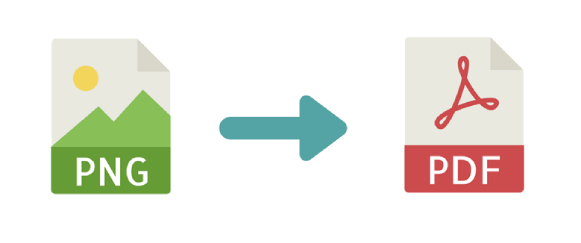 All-in-One PDF Toolkit
All-in-One PDF Toolkit Collection of PDF Online Apps
Collection of PDF Online Apps PDF to Word
PDF to Word PDF to Excel
PDF to Excel PDF to HTML
PDF to HTML PDF to TXT
PDF to TXT PDF to Docx
PDF to Docx






To continue processing your documents, please use the pro service. Special offer only for today.