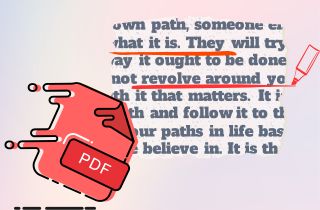Does your PDF file look dull? A plain white background might not give the best impression if you're sharing a report, form, or presentation. Adding a background to your PDF, like a soft color, a company logo, or a custom image, can make it look more professional and easier to read. It also helps personalize your content, match your branding, or make your document stand out. The good news? You don't need to be a tech expert or use expensive software to do this. There are simple ways to add a background to a PDF using tools you may already have or can access online for free. In this article, we'll walk you through step-by-step easy methods to add background to PDF files. Whether you're working on a desktop or in a browser, you'll find the best option that fits your needs without any hassle.
-
Sections
Brief Info
Learn More
-
Steps in using professional software to add background on PDF documents
-
Guide to use other software in changing or adding background color on PDFs
-
List of do's and don'ts when adding a background to PDF files
-
Concise answers to common queries about adding background to PDF
Add PDF Background With the Best PDF Editor
AcePDF is one of the leading PDF editing software in the market. The software has impressive editing tools to help you enhance your PDF file without professional skills. Even if you are a beginner, you can make your PDFs more professional-looking. Furthermore, the software allows you to add a solid PDF background color or an image file, depending on your liking. Also, you can adjust the opacity, rotate, location, and destination of the background in PDF. In addition, the tool allows you to put background images or colors on specific page range, individual pages, or in the entire PDF file. Apart from changing or adding background options, you can also edit PDFs by using the editing feature of the tool. For instance, you can edit texts, add images, insert links, add watermarks, forms, sign pages, and more. To learn how to insert background in PDF, follow the guide below.
Step 1. Get the Editor Software
To begin, get the software on your PC using the "Download" icons overhead. You can save it on a Windows or Mac computer. Later, follow the instructions on the setup window to finish the process. Once completed, open the software and explore all its features.
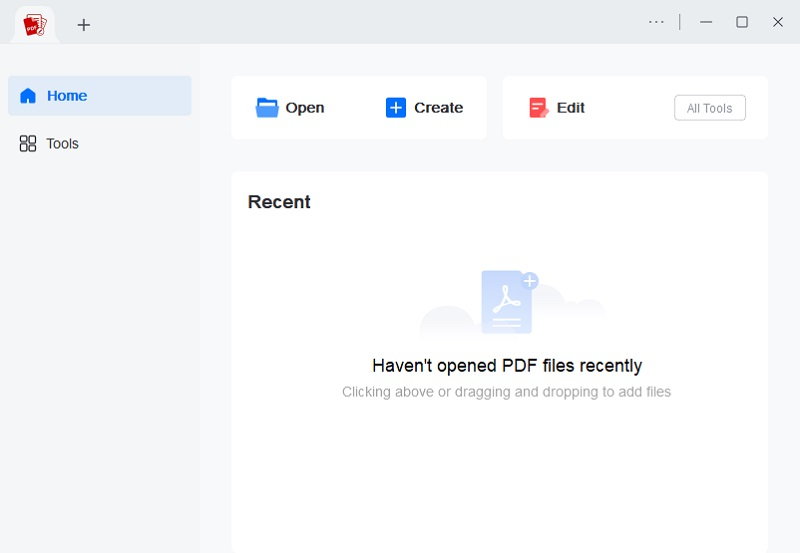
Step 2. Add the PDF File
Next, add the PDF document by dragging and dropping it into the editor. You can also use the "Open" or "+" icon on the top part to find the PDF file in your computer folder. Wait until the document is uploaded successfully into the tool.

Step 3. Add Background to PDF
Then, hit the "Edit" tab from the tool's upper menu and click "Background" from the options. After that, the background settings will appear. Modify the background according to your liking. You can change background color from the color picker, add a background image, edit the appearance, and more. Also, pick the PDF pages where you want to add a background. Once done, hit the "Apply" button on the bottom-right corner to apply the new background.
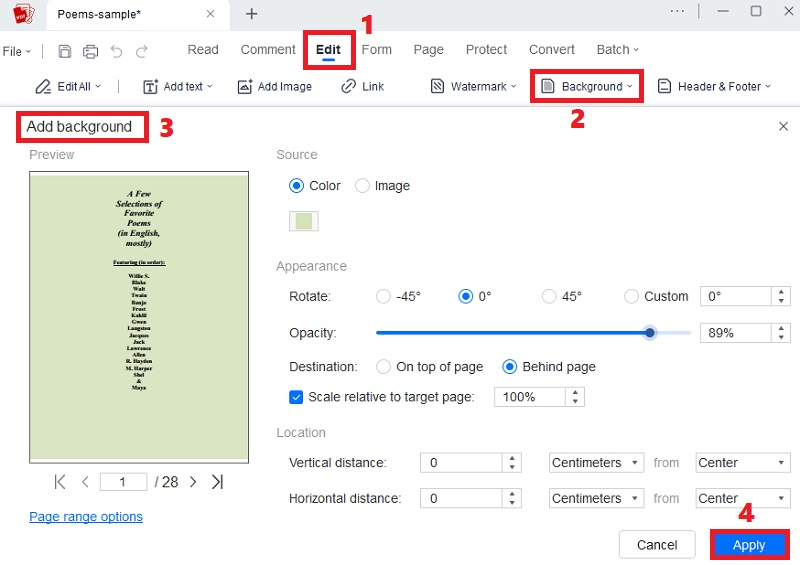
Step 4. Check and Save the Modified PDF File
Finally, check the edited PDF and ensure you have the right background option. If not satisfied, you can easily do the same process above to change it. Afterward, head to the upper left corner and click "File." Select your desired saving option to store the recently edited background image of PDF on your computer. That's how to add background to PDF with this software.
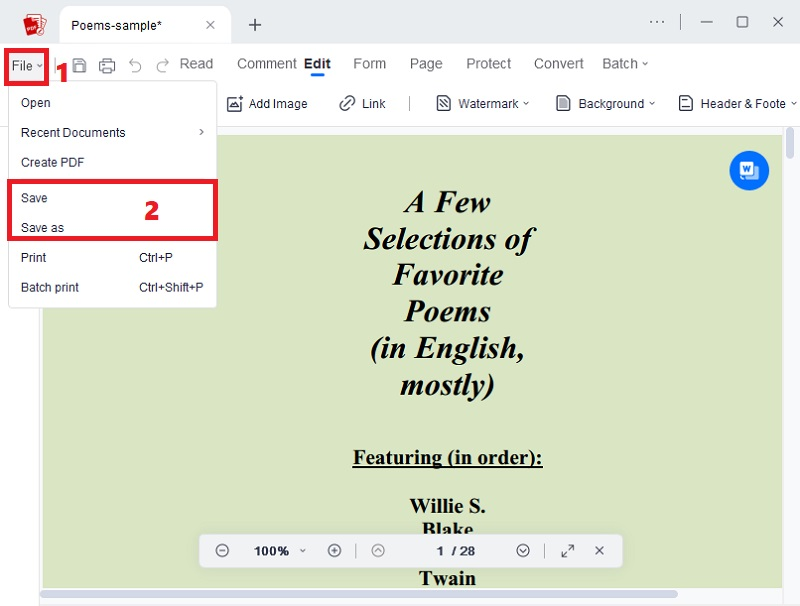
Alternative Ways to Add PDF Background
Another tool you can use to add background color to PDF is Soda PDF Editor. This tool offers software and a PDF online editor to suit your preference. Still, the software version is recommended if you want to add a solid color or image background to your PDFs. Additionally, it has user-friendly functions that simplify tasks such as adding text, watermarks, shapes, and more to your PDFs. Whether you wish to manipulate your PDF files or add a background, Soda PDF Editor covers various editing needs. It is a versatile solution for all your PDF editing requirements, ensuring convenience and efficiency in both online and offline modes. If you want to change your PDF's transparent background into a catchy background, check the following user guide below.
User Guide:
- Install Soda PDF Editor on your computer and open it. After that, open it and familiarize yourself with its interface. Then, go to the left panel and click "Open PDF" to add the PDF file you want to edit background.
- Once the PDF is in the software, hit the "Page" button on the top menu and select "Background." Now, select whether you want a solid color or add background image to PDF. Also, you can use the "three-dots" icon on the top-right corner to select specific pages according to your liking.
- After picking your preferred background, click Apply on the bottom window to completely add background to a PDF. Finally, click the "three-dash" icon on the upper-left corner and import the edited PDF on your device.
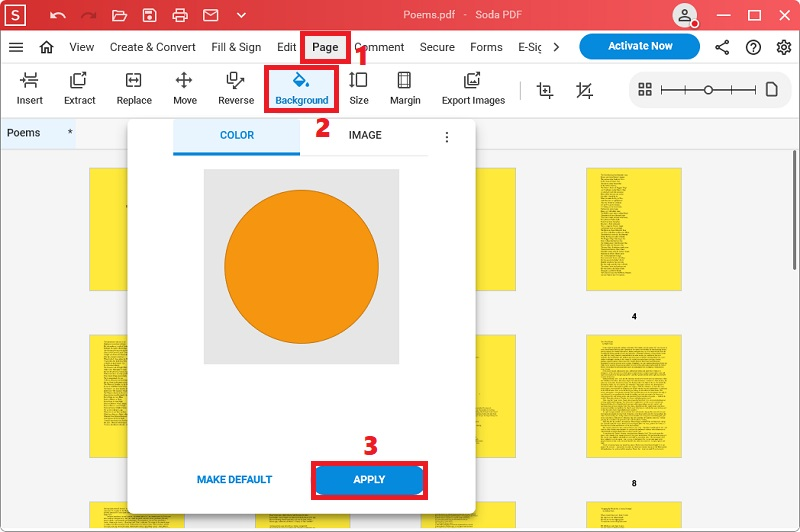
Another tool you can use to edit PDF is Adobe Acrobat Pro DC by Adobe Inc. This tool stands out as a comprehensive tool widely recognized online, offering an extensive array of PDF editing tools. With this software, you can add a solid new color or a picture and change background color on your PDF. In addition, you can adjust the background setup, like opacity, rotation, position, and page range options, where you want to add a background. What is more, you can add background to multiple PDF files in one click to save time. If you want to add background to PDF, exploring the following steps using Adobe Acrobat is highly recommended for an efficient and seamless process.
User Guide:
- Begin downloading and initiating Acrobat Pro DC on your device. Navigate to the home screen, opt for "My Computer" in the left-hand panel, and click "Browse" to import your document.
- After opening the document, navigate to the "Tools" tab and choose "More" from the secondary toolbar. Then, opt for "Background" in the drop-down menu and click "Add" to access a new screen. Choose any option from the available "Saved Settings."
- Once done, configure the background settings as desired, then click "OK" to apply the selected settings. After you add background to PDF, go to "File" on the upper-left portion and save the PDF documents. That's how you add background to PDF file with a few simple clicks.
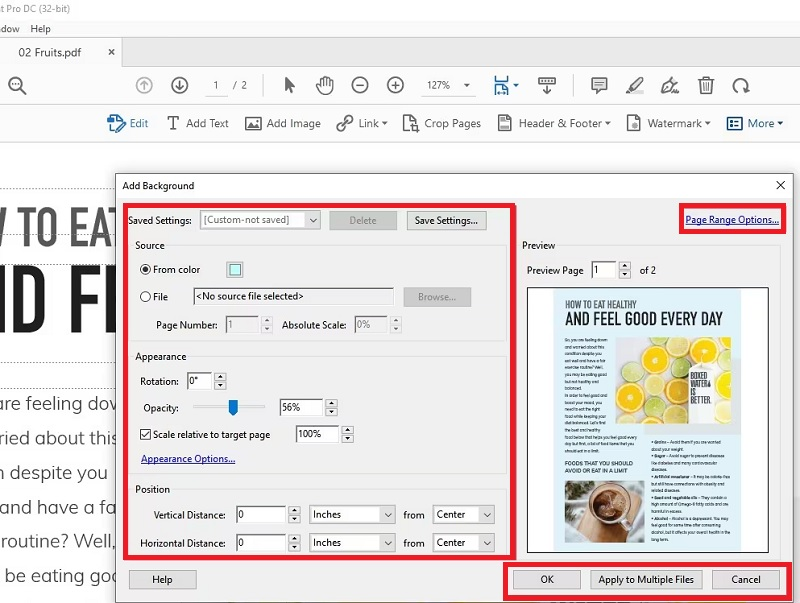
Do’s and Don’ts in Adding Background in PDF
Adding a background to your PDF can make your file look more professional, creative, or on-brand. But it's important to do it correctly so your document stays easily read and looks clean. Here are some simple do's and don'ts to help you make your PDF better, not messier.
✅ Do's
- Use light backgrounds: Light colors or soft designs help your text stay clear and easy to read. They also give your PDF a clean and professional look.
- Please keep it simple: A plain background draws more attention to your content, while too much detail can be distracting.
- Choose high-quality images: If you're using an image, make sure it's not blurry or pixelated. A clear image helps your file look polished and professional.
- Check text readability: After adding your background, ensure your text still stands out. If it's hard to read, try adjusting the background color or brightness.
- Match the style to your purpose: Pick colors or images that fit your topic, brand, or audience. This makes your file feel more personal and thoughtful.
❌ Don'ts
- Don't use dark or harsh colors: Dark backgrounds can make your text hard to read, especially if it's also dark. This can hurt the readability and confuse your readers.
- Don't make the background too busy: Avoid using detailed patterns or too many graphics. It can distract from the important text in your PDF.
- Don't use low-resolution images: Poor-quality images can make your file look unprofessional. They may also print badly or appear unclear on screens.
- Don't forget mobile viewing: PDFs are often opened on phones or tablets. Ensure the background still looks good and doesn't hide the text on smaller screens.
- Don't skip the final preview: Always check how the PDF looks after editing. This helps you spot any issues before sharing or sending it out.
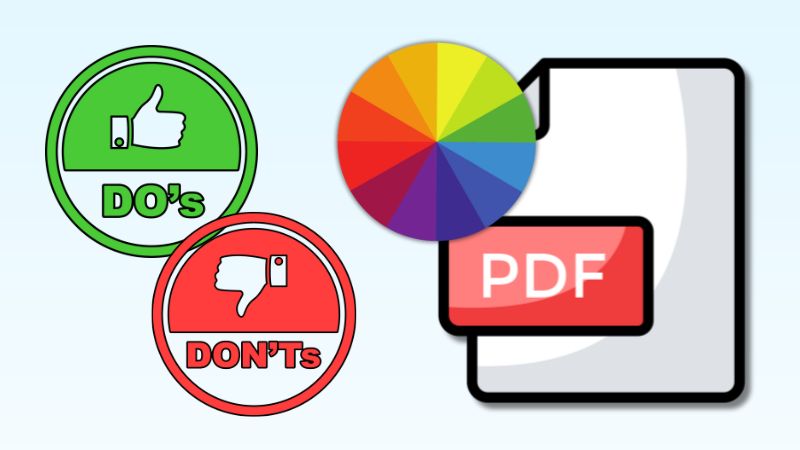
Frequently Asked Questions
Is there a free online tool for adding a background to my PDF document?
Yes, several online tools offer free options for adding background selectively to PDFs. Websites like SmallPDF or PDFescape allow you to upload your PDF, choose a background color or image, and apply the changes. Remember that the specific steps may vary, but these platforms generally provide user-friendly interfaces to change background color on PDF without requiring software installation.
What are the benefits if I add background to PDF?
Adding a background to your PDF enhances professionalism, reinforces brand identity, and improves overall readability. It also contributes to the document's aesthetics, making it visually engaging for your audience. These combined benefits make it a valuable enhancement for PDFs.
 Edit HOT
Edit HOT Convert HOT
Convert HOT Annotate
Annotate Organize
Organize Merge POPULAR
Merge POPULAR View
View Create
Create Compress
Compress Sign
Sign Protect
Protect OCR
OCR PDF Form
PDF Form











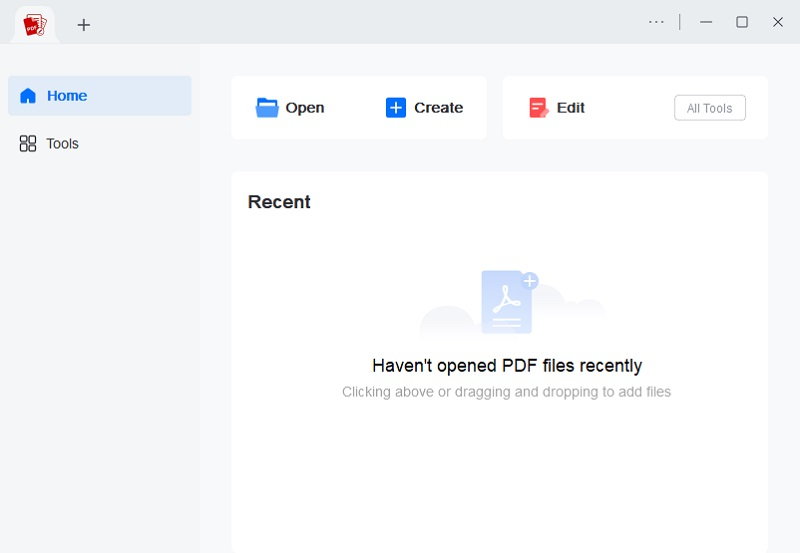

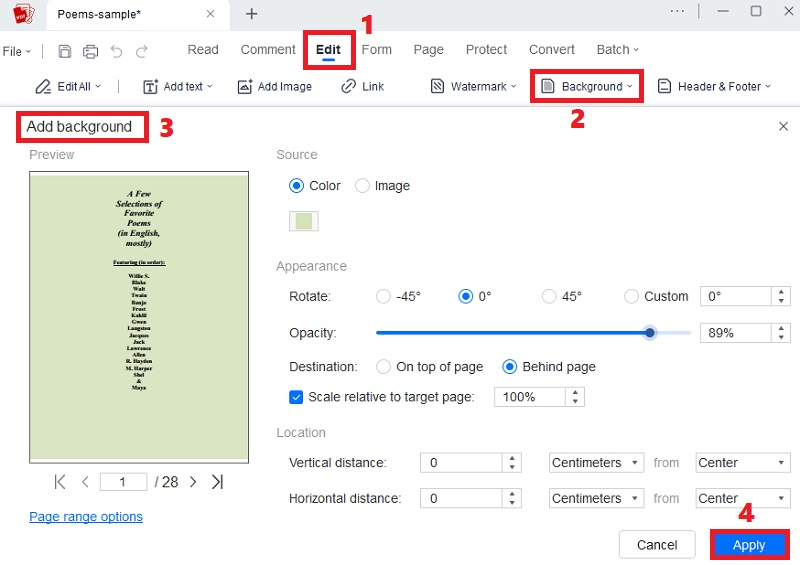
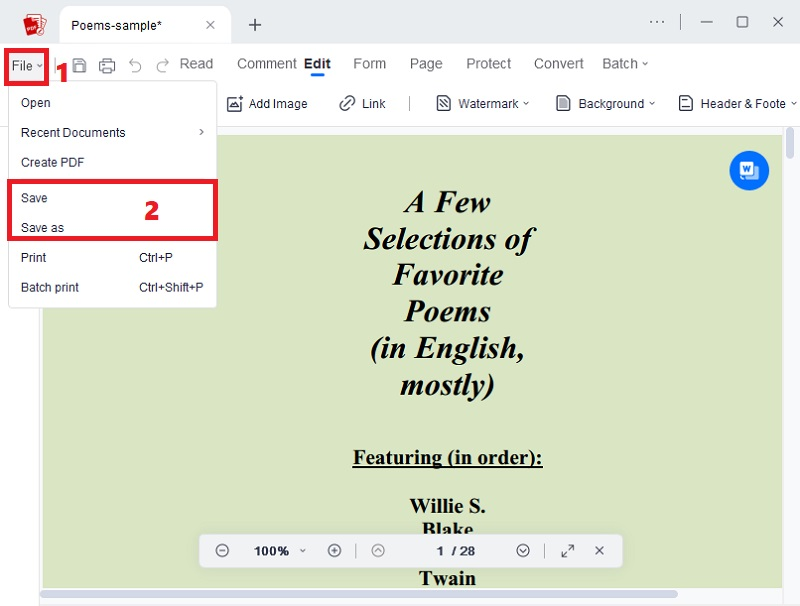
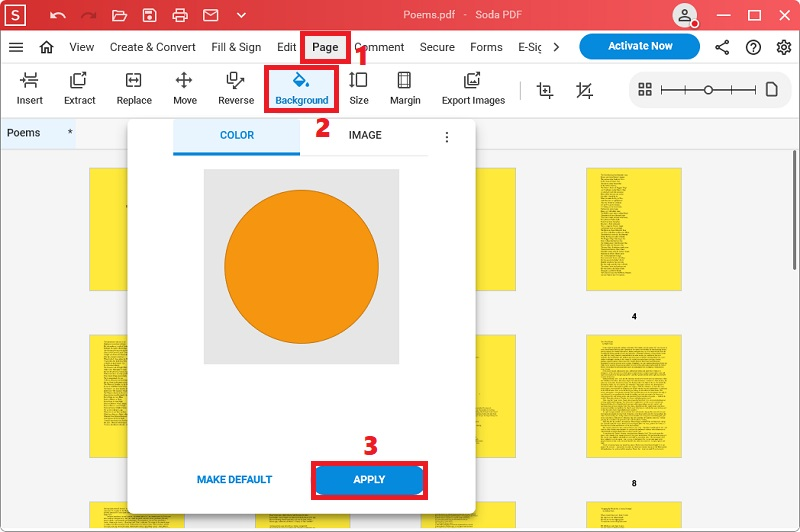
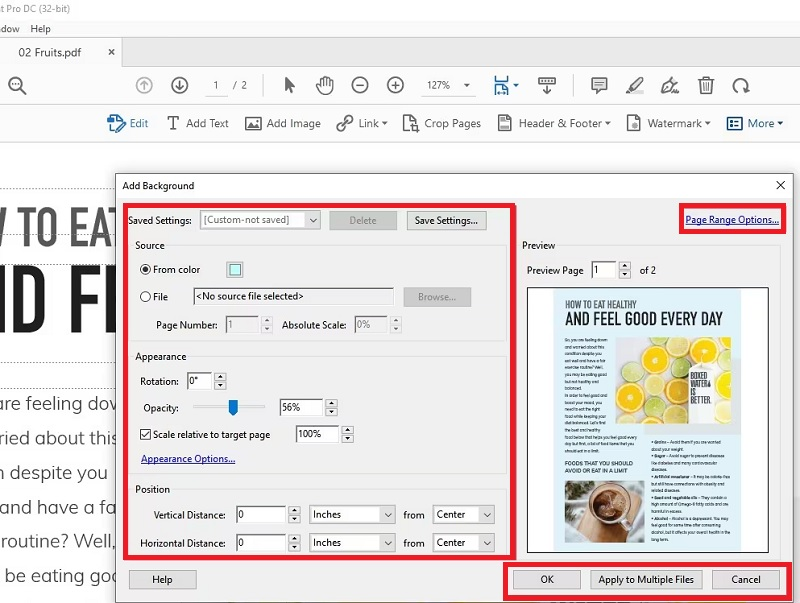
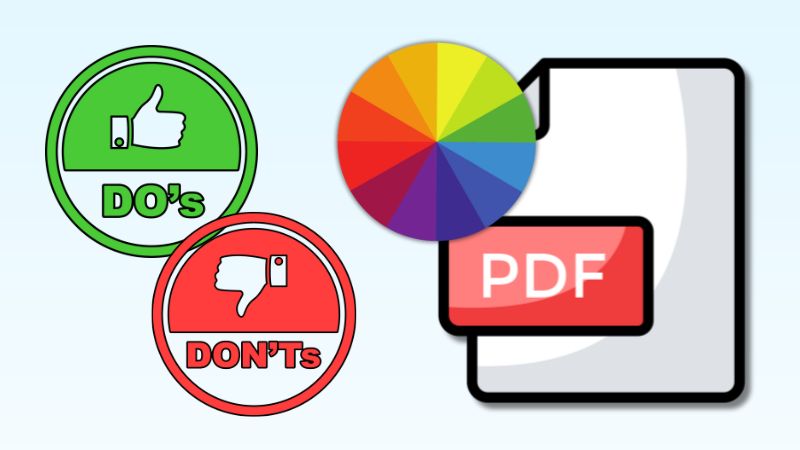

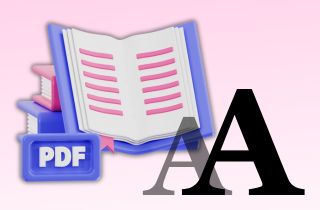
![Recommended Ways to Embed PDF in HTML Web Pages [3 Ways]](https://pdf.acethinker.com/wp-content/uploads/2025/11/feature-image-embed-pdf-in-html.jpg)