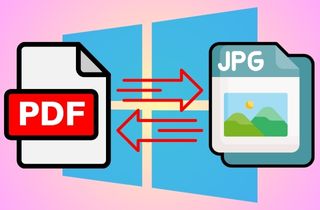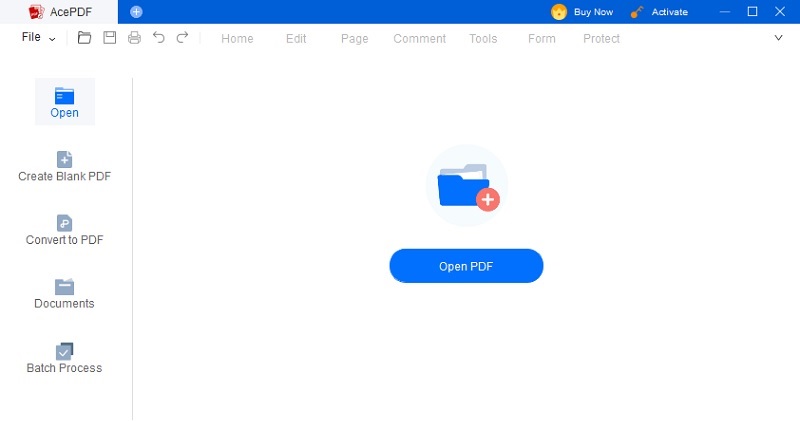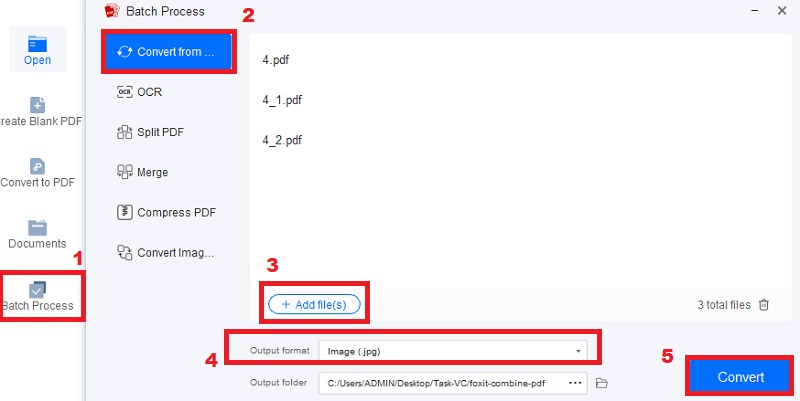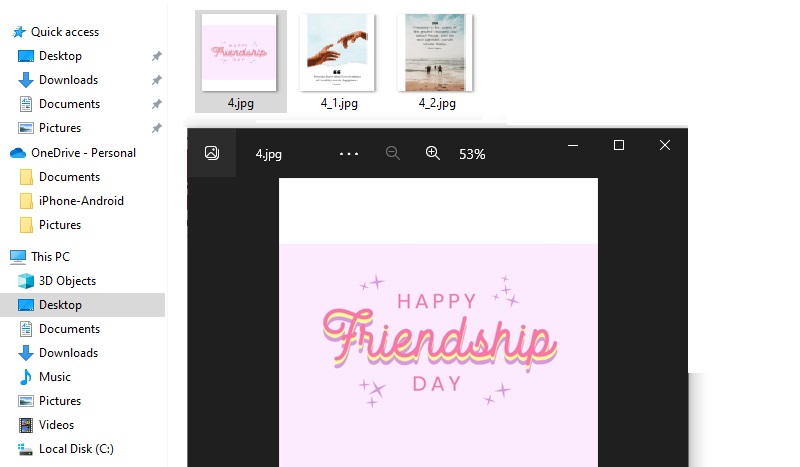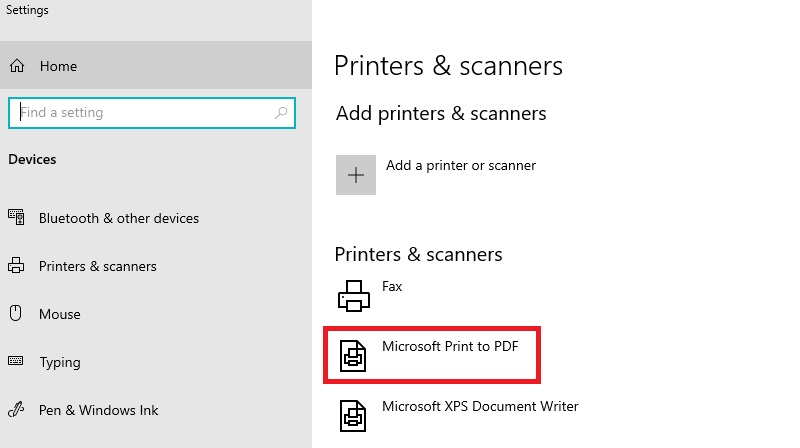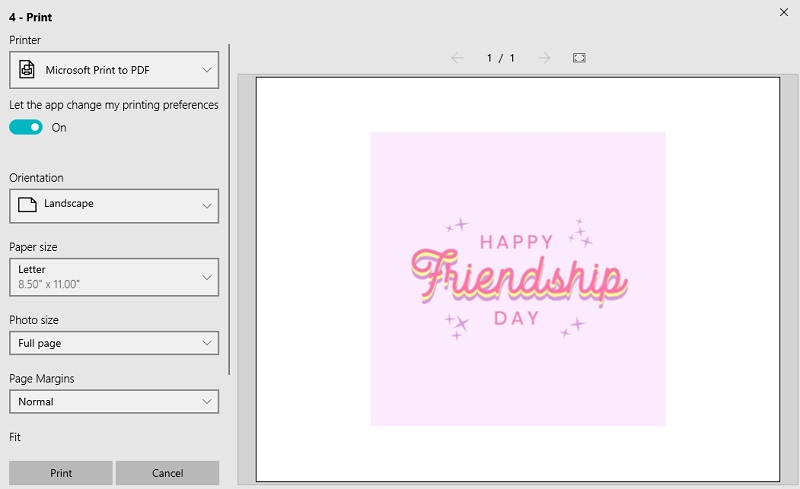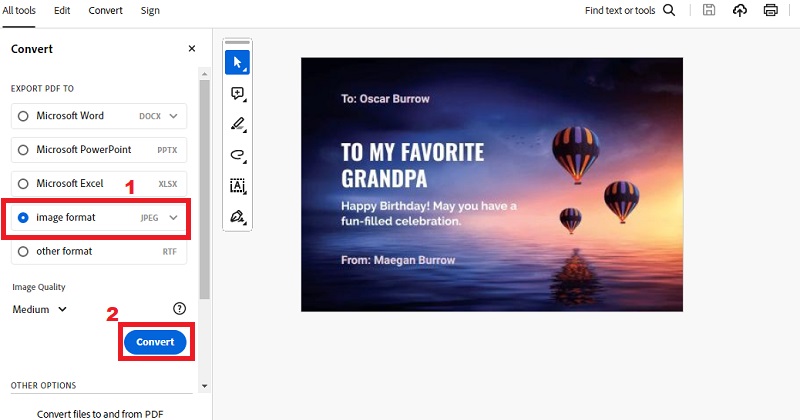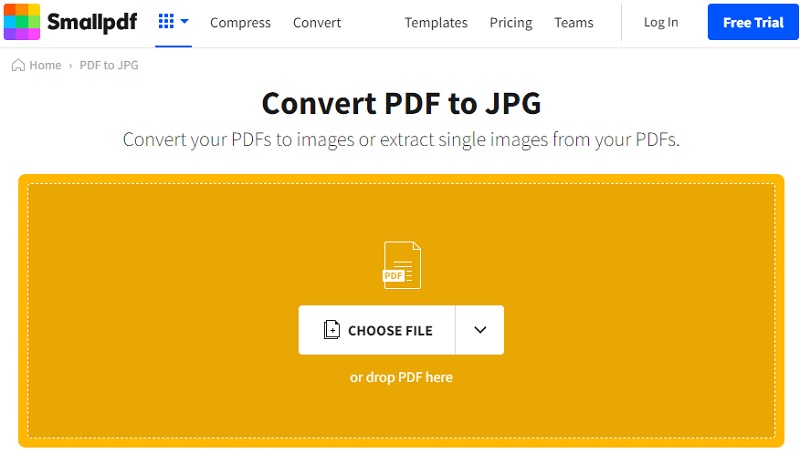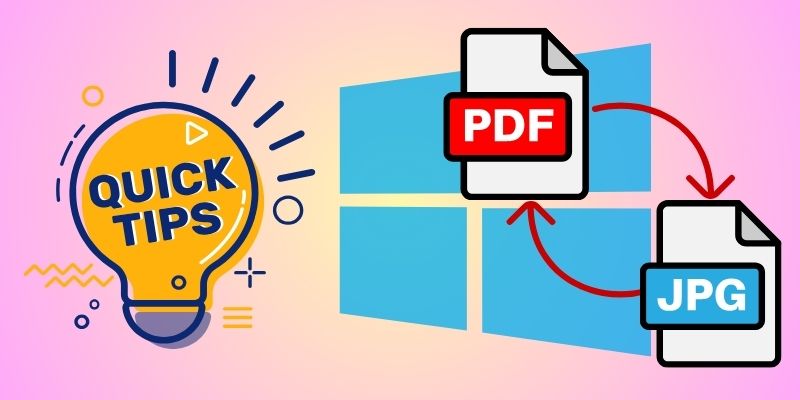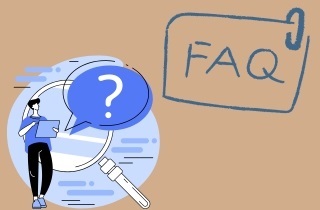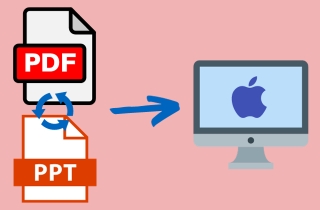PDF (Portable Document Format) is a file type used to present documents that look the same on all devices. On the other hand, JPG (or JPEG) is a popular image format that reduces file size while keeping good quality. Sometimes, you might need to convert PDF to JPG Windows 10. For example, this can make sharing, posting online, or editing in photo tools easier. Thankfully, Windows 10 offers several ways to do this. Whether you prefer using software, built-in tools, or online converters, there’s a method that suits your needs. In this article, we’ll walk you through four easy and effective ways to save a PDF as a JPG on Windows 10. Keep reading to find out which method works best for you.
-
Section
Brief Info
Read More
-
Tool Use to Save PDF as JPEG Windows 10
-
Feature That Made Users Convert PDF Files to JPG In Offline Possible
-
This Tool Offers Advanced Features For Creating, Editing and Converting PDF Files.
-
User-Friendly With a Straightforward Drag and Drop Interface
-
Simple tips to make your converted PDF to JPG
-
Questions About the Importance of These Mentioned Apps
-
Conclusion About What Benefits You Can Get on Converting PDF Files to JPG Images on Windows 10
The Best PDF to JPG Converter on Windows 10
If you're looking for a reliable tool to save PDF as JPEG Windows 10, AcePDF is an excellent choice. This tool can help you quickly convert your files and also manage other PDF-related tasks like editing and merging. AcePDF supports various image formats, including JPG, PNG, BMP, and TIFF. It has a dedicated image converter that ensures high-quality output. Additionally, users can edit their converted JPG files after converting them from PDFs. You can add text box to PDF, lines, and shapes to enhance your image. Another great feature is the image crop settings. It allows users to adjust the page margins and aspect ratio to your desired specifications. AcePDF also has an advanced OCR scanner. It is convenient if you need to extract text from your JPG files to make it searchable and editable in PDF format. Follow the guide below to learn more about how to use AcePDF to convert your JPG files to PDF
Step 1Acquire the PDF to JPG Converter
Locate the "Download" symbol in the AcePDF installer guide. Look for the suitable button for your device and press the correct one for Windows or MacOS. After clicking, wait for the installer to be saved, then run it on your screen while following the provided instructions. Click through all necessary prompts during the installation. Once complete, open the tool's main interface to start exploring its features.
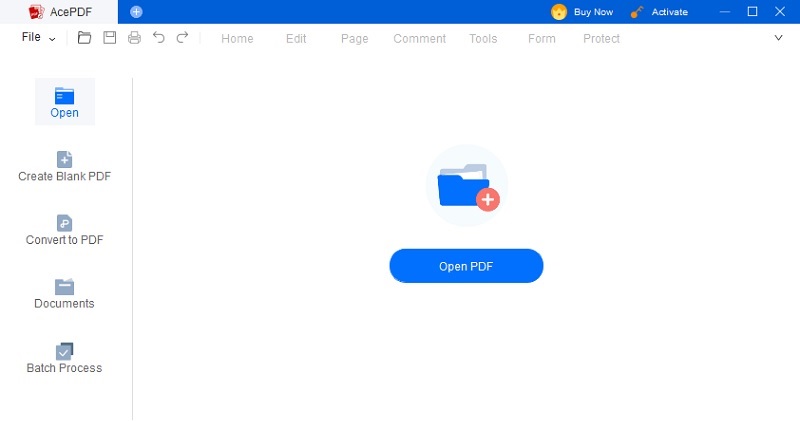
Step 2Upload PDF and Convert
Navigate to the "Batch Process" option in the left menu and select it. Then, choose "Convert from" from the menu. You can import as many PDFs as you like without any restrictions. Locate the files on your Windows 10 computer and drag them to import into the converter. Then, navigate to the bottom part of the screen and designate "Image (.jpg)" as the output format. You can also personalize the output folder for convenient access. After that, click on "Convert" to change the PDF to JPG Windows 10.
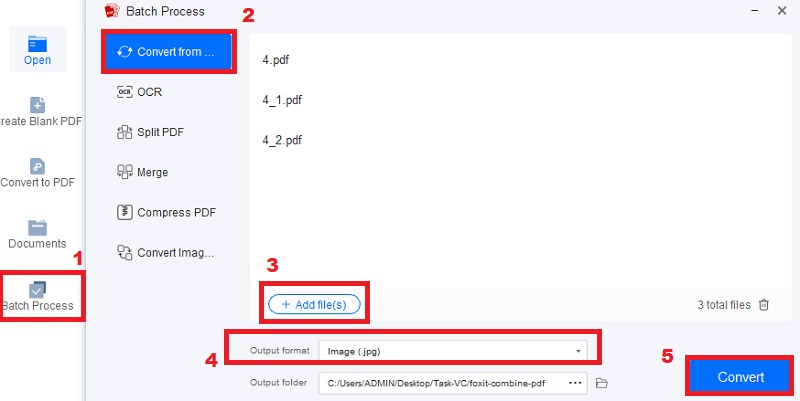
Step 3Check the JPG Output
Navigate to the designated output folder after the conversion process. Then, look for the image bearing the original file name but in "JPG" format. Once found, double-click to open it using a Windows 10 image viewer or your preferred image editor. Additionally, you can revisit AcePDF for future PDF-to-image conversions as needed.
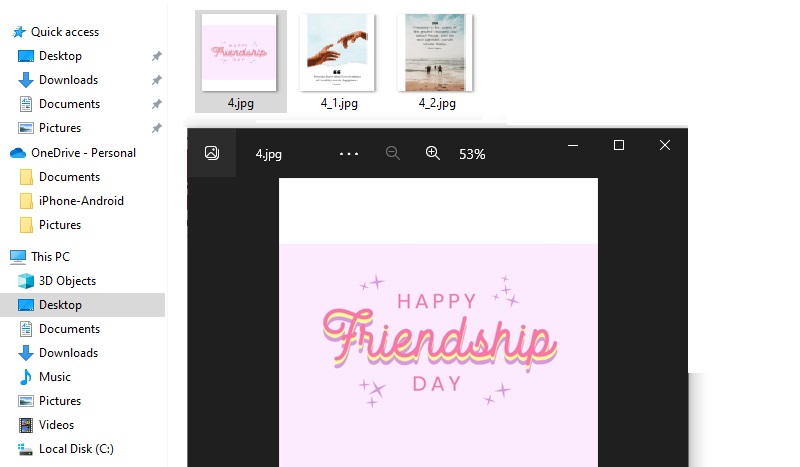
Convert With Built-In Tools on Windows 10
1. Print Feature to Convert
Windows 10 comes with built-in “Print” feature. It enables users to convert PDF to JPG offline Windows 10 without the need for any additional software. One of the most commonly used tools is the Print feature. This feature involves opening the PDF file in the default Windows 10 Reader app, choosing the Print option from the File menu, and then choosing the Microsoft Print to PDF option from the Printer dropdown. It will create a new PDF file to open in any image editor and save it as a JPEG. The Print feature is a quick and easy way to convert PDFs to JPGs without needing external software.
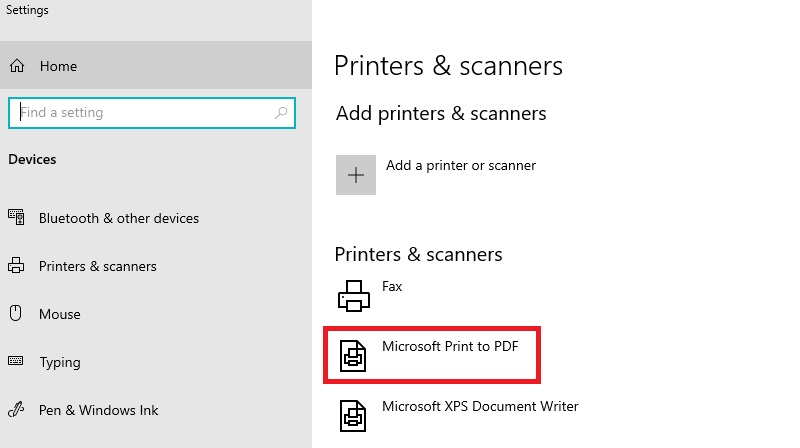
2. Converting Using the Photos App
Another tool available to convert pdf to jpg free Windows 10 is the Photos app. This built-in app allows users to import PDF files and export them as JPG images. To convert a PDF file using the Photos app, simply open the app, select the Import button, choose the PDF file, select the Export button, and choose the JPG format. The Photos app also provides basic image editing tools for adjusting the converted JPG file's brightness, contrast, and color. This feature suits users who need to convert a few files or edit the JPG image before using it in a specific application.
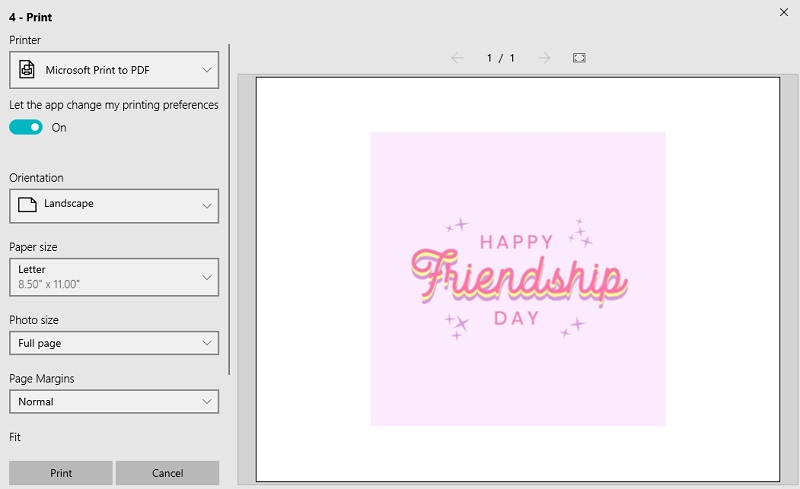
Transform PDF to JPG Format Using Adobe Acrobat
Adobe Acrobat is a software that is widely used for managing PDF files. This tool offers advanced features for creating, editing and converting PDF files. It is also known for its ability to print, annotate, share, and sign documents. Adobe Acrobat can manage PDF content in many ways. One of its features is the ability to export PDF files to various formats, including JPG. The "Export PDF" tool provides a straightforward way to convert PDFs to JPG. The image formats supported are jpg, png, and tiff. You can also export your PDF file to RTF. This feature allows you to configure the JPG settings in the export process. You can adjust the resulting JPG image's grayscale level, color, and resolution. Additionally, the conversion feature of the tool is accessible with affordable subscription plans. You can operate the free trial version of the tool and then choose the subscription plan that best suits your needs. The initial cost starts at $9 per month and ranges to $25 per month, depending on your required features and capabilities.
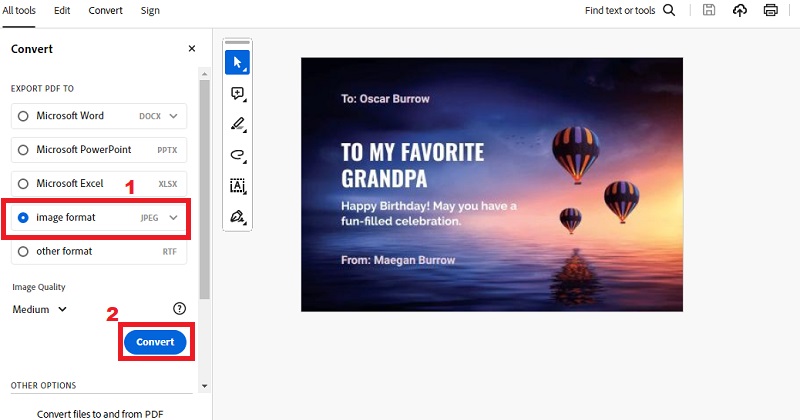
Online PDF to JPG Converter for Windows 10
Smallpdf is a well-known online PDF tool that provides a hassle-free conversion service from PDF to JPG. You can easily upload your PDFs, and Smallpdf will quickly convert them to PNG images while maintaining the quality of the original document. The platform is user-friendly with a straightforward drag-and-drop interface, which makes it easily accessible to users of all levels. Additionally, you can perform batch conversions with this free PDF to JPG converter Windows 10. It helps users save time when dealing with multiple files. Furthermore, you can directly access the PDFs from your Google Drive or Dropbox account. Smallpdf ensures data security and is compatible with all versions of Windows and mobile devices. It is a versatile choice for on-the-go PDF to JPG conversions. You can access this tool from anywhere with an internet connection, and best of all, it's completely free to use.
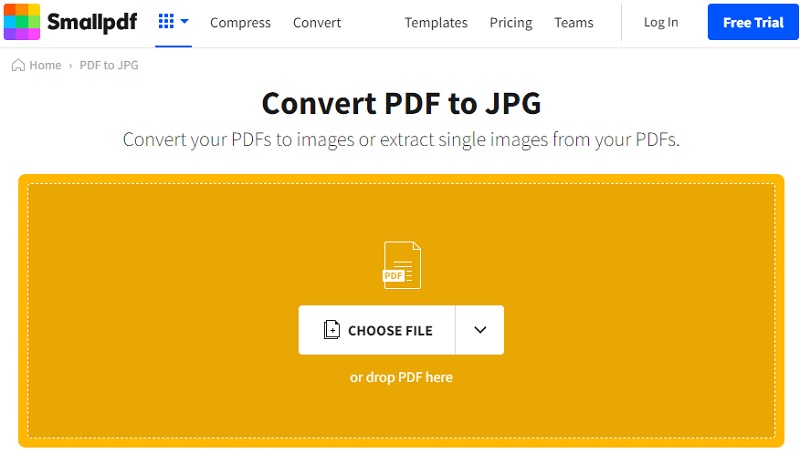
Extra Tips for Better PDF to JPG Conversion
To get the best results when converting your PDF files to JPG images, here are some extra tips to keep in mind:
- Check the File Quality First: Before converting, make sure your PDF file has clear and high-resolution content. This helps avoid blurry or pixelated JPG images later.
- Use Batch Conversion When Needed: If you have many PDF files to convert, try using tools like AcePDF or SmallPDF that support batch conversion. This saves time and effort compared to transforming files one by one.
- Use OCR for Scanned PDFs: If your PDF contains scanned pages or images with text, consider using an OCR (Optical Character Recognition) tool. This lets you extract and edit the text after conversion.
- Keep Your Output Folder Organized: Always choose a specific folder to save your JPG files. This way, you won’t lose track of your converted images and can easily find them when needed.
- Adjust Settings for Better Results: Some tools let you adjust image resolution, color, or page margins before converting. Use these features to improve image quality or match your needs.
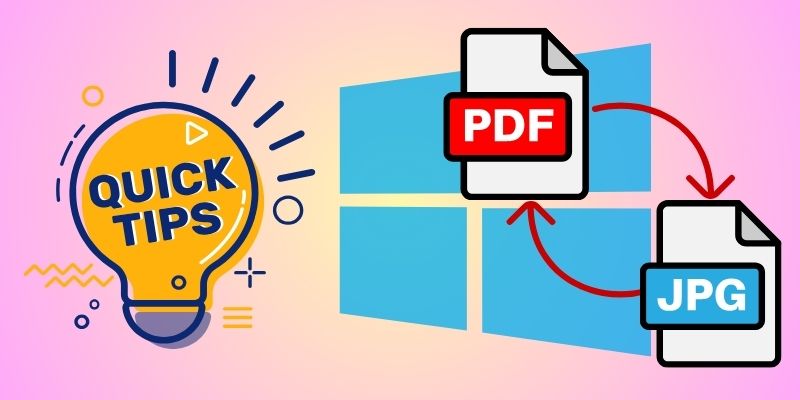
Frequently Asked Questions
1. What are the Advantages of Converting PDF to JPG?
Converting PDF to JPG can be beneficial in many ways. For instance, JPG files are generally lower in size than PDF files. It makes them easier to store and share. Additionally, unlike PDF files, JPG files can be easily edited and manipulated.
2. Can multiple PDF files be converted to JPG at once?
Yes, it is possible to convert multiple PDF files to JPG simultaneously. You can use a batch converter tool to convert multiple files in one go. This can save you significant time if you have many files to convert.
3. Are there any limitations to converting PDF to JPG?
While converting PDF to JPG is a straightforward process, some limitations remain. For instance, if your PDF file contains multiple pages, you may need to convert each page separately. Additionally, the quality of the JPG image may be affected if the PDF file contains high-resolution images or graphics.
Conclusion
In conclusion, converting PDFs to JPG images on Windows 10 offers various benefits. JPG files are particularly smaller in size than PDF files. It is commonly employed to store and share easily on Windows 10 devices. Moreover, JPG files can be easily edited and manipulated, unlike PDF files. Converting multiple PDF files to JPG simultaneously is also possible using a batch converter tool, saving significant time. However, some limitations remain, such as converting each page separately if the PDF file contains multiple pages. Also, the quality of the JPG image may be affected if the PDF file contains high-resolution images or graphics. With that, follow these solutions and methods to convert PDF to JPG effectively. Take advantage of the versatility of JPG format for image sharing and online use. Lastly, using the best free PDF to JPG converter for Windows 10 is straightforward. It will enhance the accessibility and usability of your documents.
 Edit HOT
Edit HOT Convert HOT
Convert HOT Annotate
Annotate Organize
Organize Merge POPULAR
Merge POPULAR View
View Create
Create Compress
Compress Sign
Sign Protect
Protect OCR
OCR PDF Form
PDF Form