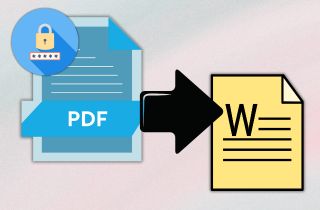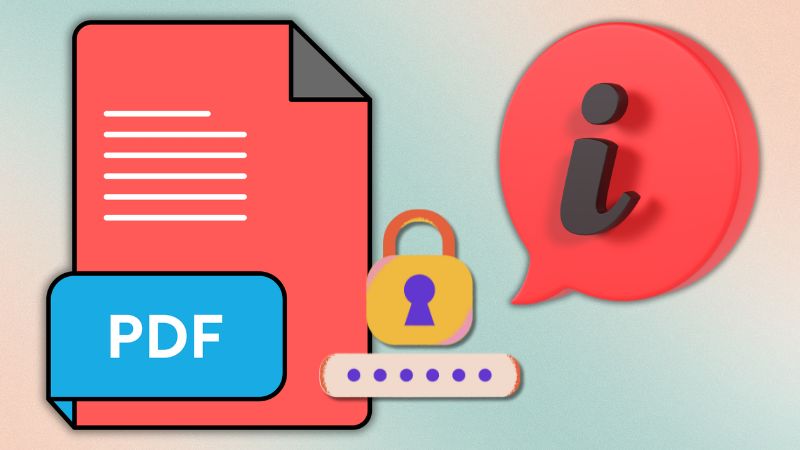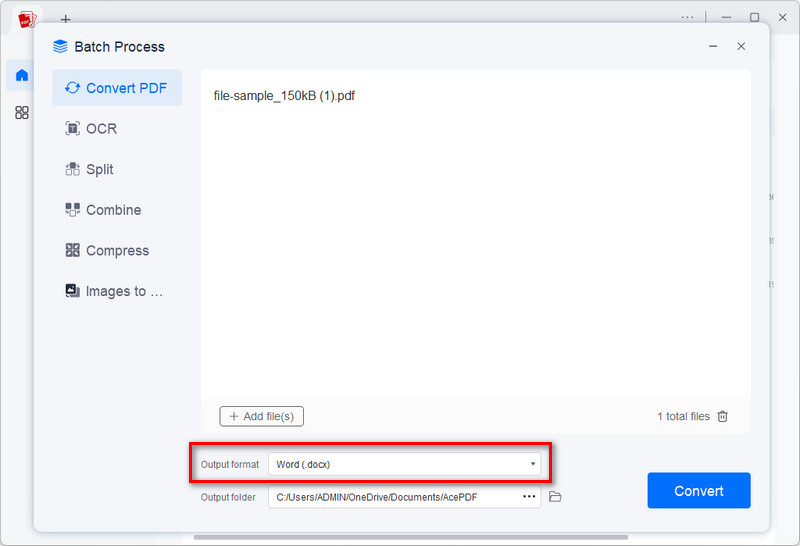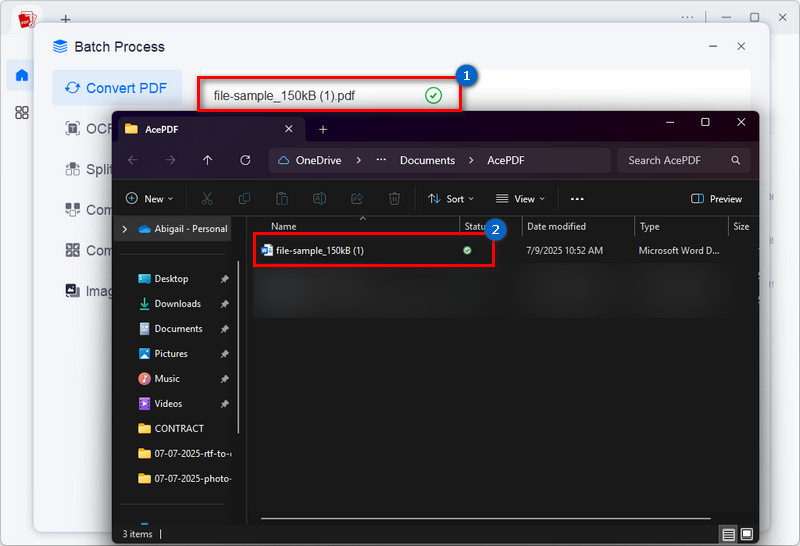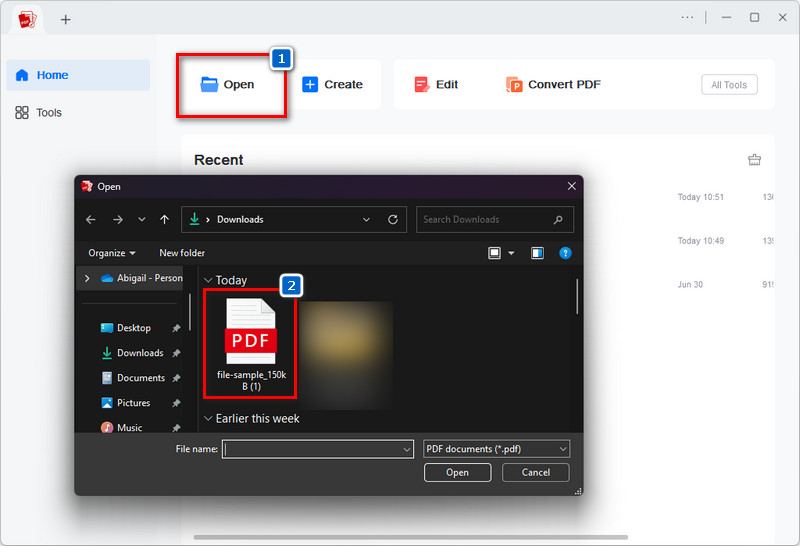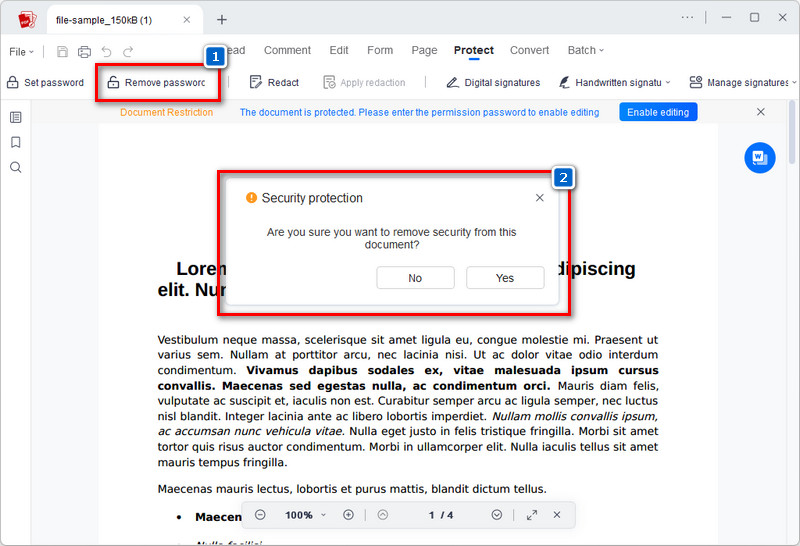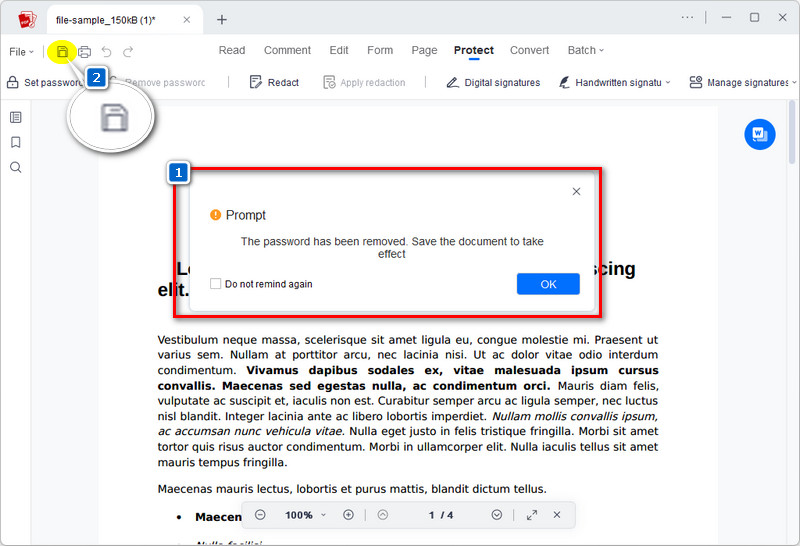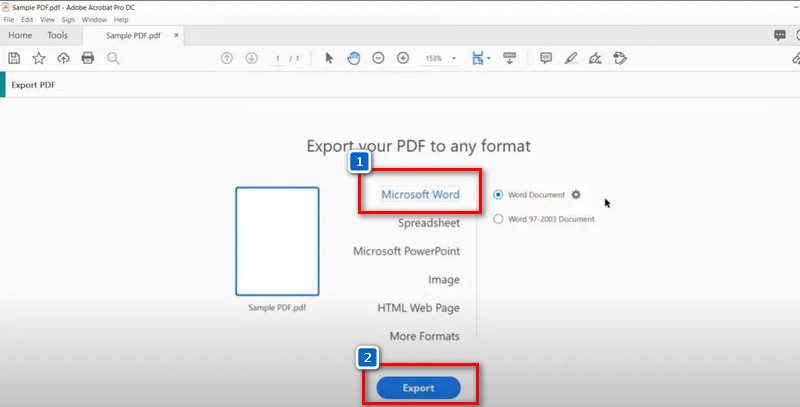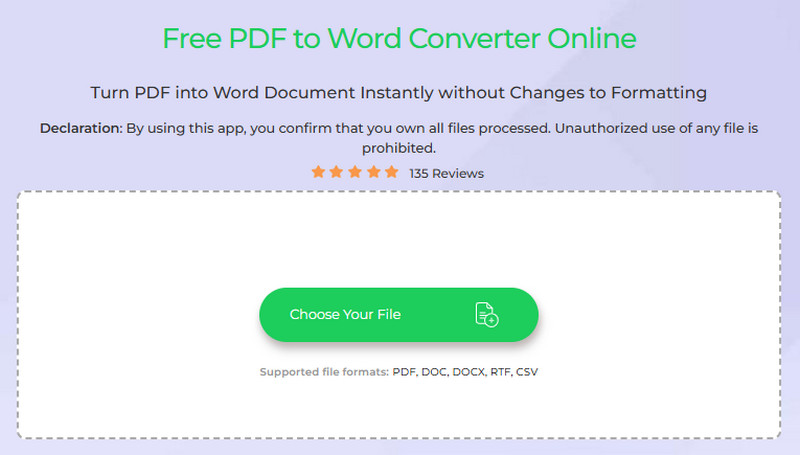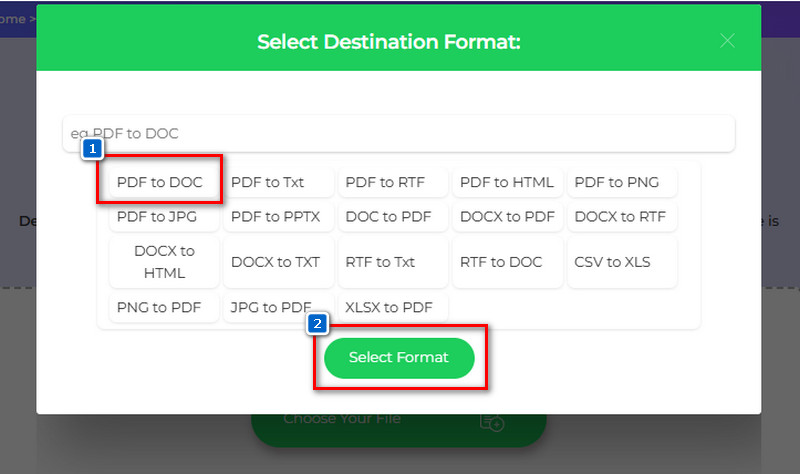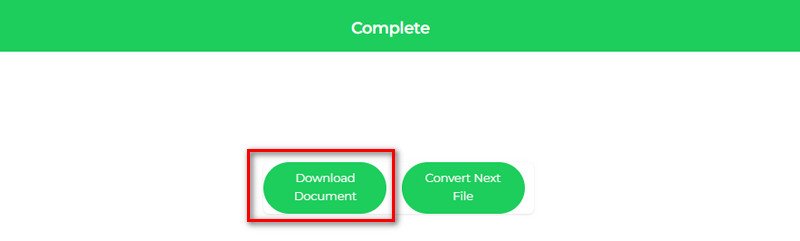Have you ever opened a PDF and realized you couldn't edit, copy, or even print it? That's because it's protected, which is frustrating when you need to work with the content. Whether it's a report, form, or important file, if the PDF is locked out, it can slow things down. That's why everyone tries to convert protected PDF to Word document to remove the protection. Once it's in Word, you can update the text, adjust the formatting, and reuse the content as needed. So, in this guide, we'll show you how to deal with locked PDFs and turn them into editable Word files using some tools. Let's dive in.
-
Solutions
Brief Info
Learn More
-
Understanding PDF files protected
-
Step-by-step guide to convert and unlock PDFs using AcePDF
-
Learn how to use Adobe Acrobat to unlock and convert PDFs safely
-
Use a free online tool to quickly convert protected PDFs to Word
-
Answers to common questions about converting secured PDFs
-
Recap and final thoughts about the topic
Protected PDFs: What You Need to Know
What are Protected PDFs?
Protected PDFs are PDF files that have restrictions set by the creator to control how others can access or use them. These files may require a password to open or restrict user actions, such as editing, copying, or printing the content. For example, if someone shares a report or contract, they may want to protect PDFs from copying to ensure the content isn't reused without permission. It also helps keep the file secure and the information private.
Different Types of PDF Protections
PDF files can be protected in several ways to control access and usage. The most common types of PDF protection include:
- Open Password Protection - This protection requires you to enter a password before opening or viewing the PDF file. Without the correct password, you won't be able to access the contents. This is often used for highly confidential documents that require strict access control.
- Permission Password Protection - Also known as "restrictions" or "usage permissions," this protection lets you open and view the PDF while limiting specific actions. For example, it can prevent printing, copying text, editing content, or adding annotations, such as digital signatures.
- Digital Signatures and Certificates - Some PDFs are protected with digital signatures or certificates that verify the document's authenticity. These signatures can also restrict modifications to the file, ensuring that any changes invalidate the signature.
- Encryption - Encryption protects the content of a PDF, allowing authorized users only to decrypt and access it. The level of encryption depends on the software used, which in turn affects the security of files.
- Redaction - This protection permanently removes or hides sensitive information from the PDF. Once redacted, the hidden content cannot be recovered or viewed by others.
Each type serves a different purpose, but together they help keep PDFs secure, private, and trustworthy.
Why are PDFs Protected?
People usually protect PDFs to keep the content safe. This could prevent others from changing important information, copying sensitive data, or printing private documents. It's often used in contracts, reports, school files, and other documents that require a level of security. It makes sense, but it can also be a hassle when you need to work with the file and don't have the necessary permissions.
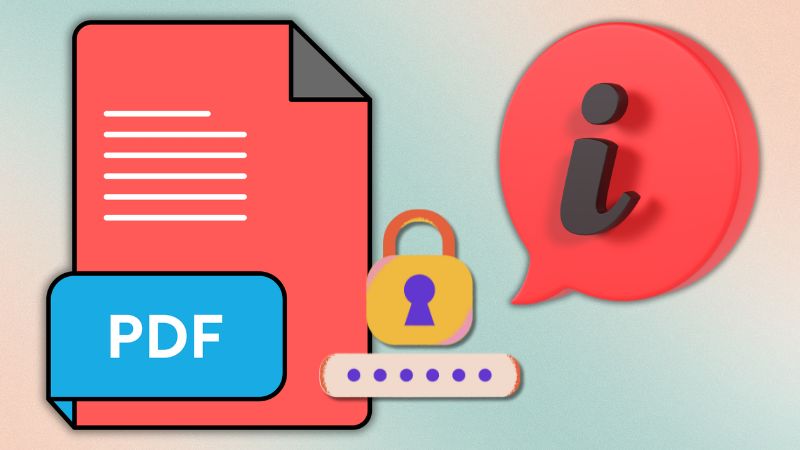
How to Convert Secured PDF to Word with AcePDF
AcePDF is a reliable tool that offers various useful features for editing PDF documents. One of its key features is its conversion capability, which enables you to turn PDFs into Word, Excel, PPT, JPG, TXT, HTML, and more. Besides, it ensures that the format and layout of the original PDF file are intact. That said, you don’t have to worry about losing any important information. Furthermore, the tool supports batch conversion, so if you have a lot of protected PDFs that need to be converted to Word, you can do it once.
More than that, AcePDF stands out with its Remove Password Protection PDF feature that allows you to clear the password of your PDF files directly. This means you can edit a read-only or protected PDF that previously restricted copying, editing, or printing. However, this feature only works with permission password protection, where you can directly open your PDF documents but cannot copy, edit, or print; then, you can make the PDF editable afterward. On the other hand, if your file has an open password, you need the password first before you can remove it. Below, we provide a simple guide on how to convert encrypted PDF to Word and remove password protection from a PDF using AcePDF.
2.1 Steps to Convert PDF to Word
Step 1. Get AcePDF Tool
The first step before converting the PDF and removing its password is to obtain the necessary tool. To do this, you can select any of the download buttons provided above to get the AcePDF installer file. After that, start the installation process and follow all the standard prompts on your screen. Once done, the tool will then launch automatically on your computer.

Step 2. Upload the Locked PDF File
On its main interface, navigate to the “Convert PDF” tab and click on it. Then, your files will appear in a new window, where you can select the protected file you want to convert to a Word document. Once uploaded, go to the “Output Format” option and choose Word (docx) format.
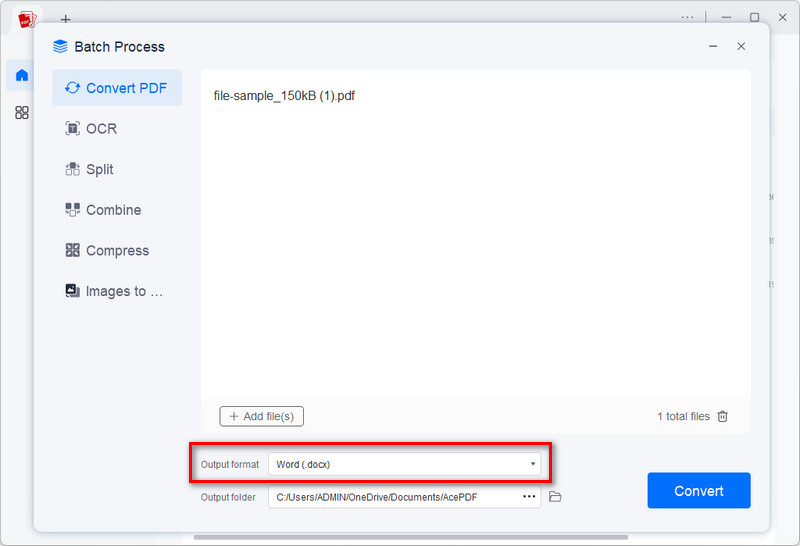
Step 3. Convert and Preview Output File
Next, click the “Convert” button, and the tool will initiate the conversion process. You can see the progress right on your screen beside the file. Once complete, the output folder will appear, where you can view the converted file. Lastly, open the file and see if all the information is intact.
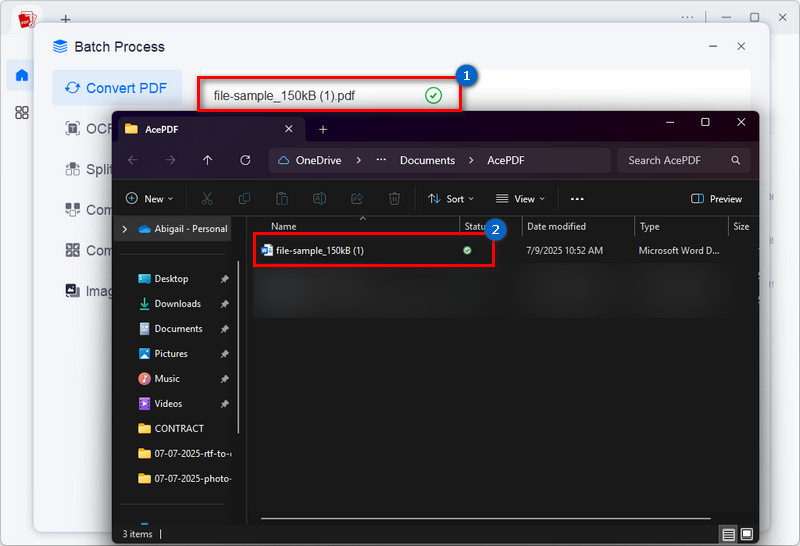
2.2 How to Remove the Password on PDF?
Step 1. Open the Protected PDF
Open the AcePDF tool and click the “Open” button on its main interface. Then, locate the protected PDF file from the pop-up menu and upload it to the tool. Alternatively, you can drop the file on the tool to import it.
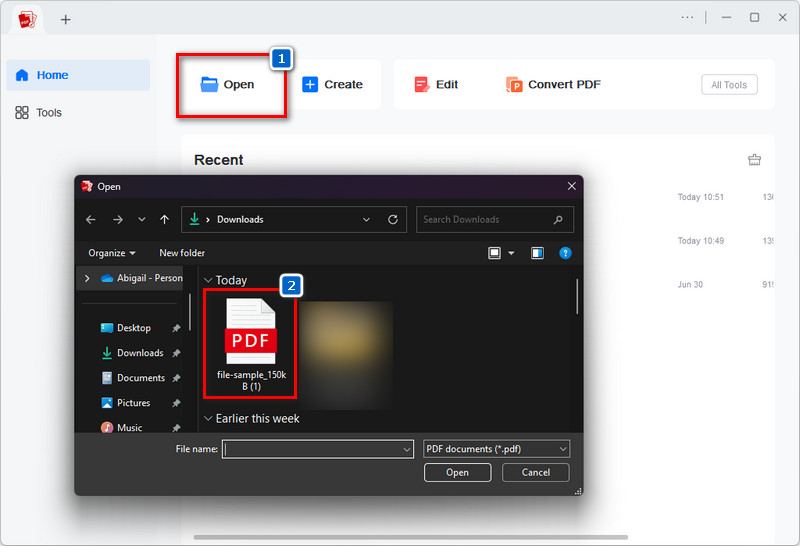
Step 2. Remove the Password
Next, go to the “Protect” tab, and you will see the ”Remove Password” option. Click on it, and it will prompt you to remove the protection. Hit the “Yes’ button and it will remove the password quickly. Remember that this only works for permission password protection. However, suppose your PDF file has open password protection. In that case, you must obtain the password first and then follow the steps again to remove the protection.
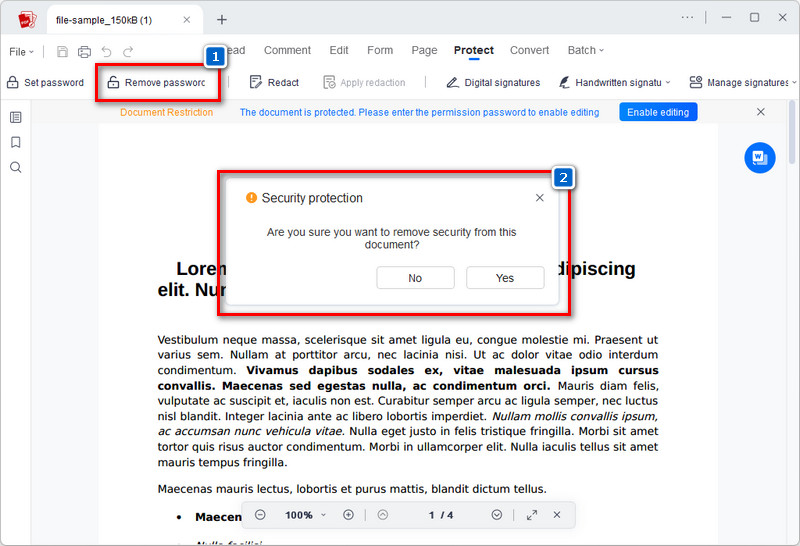
Step 3. Exit and Preview the File Again
After the password is removed, you will be asked to save the document again. Simply, click the “Save” icon in the upper left side to save it. Then, exit the file and open it again to see if the password is removed successfully.
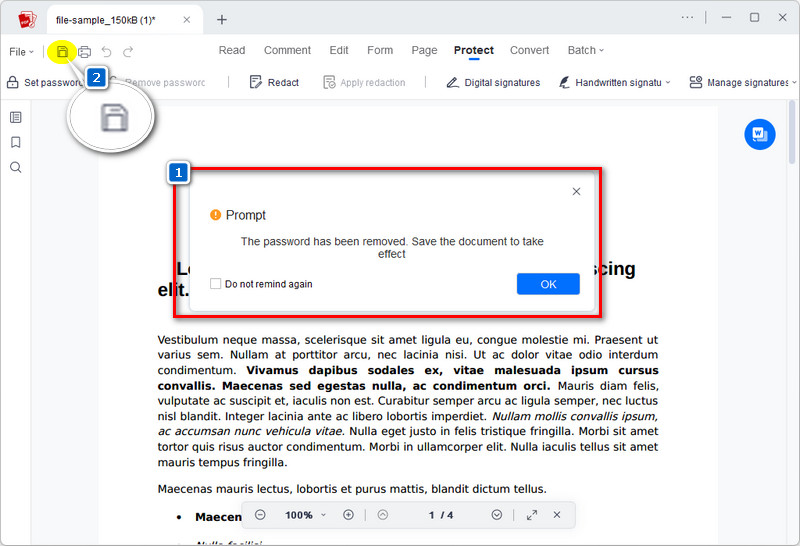
Convert Password Protected PDF to Word with Adobe Acrobat
Adobe Acrobat is a well-known app that allows you to convert, edit, and sign PDFs on both desktops and mobile devices. With this tool, you can open, edit, fill out forms, add comments, and print PDFs. Additionally, it enables you to convert protected PDF documents into various formats, including Word, Excel, PPT, and JPG. Likewise, the tool comes with an OCR feature that recognizes text in scanned PDF documents and makes them editable. Furthermore, like AcePDF, Adobe Acrobat also supports batch conversion, so you can convert multiple protected PDFs to Word at once. More than that, this tool stands out with its editing feature, as it allows you to edit before converting. You can use Acrobat to edit, reorder pages, redact sensitive information, or even sign protected PDFs to ensure everything is ready before export. However, this protected PDF to Word converter tool is a paid software, so you must first purchase a plan before using it.
User Guide:
- Open Adobe Acrobat if you have already installed it on your PC. If not, you can get it on its official website. Next, import the protected PDF file that you want to convert into Word by clicking the "File" button and choosing "Open." Or, you can press the "Ctrl+O" keys on your keyboard to quickly open the file.
- Next, the tool asks you to type the password to unlock the PDF. Once you unlock the file, navigate to the "Lock" tab and then select "Permission Details." Then, in the "Security" tab, set "Security Method" to "No Security" and click "OK" to remove the password.
- After that, navigate to the "Tools" tab on the top menu. From there, click "Export PDF" and select "Microsoft Word" from the next window. Lastly, hit the "Export" button below to convert the protected PDF to Word using Adobe Acrobat.
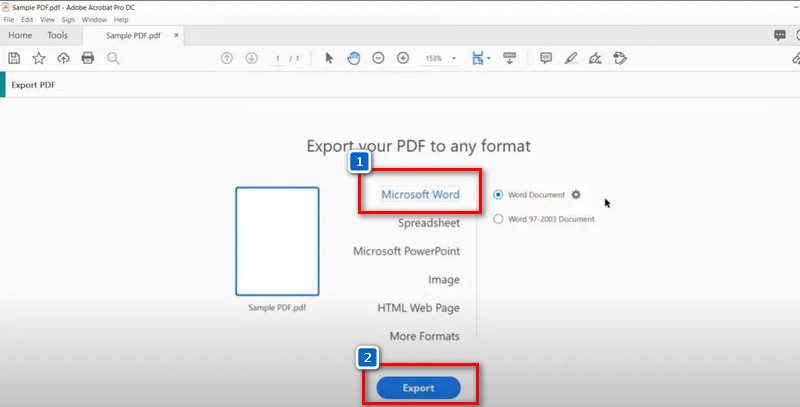
How to Convert Locked PDF to Word Online
Suppose you prefer to convert a locked PDF to Word using an online tool. In that case, we recommend using Free PDF to Word Converter Online by AceThinker. It is a browser-based conversion tool that is accessible on any browser you have. It supports Chrome, Firefox, Edge, Safari, Opera, and more. This tool works as long as you have a stable internet connection. Furthermore, like the software reviewed above, this online converter also preserves the original formatting and layout of your PDF documents. Similarly, this tool stands out among other online converters because it doesn't contain any ads or pop-ups that might affect the security of your PDFs. However, since it's an online converter, the file size limit is only 20MB, and it doesn't support batch conversion of protected PDFs to Word. Additionally, the PDF protection supported by this tool is limited to the "Permission Password."
Step 1. Access the Converter Online
On your computer, open a browser and search for AceThinker Free PDF to Word Converter Online. Then, locate the main page in the search results and click on it. Ensure it’s the official website to avoid any issues. You can refer to the photo below for your reference.
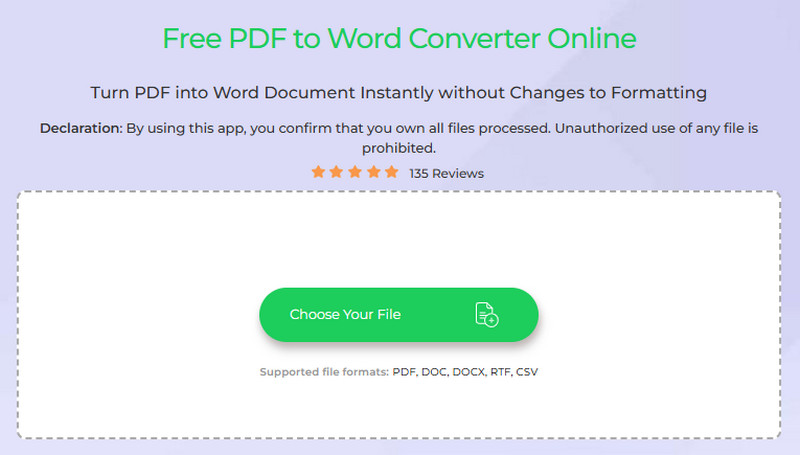
Step 2. Upload Your File
The next step is to upload the protected file. Simply click the “Choose Your File” button to add the protected PDF document you want to convert. Next, select the “PDF to DOC” option from the pop-up menu.
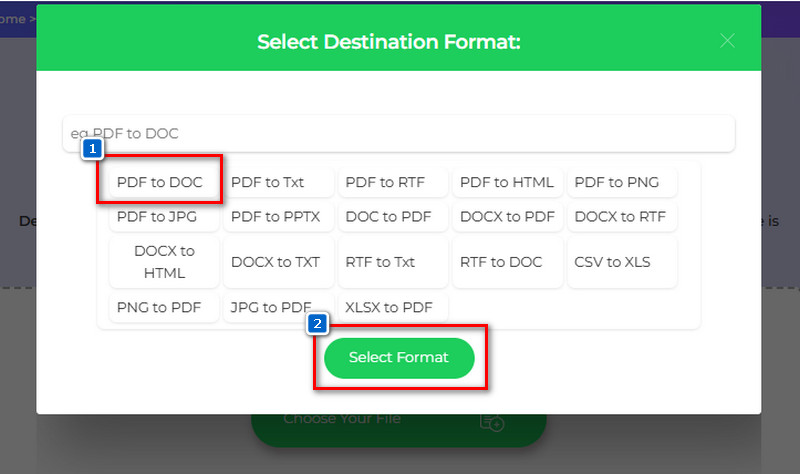
Step 3. Convert and Download the Word File
Next, hit the “Select Format” below to initiate the conversion process. It will take only a few minutes, and you can see the progress on your screen. Once done, download the Word file on your computer, and you can access and edit it without a password.
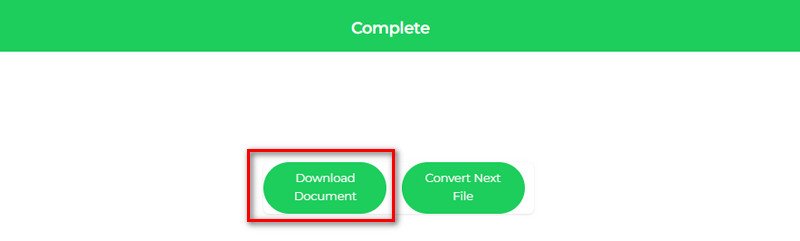
Frequently Asked Questions
Can I convert password-protected PDFs to Word without knowing the password?
Not really. If you don't know the password, you won't convert the PDF. That's because the protection is in there to keep the content safe from changes or unauthorized copying. You'll need to unlock it first using the correct password or a trusted unlocking tool. On the other hand, if the PDF protection is a permission password, you can convert it using any tool, such as the converters reviewed above.
How can I convert scanned PDFs with protection to Word documents?
First, you'll need to unlock the PDF using the password if it's protected. After that, use a tool with OCR (Optical Character Recognition), such as AcePDF, to scan the image and convert it into editable text. This allows you to convert the scanned file into a Word document that you can edit freely.
Can I convert multiple protected PDFs to Word simultaneously?
Yes, but only if you know the password for each file. Tools like Adobe Acrobat Pro, AcePDF, or specialized batch converters allow you to process multiple PDFs simultaneously. First, unlock them, and the tool can convert all of them to Word at once.
Conclusion
There are various forms of PDF protection, each with a distinct function, such as protecting files or preventing the unauthorized copying, editing, or printing of content. We discussed how to overcome these limitations in this guide and use programs like AcePDF, Adobe Acrobat, and an online converter to convert secured PDFs to Word. Besides, your work will go much more smoothly, and you'll save time if you can convert PDFs effectively. Also, understanding how to deal with locked PDFs is very beneficial, regardless of whether you're working with business or school documents. If you often encounter protected PDFs, try one of the methods above. Explore these tools and choose the one that best meets your requirements.
| Features |
AcePDF |
Adobe Acrobat |
Online PDF to Word Converter |
| Cost |
Paid with free version: $14.95 - $49.95 monthly |
Starts at $12.99 up to $23.99 billed annually |
Free |
| Watermark on Output |
Yes on free version |
No watermark |
No watermark |
| Ease of Use |
Beginner-friendly |
It can be overwhelming for beginners |
No learning curve |
 Edit HOT
Edit HOT Convert HOT
Convert HOT Annotate
Annotate Organize
Organize Merge POPULAR
Merge POPULAR View
View Create
Create Compress
Compress Sign
Sign Protect
Protect OCR
OCR PDF Form
PDF Form