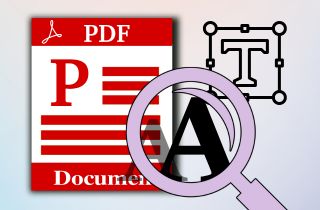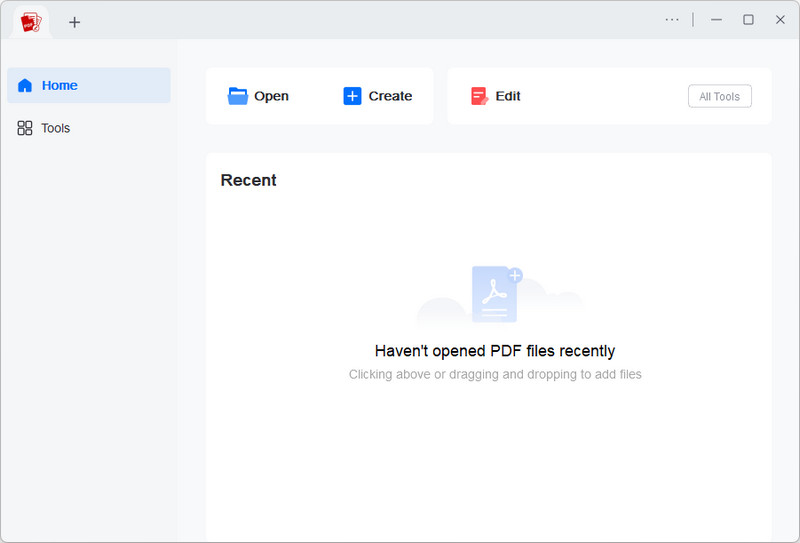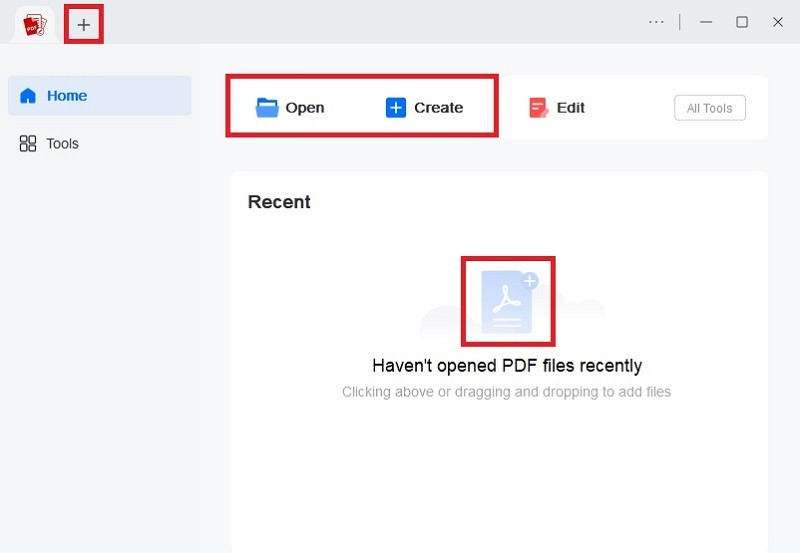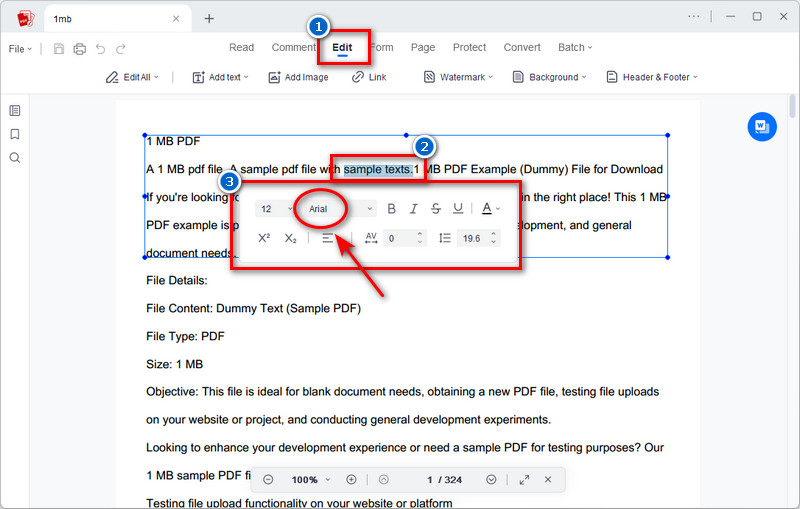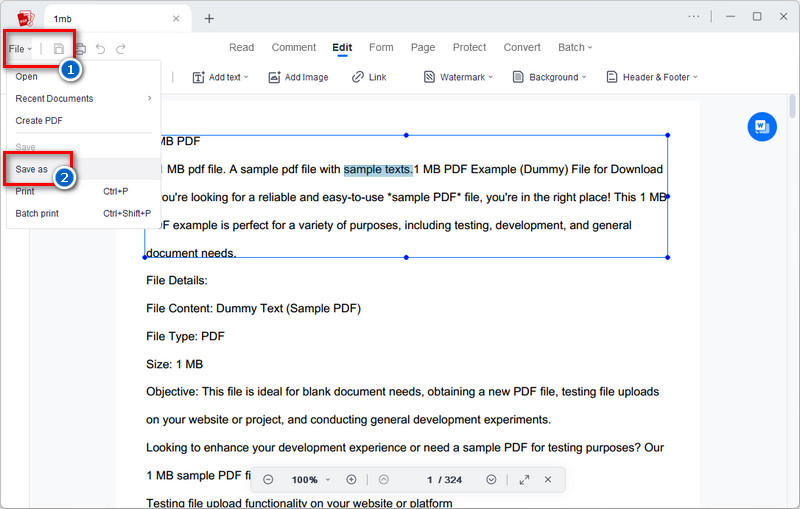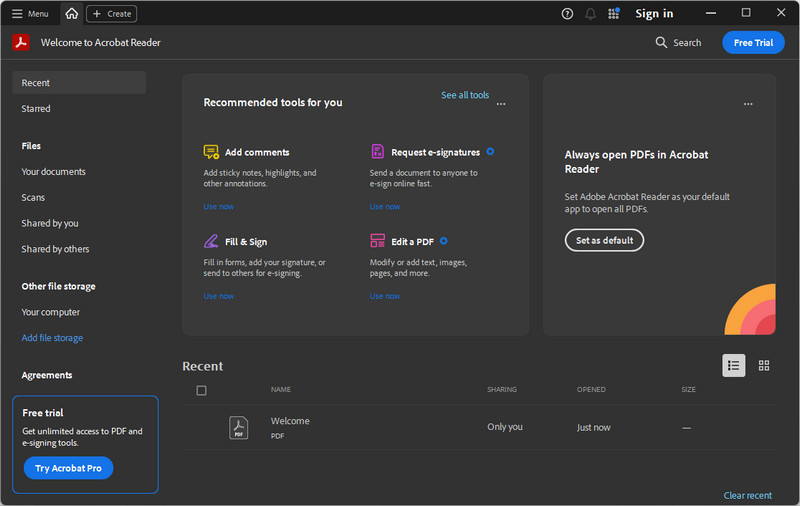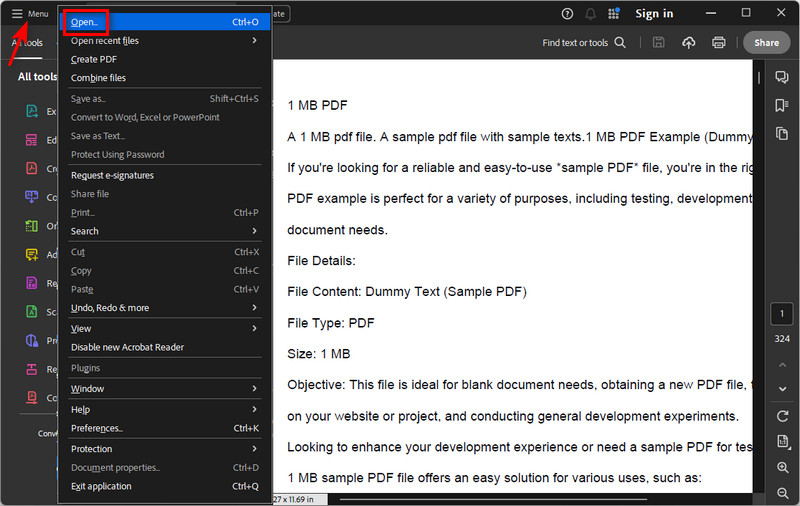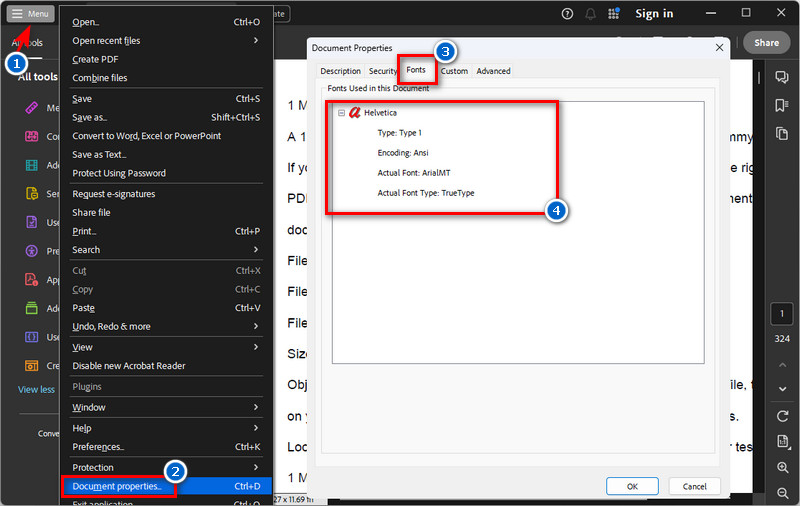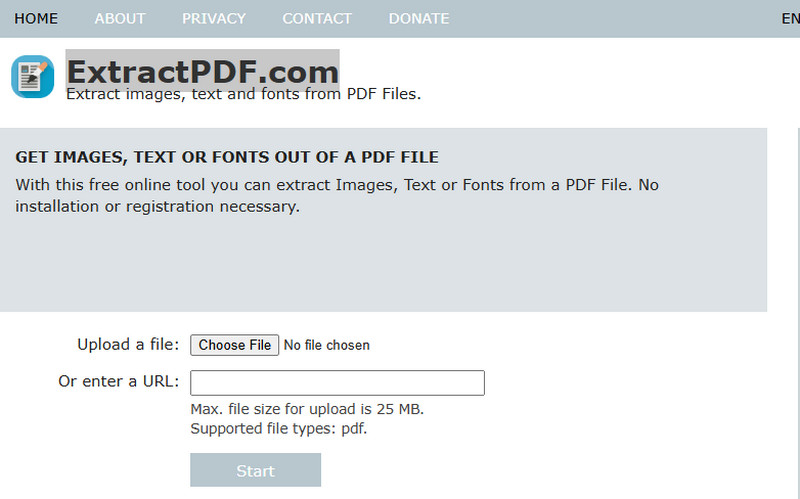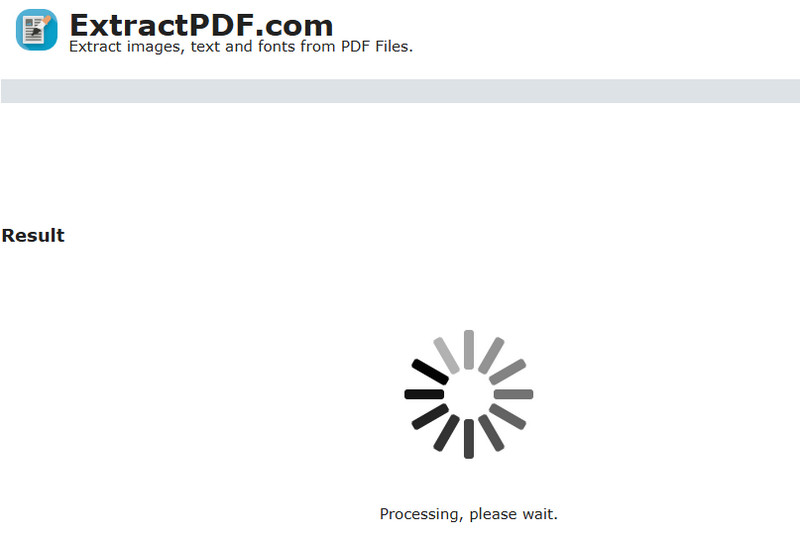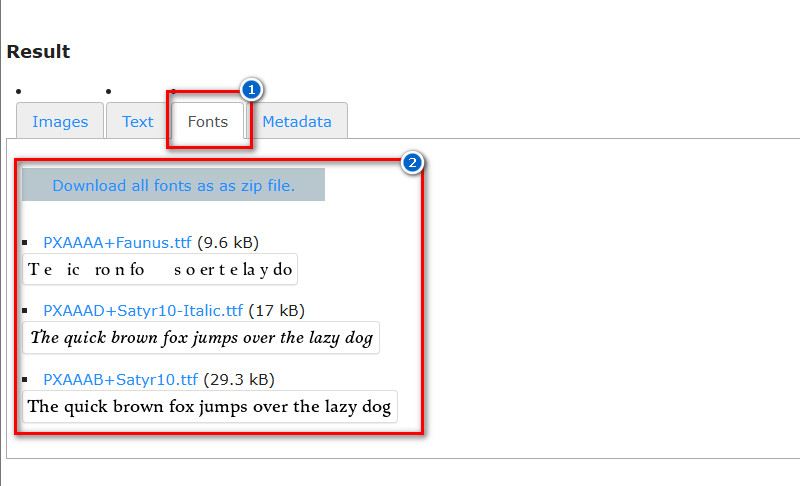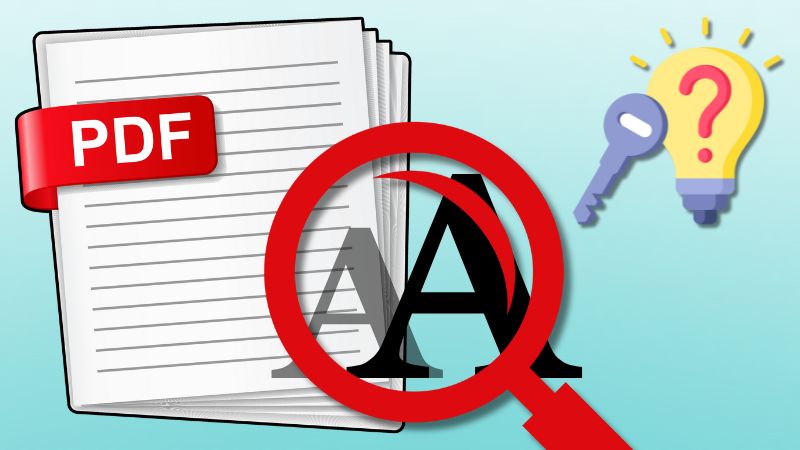Fonts play a big role in how a document looks and feels, and sometimes you may come across a PDF with a style you’d love to use in your own work. Whether you’re working on a design project, recreating a document, or simply curious about the typefaces used, being able to find fonts from PDF files is useful. Also, identifying fonts helps you match styles more accurately and keeps your projects consistent and professional. In this article, we’ll walk you through the different ways to discover which fonts are embedded in a PDF. We use three third-party software that make the process simple and effective. The goal is to provide you with clear steps so you can quickly identify the fonts used and apply them to your own work. Let’s dive into the methods that make finding fonts in PDFs easy.
-
Sections
Brief Info
Read More
-
Dedicated tools that can help you find what fonts have been used in the PDF files
-
Some problems with solutions you might encounter when identifying fonts in PDFs
-
Questions and answers about PDF fonts
-
Summary and final thoughts about the topic
Three Different Methods to Identify Font in PDF
There are a few easy ways to check what fonts are used inside a PDF. Each method works slightly differently, but they all help you achieve the same result. Below, we’ll go over three simple ways you can try to identify PDF fonts quickly.
| Tools |
Font Identification |
Font Editing / Replacement |
| AcePDF |
Quickly identifies embedded fonts |
Yes, can edit or replace fonts directly |
| Adobe Acrobat Reader |
Via Document Properties |
Yes, but only in Acrobat Pro |
| ExtractPDF.com |
Shows embedded fonts only |
No, only extraction |
The first method to find out what font is used in a PDF is to use AcePDF. One of the standout features of this tool is that it provides numerous text fonts. You can find basic font styles like Arial, Times New Roman, Calibri, and Georgia, as well as other types of font styles, such as Script, Display/Decorative, and Monospace. Besides that, AcePDF lets you see exactly which fonts are used in your PDF easily, just select some text or word, and it will instantly show you which font is being used. In addition, this PDF editor can also read scanned or image-based PDFs and detect fonts. Yes, using its OCR support, it will convert your scanned PDF to editable PDF files, allowing you to find the font style. Not only that, but it supports batch processing, meaning you can process several PDF files at once. Moreover, if you want a new look, you can replace fonts in your PDF easily by simply selecting all the text and choosing what font style you desire. Overall, it is one of the best advanced PDF editors, offering various features that help you enhance, edit, convert, and protect your PDF files.
Below, we provide a detailed guide to check which font is used in a PDF.
Step 1Get the Font Identifier from PDF
If you don’t have AcePDF installed yet, the first thing you need to do is download its installer file. Visit the official website, get the installer, or use the download buttons above to get the file. Then, run it on your computer to set up the software.
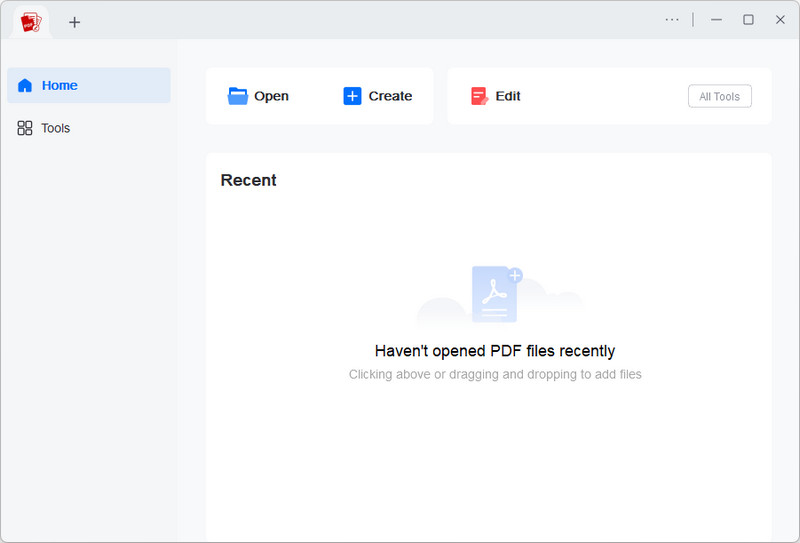
Step 2Upload the PDF Document
After installation, launch the tool and start uploading your PDF file to find out which font is being used. Drag the document to the tool’s interface to upload it. Alternatively, click the “Open” button, select the file from the pop-up window, and upload it to AcePDF.
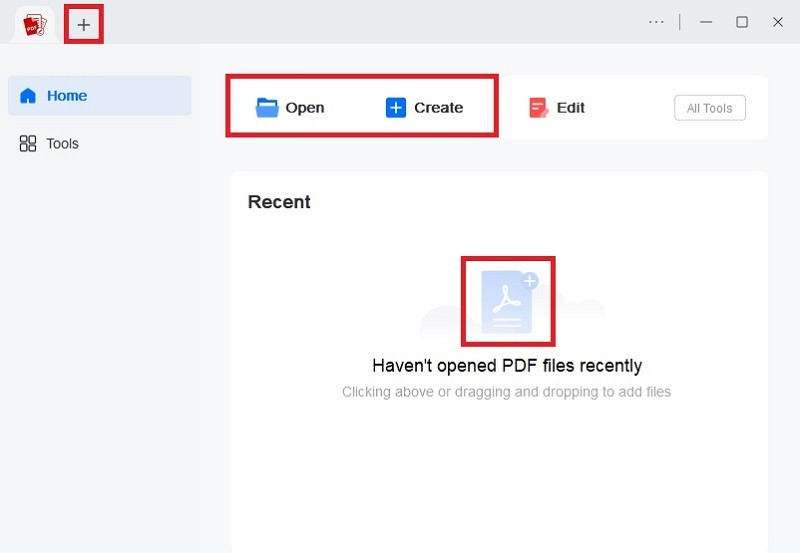
Step 3Find the Font
After your PDF is uploaded, go to the “Edit” menu and select some text or word in the file. After that, the editing menu will appear in a small box, where you can find the font style used in the PDF. After identifying the font style, you can change the style or the size of the text in the file.
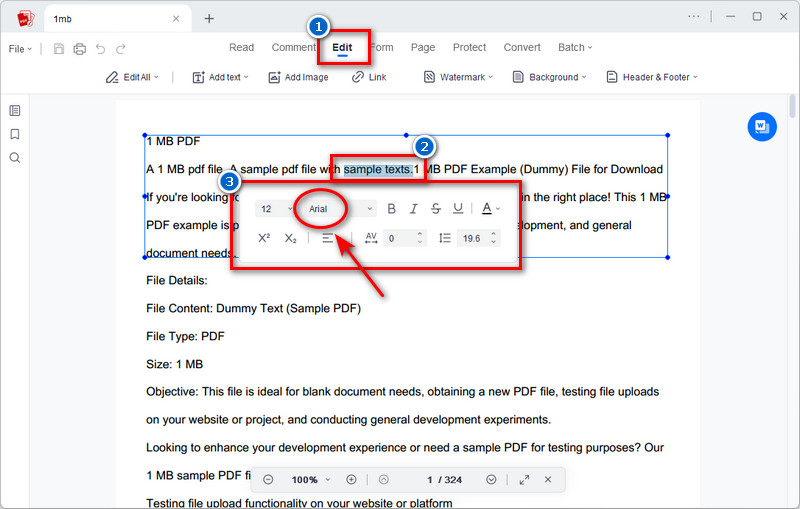
Step 4Save the PDF (If edited)
If you edit your uploaded PDF file, you must save it to retain the changes. Click the “Save” icon located in the top left corner beside the File menu. Alternatively, you can click the “File” menu, select the “Save As” option, and choose the output directory.
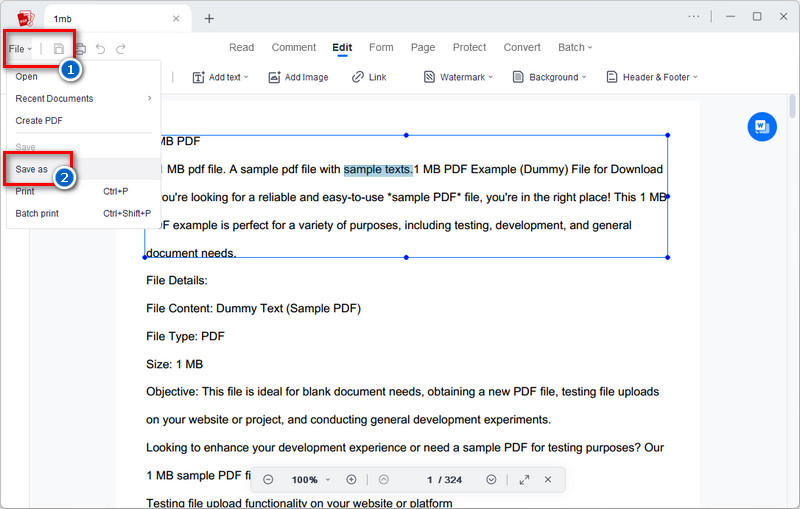
You can copy or export text from a PDF while keeping the font details. This helps when you want the same look in another document. However, if the font is not supported by the other document tool, the font style will change.
Another way to detect font in PDF is by using one of the most popular PDF editors available online, Adobe Acrobat Reader. This tool lets you easily see which fonts are used in any PDF. You can also copy text while keeping its font, which is useful if you want to use the same look in another document. However, some fonts may not transfer perfectly, especially special or decorative fonts. Acrobat Reader also allows you to search and highlight text, which helps you locate where certain fonts appear. If you use Acrobat Pro, you can even edit or replace text directly while keeping the original font. However, if you only use the free version, you cannot use the edit feature, but there is another way to see what font a PDF uses.
Here's the guide to find fonts from PDF using Adobe Acrobat Reader (Free Version)
Step 1Download and Install Adobe Reader
To install the Adobe Acrobat Reader on your computer, you need to get its installation package first. Visit its official website to avoid downloading viruses from unofficial sites. Then, download the file and start the installation process once it is complete. The PDF editor will open automatically once the installation finishes.
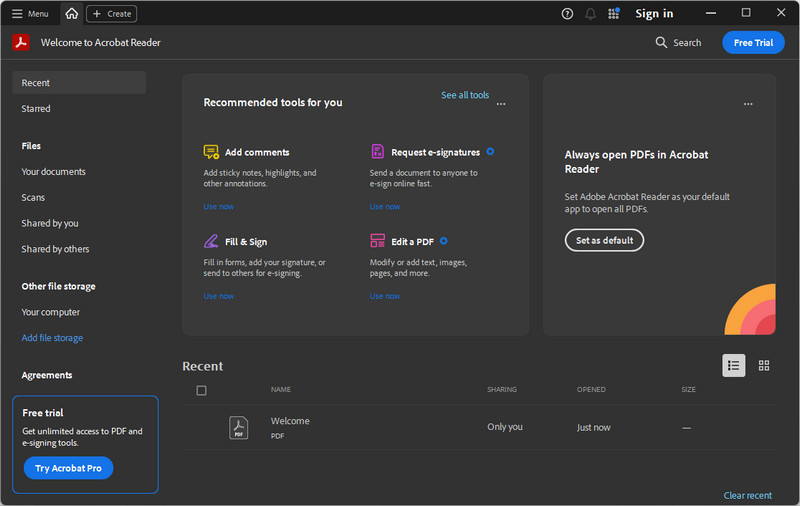
Step 2Import the PDF File
Next, upload the PDF file to the Adobe Reader by going to the “Menu” section. Then, select the “Open” option and locate the document in the pop-up box. On the other hand, if Adobe Acrobat is set as your default PDF viewer, you can double-click the PDF file and it will open in Adobe Reader automatically.
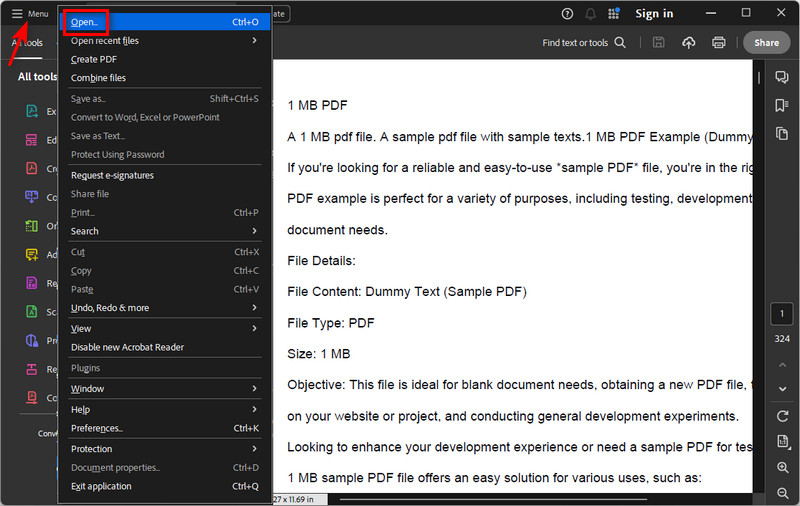
Step 3Check Font in PDF
After uploading, go to the “Menu” section again and select “Document Properties.” A new window will show detailed information about the PDF. Next, click on the “Fonts” tab, and you will see a list of all fonts used in the document, including details like font type and whether each font is embedded.
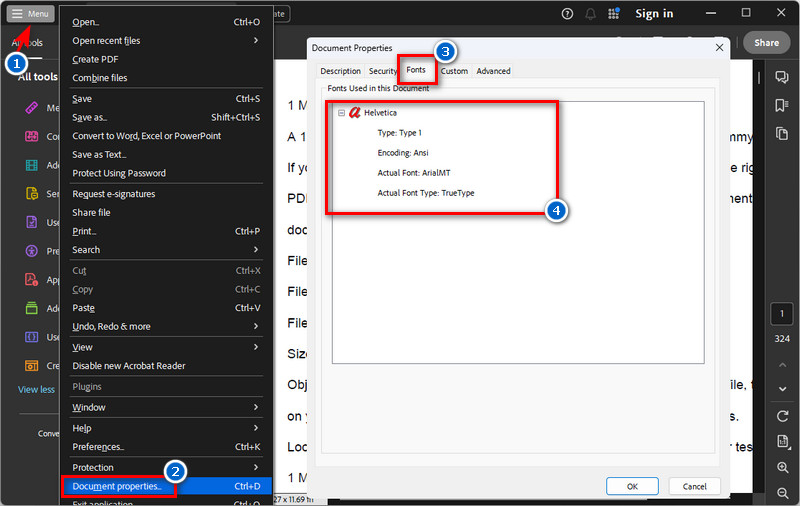
Checking PDF properties shows embedded fonts, and printing preserves the exact styles. Additionally, you can detect fonts in a PDF by pressing the "Ctrl + D" keys on your keyboard.
The last tool that helps you recognize font from PDF is by using an online font identification tool like ExtractPDF.com. Yes, it works entirely online, so you don't need to install anything on your computer. In addition, with this tool, you cannot only extract fonts from your PDF files but also extract images and text separately, which are all downloadable. On top of that, the fonts extracted by this online tool are downloadable in a ZIP file, which is useful when you want to embed the fonts in other documents. Moreover, ExtractPDF.com also shows detailed information about the PDF, such as the document's metadata, including author, title, and fonts used. However, ExtractPDF can only support editable PDFs, not scanned or image-based PDFs, since it doesn't support OCR.
See the guide we provide below on how to find fonts from a PDF online.
Step 1Visit Online Font Identifier
Start by opening any browser on your device and searching for ExtractPDF. From the search results, find the accurate site and click on it. You can use the image below that we provided to ensure it is the correct one.
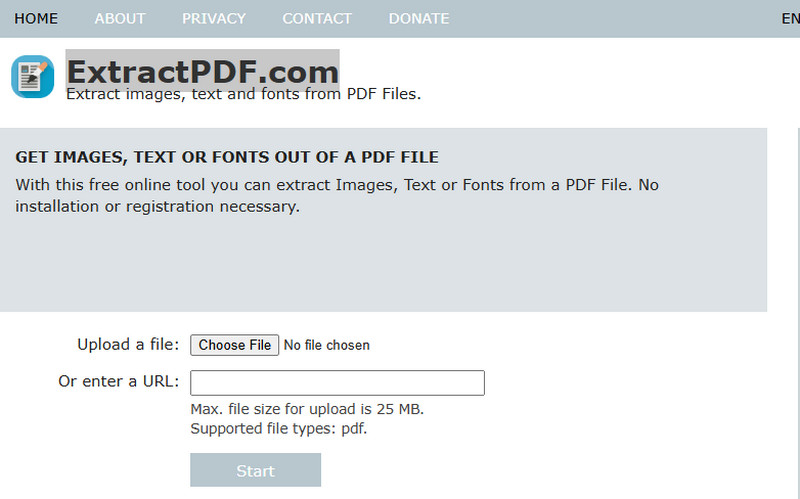
Step 2Choose File to Upload
Next, from its main homepage, you can see the “Choose File” button. Click on that button and select the PDF file from the pop-up menu window to upload. Once uploaded, hit the “Start” button below, and the tool will start to determine font in PDF and other data from it.
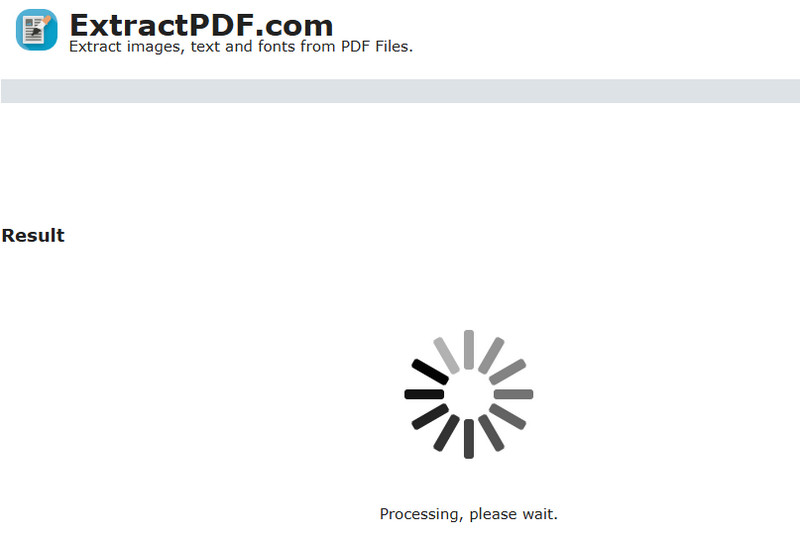
Step 3See the Extracted Fonts
Once the extraction process is complete, you will see various results, including extracted images, text, fonts, and metadata. Go to the “Fonts” section to see what fonts have been used from the PDF file. Additionally, to obtain the fonts, click the download button above, and they will be delivered to you in a ZIP file.
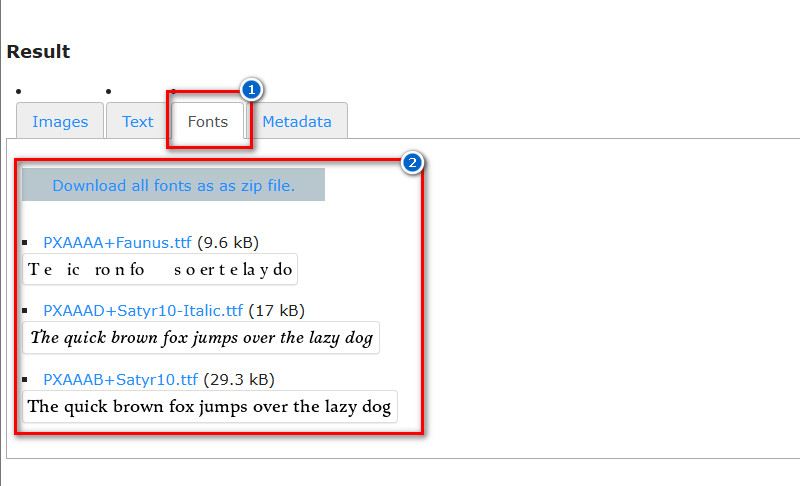
Ensure that you upload PDFs that are 25 MB or smaller, as files larger than this may not function properly. Also, this online font extractor cannot
identify PDF fonts that are not embedded in the PDF, meaning not all PDF files will show their fonts using this tool, especially if the document uses custom or system fonts that aren’t saved within the file.
Best Practices for Identifying Fonts in PDF Files
Finding fonts in a PDF is not always easy. Sometimes the tool you’re using may run into limitations, or the PDF itself may have issues that make font detection tricky. Here are some common problems you may face, along with simple solutions.
Problem 1: Dealing with Missing Fonts
Sometimes the exact font used in a PDF might not be available on your computer or in your design software. When that happens, try picking a similar font that matches the style and feel. Then, look for fonts in the same family or with similar weight and spacing so your document still looks consistent. You can also use online font libraries to find alternatives that closely resemble the original.
Problem 2: Handling Scanned PDFs
If your PDF was created by scanning a physical document, most font detection tools won’t be able to read it. That’s because scanned PDFs are basically images, not text. In this case, you might need to use PDF software that supports OCR to convert the images into editable text before you can identify or work with the fonts. If you have more time, and if needed, manually match the font by comparing the text to online font previews.
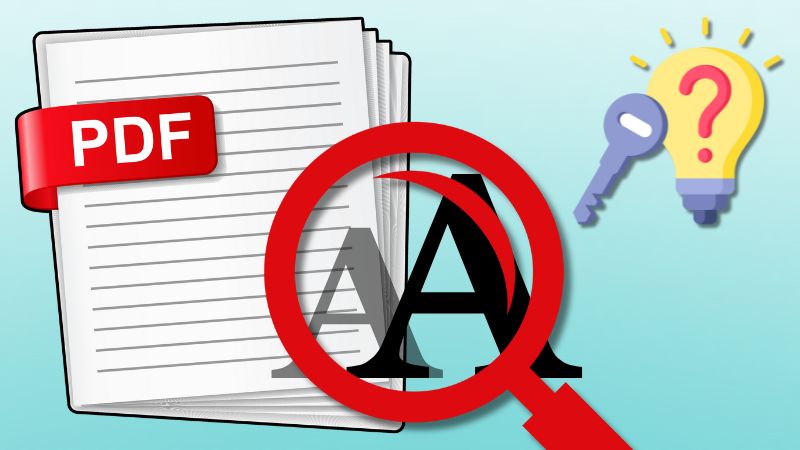
FAQs About Find Fonts from PDF
Does a PDF include fonts?
Yes, PDFs can include fonts, and this is called embedding. When a font is embedded, the PDF will display the same on any device, even if the font isn’t installed on that device. However, not all PDFs have embedded fonts, which can sometimes cause the text to appear differently or be more difficult to read.
What are the three elements of a font?
The three main elements of a font are typeface, size, and weight. First, the typeface is the overall design or style of the letters, like Arial or Times New Roman. Then, size tells how big or small the text looks, and weight shows how thick or thin the letters appear, such as bold or light.
What are the standard PDF fonts?
Standard PDF fonts are widely available fonts that do not need to be embedded for correct display. Examples of these fonts include Times New Roman, Arial, Courier, Helvetica, Symbol, and Zapf Dingbats. Additionally, these fonts are supported by most devices and PDF readers, ensuring a consistent viewing experience across various platforms.
Wrap Up
Throughout this guide, we’ve explored several methods to find fonts from PDF, from using powerful PDF editors like AcePDF and Adobe Acrobat Reader to convenient online tools like ExtractPDF. Each method has its own strengths; the two software let you see embedded fonts instantly, while the online tool is for extracting fonts, images, and more. So we encourage everyone to try different tools and techniques to see which one fits your workflow. Also, experimenting can save you time and help you achieve more accurate results.
 Edit HOT
Edit HOT Convert HOT
Convert HOT Annotate
Annotate Organize
Organize Merge POPULAR
Merge POPULAR View
View Create
Create Compress
Compress Sign
Sign Protect
Protect OCR
OCR PDF Form
PDF Form