Many people rely on converting PDF files to Microsoft Word so they can easily edit or update the content. However, one of the most common problems users face is that the PDF does not convert correctly. Instead of getting a clean and editable document, the result often comes with formatting errors, misplaced images, broken text, or missing elements. This is frustrating, especially if you are working on important files like reports, contracts, or school projects. The good news is that this issue can be solved with the right tools and methods. In this guide, we will walk you through the main reasons why PDF to Word conversion may not work as expected and share practical solutions to fix it. By the end, you’ll have a clearer idea of how to troubleshoot the “PDF not converting to Word correctly” problem and create more accurate, editable Word documents.
-
Sections
Brief Info
Learn More
-
Some reasons why PDF is not converted to Word accurately
-
Solutions you can try to solve the issue
-
Some questions and answers about PDF to Word conversion issue
-
Brief recap of the solutions and final thoughts about the topic
Common Reasons for Converting Errors
When your PDF to Word not converting properly, it usually happens because of a few common issues. Knowing these causes makes it easier to address them and prevent future problems. Let’s look at the most frequent reasons behind conversion errors.
1. Font Issues
Sometimes, the fonts used in a PDF are not available or supported in Word. When this happens, Word can’t identify the font correctly, so it replaces it with another font. On the other hand, you can see that the text shows random symbols instead of the original style.
2. Incorrect Page Layout
PDF files are designed to look the same on all devices, but Word tries to make the content editable. Because of this, complex layouts like columns, tables, or graphics may shift or break. This is why the converted Word file may look messy compared to the original.
3. Outdated Software
Using old or outdated PDF converters often leads to poor results. They may not support modern formatting features, causing errors in the output.
4. Unsupported PDF Features
Some PDFs contain advanced elements like interactive forms, layers, or special graphics. These features don’t always transfer well into Word. As a result, parts of the document may be missing, distorted, or not editable at all.
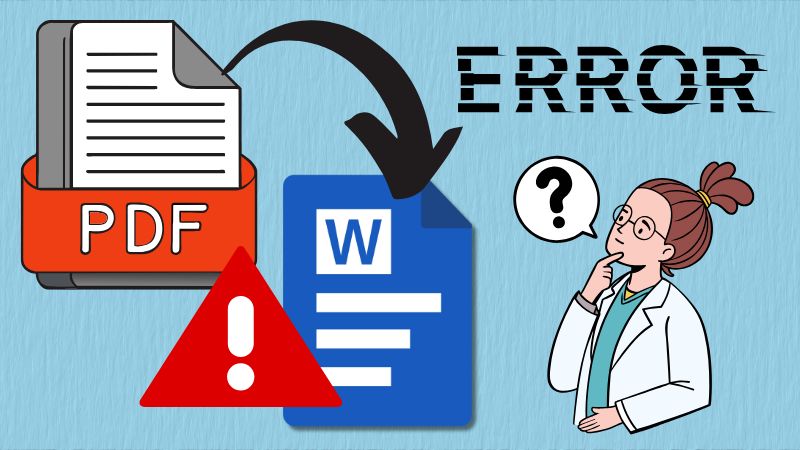
Methods to Solve PDF Not Converting to Word Correctly
After knowing the causes of the issue, in this section, we will provide some troubleshooting methods to fix this error. See them below.
| Troubleshooting Methods |
Best For |
Limitations |
| Review the PDF Before Conversion |
Anyone dealing with important files |
Time-consuming for long documents |
| Maintain Page Formatting |
Complex files with lots of formatting |
Minor tweaks may still be needed afterward |
| Update the PDF Software You Use |
Users with outdated software |
It's still not clear if it can solve the issue |
| Utilize Alternative PDF Editor or Converter |
People needing reliable conversions |
Quality depends on the tool being used |
Method 1. Review the PDF Before Conversion
Before converting a PDF to Word, it’s important to review the file carefully. Proofreading helps you spot issues and fix them right away, such as missing text, broken formatting, or font issues that could cause problems during conversion. Sometimes, a PDF may look fine at first glance but contain hidden errors that Word cannot handle properly. By checking the document first, you can correct mistakes, replace unsupported fonts, or clean up the layout. However, this method can take a lot of your time, especially if the document is lengthy. But the good thing about this is you can ensure the converted Word file will be more accurate and easier to edit.
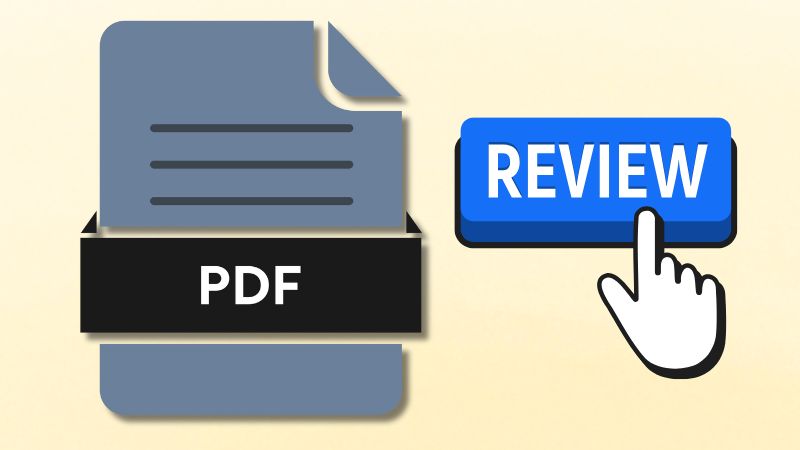
Method 2. Maintain Page Formatting
One common reason a PDF won't convert to Word properly is that the formatting gets messed up. For example, text, images, tables, and columns can shift or break, which makes the Word file hard to read or edit. However, by maintaining the original page layout during conversion, you can preserve the document's structure and appearance. This way, all elements stay in their correct positions, keeping the file organized and professional-looking. As a result, you spend less time fixing errors, and the converted Word document is easier to work with while still looking like the original PDF.
In this method, we will use Adobe Acrobat as an example in retaining the original page of a PDF.
Step 1Open Adobe Acrobat
First, open
Adobe Acrobat and upload your PDF file to the tool. Go to the Menu section, choose the "Open" option, and select the PDF doc from the new pop-up box. Alternatively, you can right-click on the file. Then, choose the "Open With" option and select Adobe Acrobat.
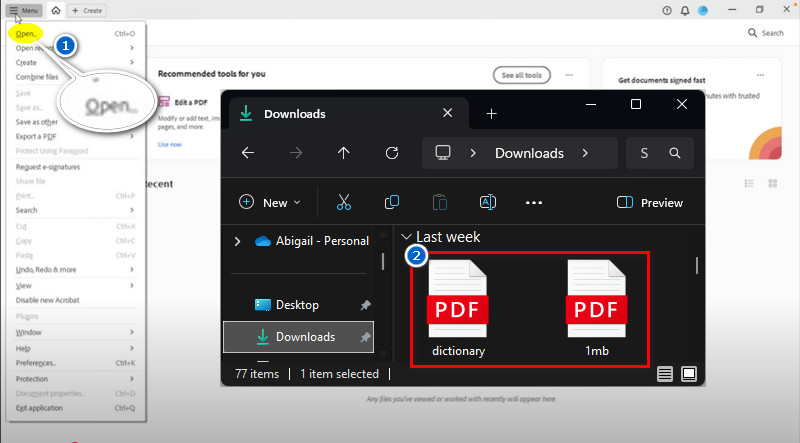
Step 2Go to the Layout Settings
Once uploaded, go to the "Convert" menu and select "Microsoft Word" under the "Export PDF To" section. Then, select "DOCX" as an output format and click the settings icon below. Here, you will find the layout settings, where you can locate the "Retain Page Layout" option.
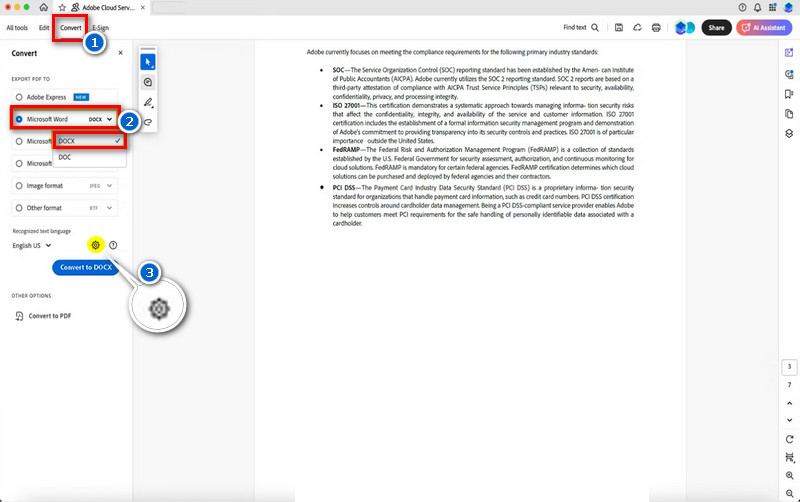
Step 3Export the File
From the pop-up menu, choose "Retain Page Layout" instead of "Retain Flowing Text" to maintain the page formatting. You can also include the comments, images, and recognize some text before exporting. When satisfied, click the "Export" button to begin converting the PDF to Word. Once done, locate the converted file and verify that it has been converted correctly.
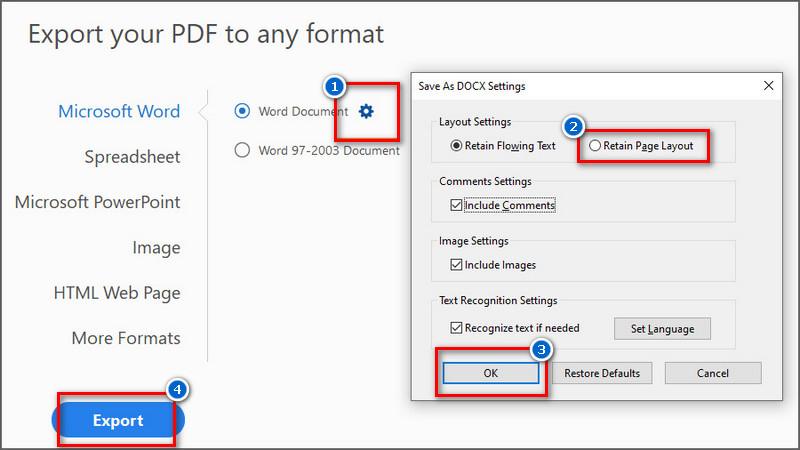
Method 3. Update the PDF Software You Use
Another method that can also fix the conversion issue of PDF to Word is to update the PDF software you are using to its latest version. The reason for doing this is that outdated software may not support the newest PDF features or formatting, which can cause errors during conversion. So when you update it, you can ensure that the program can handle modern PDFs correctly and reduce issues like missing text, broken layouts, or unreadable fonts. Additionally, the latest version often includes bug fixes and enhanced conversion tools.
To do this, you can simply go to Adobe Acrobat’s menu at the top and choose the Help option. Here, select “Check for Updates,” and a new window will appear on your screen checking if there are available updates. If it has, follow the on-screen instructions to download and install the latest version. Once the update is complete, you can restart Acrobat and attempt to convert your PDF to Word again.
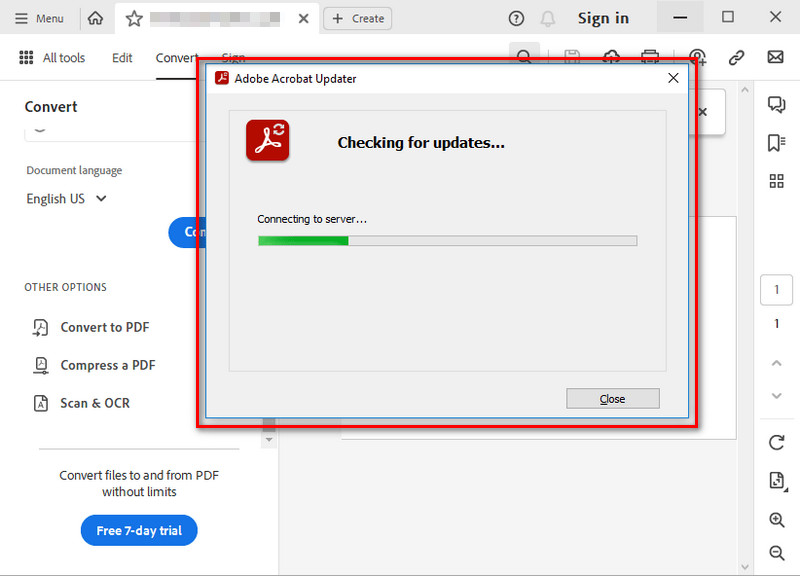
Method 4. Utilize Alternative PDF Editor or Converter
Another effective method that solves the issue of “PDF to Word not converting properly” is to use alternative tools. Below, we provide some tools that can handle complex layouts, images, and fonts more accurately.
AcePDF - PDF Reader and Editor
One recommended tool for converting files is AcePDF. The tool has various features, including a conversion feature that allows you to transform PDF documents to/from Word DOCX, Excel, PPT, TXT, etc. Besides, AcePDF is known for producing highly accurate conversions that make it stand out. It preserves the original text, fonts, images, and layout very well. Hence, the Word, Excel, or PowerPoint files look almost the same as the original PDF. In addition, another distinctive feature of this PDF editor is that it supports the OCR function, which means you can convert image-based documents into any file format easily to make them editable. Furthermore, its batch conversion feature is also helpful when you have multiple files to convert, saving you time. Moreover, aside from conversion, you can also read, edit, protect, annotate, and organize with AcePDF.
We provide a detailed guide on how to convert a PDF to Word correctly.
Step 1Acquire AcePDF Installer Package
Start by getting the software installer package using the download buttons given above. Simply click the download for Windows if you are using a Windows computer or click the other one for Mac users. Next, proceed with the installation process once you get the installer file of AcePDF. Just follow the instructions on-screen, and the tool will launch automatically afterward.
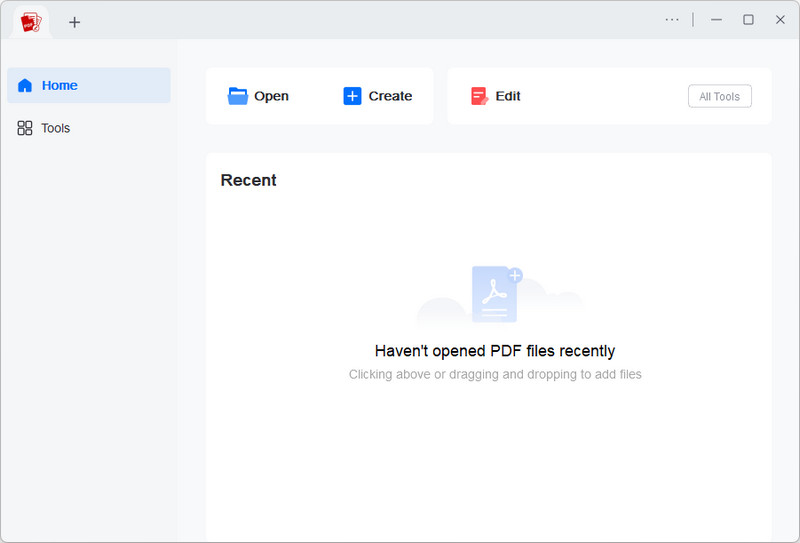
Step 2Locate PDF to Word Converter Feature
From the main interface, go to the “Tools” section, and you will find the numerous tools of AcePDF. Then, under the “Convert PDF,” click the “PDF to Word” option. Next, select the PDF doc you want to convert from the pop-up menu.
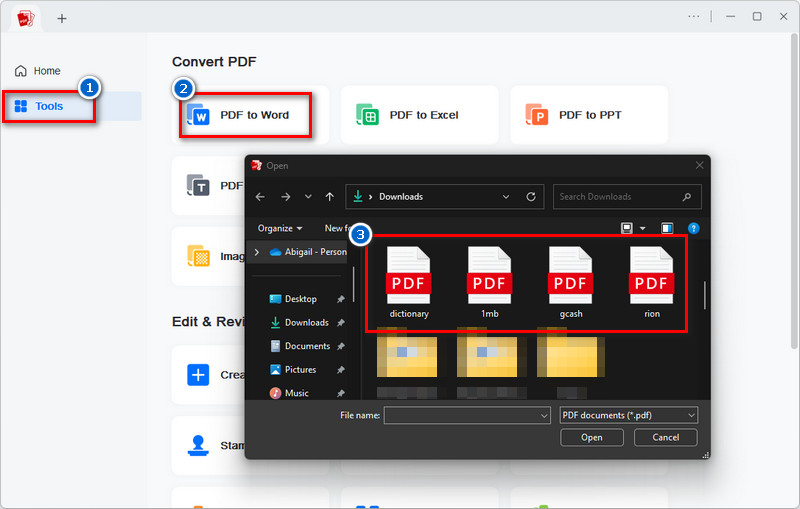
Step 3Start Converting PDF to Word DOCX
After that, choose a designated folder for your converted file from the new page pop-up. Also, you can add more PDF files for batch conversion. Simply click the “Add file(s)” button and select the documents you want to convert. Once done, hit the “Convert” button below, and AcePDF will start the conversion process.
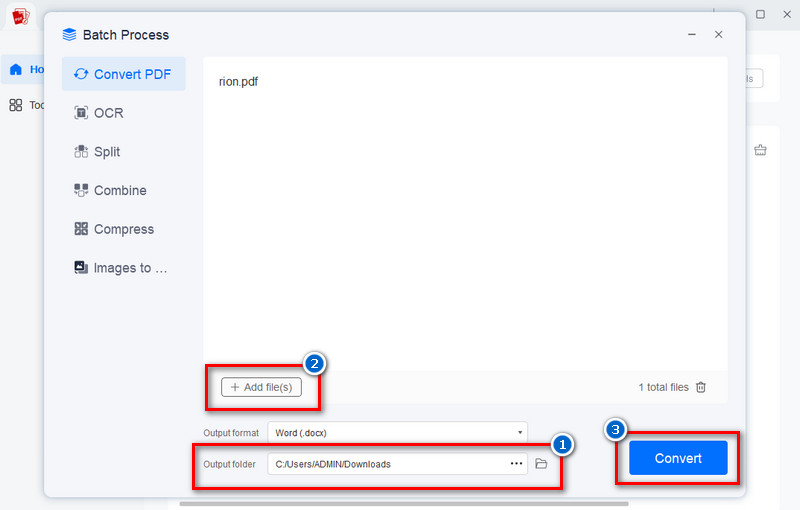
Step 4Locate and View the Converted PDF
Once finished, the tool will take you directly to the output folder you set earlier. Here, double-click on the converted file to open it directly in Microsoft Word. Finally, check the file to see if the tool accurately converts the PDF into Word.
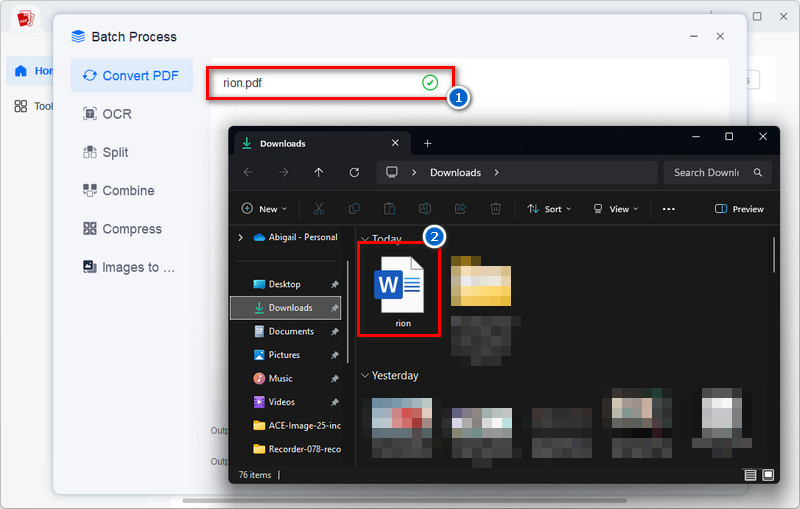
If you don’t want to install software on your computer, we also offer an alternative option. You can acquire the AceThinker Free PDF to Word Converter tool, which is accessible online using any browser. What was great about this tool is that it can provide you with the same experience as the paid tool does when converting a file, like fast, high-quality, and accurate conversions. That means you can quickly convert your PDF files to Word without installing anything, while still getting quick and precise results. This best free online PDF to Word converter tool also keeps the original formatting, including text, images, and tables, so you don’t have to spend time fixing errors. However, there is still a chance that the converted file comes with issues like misaligned images, especially with complex PDFs. Still, this method helps ensure that most of the PDF’s formatting and content are preserved during conversion.
Below, we create step-by-step instructions using this tool.
Step 1Access the Online Converter
First, open a browser on your computer, like Chrome, Explorer, Mozilla, etc. Then, type "AceThinker Free PDF to Word Converter" in the search box and hit Enter." Next, find the correct page of the tool from the results. Usually, it comes first, but if you want to make sure it is, you can see the picture below and check if they have the same interface.
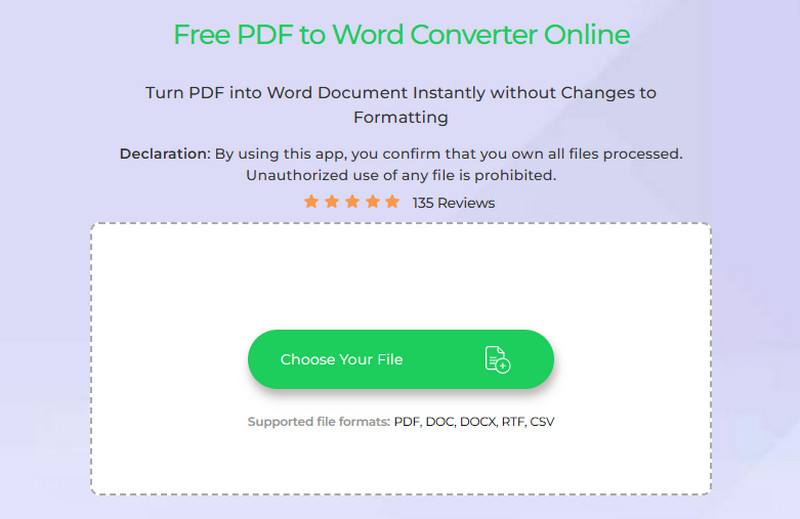
Step 2Upload the PDF Doc
Once you reach the homepage of the tool, kindly start uploading the PDF file you want to convert into a Word document. To do that, click the "Choose Your File" button and select the PDF doc from your local files that will pop up on your screen. Once you find it, double-click on it to upload it to the tool.
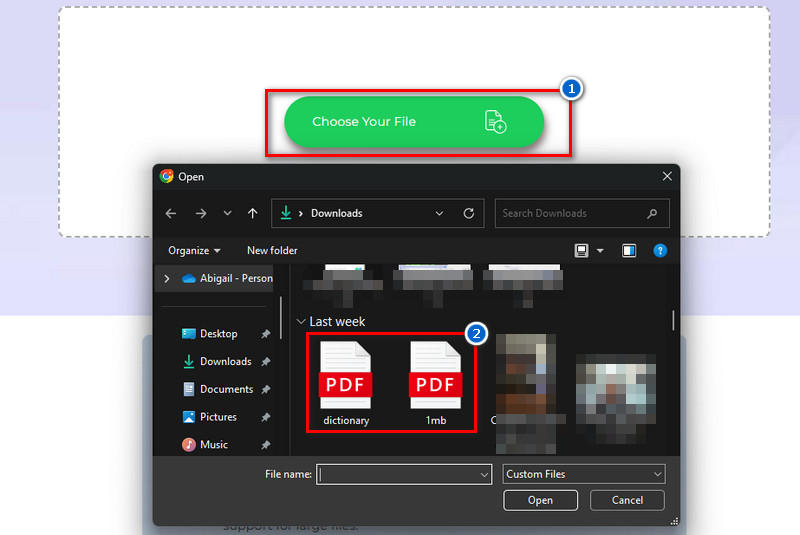
Step 3Choose the PDF to DOC function
After the file is uploaded, choose the "PDF to DOC" function from the pop-up menu, since you want to convert it into a Word Document. Then, hit the "Select Format" below, and the tool will start the conversion process. You can also see how fast the conversion process is.
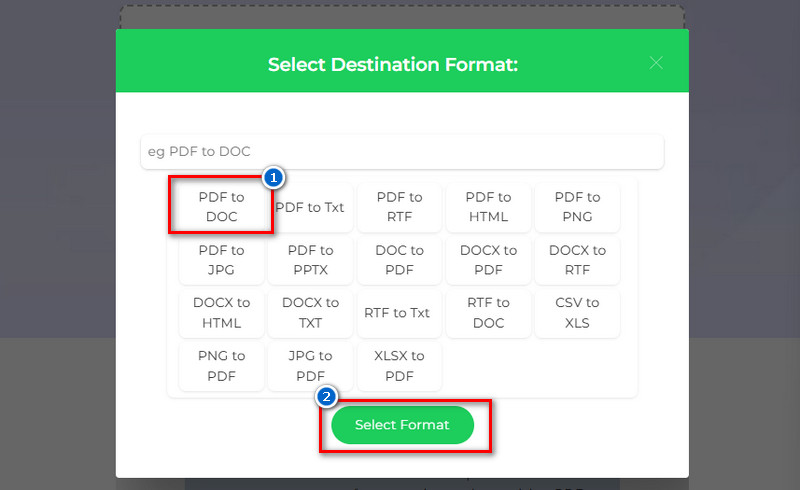
Step 4Download the Converted File
Once the conversion is complete, a new window will appear on your screen containing a download button. Use this to get the converted file and save it to your local drive. Lastly, locate the document and check if it's converted accurately and preserves the formatting.
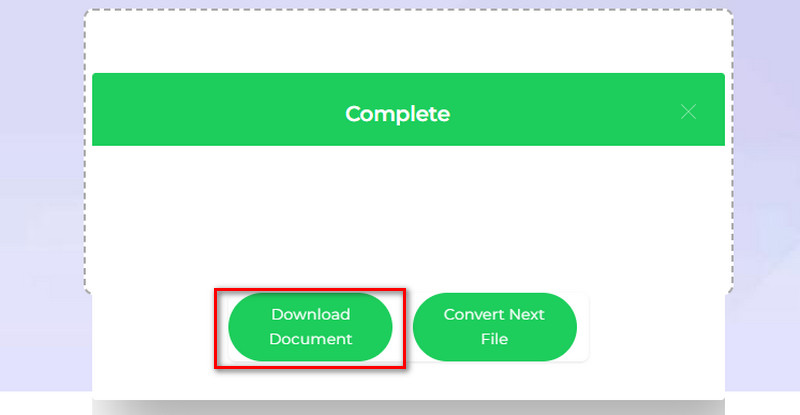
Frequently Asked Questions
Why is the text replaced with strange characters in my Word document after conversion?
Weird symbols usually appear because the fonts used in the PDF are not supported or recognized by Word. When Word cannot identify a font, it replaces the text with random characters or symbols.
How to keep formatting when copying from a PDF to Word?
To maintain formatting when copying from a PDF to Word, use the "Copy with Formatting" option if your PDF reader supports it. Then, paste the content into Word using Paste Special > Keep Source Formatting instead of plain paste. This way, fonts, spacing, and styles are more likely to look the same as the original PDF.
Can scanned PDFs be converted to editable Word documents?
Yes, you need OCR (Optical Character Recognition) technology, which turns the scanned text into editable words. Many PDF converters include OCR to help with this process.
Wrap Up
Converting a PDF to Word does not always work smoothly, and many people encounter issues such as broken formatting, missing fonts, or misplaced images. In this guide, we explored various methods to resolve the issue of “PDF won’t convert to Word properly.” These include reviewing the PDF before conversion, keeping the page layout intact, updating your PDF software, and trying alternative PDF converters. Each method offers a way to reduce errors and get a more accurate result. However, no single solution works for everyone, as different PDFs may have unique formatting and design elements. That’s why it’s important to explore various tools and techniques until you find what works best for your file.
 Edit HOT
Edit HOT Convert HOT
Convert HOT Annotate
Annotate Organize
Organize Merge POPULAR
Merge POPULAR View
View Create
Create Compress
Compress Sign
Sign Protect
Protect OCR
OCR PDF Form
PDF Form









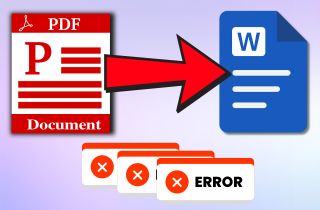

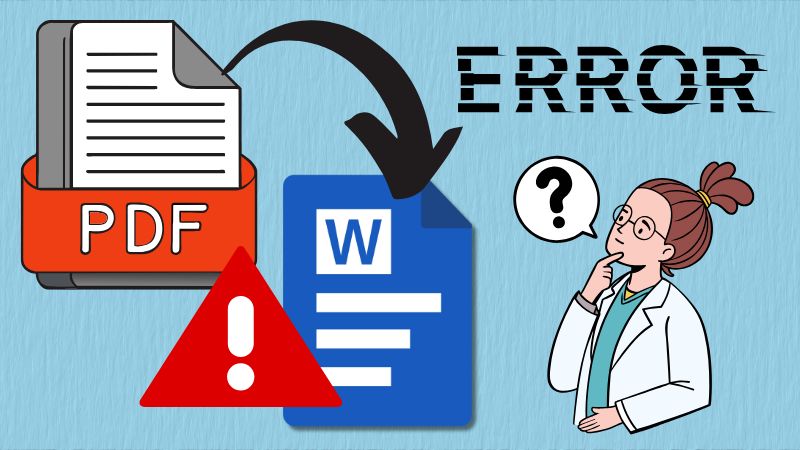
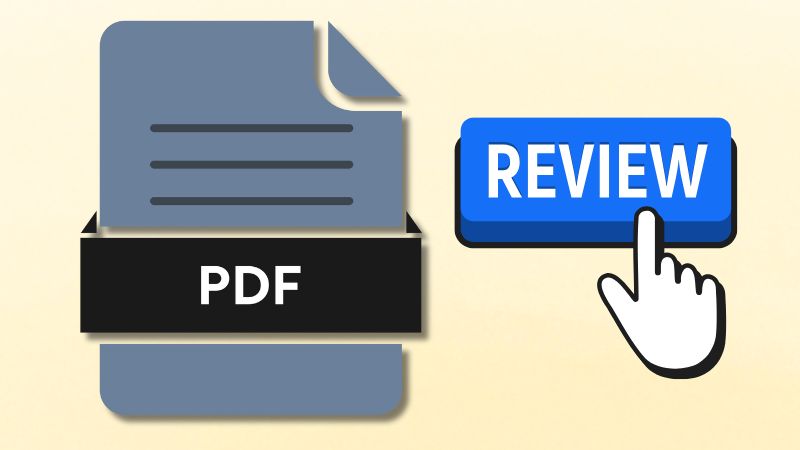
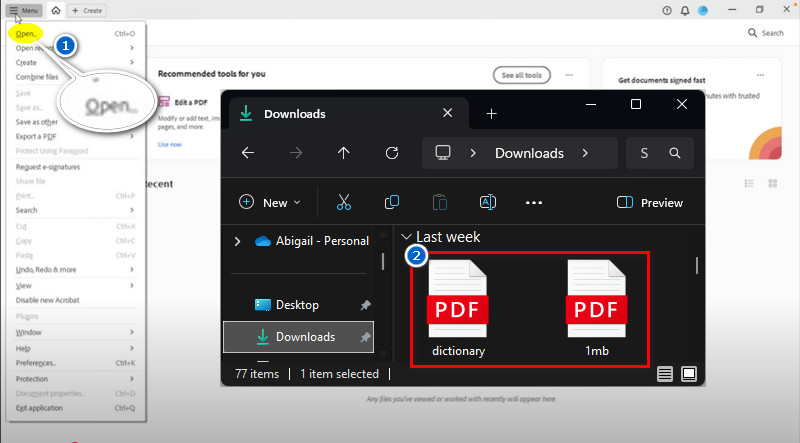
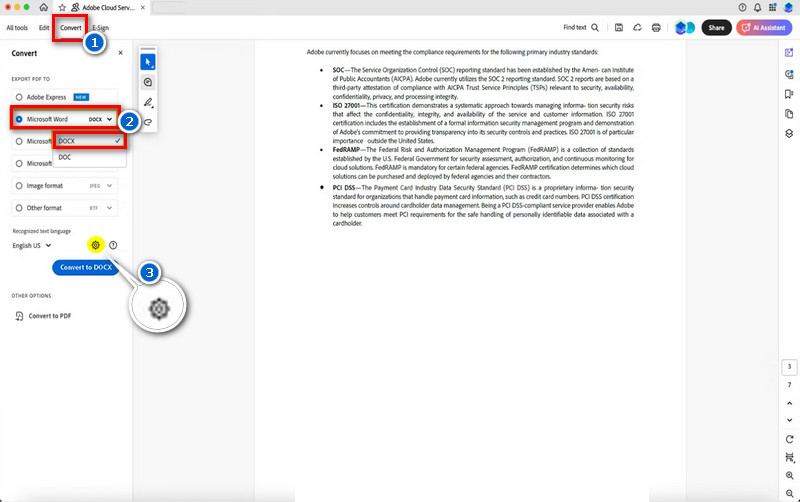
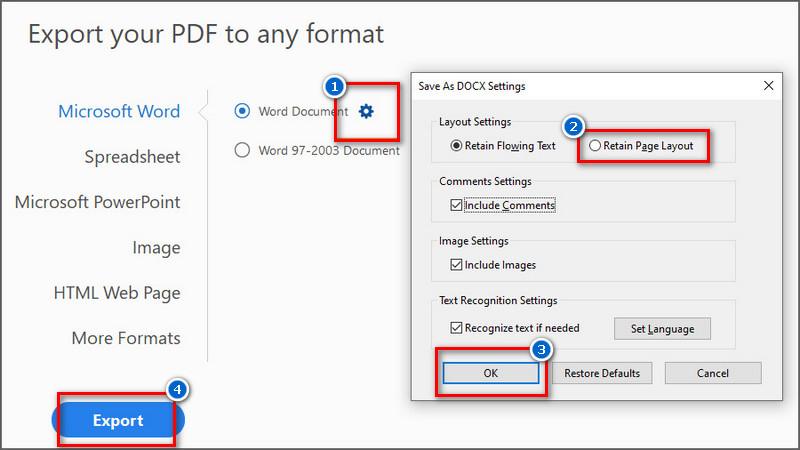
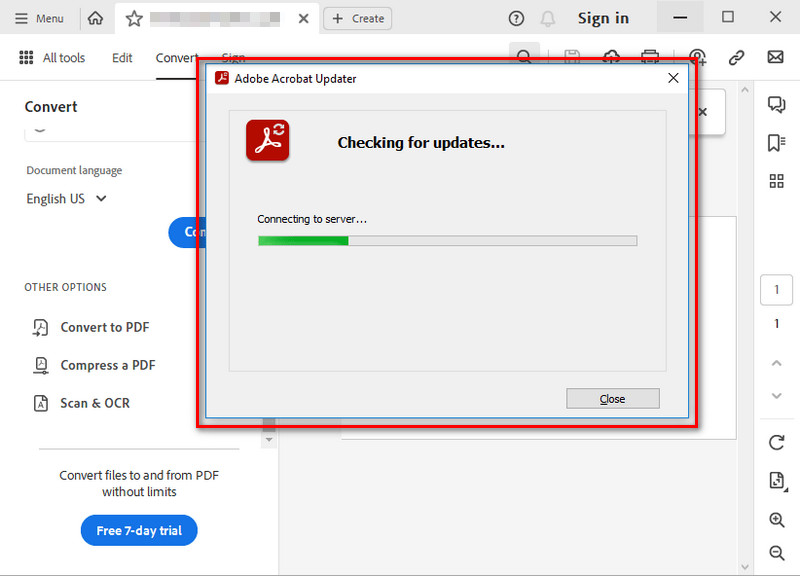
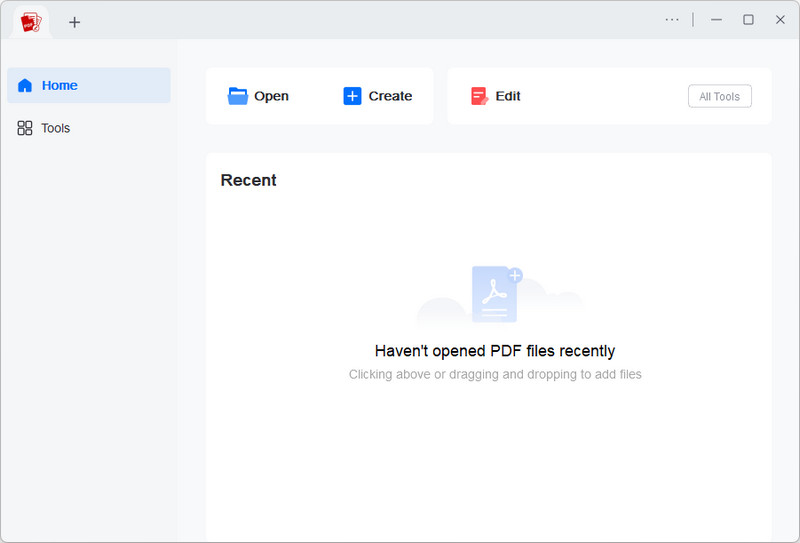
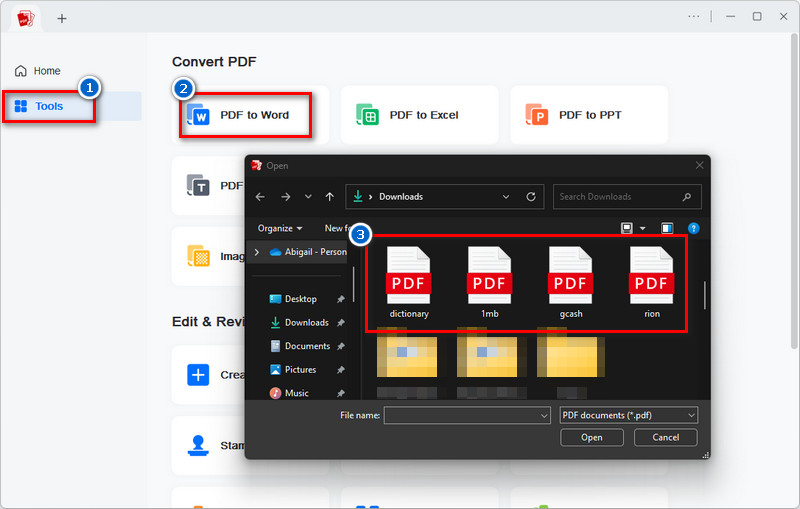
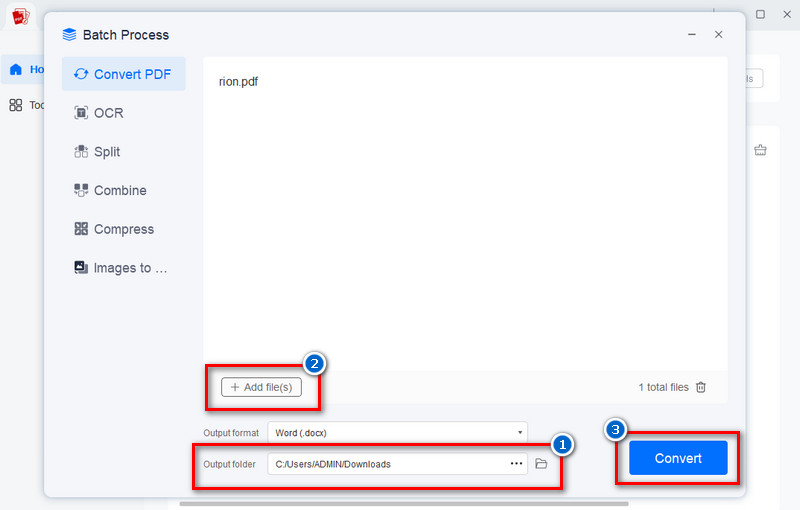
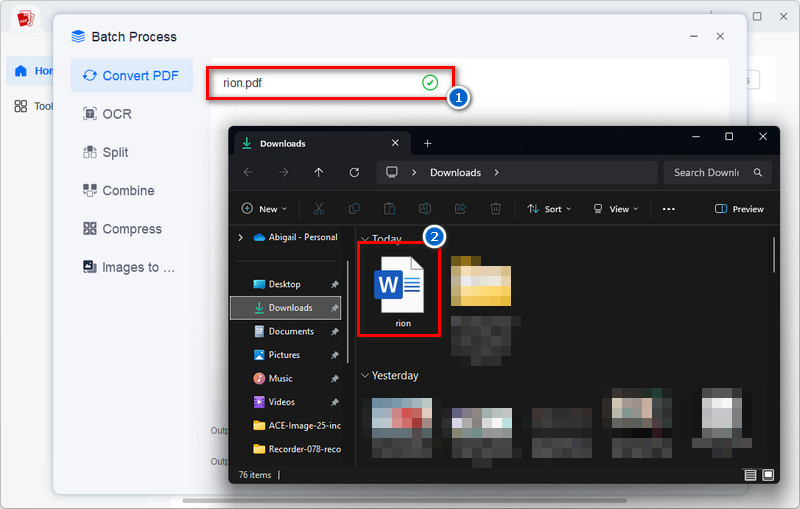
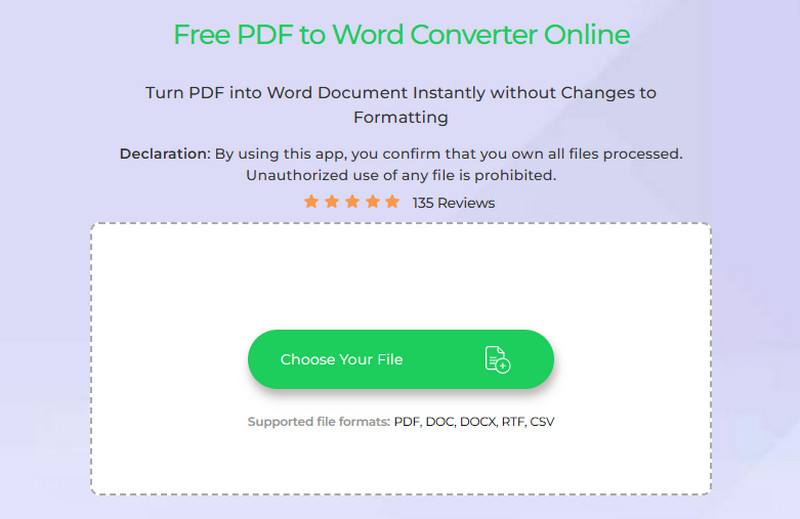
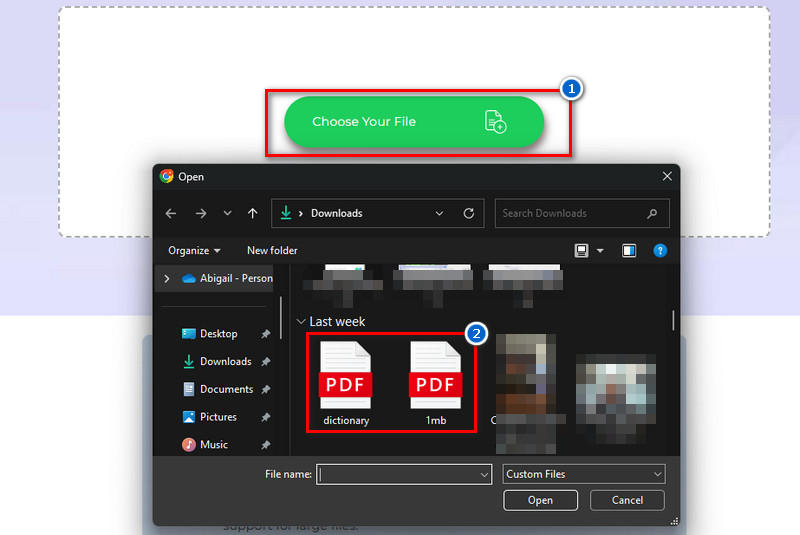
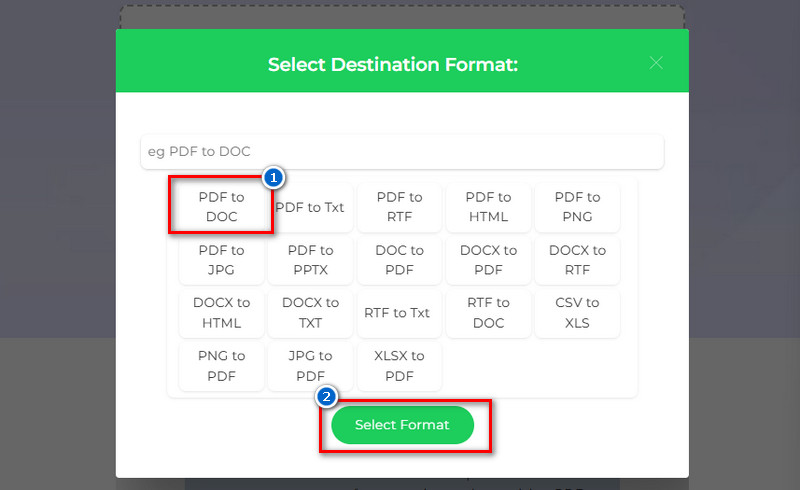
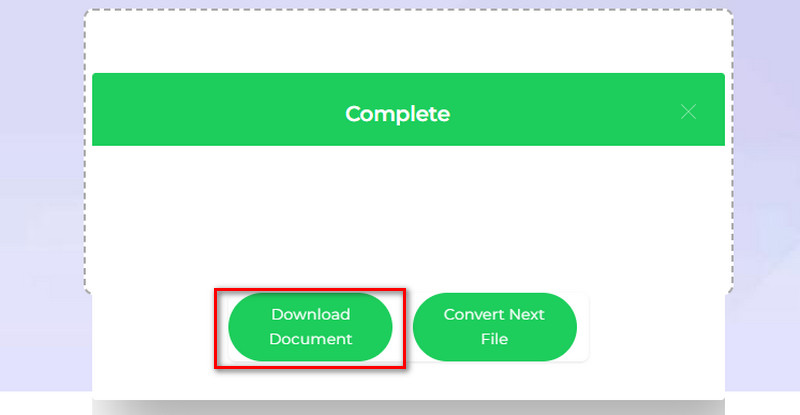

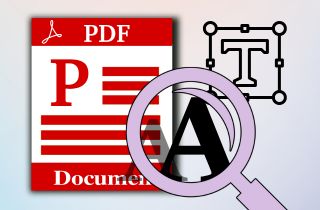


![Best LibGen Alternative Sites to Read Books Online [2025]](https://pdf.acethinker.com/wp-content/uploads/2025/04/libgen-alternative-feature-image.jpg)