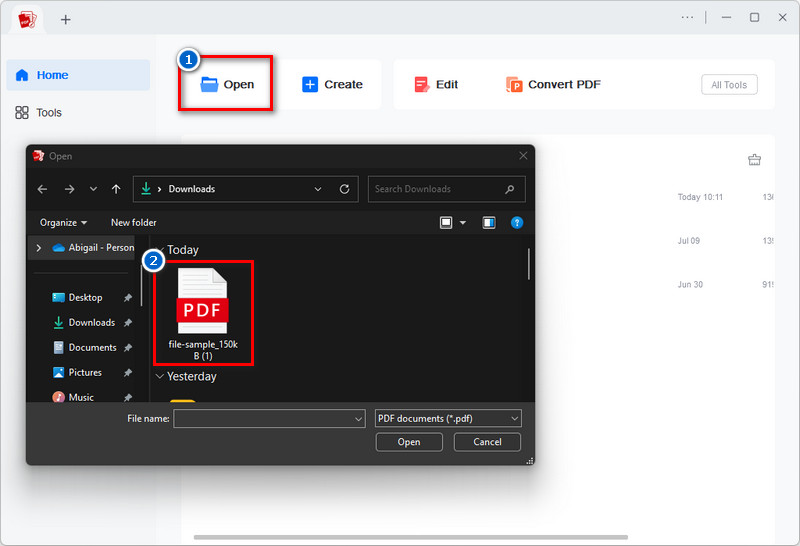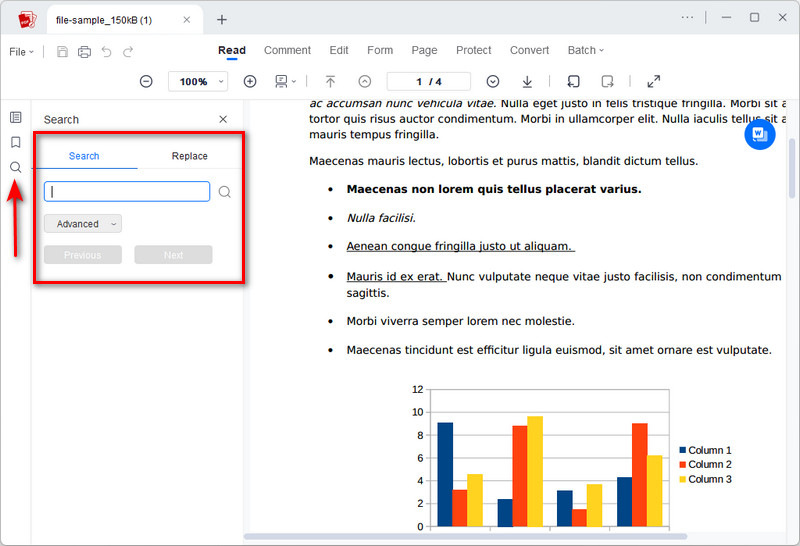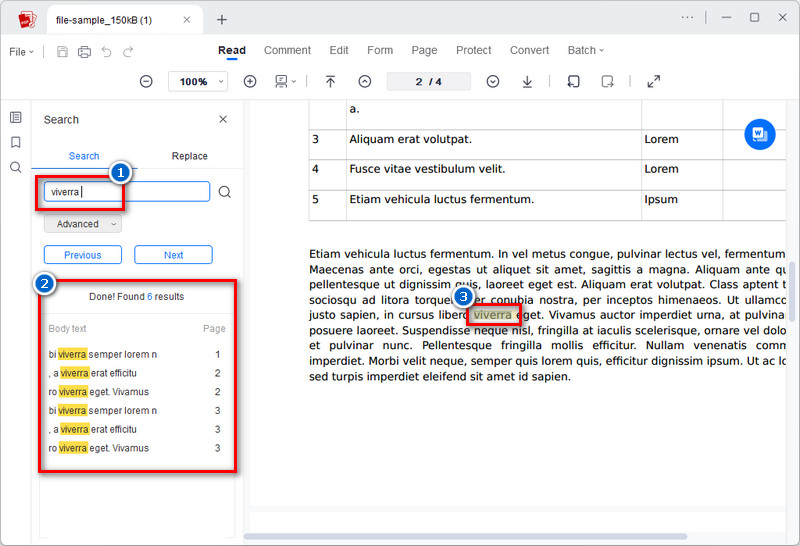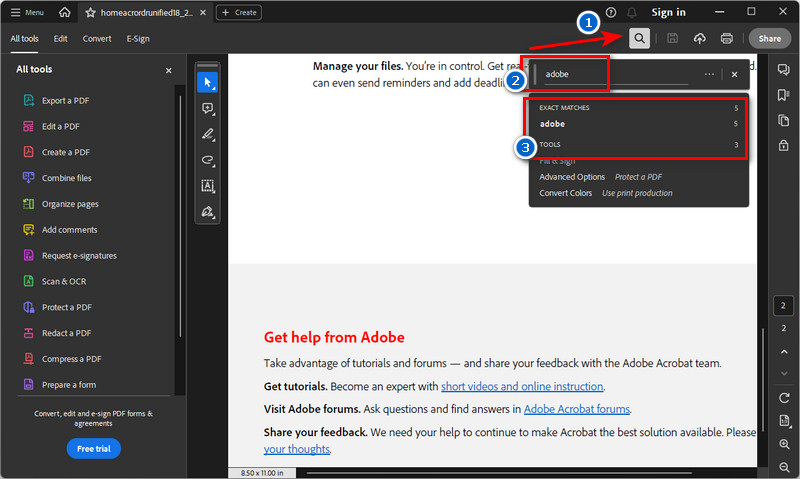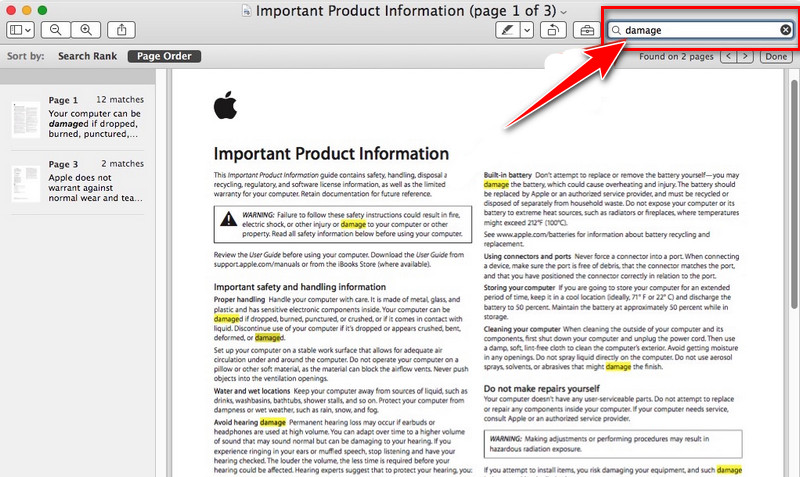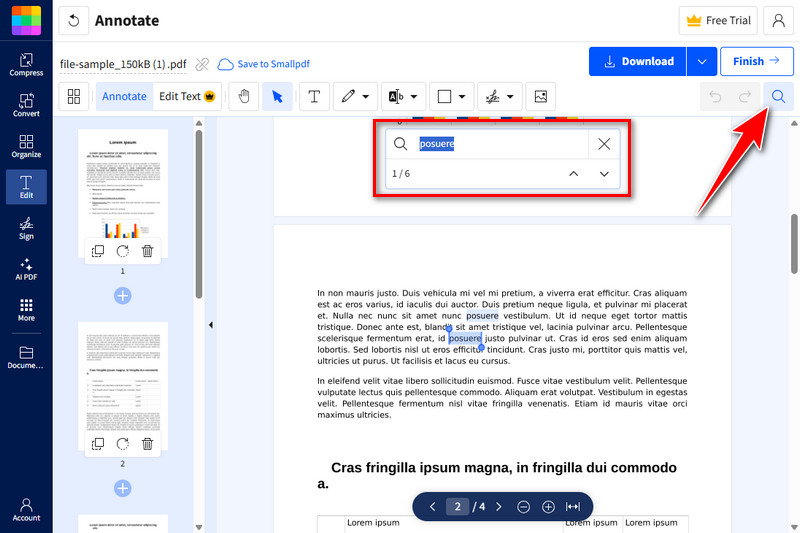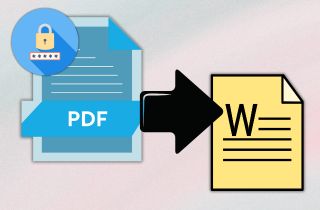PDFs are everywhere, from eBooks and manuals to invoices and reports. One of the biggest reasons behind their popularity is their ability to preserve the original layout and design across different devices. However, with so many pages and lines of text, finding specific information is a challenge, unless you know how to search within them. The PDF format has been around since the early 90s, developed by Adobe as a universal format for document exchange. As the years go by, they add features like clickable links, forms, and, importantly, search functionality. Being able to search within a PDF quickly saves time and helps you find exactly what you need. Whether it's a client name in a contract or a specific term in a research paper, we can find it quickly through the search feature. In this article, we'll teach you how to search word in PDF easily.
-
Sections
Brief Info
Learn More
-
Lets you search for words in both regular and scanned PDFs, with OCR and page-highlighted results for easy viewing.
-
Offers advanced search features that can look through multiple PDFs, including comments, form fields, and more.
-
Helps you quickly find text in PDFs and jump to results using a convenient sidebar on your Mac.
-
Makes it easy to search basic text in PDF files online, with built-in OCR to handle scanned documents too.
-
Quick answers to common questions about searching in PDFs.
-
A short summary of key points to help you search PDFs more easily.
Search Words on PDF with AcePDF
Using a trustworthy PDF document processing tool, such as AcePDF, is one of the best ways to perform a successful and efficient search. It is a PDF tool that allows you to edit, convert, and view PDF files securely. One of the useful features of AcePDF is its search function. This feature helps you to find terms or phrases within a PDF document. What sets this tool apart is that it can provide multiple results with specific pages highlighted. Not only that, but you don’t need to locate the search word manually, because it has available buttons that will take you to the exact phrase you are looking for with ease. Furthermore, even if your file is a scanned PDF image, AcePDF can still recognize the text within it using OCR technology, enabling you to search for specific words. See the guide below.
Step 1. Open the PDF Tool
]If you already have AcePDF installed on your PC, locate it and launch it. If not, you can use the download buttons above to get its installer. Then, install it on your computer and launch it.

Step 2. Import the PDF File
On its main interface, click the “Open” button and select the PDF document you wish to search for a word in. Once found, double-click on the file or select it and hit the “Open” option. Or, you can drag the PDF file and drop it into the tool.
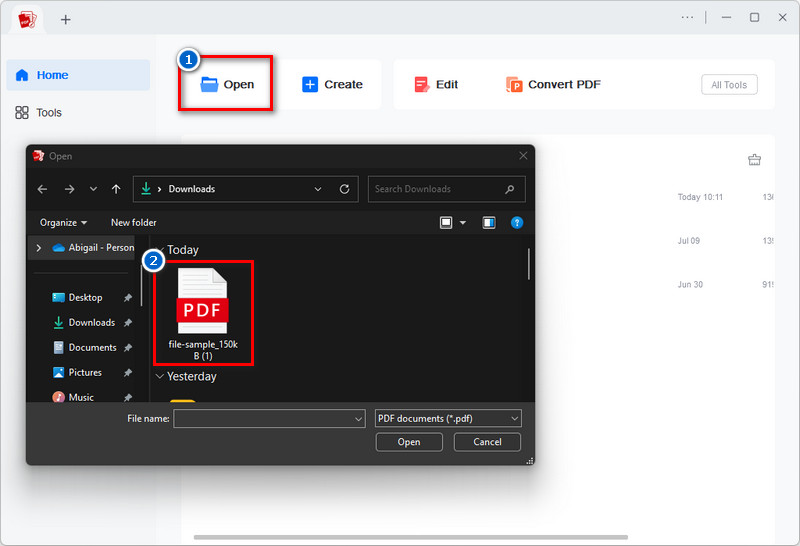
Step 3. Search Word from PDF
In the left corner, you will see a magnifying glass icon; click it to display the search bar. On the other hand, you can use the shortcut keys Ctrl + F or Command + F to display the search bar directly. Next, from the search bar, type the word or phrase you want to find and hit Enter.
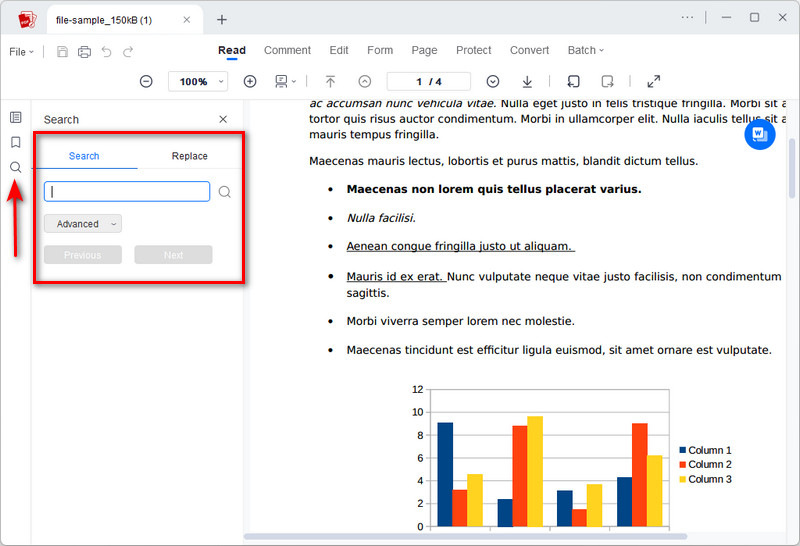
Step 4. Locate the Word/Phrase
Once you see the result, the tool will automatically take you to the exact word in the PDF. Additionally, you can see how many times that word appears in the document and on which page it is located. Lastly, use the Previous and Next buttons to navigate through all the words/phrases instantly.
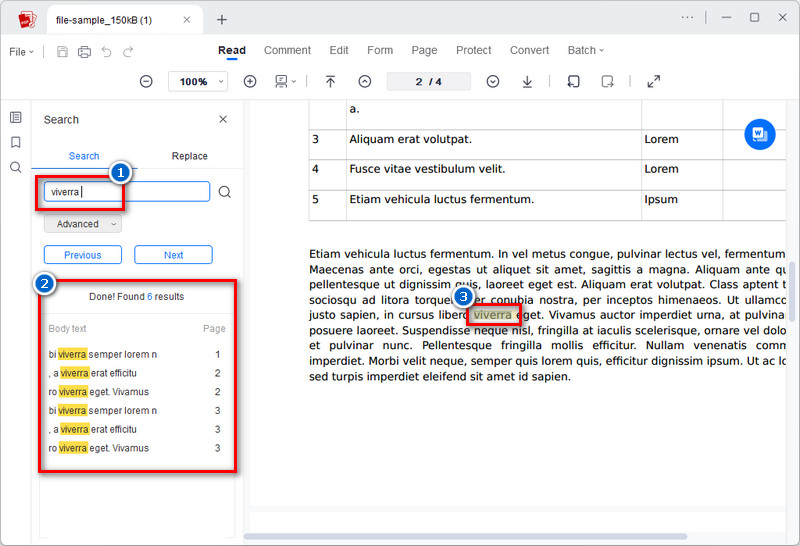
Check the “Match Case” option if you want your search to be case-sensitive. If you want to find a specific word only, without the variations of that word, check the “Match Whole Word” option.
Search Keywords in PDF Using Adobe Acrobat
Adobe Acrobat makes it super easy to search through PDFs, especially when working with longer documents. With the basic search, you can quickly find a specific word or phrase within a single file. The advanced search, on the other hand, allows you to search multiple words in PDF documents, even if they're stored in different folders. What makes this tool unique is its support for Boolean searches. This allows you to search for multiple words using terms like "AND", "OR", and "NOT" to refine your results. What's more, Adobe Acrobat doesn't just search the main text—it can also scan through comments, bookmarks, and form fields to make sure you don't miss a thing. And if you're dealing with scanned documents or images, Acrobat also allows you to make PDFs searchable using OCR. Here's how to do it.
User Guide:
- Launch Adobe Acrobat on your computer. Then, upload the PDF document by going to the File menu, and hit the Open option. After that, select the PDF file where you want to find specific words or information.
- To start a basic search, press Ctrl+F or Command+F. Then, a small search bar will appear on the top right of the screen. Alternatively, you can hit the magnifying glass icon in the upper right corner to reveal the search bar. On the other hand, to do an advanced search, press Shift + Ctrl + F or Shift + Command + F. Then, the advanced search will open.
- In the search box, type the word or phrase you want to search for. While typing, you will see some suggestions from the drop-down list. Afterward, the tool will highlight the first match, and you can click the arrows to see other results.
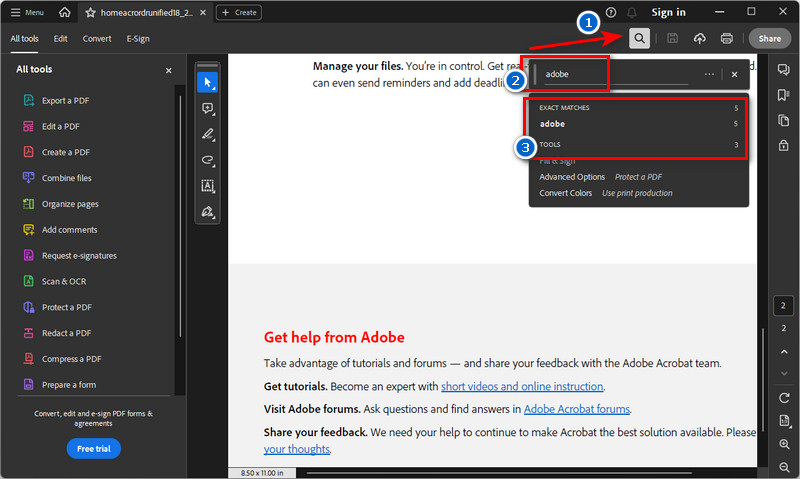
To use the Boolean feature effectively, remember to use capital letters like “AND”, “OR”, or “NOT”. You can also use parentheses if you are looking for more than one phrase.
Use Preview PDF Reader with Search Option (macOS)
Preview is a default document viewer and editor on macOS. Like the other tool, this app also comes with a search function. When you open a PDF in Preview, the search bar at the top right lets you type in any word or phrase. As you type, Preview instantly shows you all the matches throughout the document, along with a side panel that displays where each match appears, making it ahead of other tools. You can click on any result to jump straight to that page, with the word highlighted. Moreover, Preview also allows you to highlight text, add notes, fill out forms, combine or split PDFs, etc., all without needing additional software. However, sometimes Preview encounters issues, such as not opening or crashing. There are easy steps to follow in this article, "Fix Preview not working on Mac". See the steps below on how to search for a word on a PDF using this built-in tool on a Mac.
User Guide:
- Start by locating the PDF file on your Mac, then double-click it. It should open in Preview by default. If not, right-click the file, select “Open With,” and choose Preview.
- To start searching, click on the Search bar in the top-right corner of the window. Or, press Command + F to quickly bring up the search bar. Next, type the word or phrase you want to find. Then, the tool will highlight all matches in the document and show a list of results on the left side.
- After that, use the up and down arrows to navigate through the search results. Or, click on any search result in the left panel to jump directly to that page in the PDF. Then, the word is highlighted once you click it.
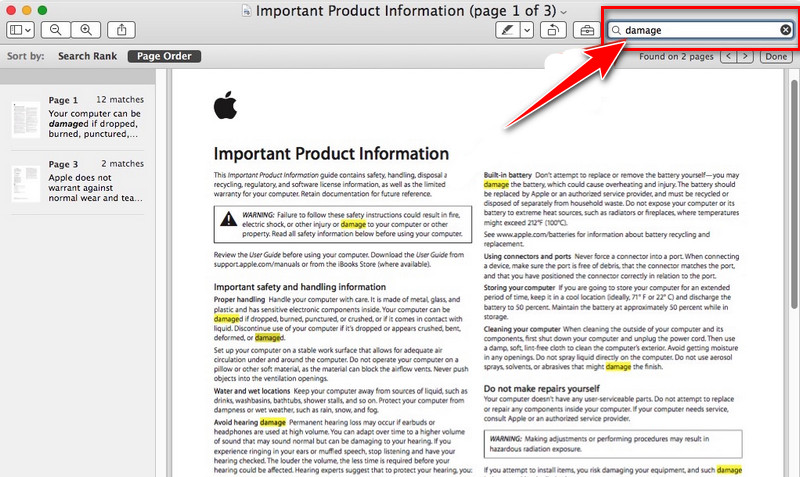
When you search, a list of pages with matching results shows up on the left side. Use this to visually scan which results are relevant before clicking through. It’s quicker than checking each match on every page.
How to Search Word in PDF Using SmallPDF
Another word finder in PDF you can utilize to search through your PDF documents is SmallPDF. It is an easy-to-use online tool for working with PDFs, like merging, compressing, converting, and more. One useful feature this tool has is its search function. Though it's just a basic search feature, it can help you find specific words or phrases within a document. Nevertheless, it still offers an OCR tool that allows Smallpdf to read, identify, and extract text from your PDF in seconds, which helps you search for any word in scanned PDFs. Plus, this tool works entirely online, so there's no installation needed, making it perfect for quick searches and basic PDF tasks on the go, which also makes it stand out among others. Below are simple instructions on how to search for a word in a PDF.
User Guide:
- Visit the SmallPDF website using your browser. It's up to you if you want to create an account or not. Next, scroll down from the list of PDF tools and look for the "Edit PDF" option.
- On the next page, click the "Choose Files" button on your screen and upload the PDF document. You can also upload a file from your cloud storage, such as Google Drive, Dropbox, and OneDrive. Once uploaded, you will go to the editing page.
- From there, look at the top right corner, and you will see a magnifying glass there. Click on it, and the search bar will appear in the middle of the screen. Next, enter the word or phrase you are looking for and hit Enter to search. Lastly, use the up and down arrows to navigate through the search results.
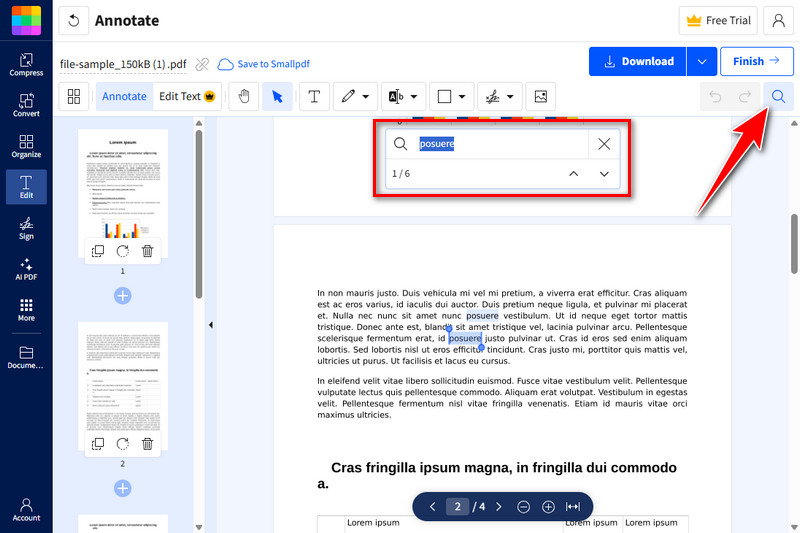
Use precise words or phrases instead of single or vague terms. For example, type "monthly report" rather than just report, this helps reduce unrelated matches.
Frequently Asked Questions
What is the easiest way to search for specific words in a PDF?
The easiest way is to open the PDF and press Ctrl+F for Windows or Command+F on Mac. A small search bar will pop up—just type in the word you’re looking for. It’ll highlight the matches so you can jump to them quickly without scrolling.
Is it possible to search for similar words or phrases in a PDF?
Yes, some PDF tools let you search for more than just exact words. Features like “Match any word” or Boolean search (using AND, OR, NOT) can help you find similar phrases. You’ll need a tool like AcePDF, Adobe Acrobat Pro, or a more advanced PDF reader for that.
What are some reliable tools for extracting text from PDFs?
Adobe Acrobat Pro, Smallpdf, and AcePDF tools are great options for extracting text from PDFs. They have Optical Character Recognition (OCR) that can convert scanned or image-based PDFs into searchable text. These tools are simple to use and work well on both desktop and online platforms.
Wrap Up
Being able to search for text in PDF files makes a big difference, especially when you're dealing with long documents. We've explored some different tools, including AcePDF, Adobe Acrobat, Preview (for Mac), and SmallPDF. Each of them offers basic and advanced options that help you find exactly what you're looking for. Moreover, search functionality is now a must-have in any PDF tool, so you don't need to dig through pages manually. And as PDF tools continue to improve, expect smarter search options and even better results in the future. If you ever run into trouble, such as a PDF search not working, don't worry—we've also written a helpful article just for that. Be sure to check it out for quick fixes and troubleshooting tips!
 Edit HOT
Edit HOT Convert HOT
Convert HOT Annotate
Annotate Organize
Organize Merge POPULAR
Merge POPULAR View
View Create
Create Compress
Compress Sign
Sign Protect
Protect OCR
OCR PDF Form
PDF Form