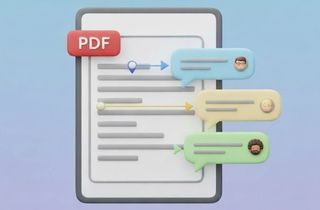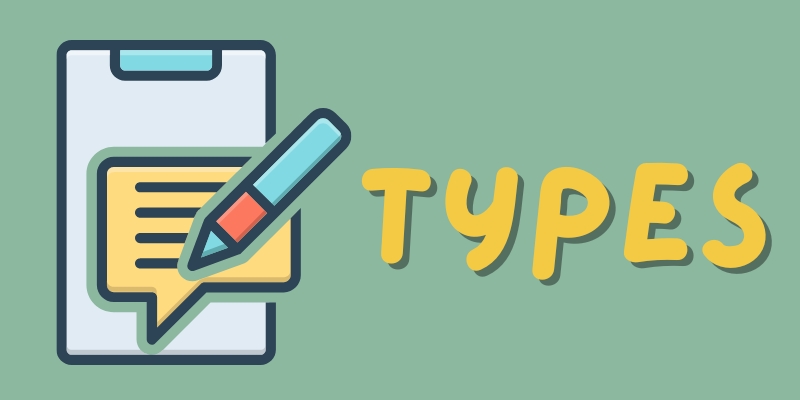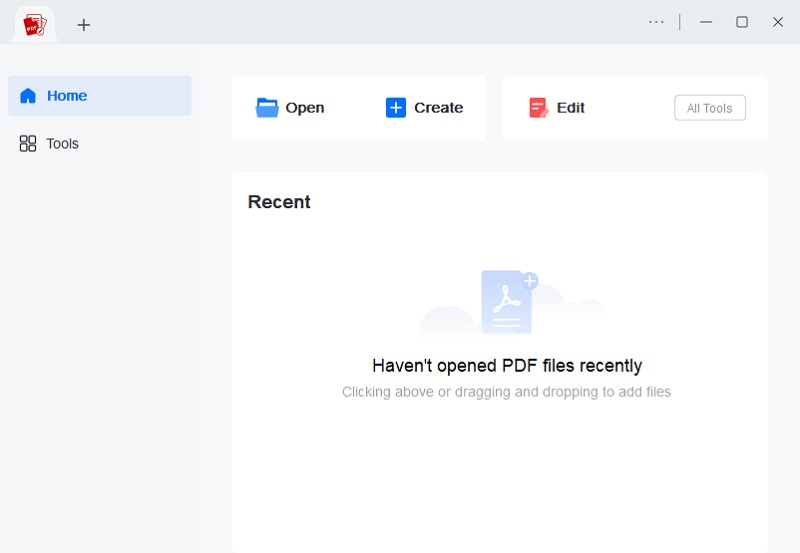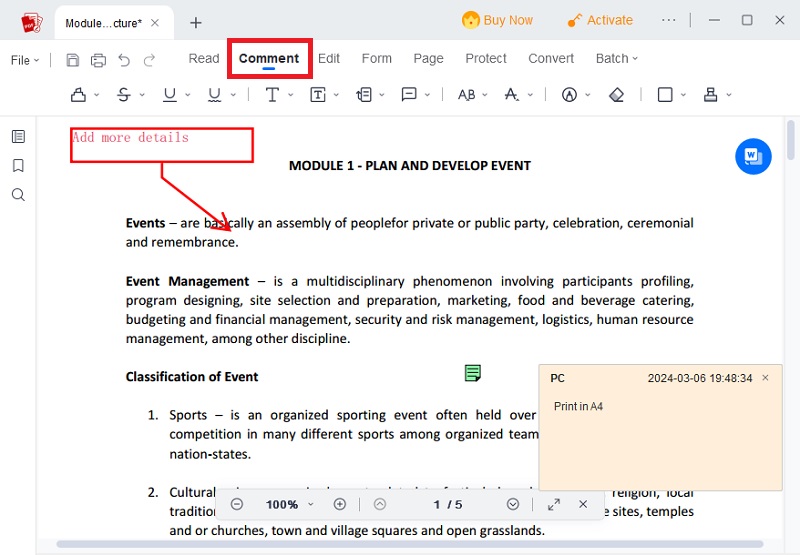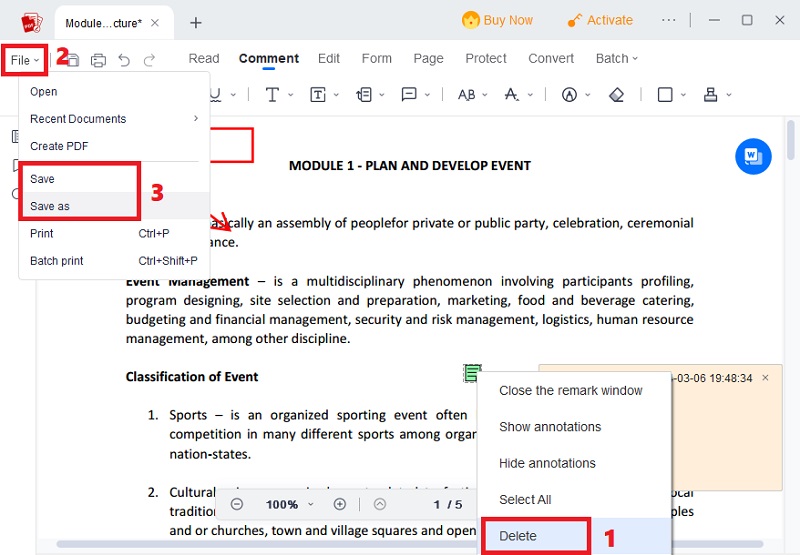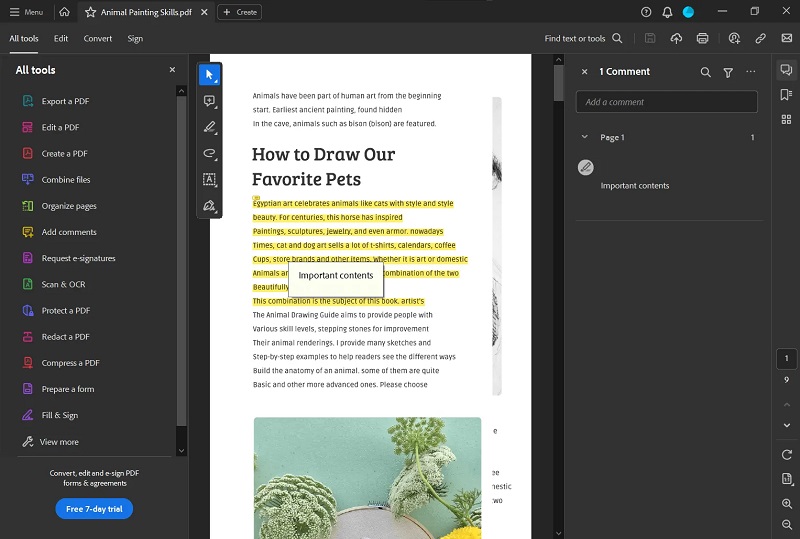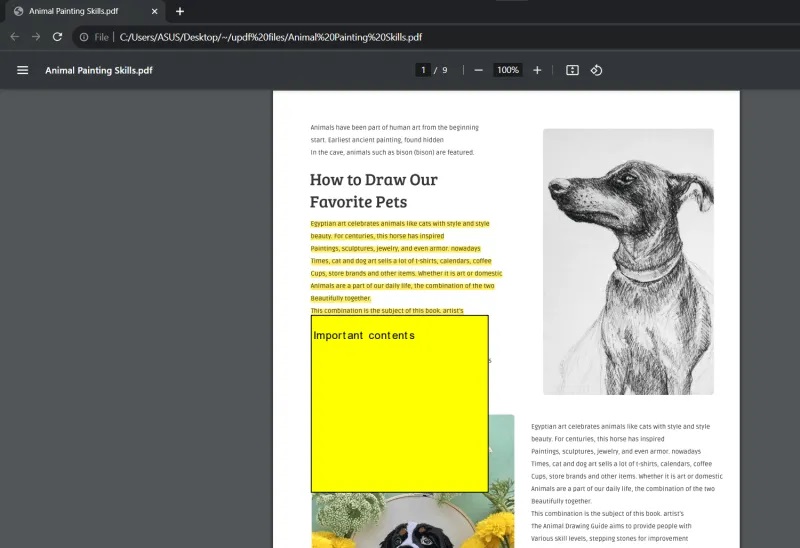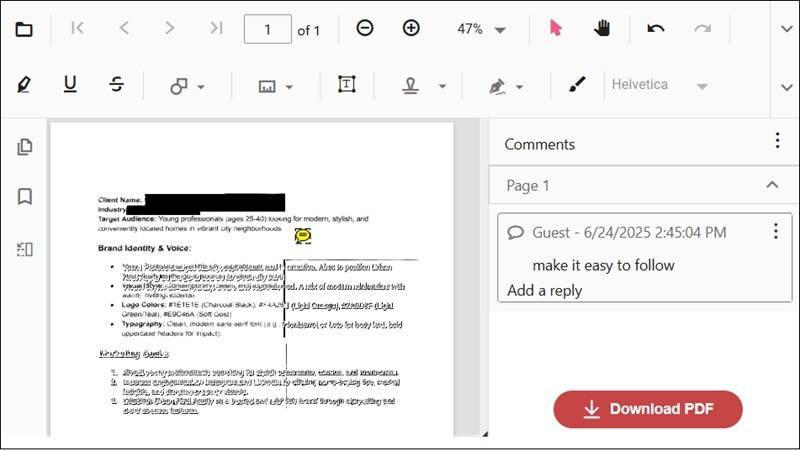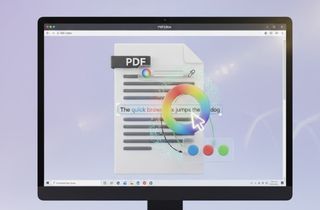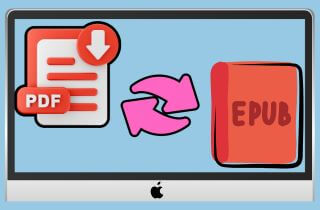PDF files are usually used for work, school, and sharing important information. One practical feature many people overlook is the ability to add and view comments in PDF documents. These comments on a PDF file play a big role in making teamwork easier, improving feedback, and helping readers understand the content better. You can also keep things systematized and clear by utilizing comments to explain concepts and emphasize important points. Understanding how to look over comments in PDFs could help you work more efficiently. Moreover, it saves time, reduces confusion, and helps everyone stay on the same page. In this article, we'll explore why comments are important, how they help with collaboration, and how to view comments in PDF and properly use them.
-
Sections
Brief Details
Check Out More
-
Insights into the evolution of PDFs, their comments, and their role in modern digital communication
-
Importance of comments within PDF documents and how they enhance collaboration
-
A versatile PDF viewer, converter, and editor for viewing comments in PDF files
-
Alternative tools and software options for viewing and managing comments in PDF files
-
Common queries about viewing comments in PDF documents
-
Summary and recommendation about viewing of comments in PDFs
Understanding PDF Documents
Understanding PDF comments is vital for leveraging the full potential of this format. Whether collaborating on projects, reviewing documents, or studying complex material, knowing the types of comments, their importance in collaboration, and how they aid comprehension is essential. Harnessing PDF comments enables streamlined workflows, enhanced collaboration, and improved comprehension, fostering efficient communication and productivity. Below, you will explore key factors in understanding PDF comments:
A. Types of comments in PDF documents:
- Text annotations. These are comments added directly onto the document's text, allowing users to insert additional information, corrections, or explanations.
- Sticky notes. These are virtual sticky notes attached to specific document parts, providing a space for users to jot down thoughts, reminders, or questions.
- Highlights. Users can highlight important passages or sections within the document, making them stand out for easier reference or review.
- Strikethroughs and underlines. These tools allow users to visually mark text as deleted or emphasized, aiding in the editing and revising.
- Shapes and drawing tools. PDF viewers often include features for adding shapes (such as rectangles, circles, and arrows) or freehand drawing. This enables users to illustrate concepts or provide visual context.
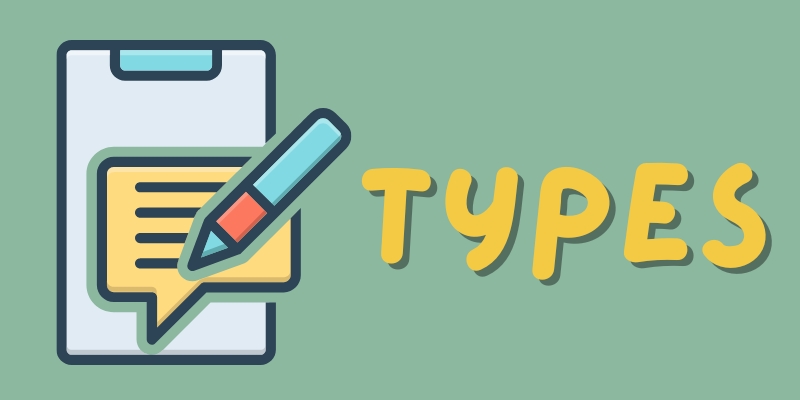
B. Significance of comments in collaborative work:
- Feedback and revision. Comments enable collaborators to provide feedback, suggestions, and corrections directly within the document. This streamlines the revision process and ensures clarity and accuracy.
- Real-time communication. PDF documents facilitate synchronous collaboration by allowing users to add comments and annotations in real time.
- Version control. Comments help maintain a record of changes and discussions throughout the document's development. This ensures transparency and accountability in collaborative projects.
- Remote collaboration. In distributed or remote work environments, comments allow team members to collaborate effectively regardless of geographical location.

C. How comments enhance document comprehension:
- Clarification of complex concepts. Comments provide a platform for users to explain complex ideas, clarify terminology, or provide additional context.
- Highlighting key information. Users can draw attention to important points or passages within the document using highlights and annotations.
- Interactive learning. Comments encourage readers to engage actively with the document by asking questions, sharing insights, or providing commentary.
- Personalized study aids. Individuals can use comments to create customized study aids, such as summaries, mnemonic devices, or study questions tailored to their learning preferences and goals.

Why View Comments in PDF?
Before knowing how to check comments in PDF file, you need to learn why viewing comments in PDF documents can significantly enhance collaboration and productivity. You can streamline communication, improve the review process, and efficiently provide feedback by accessing comments. Moreover, below are essential reasons to consider when viewing comments in PDFs:
- Improving collaboration and communication: Viewing comments in PDF documents facilitates effective collaboration by allowing team members to share real-time feedback, suggestions, and insights. This fosters a dynamic exchange of ideas, enhances communication among collaborators, and promotes a collaborative work environment.
- Enhancing the review process: Comments in PDFs offer a structured way to review and annotate documents, enabling reviewers to highlight key points and suggest revisions. By viewing comments, individuals can efficiently navigate through feedback, ensuring thorough review and comprehensive document revision.
- Streamlining feedback for productivity: Viewing comments in PDFs streamlines the feedback process, allowing reviewers to provide targeted feedback directly within the PDF document. This eliminates the necessity for separate communication channels or document versions, saving time and reducing the likelihood of miscommunication. As a result, productivity is enhanced, and the document's quality is improved through collaborative feedback.
Viewing PDF Comments with AcePDF
AcePDF is your ultimate solution for effortlessly managing PDF documents. As a versatile PDF viewer, converter, and editor, it offers robust features tailored to your needs. With its intuitive "Comment" feature, navigating through comments within PDFs becomes a breeze. Also, you can use the tool to add comments, highlights, sticky notes, strikethroughs, or underlines; AcePDF provides all the tools you need for effective document annotation. Moreover, it offers the flexibility to remove existing comments after revising or editing the file, ensuring seamless collaboration and workflow optimization. With AcePDF, viewing and managing comments in PDFs has never been easier, empowering you to enhance productivity and streamline your document management process. To know how to display comments in PDF, check the walkthrough below.
Step 1Install the PDF Comment Viewer
To acquire AcePDF, download its installer on your computer. Select the appropriate button corresponding to your computer's operating system. Then, execute the installer and adhere to the provided instructions for installation. Once the installation process concludes, click on the launch button. This action will launch the tool's main interface.
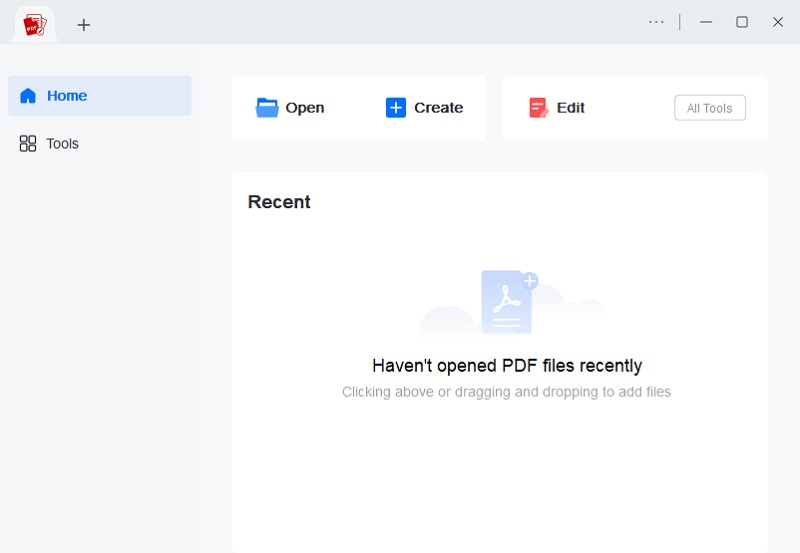
Step 2View the PDF Comment
Next, drag the PDF document directly into the software to open it automatically. After that, hit the "Comment" tab from the upper menu to launch the comment options. Then, all the comments within the file will appear instantly. You can now view them according to your liking.
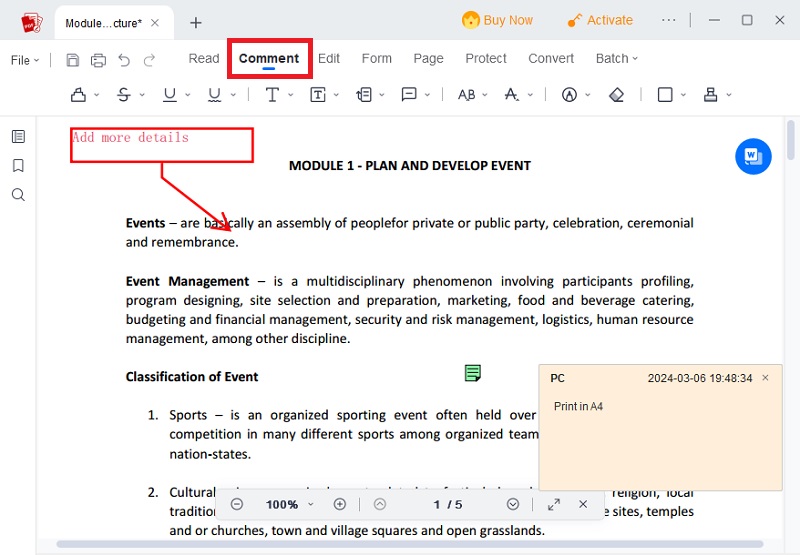
Step 3Delete Comments and Save PDF
Once you check the comments, you can delete them. To do so, right-click the comment and select "Delete." Then, if you want to save the file, hover over the "File" button in the top-left corner and choose your saving preference.
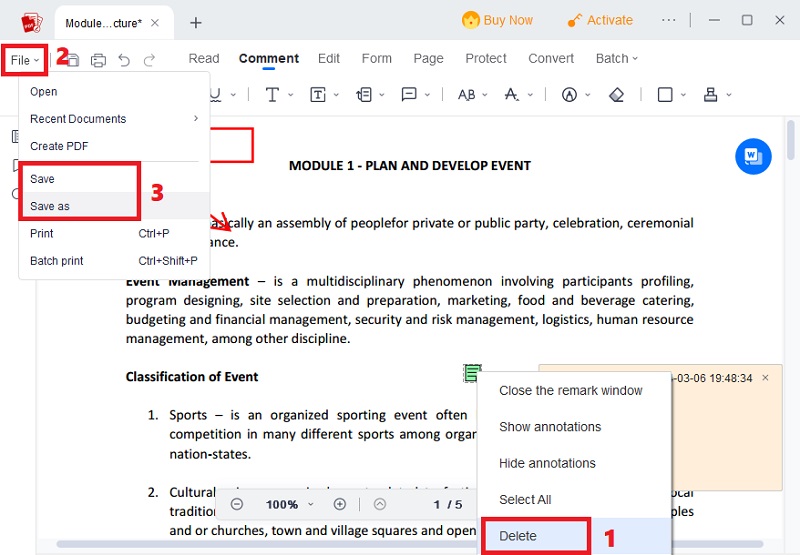
Other Tools to View PDF Comments
Adobe Acrobat Pro DC is another tool you can use to find comments in PDF. While Adobe Reader offers basic viewing capabilities, Acrobat Pro DC enhances this experience with advanced functionalities. For instance, you can effortlessly view and reply to comments within PDFs. Additionally, the paid version unlocks powerful editing tools, enabling users to annotate, edit, and collaborate seamlessly. With Adobe Acrobat Pro DC, navigating through comments becomes intuitive, helping users streamline their review process and enhance collaboration effectively. Whether viewing, replying, or editing comments, Adobe Acrobat Pro DC offers unparalleled versatility and efficiency in managing PDF documents.
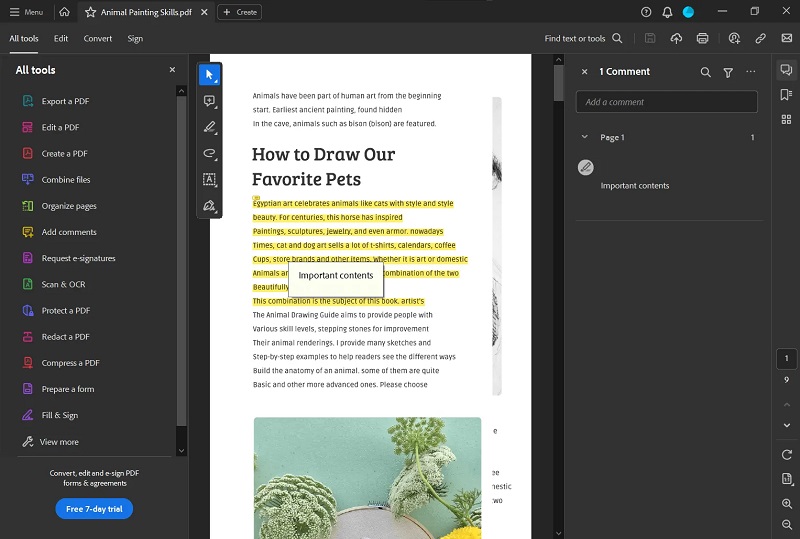
Google Chrome, a widely used browser, boasts built-in PDF viewing capabilities, making it convenient for users to access and interact with PDF documents. Moreover, Chrome supports annotations and enables you to view comments added by others. You can effortlessly navigate comments instantly, facilitating collaboration and enhancing productivity. With its intuitive interface and strong features, Google Chrome offers a seamless viewing experience and interaction with PDF comments, ensuring efficient communication and collaboration among users. However, keep in mind that you can only view the comments on the file, and there's no option to delete them.
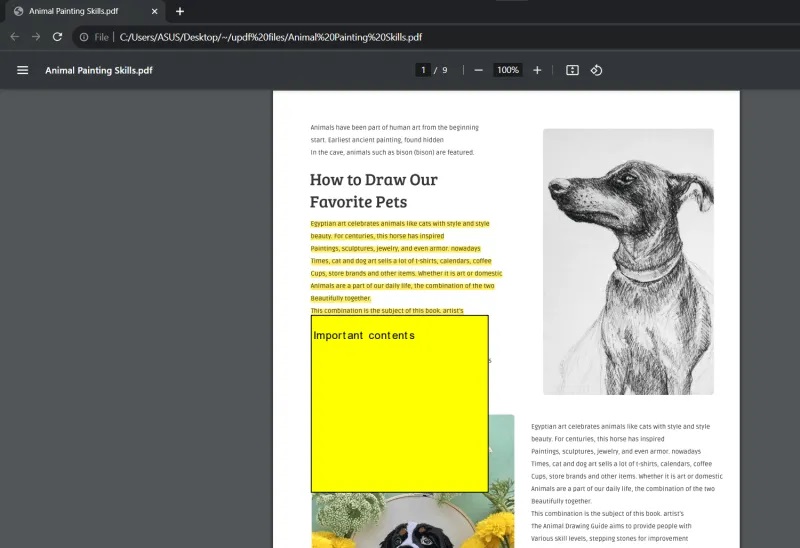
One of the best tools for maintaining and accessing comments in PDF documents is PDFGear Online. Without the need for extra software, this online PDF editor allows for smooth navigation and comment evaluation right within your browser. The navigation of the online PDF comment viewer is clean and organized, so you can make sure the comments are clear and easy to find. Moreover, you can upload PDF files from a local drive without registering an account. To view the comments on the PDFGear Online, you can click the "Add or Edit Annotations" and open the Comment Panel to view all the comments. You can click the comment icon to view its content if you need to open a certain comment.
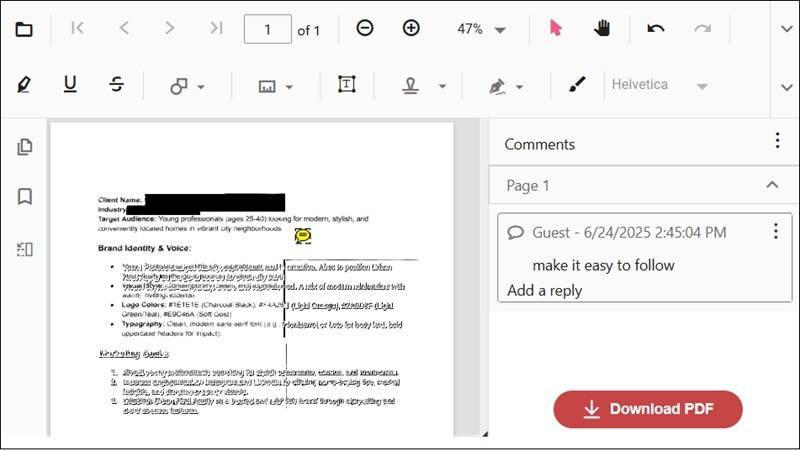
Frequently Asked Questions
How do I enable comments in a PDF document?
You typically need to use PDF editor software such as AcePDF to enable comments in a PDF document. Open the PDF document in the editor, then navigate to the "Comments" menu. From there, you can enable commenting tools and permissions, allowing users to add, edit, or reply to comments within the document.
Can I view comments on mobile devices?
Yes, many PDF viewer apps for mobile devices support viewing comments. Popular options include AcePDF mobile version, Adobe Acrobat Reader, Foxit PDF Reader, and Xodo PDF Reader. Open the PDF document in the app, then navigate to the comments section to view any comments that have been added.
What security measures should I take for sensitive comments?
When handling sensitive comments in a PDF document, ensure confidentiality by encrypting the file with a strong password. Access can also be controlled by restricting commenting permissions to specific users or groups. Avoid storing sensitive comments in cloud-based services without robust encryption. Stay vigilant by regularly updating PDF viewer software for the latest security features and patches.
Conclusion
In conclusion, viewing comments in PDFs is integral to effective collaboration and document comprehension. Through this process, you can engage in dynamic exchanges of ideas, streamline feedback, and enhance productivity. It's essential to recognize the significance of advanced comment features, such as annotations and replies, which can further enrich the collaborative experience. Ultimately, PDF annotations are powerful tools that foster teamwork, streamline communication, and elevate the quality of documents. As you explore the digital landscape, embrace the collaborative power of PDF annotations and continue to explore innovative ways to enhance your collaborative endeavors.
 Edit HOT
Edit HOT Convert HOT
Convert HOT Annotate
Annotate Organize
Organize Merge POPULAR
Merge POPULAR View
View Create
Create Compress
Compress Sign
Sign Protect
Protect OCR
OCR PDF Form
PDF Form