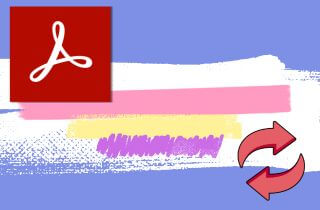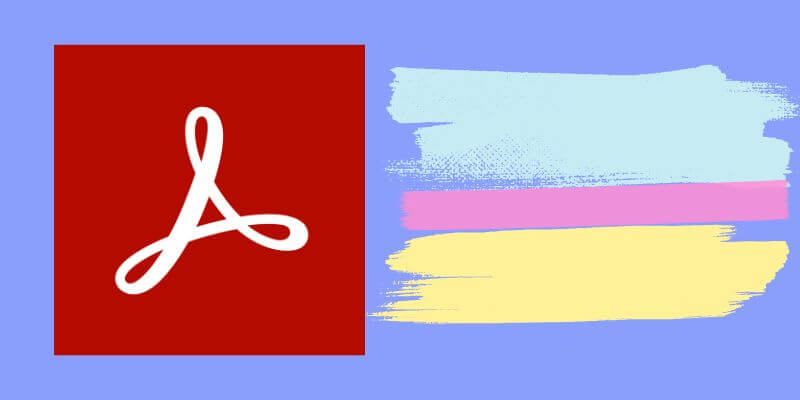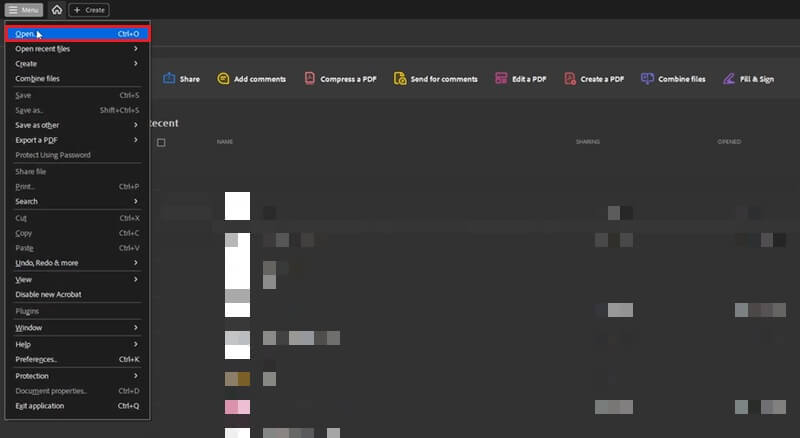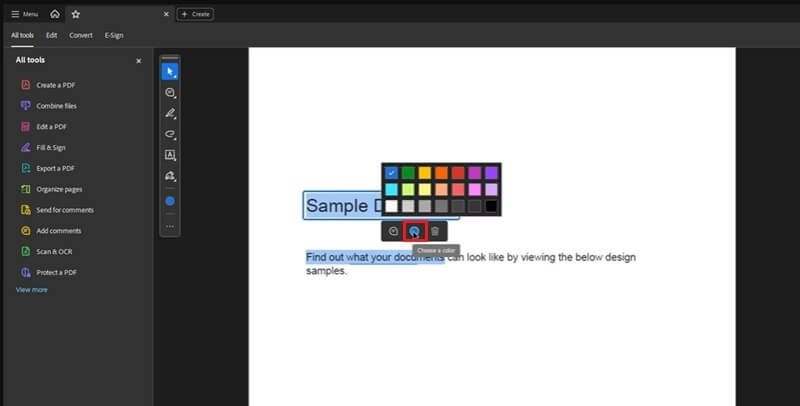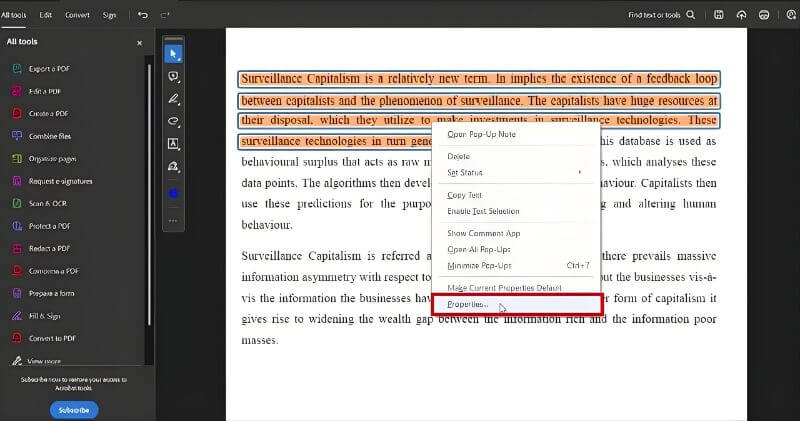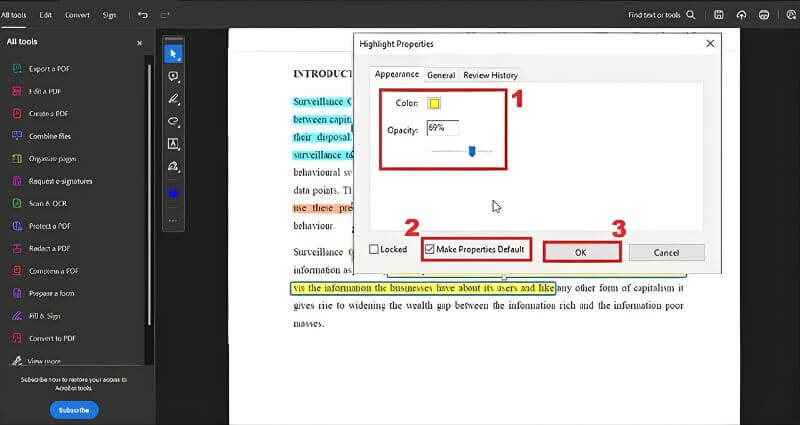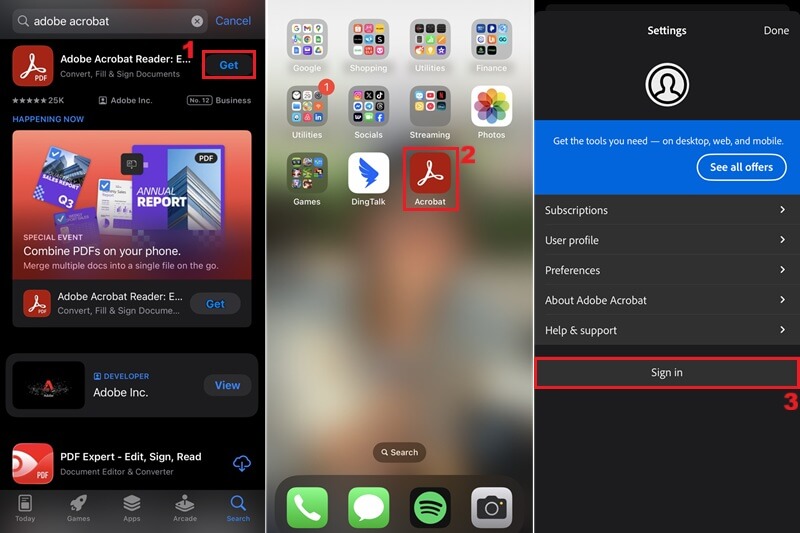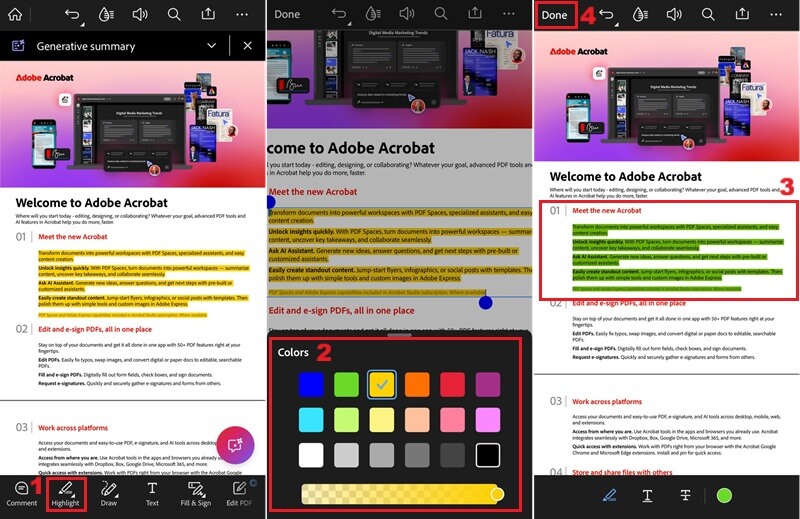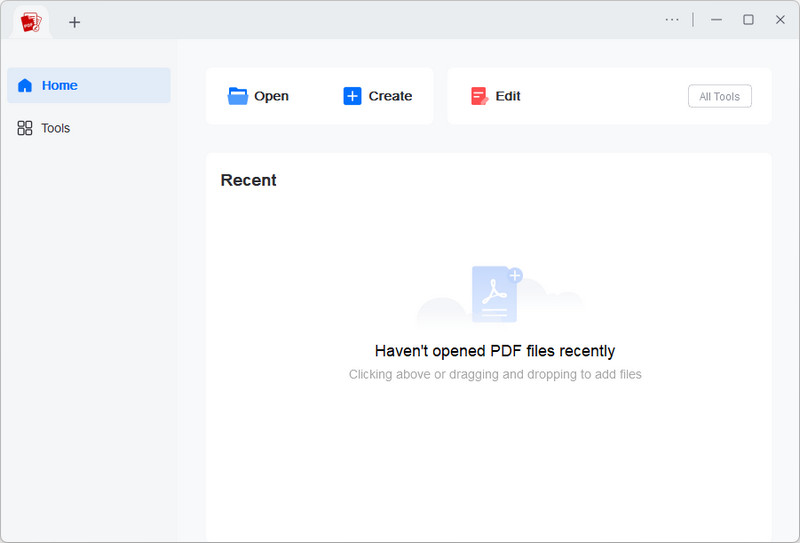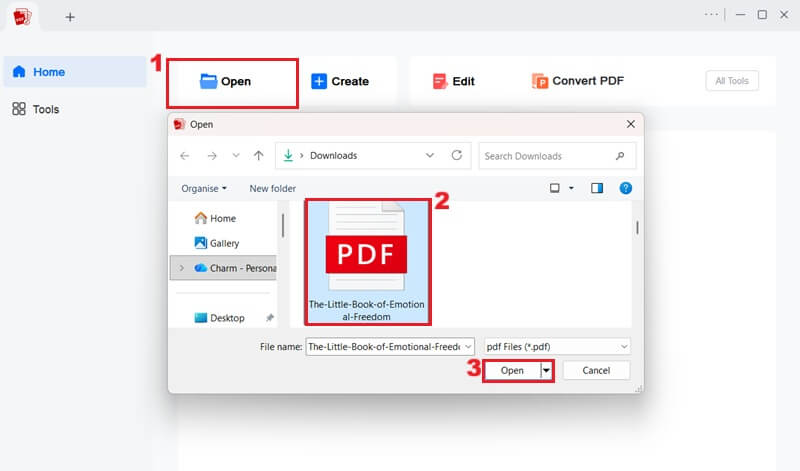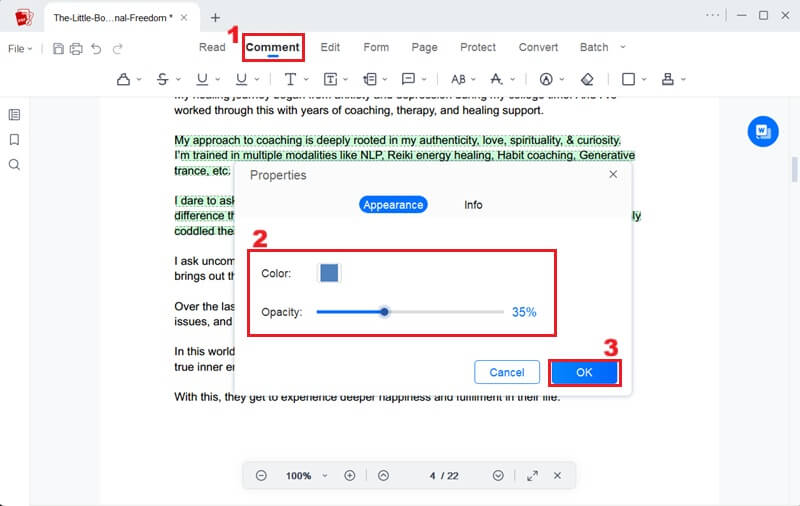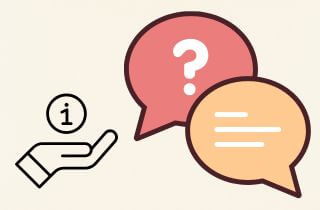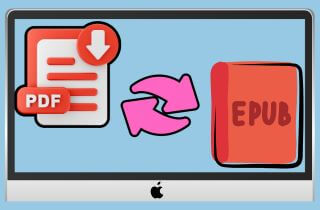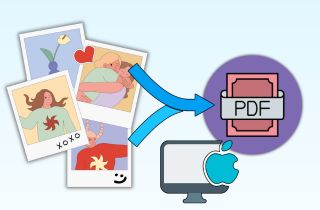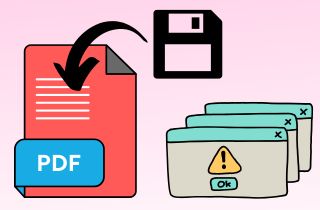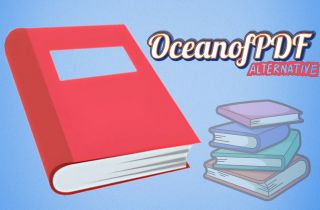Highlighting in PDF files is a useful way to mark or emphasize important parts of a document. It helps readers easily find and remember key ideas, facts, or quotes. Whether you’re studying, reviewing reports, or editing content, using highlights keeps your work organized and clear. In most PDF readers, especially Adobe Acrobat, users can customize how their highlights look. For example, you can change the color to suit your preferences or to separate different types of information. However, not everyone knows how to adjust these colors properly. Thus, this article aims to guide you step by step on how to change the highlight color in Adobe Acrobat. By the end, you’ll learn how to make your PDF highlights more organized, colorful, and effective for better reading and note-taking.
-
Sections
Brief Info
Learn More
-
A simple overview about Adobe Acrobat highlighting tools
-
A detailed steps in modifying existing highlight color
-
A simple guide to change the default color of highlights
-
A complete guide to alter the highlight color in mobile devices
-
A comprehensive instruction in changing highlight color with a reliable PDF editor
-
Some facts about changing highlight color in Adobe Acrobat
-
A summary and recommendation about changing highlight color in Adobe Acrobat
Exploring Highlights in Adobe Acrobat
Adobe Acrobat is a comprehensive software suite designed for creating, editing, managing, and securing PDF documents. That said, it lets you create a new PDF or edit existing ones. In that line, you can search for words in PDFs, annotate documents with comments, and utilize various markup tools to facilitate collaborative review processes. To help you learn how to change the highlight color in Adobe Acrobat, it's important first to understand the basic features of highlighting in the program.
- Definition of Highlights: Highlights in Adobe Acrobat are colored marks used to emphasize text within a PDF document. They help draw attention to key information, making it easier to review or reference later. You can select any text and apply a highlight to make it stand out from the rest of the content.
- Benefits of Color-Coded Highlights: Using different colors for your highlights can make your notes more organized and meaningful. For instance, you can use yellow for main ideas, blue for references, and green for action points. This color-coding system helps you quickly identify different types of information at a glance.
- Default Highlight Color: By default, Adobe Acrobat uses a yellow color for highlighting text. However, users can easily change Adobe highlight color to match their preferences or workflow needs.
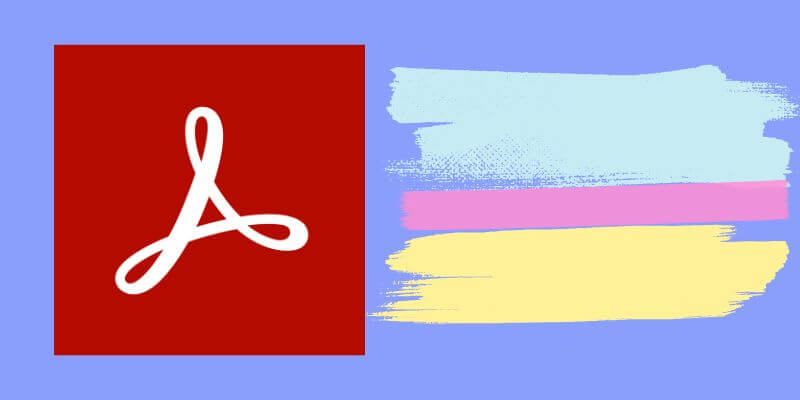
Change Highlight Color for Existing Highlights in Abode
If you already have highlighted text in your PDF and want to change its color, Adobe Acrobat makes it simple. This feature is very helpful for students or professionals who need to organize and mark different types of information clearly in their documents. Moreover, this process allows you to easily modify the visual categorization of existing annotations without re-highlighting the text in your PDF document. For instance, you wish to change all highlights related to primary sources from yellow to a distinct shade of blue to denote their critical importance. Here is the process on how you can change the highlight colour in Adobe Acrobat.
Step 1: Install Adobe Acrobat
If you haven't installed the software yet, you can download it from the authorized Adobe Acrobat website. Once the installation is complete, open the program to access its features. Then you can explore its comprehensive PDF editing features.

Step 2: Open a PDF File
To proceed, open the specific PDF document containing the highlights you wish to modify. Navigate to the "Menu" and select "Open," then your file explorer will emerge on your screen. Then, pick the PDF file you want to change the existing highlight in.
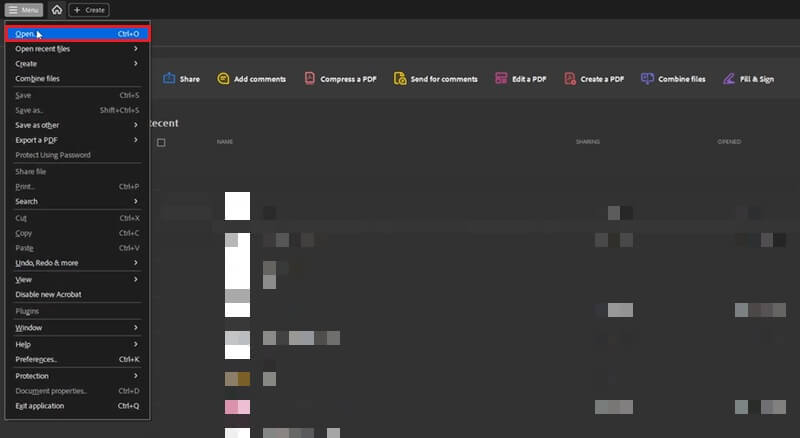
Step 3: Change the Existing Highlight
Once the PDF document is loaded on your Adobe Acrobat, go to the highlighted text that you wish to modify. Click the highlighted text, and a small pop-up window will often display a color palette or properties option. From this palette, you can select a new color to update the highlight instantly.
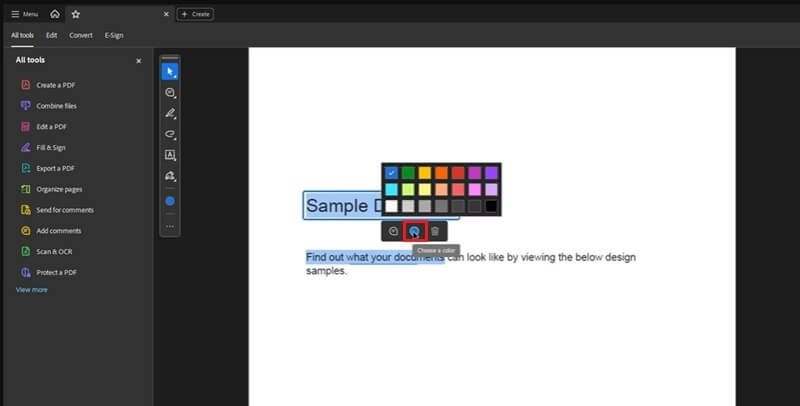
You can also change the existing highlights by right-clicking on the highlighted section, selecting "Properties," and then choosing a new color.
Change Default Highlight Color in Adobe Acrobat
Since the above method is for changing individual highlight colors, this section will outline the procedure for altering the default highlight color. This will ensure that all subsequent highlights you create will automatically appear in your preferred color. Besides, this approach streamlines the annotation process by eliminating the need to adjust the color for each new highlight manually. This is particularly beneficial for users who consistently use specific color-coding schemes across multiple documents, thereby enhancing their workflow. Moreover, it allows you to set the opacity level you prefer to ensure optimal readability and visual impact. Below are the detailed steps on how you can change color of highlighter in Adobe Acrobat.
Step 1: Access Highlight Properties
To start, you have to upload or open the PDF document you intend to work with in Adobe Acrobat. Once your PDF document is open, locate the text with the highlighted color. After that, right-click on this highlighted section to access the "Properties" option.
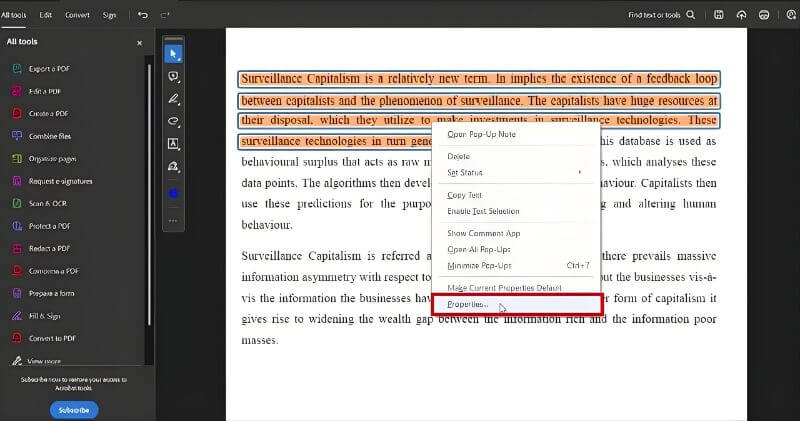
Step 2: Modify Default Highlight Settings
When you click "Properties", a new window will appear. Here, click the "Appearance" tab, then select your desired highlight color. Once selected, you can adjust the opacity to achieve your desired visual effect. Then, tick the "Make Properties Default" box and click "OK" to keep your modifications.
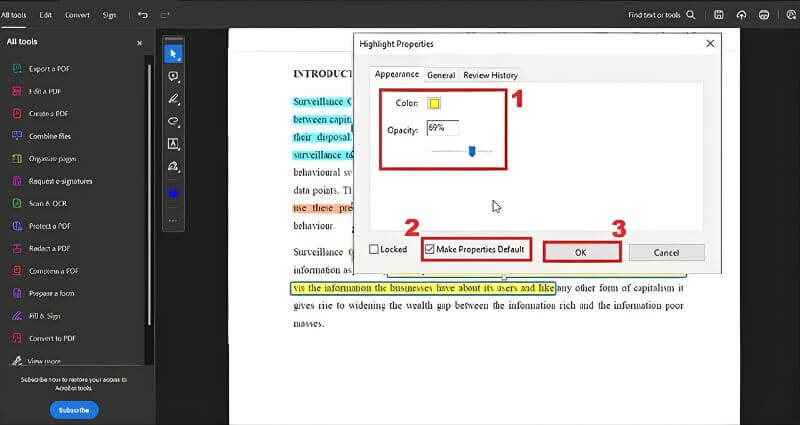
Always save your document after making changes to ensure the new default highlight settings are preserved for future use.
Change Highlight Color on Mobile Devices with Acrobat
Adobe Acrobat also has a mobile application that offers robust PDF editing and annotation capabilities. This enables you to edit, organize, annotate, and sign a secure PDF from anywhere. With the annotation option, you can directly highlight text, add sticky notes, and incorporate other comments on your PDF documents. This functionality is crucial for keeping productivity and consistency in document review across various platforms. To change the highlight colour in Adobe Acrobat mobile, you can see the instructions below.
Step 1: Launch Adobe Acrobat
On your mobile device, get and install the PDF editing app. You can access your Play Store or App Store to download and install the Adobe Acrobat mobile application. Then, locate and tap the Adobe Acrobat icon to open the application. You have to ensure that you are logged into your Adobe account to access all features.
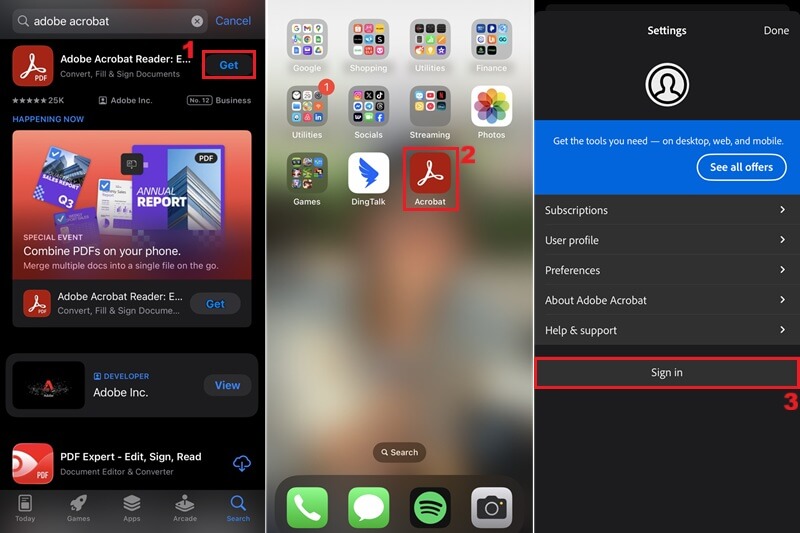
Step 2: Open a PDF File
Once logged in, tap the "Files" tab and select the location where the PDF document you wish to edit or change the highlight color. You can browse your folders to find the specific PDF file, then tap it to open it in the Adobe Acrobat mobile app. For this example, we will use the Adobe sample PDF.

Step 3: Modify Existing Highlights
Once the document is open, click the "Highlight" option on the editing toolbar at the bottom of the screen. Afterward, tap on the highlighted text, and a color palette will appear, permitting you to choose a new shade for the annotation. Then, it will apply to the selected text, and press the "Done" option to save your changes.
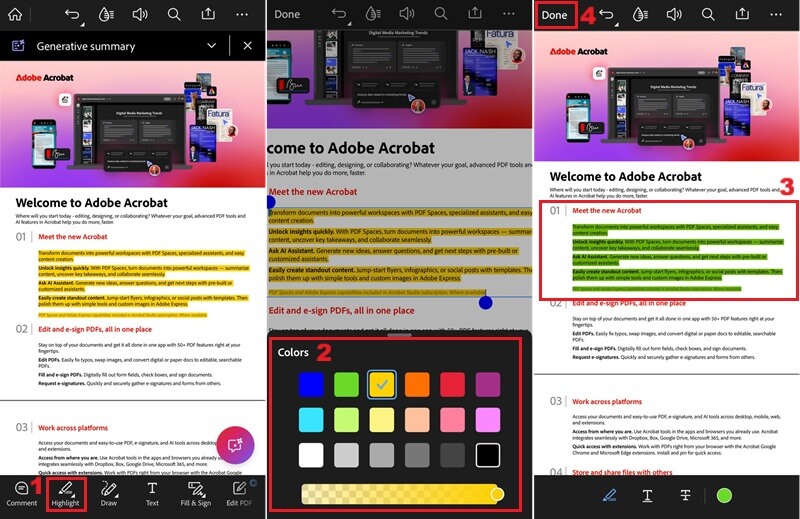
TConsider experimenting with various color combinations to create a visually distinct and effective color-coding system that aligns with your specific organizational needs.
Using Third-Party Tools to Change Highlight Colors
While Adobe Acrobat offers comprehensive highlighting functionalities, some users might seek an alternative since its advanced features come with a higher subscription cost. That said, AcePDF is a capable alternative that provides similar PDF editing and annotation tools, often at a more accessible price point. It offers multiple annotation tools, including highlighting, sticky notes, and text boxes. This PDF editor software allows you to choose from various colors, from primary colors to a custom color palette. Moreover, you can adjust the opacity of highlights so you can easily read the underlying text. This will authorize you to enhance the visual clarity of your annotations without obscuring the document's original content. Besides, you can easily convert EPUB to PDF, split and merge PDF files, and add digital signatures, providing a comprehensive solution for document management. Additionally, AcePDF supports advanced functionalities such as optical character recognition (OCR) and batch processing. Here are the detailed steps for utilizing AcePDF to modify highlight colors in your PDF documents.
Step 1: Get AcePDF Editor
Start by getting the file installer of AcePDF. Clicking the download button above will initiate the download process for the AcePDF installer. Once the download is complete, run the installer and go through the on-screen instructions to complete the installation. After installation, launch the AcePDF application to access its full suite of PDF editing tools.
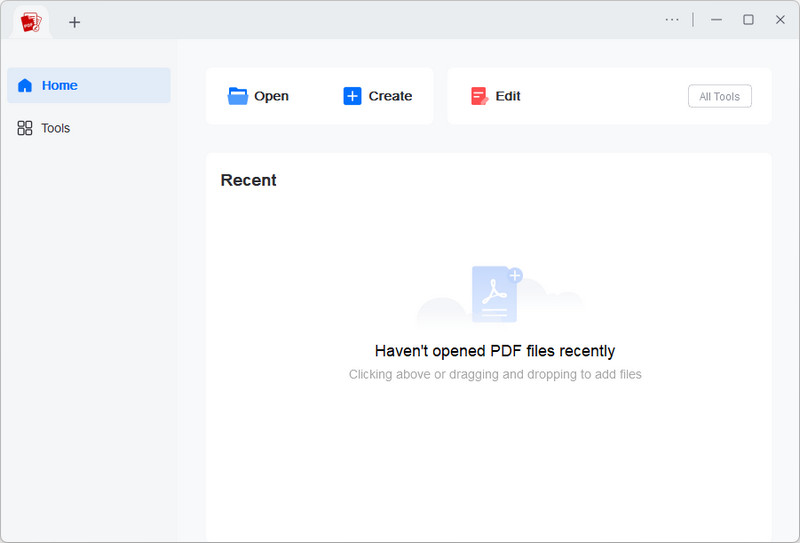
Step 2: Open PDF Document
Upon launching AcePDF, navigate to the main interface and select the "Open" option. This will prompt a file explorer window, allowing you to browse and select the specific PDF document for which you intend to modify highlight colors. Then, click the "OK" button to open it on the AcePDF.
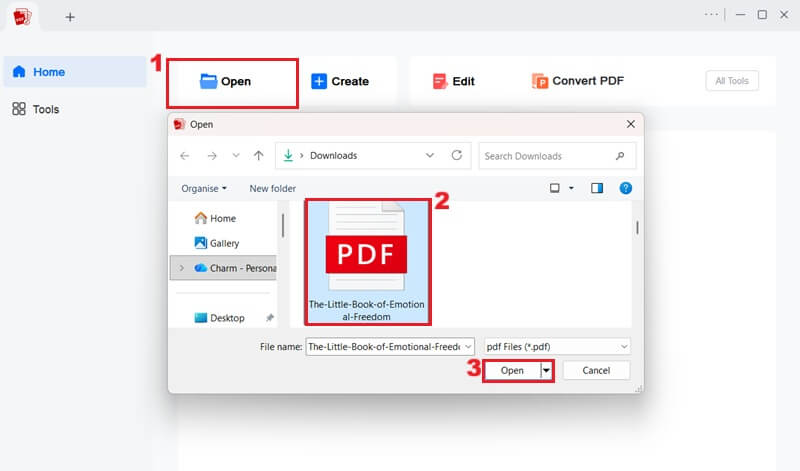
Step 3: Modify Highlight Properties
With the document open, locate an existing highlight. After that, click the "Comment" option from the toolbar. Next, right-click on the highlighted text and pick "Properties" from the dialog box. Then, a new dialog box will appear, choose your preferred color and adjust the opacity level. Once all is set, click the "OK" button.
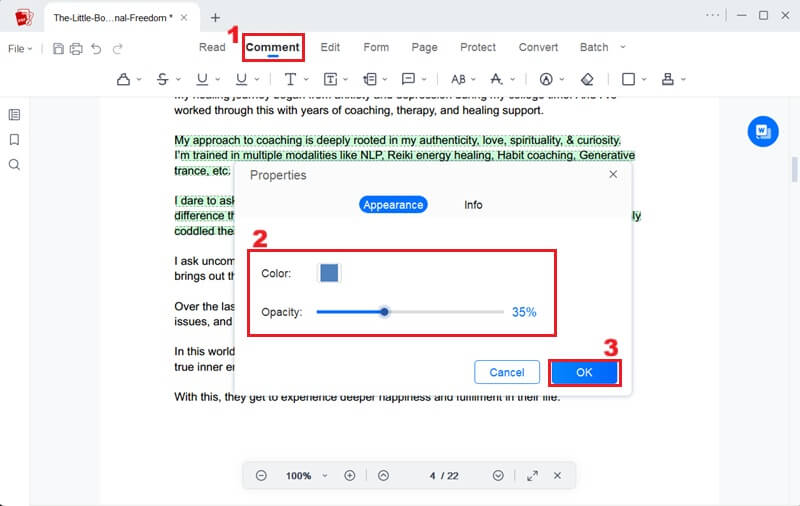
Make sure to save your PDF document once you have applied the effects. This will ensure that all changes to highlight colors and opacity are permanently saved within the document.
Frequently Asked Questions
How can you use different colors to highlight a PDF in Adobe Acrobat?
First, choose the highlighter tool from the toolbar at the top of the PDF editor. Next, pick the color you want to use for your highlight. Then, click and drag your screen cursor over the text you want to highlight, and release it once you've selected the desired section. You can then repeat this process with different colors to categorize sections of your PDF.
Can I modify the default highlight color in Adobe Acrobat?
Yes, you can customize the default highlight color within Adobe Acrobat's preferences. This lets you set your preferred highlight color, streamlining the annotation process for future documents.
How do I make my highlight color more noticeable in Adobe?
To make your highlight color more noticeable in Adobe Acrobat, try using bright colors such as yellow or light green. You can also enhance its visibility by opening the "Properties" window and adjusting the opacity slider to make the highlight appear bolder and clearer.
Final Thoughts
Changing the highlight color in Adobe Acrobat is a simple yet effective way to organize and improve the readability of your PDF notes. With just a few steps, you can change both existing and default highlight colors to match your style or purpose. Moreover, using color-coded highlights helps you quickly identify key ideas, categorize information, and maintain clarity in your documents. Whether you're a student, professional, or researcher, this feature can improve how you review and manage your files. Finally, don't hesitate to explore and experiment with different color schemes to create a system that best supports your workflow and productivity.
| Feature |
Adobe Acrobat |
AcePDF Editor & Converter |
| Price |
US$19.99/mo It is $19.99/mo for the first year and increases to $29.99/mo after. |
One-time purchase / lifetime for $49.95 or $14.95/month |
| Best for |
Individuals or businesses needing full-feature PDF editing, conversion, e-signatures and cloud collaboration |
Users who need a good PDF editor/annotator at a one-time cost, with fewer enterprise features |
| Limitations |
Higher cost (especially for teams/subscriptions) |
Fewer advanced collaboration/cloud/enterprise features compared to Acrobat |
| Use case summary |
Ideal for professionals, large organisations, frequent collaborators who need full PDF workflow and cloud/integrated services |
Ideal for students, freelancers, small businesses or anyone on a budget who needs solid PDF editing without heavy enterprise tools |
 Edit HOT
Edit HOT Convert HOT
Convert HOT Annotate
Annotate Organize
Organize Merge POPULAR
Merge POPULAR View
View Create
Create Compress
Compress Sign
Sign Protect
Protect OCR
OCR PDF Form
PDF Form