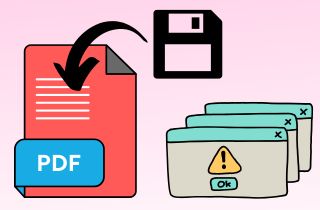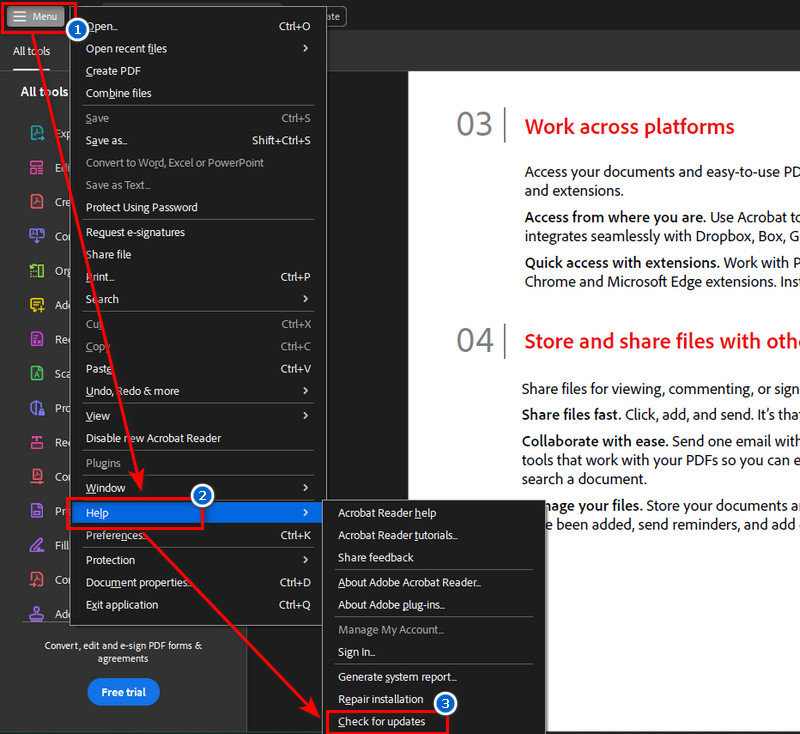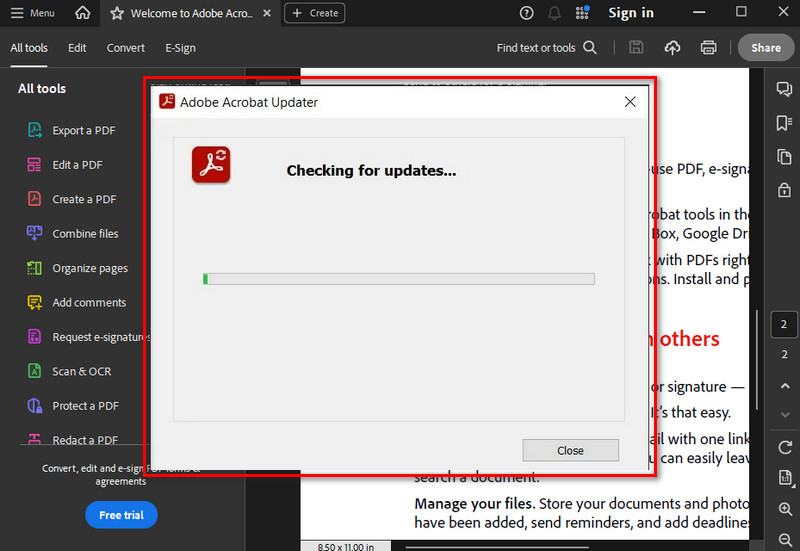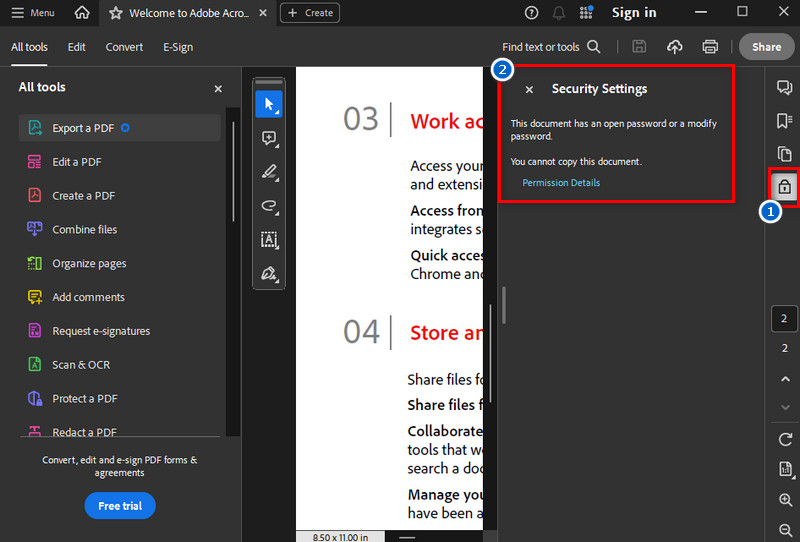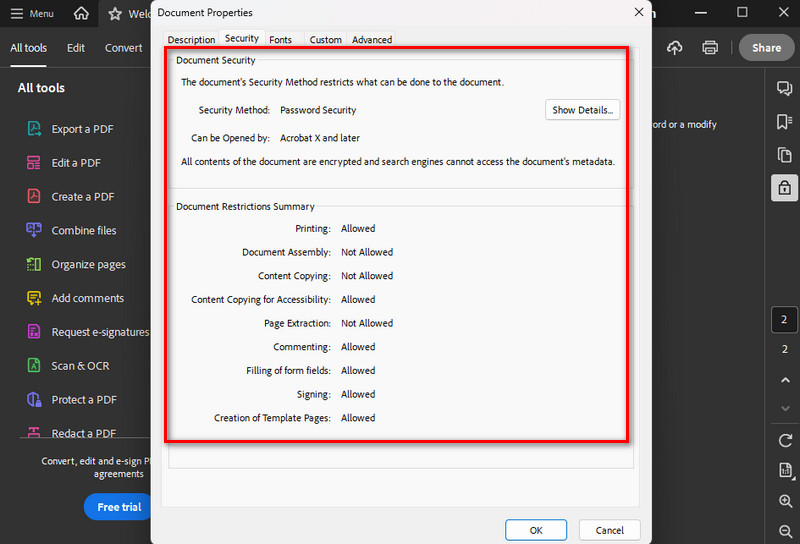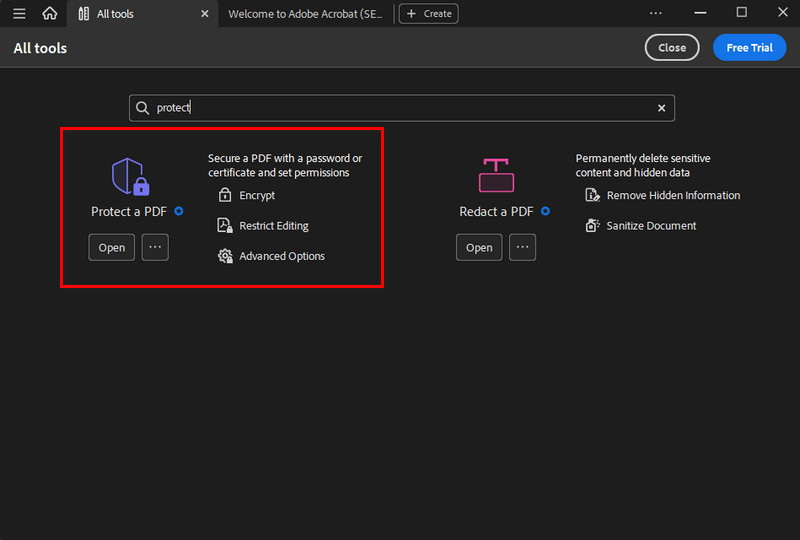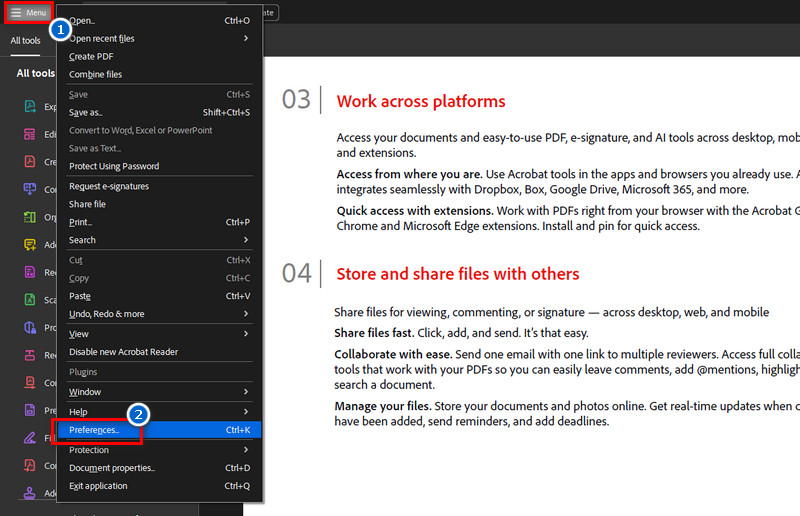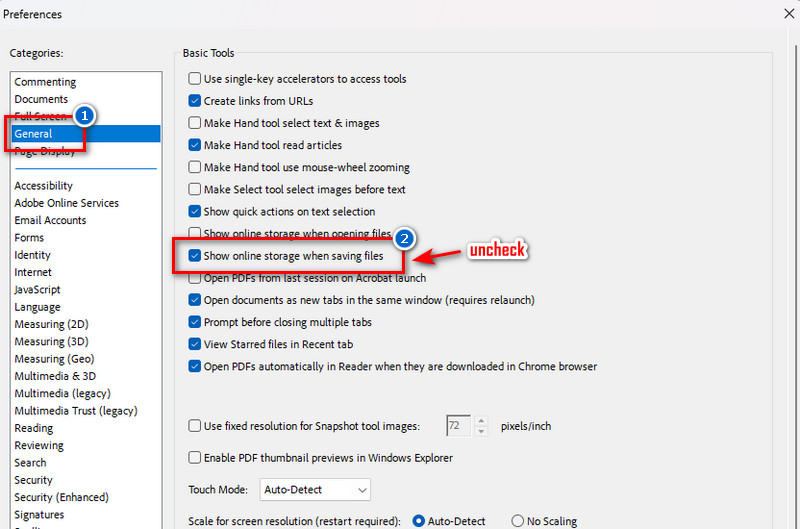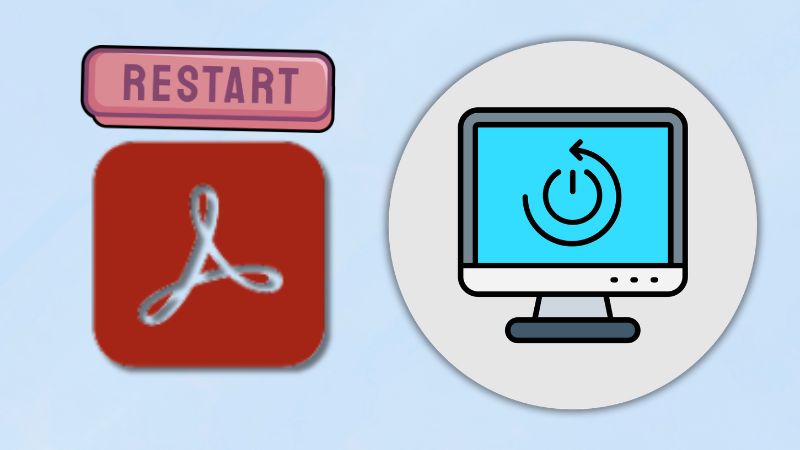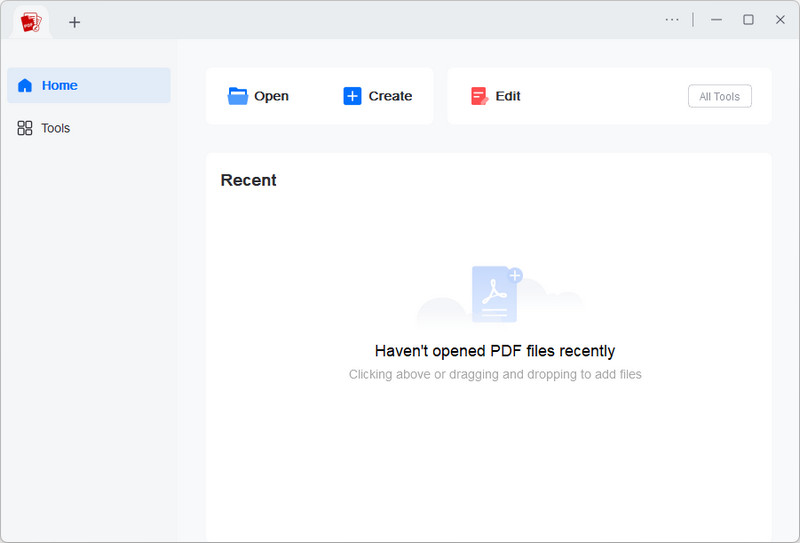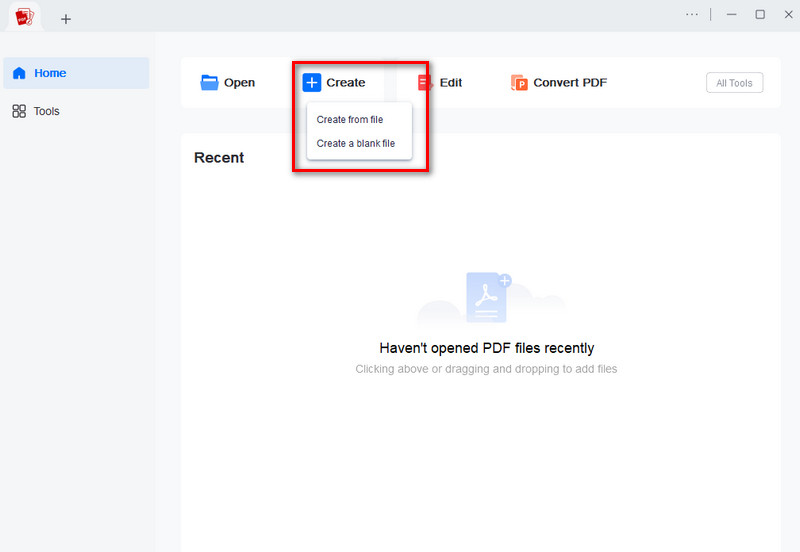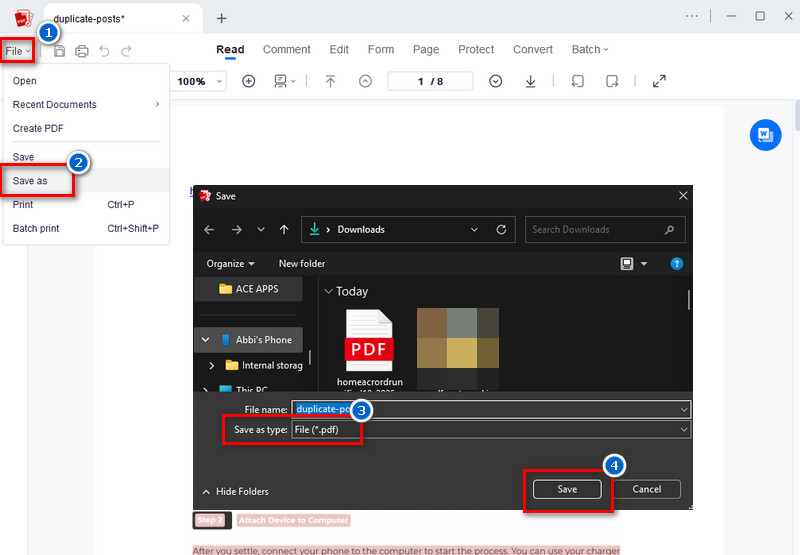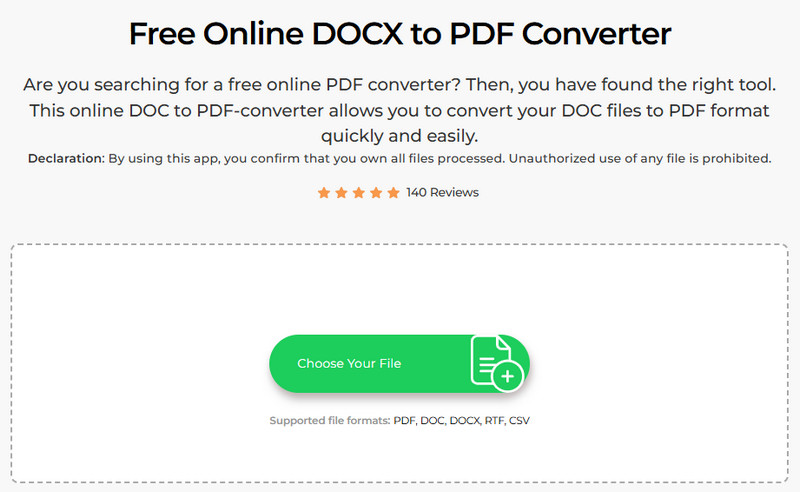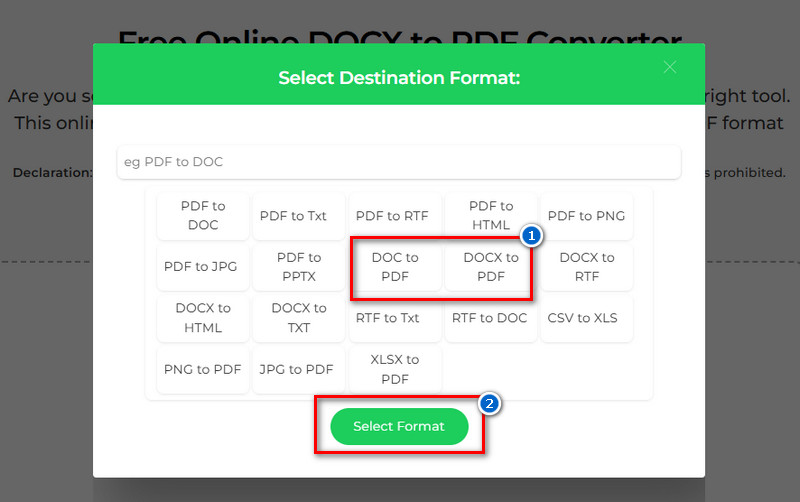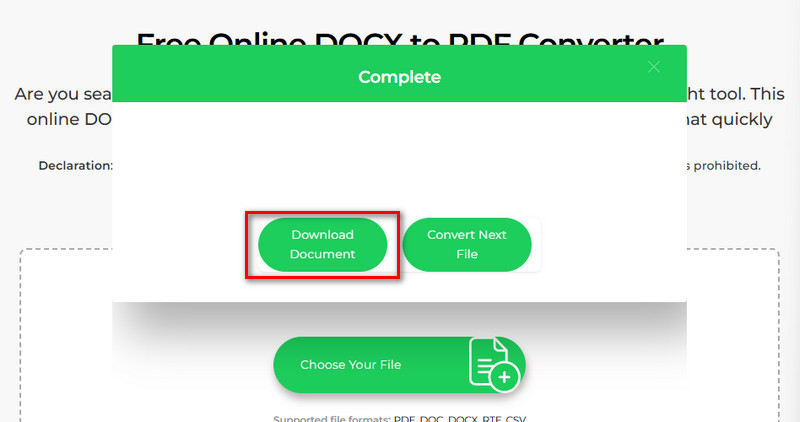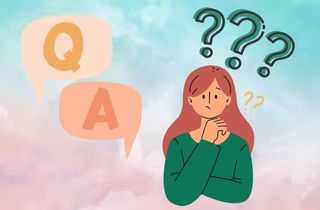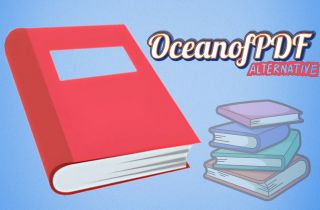When the "Save as PDF not working" in Adobe Acrobat, it is frustrating, especially when you need to save important files quickly. This issue appears due to settings errors, outdated software, or unexpected bugs. As a result, you may find yourself unable to convert documents into PDF format, interrupting your workflow. Furthermore, this problem can affect both simple tasks, such as saving web pages, and more advanced document editing. Therefore, this guide provides clear and easy troubleshooting steps to help you fix the Save as PDF function in Adobe Acrobat. In addition, we will cover common causes and practical solutions so you can restore full functionality. By following these methods, you will be able to save your files as PDF without any hassle.
-
Sections
Brief Info
Learn More
-
Some causes why Savs as PDF is not working
-
Six troubleshooting method to solve Save As PDF feature issue
-
Some frequent questions about saving document in PDF
-
Summary of the causes and solutions about the topic
Why “Save as Adobe PDF Not Working”?
Before fixing the issue, it's important to understand why the "Save as PDF" feature is not working. Several factors can interrupt this function, ranging from software bugs to incorrect settings. Below are the most common causes explained in simple terms.
- Software Issues: Sometimes, outdated or corrupted software can cause the Save as PDF feature to fail. If Adobe Acrobat or the program you are using is not updated, it may not support certain actions.
- File Permissions and Restrictions: Some documents have restrictions that prevent editing or saving in different formats. When a file is protected, Adobe Acrobat may block the Save as PDF option.
- Settings and Configuration: Incorrect settings within Adobe Acrobat or your system's printer setup can stop the feature from working. For example, if the PDF printer is disabled, you won't be able to save as a PDF.
- Insufficient Storage Space: If your device is running out of space, it may prevent files from being saved as PDFs. Even small PDF files need free storage to complete the process.
- Conflicting Background Programs: Other running programs or plugins can sometimes interfere with Adobe Acrobat. These conflicts may stop the Save as PDF function from responding.

Quick Fixes To Solve “Save As PDF” Feature Not Working
Method 1. Update the Software
One of the easiest troubleshooting methods to fix the issue of “Save as PDF not working” is to update the software you are using. You might not be aware that an update is available, and the old version may contain bugs and compatibility issues. Therefore, by updating the software, you can ensure that all recent fixes and improvements are installed, which can also restore the Save as PDF feature and resolve the issue with hyperlinks not working. Furthermore, using the latest version helps your program work smoothly with your operating system and other tools. For this step, we will use Adobe Acrobat as an example.
Step 1. Check for Update
On Adobe Acrobat Reader, go to the “Menu” tab to reveal different options. From there, click on “Help” to access all available support and update tools. Next, select the “Check for Updates” option to allow the program to scan for any new version.
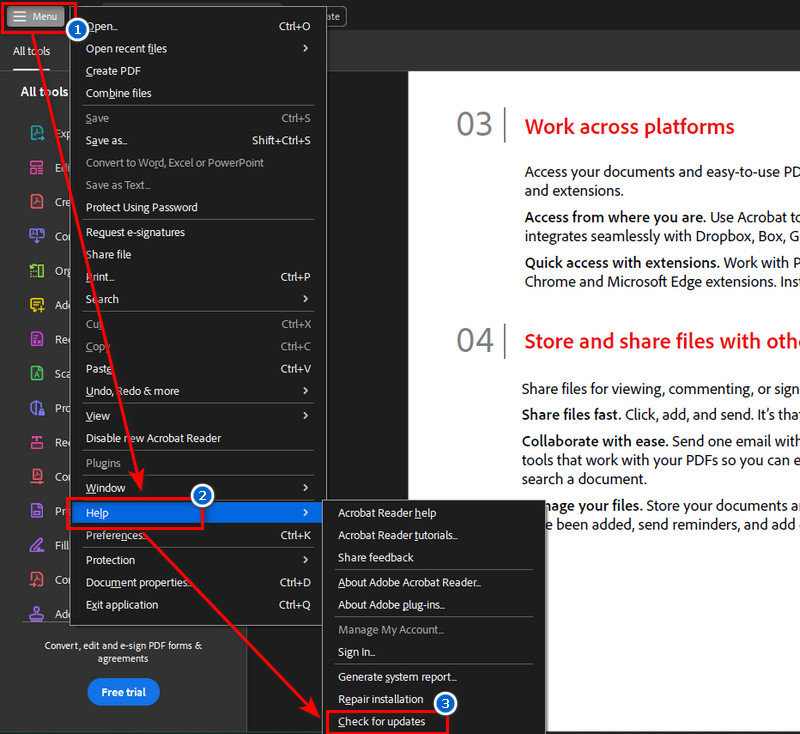
Step 2. Start Updating the Software
After that, wait for Adobe to finish checking for any available updates. If it has, simply follow the prompts to download and install it. Once completed, restart Adobe Acrobat and try using the Save as PDF function again.
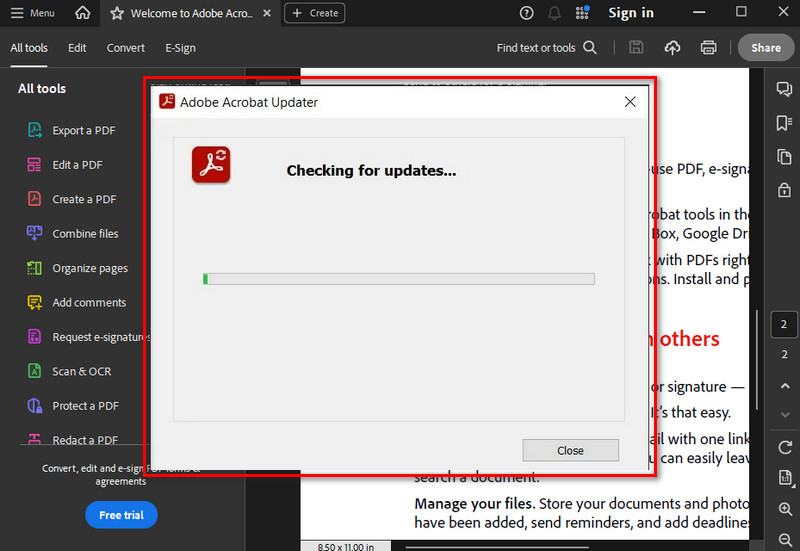
Method 2. Check the File’s Permission
One of the reasons why Save as PDF does not work is due to file permissions and restrictions. Maybe the document you want to save is protected. Therefore, you’re not allowed to edit, copy, or save it in another format. In such cases, Adobe Acrobat may block the Save as PDF option to maintain the file’s security settings.
Step 1. Navigate to Security Settings
To check your file's permission, go to the "Lock" icon in the right-hand corner, where you can see the "Security Settings." Here, you can see if the document has a password and restrictions. Then, for detailed information, click on "Permission Details" to review what actions are allowed or blocked.
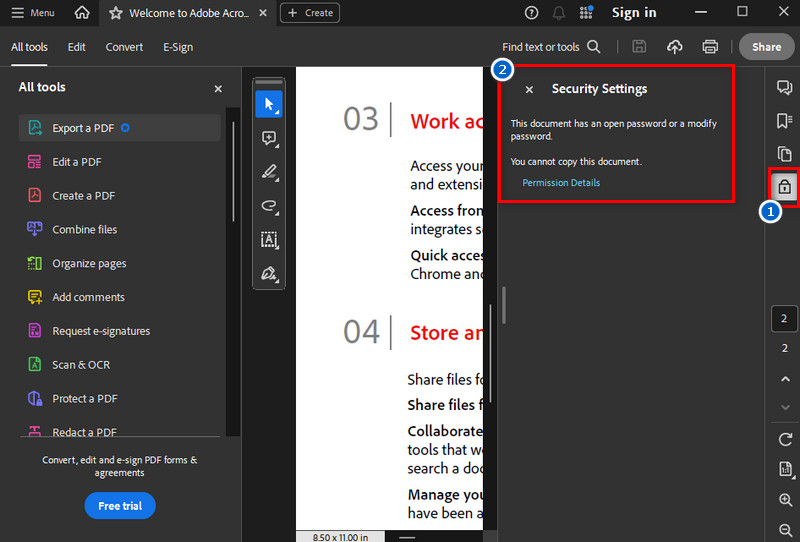
Step 2. Check the File's Permission
From the Permission Details option, you can see the Document Security and Restriction summary of the file. These include the security method, printing, content copying, singing, commenting, and more. If any of these features are disabled, it means the file is restricted and may prevent you from using the Save as PDF function.
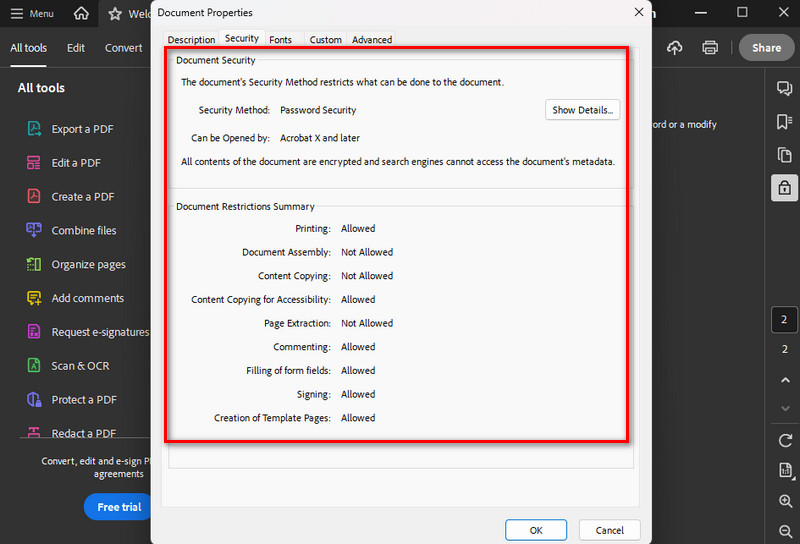
Step 3. Remove Protection if Possible
To remove these restrictions, you can use Adobe's Unlock Tool by changing the security method to "No Security." Simply enter the document password if required, then update the settings to lift all limitations. Once unlocked, you can save, edit, or convert the document to PDF without any issues.
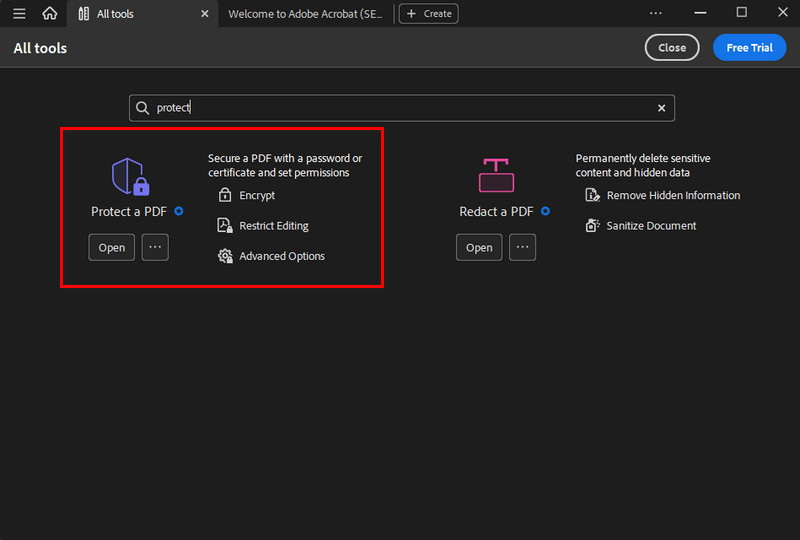
Adobe’s protection feature is only available in the Pro version, which costs $12.99 up to $24.99 per month.
Method 3. Adjust Storage Settings
Another way to resolve the Save as PDF not working issue is to check and adjust your storage settings. Some users reported that the "Show online storage when saving files" option can interfere with saving files as PDF. This is because it redirects the saving process to cloud locations instead of your local drive. When this happens, Adobe may take longer to load storage options or fail if the internet connection is unstable. As a result, the Save as PDF function may freeze, delay, or fail to respond. Therefore, turning off this option helps the program save directly to your computer, making the process faster and more reliable.
Step 1. Go to Preferences
First, go to the menu tab and select the “Preferences” option. Next, click on it, and a new window will appear on your screen. The pop-up window contains various categories related to Adobe, including General settings.
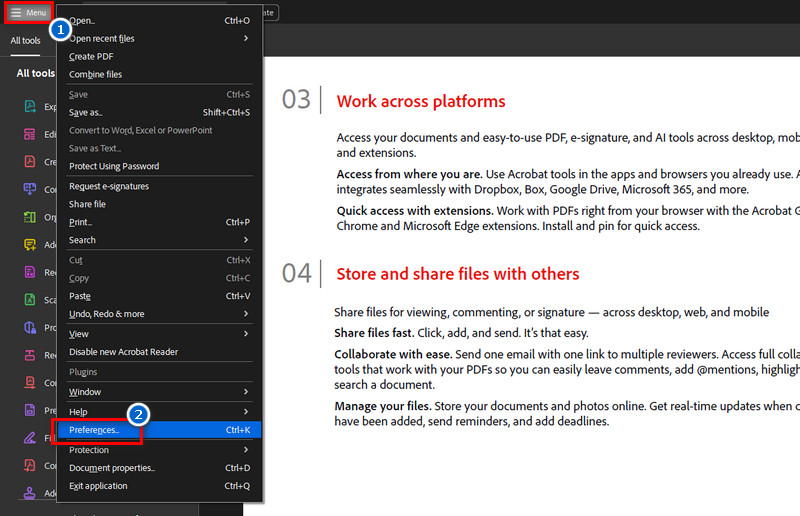
Step 2. Turn Off the “Show online storage when saving files” Option
Next, navigate to the “General” settings. Then, under the Basic Tools section, tick the “Show online storage when saving files” option to remove the check mark on it. Afterward, click the “OK” button below to save the changes you’ve made. Finally, check if the changes were applied by trying to save a file again.
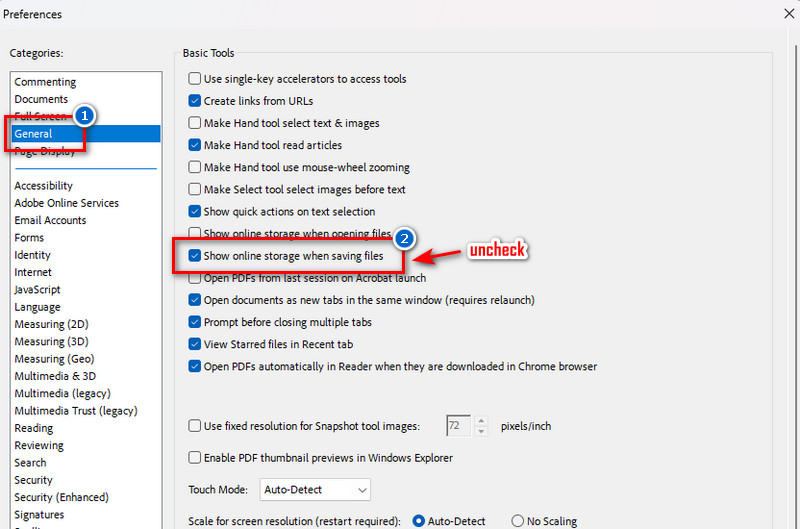
Method 4. Reopen Adobe and Reboot Your PC
The next troubleshooting method to fix the “Save as PDF is not working” issue is to restart both Adobe Acrobat Reader and your computer. Sometimes, temporary glitches or memory errors can lead to problems like failing to load a PDF document or preventing the saving of files properly. Therefore, to fix this issue, you should close Adobe Acrobat completely, allow the program to reset its processes, and clear minor bugs. After that, restart your PC to help refresh the system and remove any hidden conflicts affecting the software. Once your computer restarts, open Adobe Acrobat again and check if the Save as PDF feature is working properly. This simple step is often effective and can solve issues without needing complex changes.
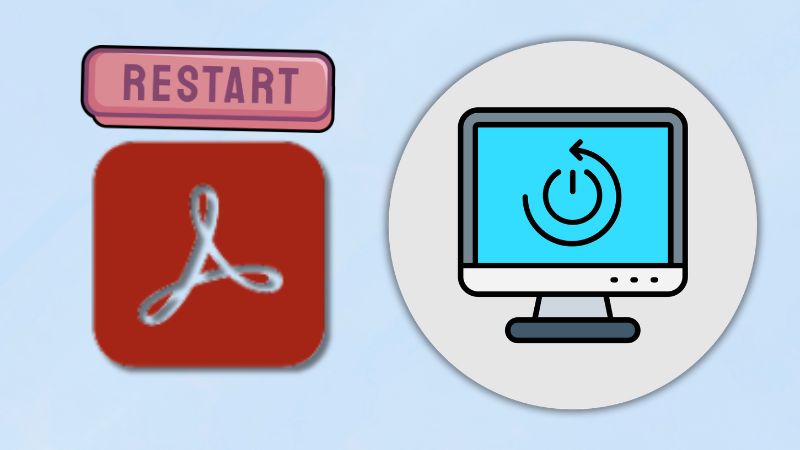
Method 5. Use Alternative PDF Reader
If you want an effective way to resolve the Save as PDF not working issue, using an alternative PDF reader can be a quick solution. We recommend AcePDF as a reliable alternative to Adobe Acrobat. AcePDF is a versatile tool that offers powerful features for creating, editing, and converting PDF files with ease. One of its best features is the ability to create your own PDF documents without any restrictions or errors. Instead of spending time trying multiple fixes that may or may not work, you can switch to AcePDF for a smoother experience. You can simply copy the whole content on the tool and save it as a PDF. On the other hand, the tool allows you to create a PDF document from your existing file if you prefer not to use the copy-paste method.
In addition, you can add, delete, copy, or modify text and images within your PDF. Also, it comes with annotation and makeup tools such as highlight, underline, add sticky notes, arrows, shapes, and comments. You can also add stamps, callouts, or customize annotations to make your PDF more informative. Besides that, you can merge, split, insert, delete, crop, rotate, or reorder PDF pages freely. Furthermore, aside from creating and editing features, AcePDF also offers conversion, protection, compression, OCR, and batch processing, all of which are available for use with its free version.
Step 1. Get the Alternative PDF Tool
Downloading AcePDF’s installer package is the first thing you need to do. You can do that by acquiring the download buttons above this step. Once downloaded, locate the file in your folders and double-click on it. Then, follow the on-screen wizard prompts for successful installation. After that, the tool will launch automatically on your screen, where you can see its user-friendly interface.
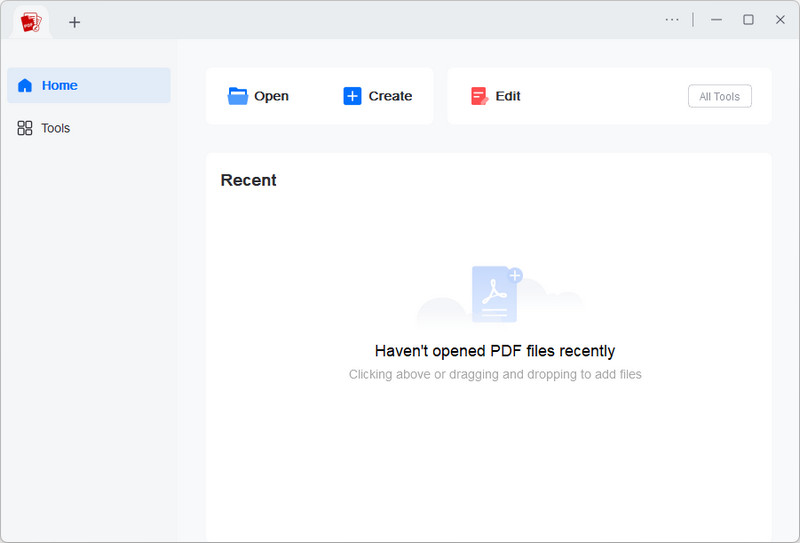
Step 2. Create Your PDF Document
On the tool’s main interface, click the “Create” button and select whether you want to create from a file or open a new blank document. After that, you can now modify the content or change the font style, size, and color. Also, you can use the annotation and markup tools to highlight the important details in the document.
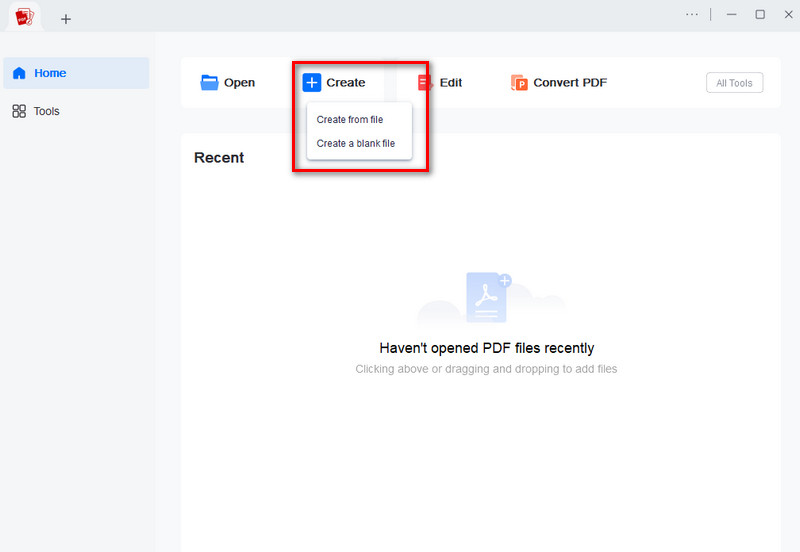
Step 3. Save the File as PDF
Once you’re done editing, you can save the file as a PDF. Simply go to the “File” tab and select the “Save As” option. Then, the tool sets the output format as PDF, which you can see in the pop-up folder. Next, choose a designated folder and click “Save” to save the file on your local storage. Lastly, go to the newly created file and check its properties to ensure the file is saved in PDF format.
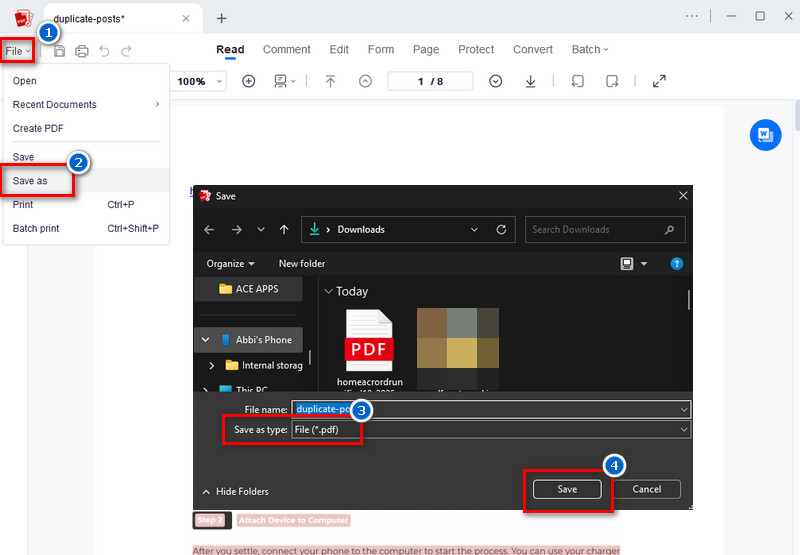
Only Word documents are supported when creating a new PDF file from an existing one.
Method 6. Directly Convert a Document to PDF Format
The final troubleshooting method for resolving the "File Save as PDF not working" issue involves converting the document directly into PDF. To do that, you can acquire the Free Online DOCX to PDF Converter from AceThinker. It is an online-based PDF converter that preserves the layout, fonts, images, and formatting in the DOCX as closely as possible when converting to PDF. Furthermore, DOCX and DOC are both supported, so you don't need to worry if your file is outdated. Moreover, aside from being a DOCX to PDF converter, you can also use this online converter to convert PNG to PDF, PDF to Word, DOCX to HTML, and many more. It also ensures file security, as uploaded documents are automatically deleted after processing. By doing this, you can save more time instead of troubleshooting software errors that may not work.
Step 1. Visit Online Converter
First, open a browser on your computer, type AceThinker Free Online DOCX to PDF Converter into the search box, and hit "Enter". From the search results, please choose the first one and open it. Then, check if the homepage is the same as the picture below. Alternatively, you can click the tool's name, which is a hyperlink, to access the online converter tool directly.
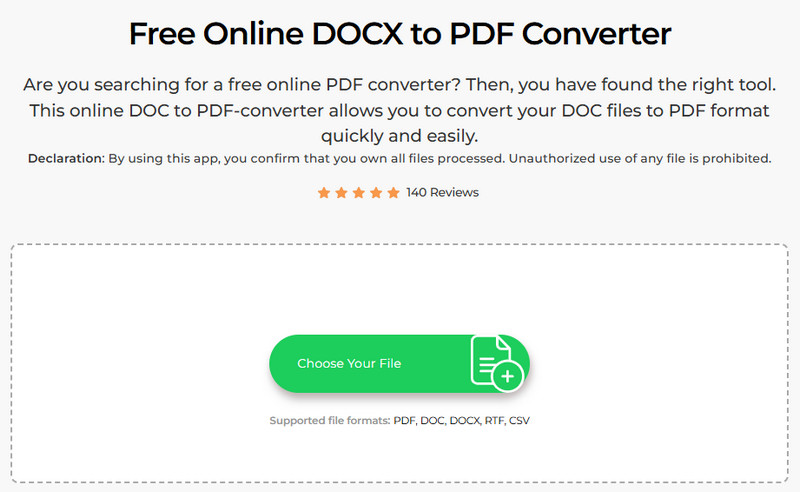
Step 2. Select DOCX/DOC to PDF Function
Next, use the "Choose Your File" button on its homepage to upload your file. Then, select the document from the pop–up folder. Once uploaded, choose "DOCX/DOC to PDF function from the pop-up menu.
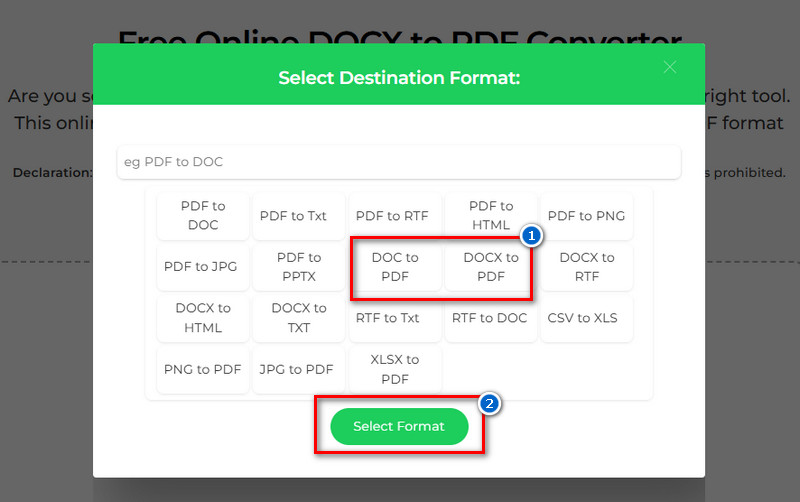
Step 3. Start Conversion Process
After that, click the "Select Format" button to initiate the conversion process. It will only take a few minutes to convert the file to PDF. Once done, download the output file and open it to check if the formatting, text, and layout are preserved correctly.
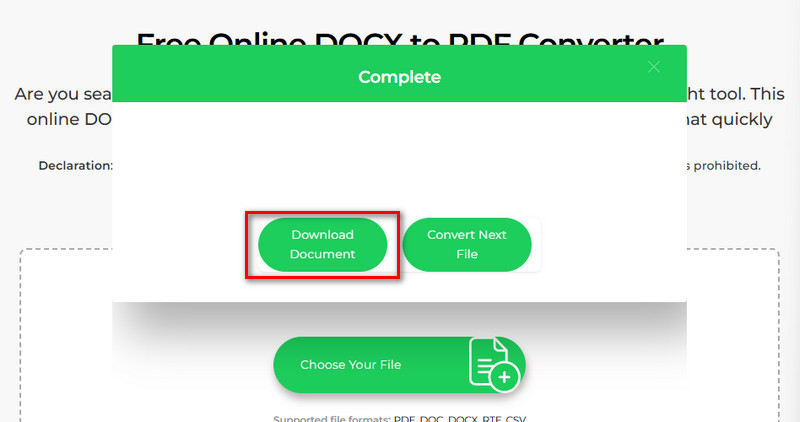
Frequently Asked Questions
Why can't I save it as a PDF file?
You might not be able to save as a PDF due to software issues, like bugs or outdated programs. Sometimes, the file itself has permissions or restrictions that block you from exporting it. It could also be due to incorrect settings or configurations in the program you're using.
Why is Save as PDF not working in Chrome?
This issue often occurs when Chrome attempts to use its built-in "Save as PDF" function on web pages that contain content or scripts that prevent printing. Some websites block or override the default print behavior, so Chrome can't convert them to PDF. Also, browser settings or conflicting extensions may interfere with the print-to-PDF process.
What is the difference between Save and Save As PDF?
"Save" keeps the file in its current format, such as DOCX or HTML. However, "Save As PDF" converts the file into a PDF format for easier sharing and security. This option is used when you want a final version that cannot be easily edited.
Conclusion
After reading the whole article, you now have a clearer understanding of why the “Save as PDF” feature may not be working and how to fix it. The cause of this issue is due to software glitches, file restrictions, or incorrect settings. By following the troubleshooting steps stated above, such as checking file permissions, adjusting settings, updating your software, or restarting your device, you can often restore the feature with ease. Additionally, if the issue persists, exploring alternative tools like AcePDF or online converters is a reliable solution. These options offer flexible features and ensure your document is saved correctly. In the end, applying these fixes and considering other PDF tools can help you work more efficiently and avoid future saving problems.
 Edit HOT
Edit HOT Convert HOT
Convert HOT Annotate
Annotate Organize
Organize Merge POPULAR
Merge POPULAR View
View Create
Create Compress
Compress Sign
Sign Protect
Protect OCR
OCR PDF Form
PDF Form