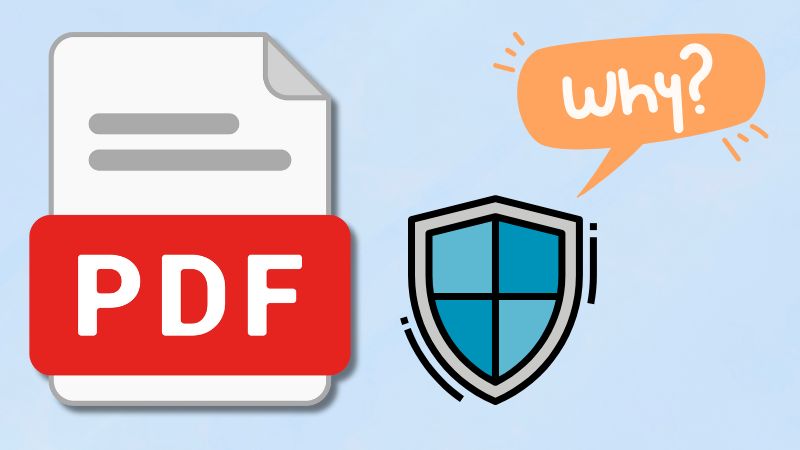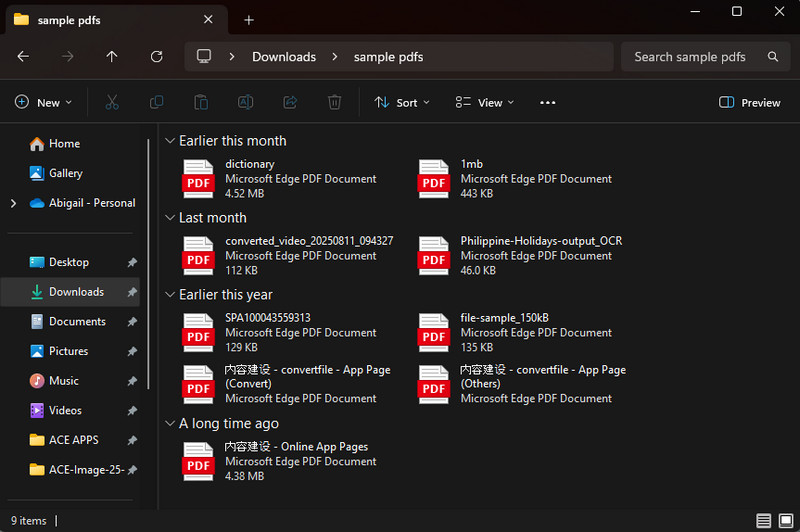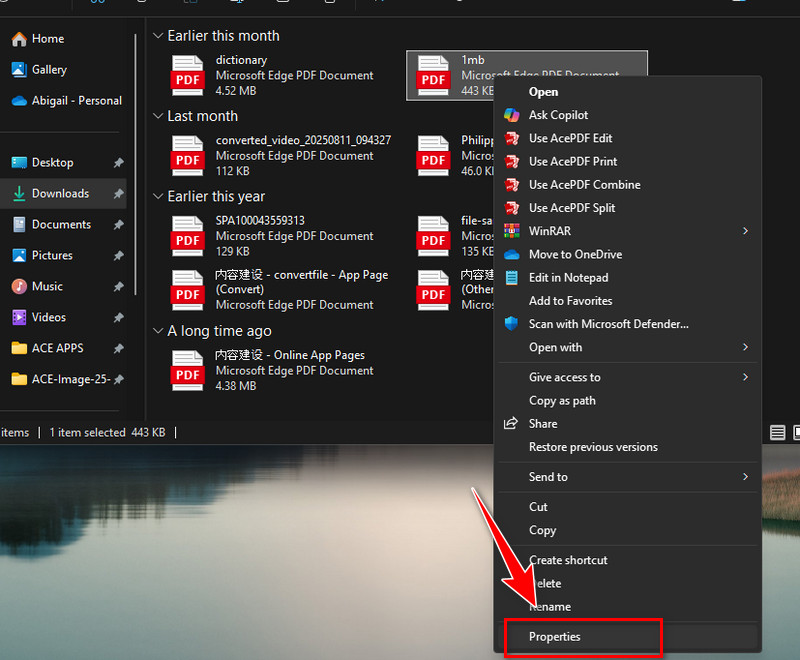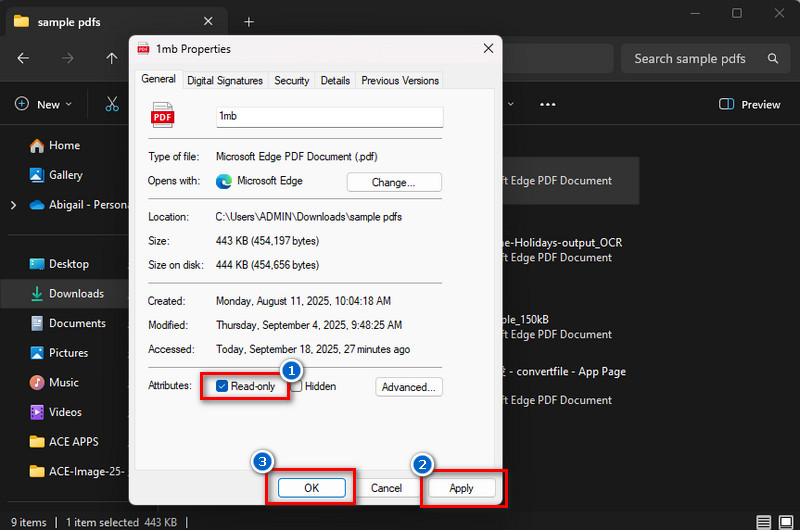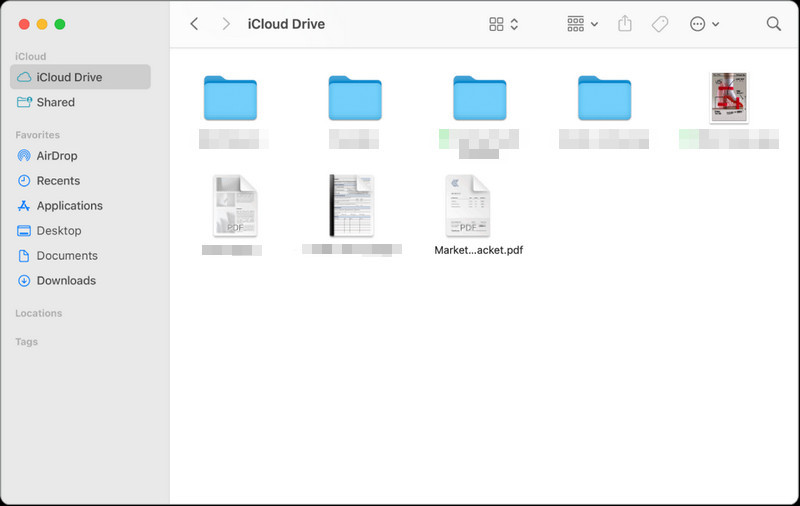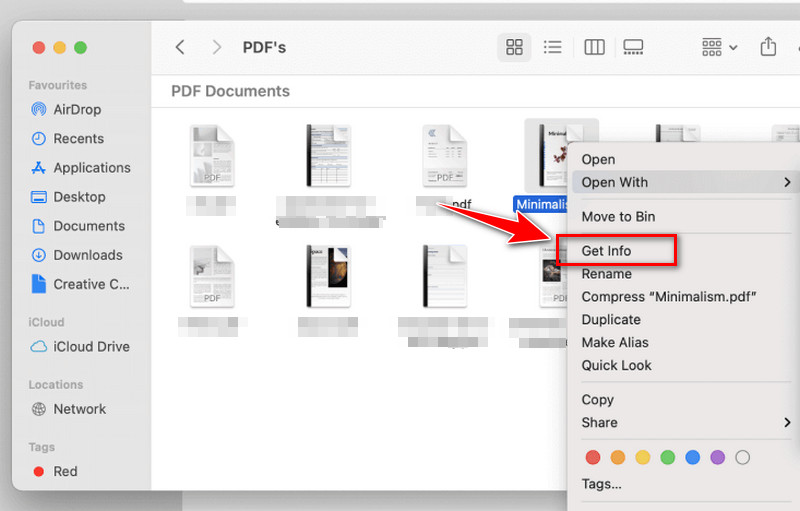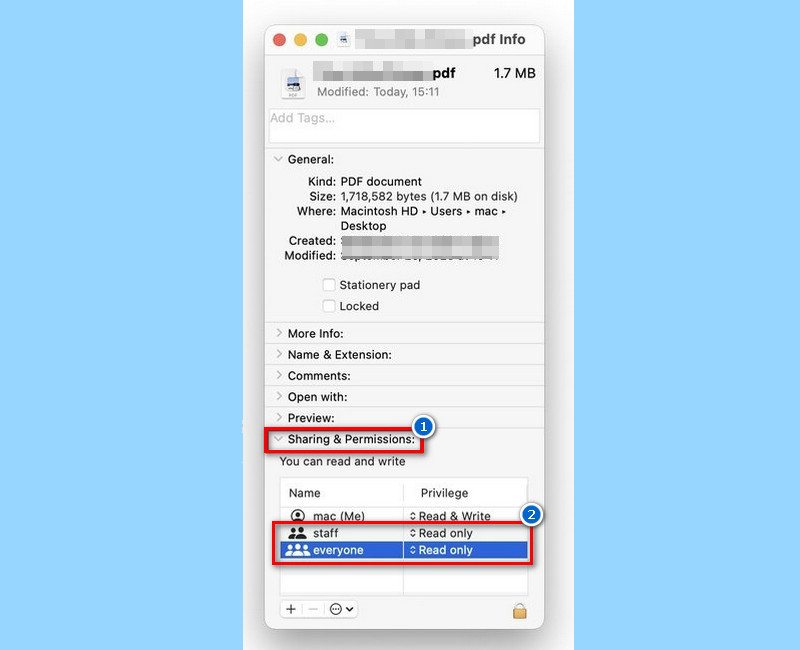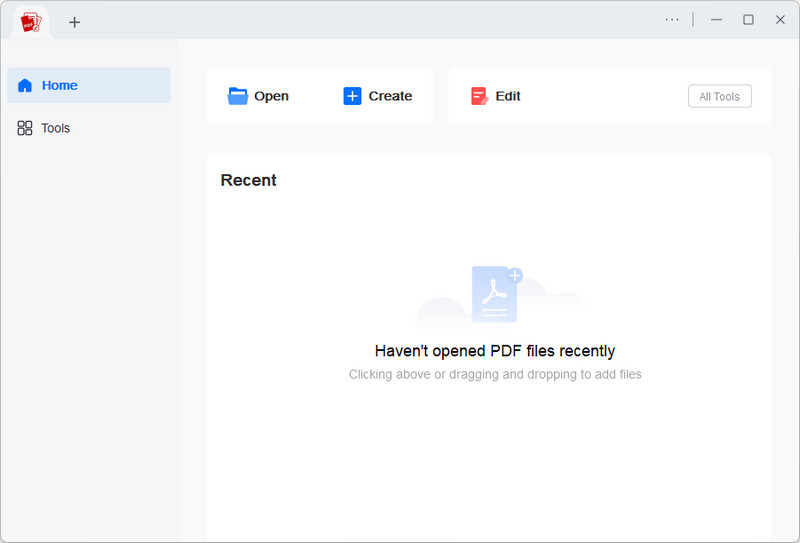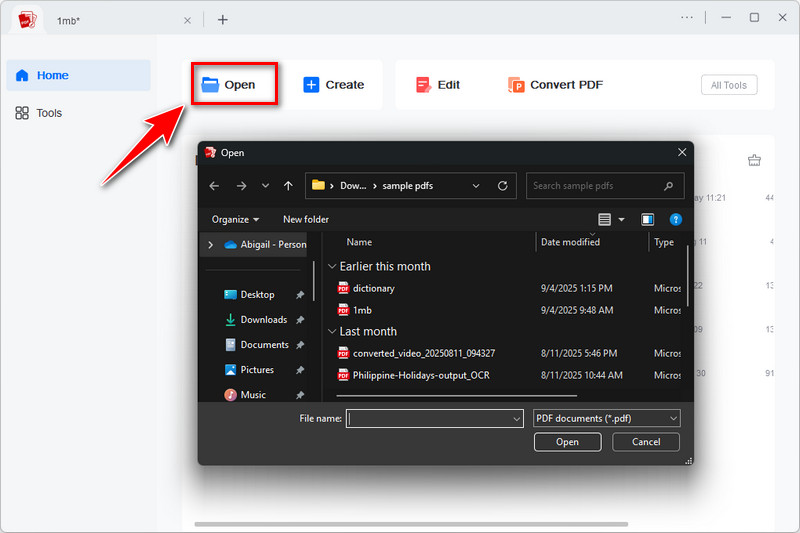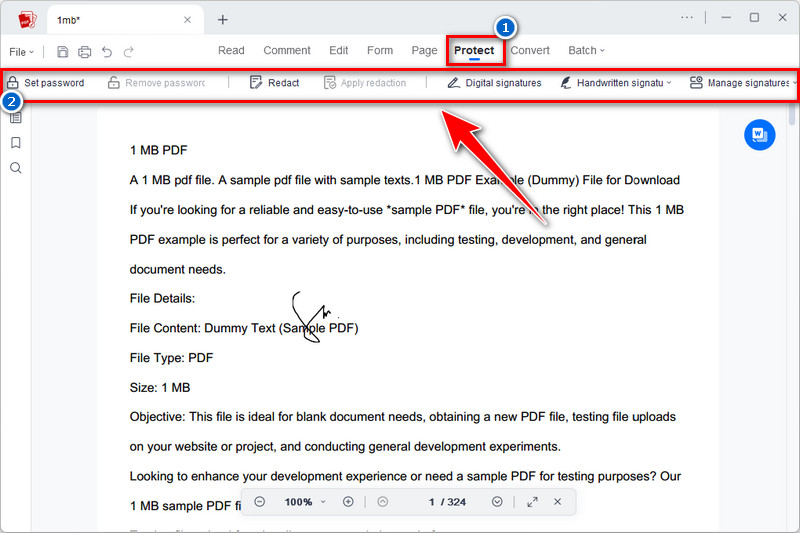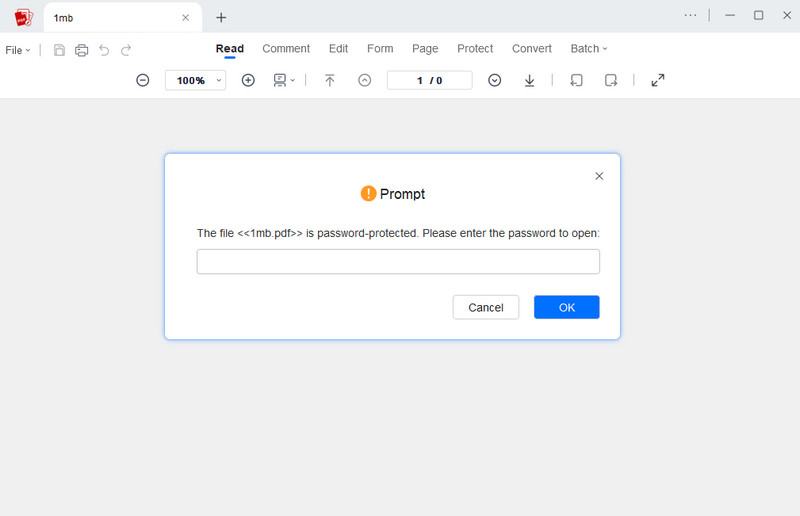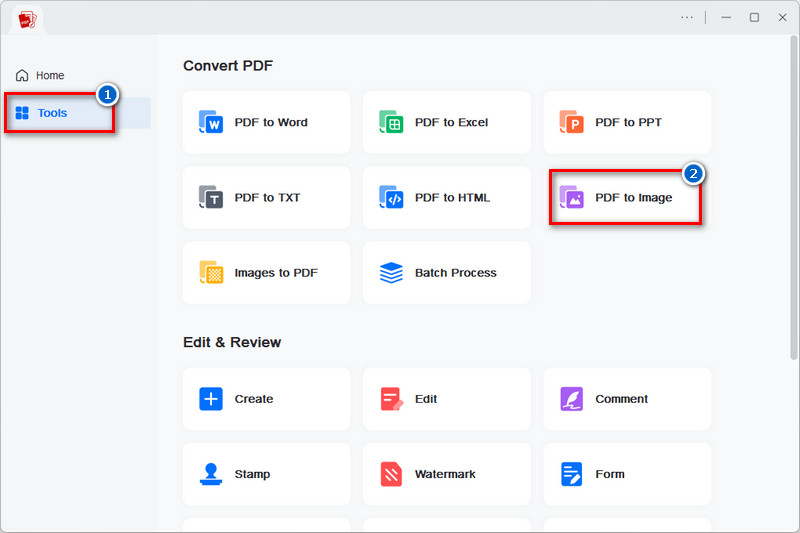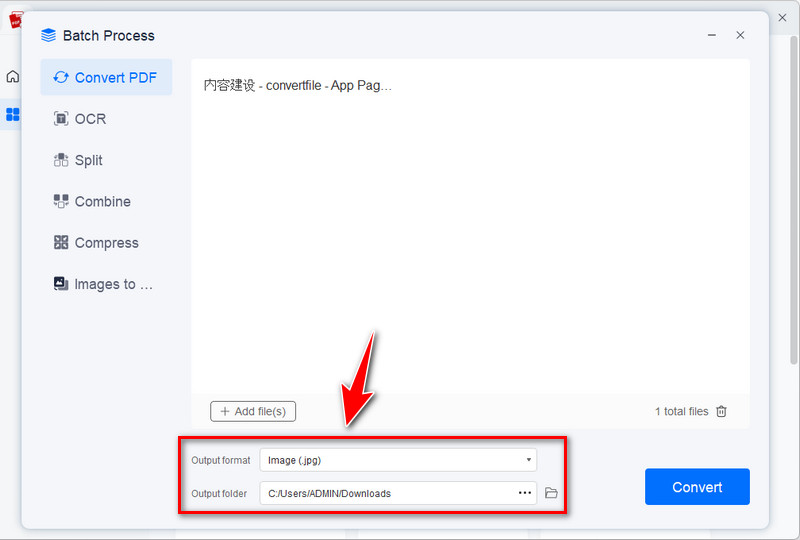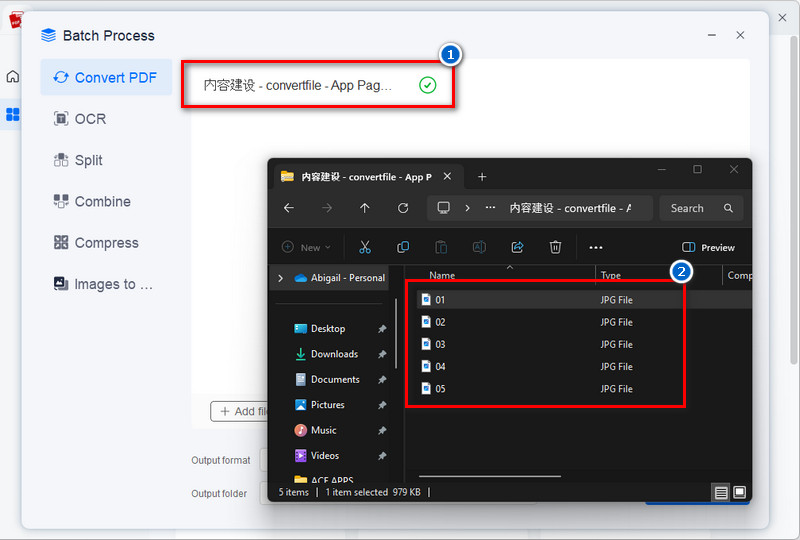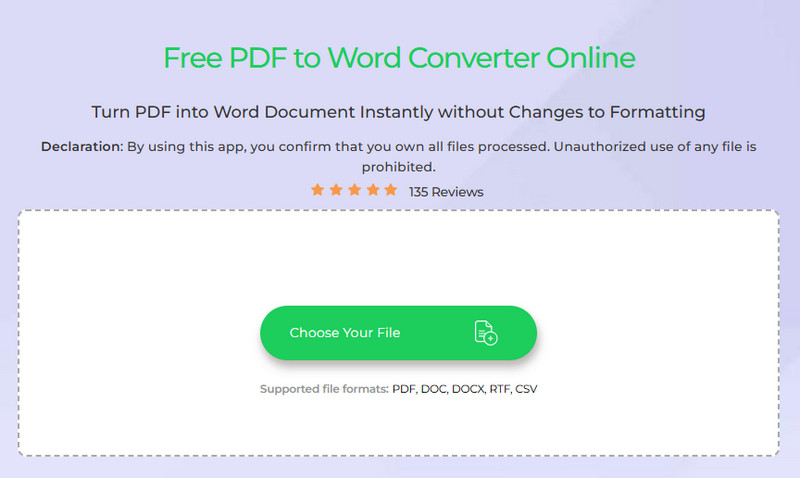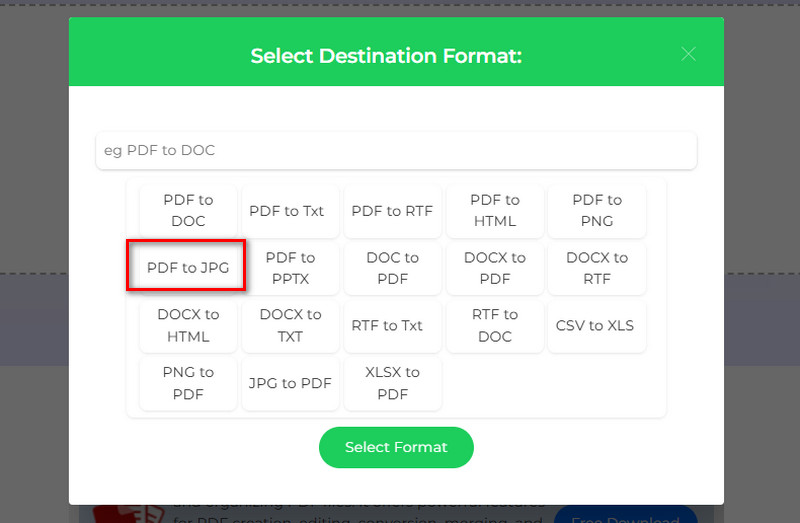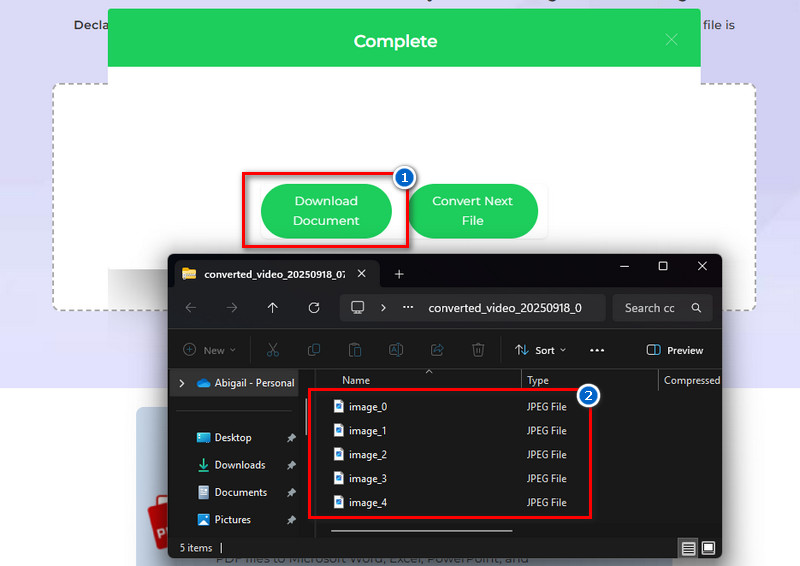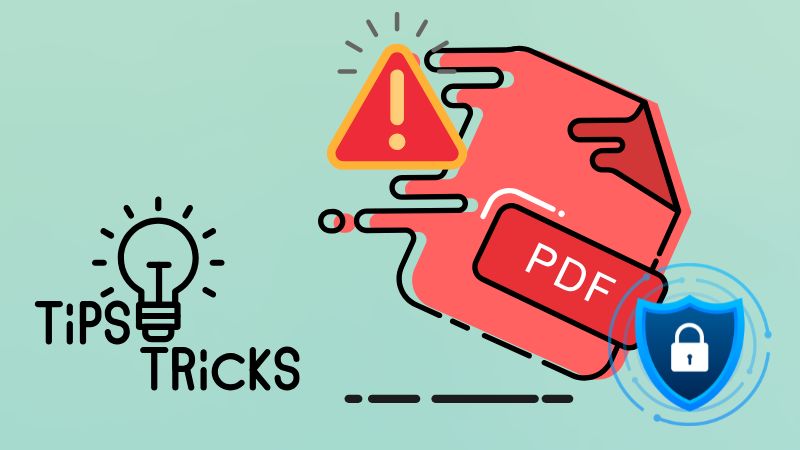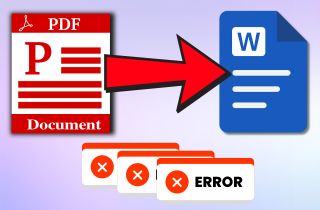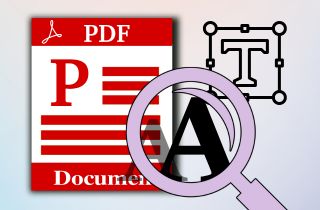A PDF is often used to share documents because it maintains the same layout on any device. However, there are times when you need to make sure the content cannot be changed. Therefore, creating a PDF non-editable is important as it protects the integrity of the information and prevents unauthorized changes. For example, contracts, official documents, and final drafts must stay exactly as they are to remain valid and trustworthy. In addition, locking a PDF ensures that sensitive data is not misused or altered without permission. Because of these reasons, many people look for simple ways to secure their files. This article will guide you through different methods on how to make PDF non editable. By the end, you will be able to protect your documents effectively.
-
Sections
Brief Info
Learn More
-
Understanding PDF security
-
Make your PDFs non-editable on Windows and Mac
-
Protect your PDF files to make non-editable
-
Make PDF documents non-editable in converting PDF to image
-
Online file converter that helps you convert PDF to image
-
Some common issues with solution about secruring PDFs
-
FAQs that commonly encountered about the topic
-
Recap of the solutions, final thoughts, and a comparison chart
Why Securing a PDF Matters?
What “Non-Editable” Means
When we say a PDF is “non-editable,” it means the file is locked so others cannot change its content. However, this does not always stop people from doing other actions. For example, permissions can control whether someone can view the PDF, copy text or images, print the document, and edit or add content. Therefore, making a PDF non-editable usually refers to restricting editing and modifying features while still allowing safe viewing. Additionally, you can customize permissions according to your specific needs, such as allowing printing but blocking copying. As a result, you gain better control over how your file is shared and used.
Limitations of PDF Protection
PDF protection adds an important layer of security, but it is not completely perfect. In fact, no method is 100% foolproof because determined or knowledgeable users may attempt to bypass restrictions. For instance, someone could use third-party tools or screenshots to capture content even if copying is disabled. Moreover, weak passwords can be easily guessed or cracked with specialized software. This means that while locking your PDF is helpful, it cannot guarantee total safety. Therefore, it is best to combine PDF security with other protective measures.
Importance of Combining Multiple Security Measures
Relying on just one security method is often not enough to keep PDFs fully safe. Therefore, combining different measures creates stronger protection. So to protect your PDF from copying or editing, you can set a password to restrict opening the file, add permissions to block editing or copying, apply encryption to protect sensitive data, or use digital signatures to verify authenticity. By doing this, you can prevent anyone from bypassing the security of your files. In conclusion, layering several security features makes your PDF much harder to tamper with and ensures important documents stay safe.
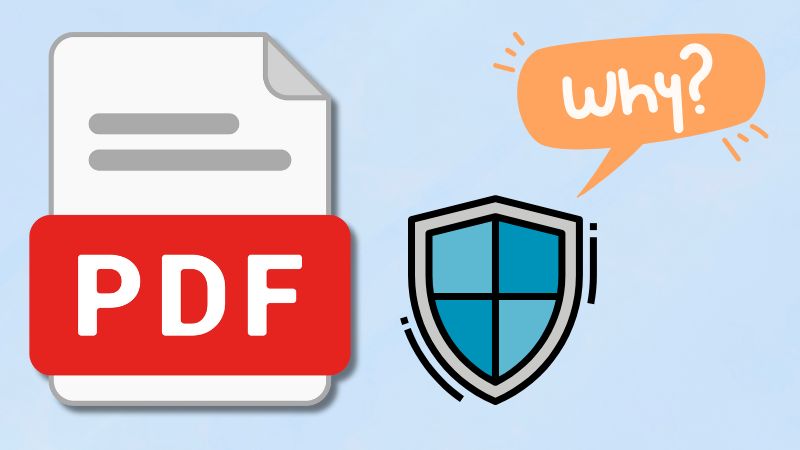
Simple Ways to Make a PDF Non Editable
Both Windows and Mac can protect your PDF without needing extra software. On Windows, the read-only option provides basic protection, while on Mac, adjusting file permissions limits users to viewing only. Moreover, these methods are quick and convenient for everyday use. However, their protection is limited because users can still copy the file, take screenshots, or convert it with third-party tools. In addition, other users may bypass these settings if they have the right software.
2.1 Make PDF Non-Editable on Windows
Step 1Locate Your PDF File
Start by locating your PDF file that needs protection. Open your "File Manager" and navigate to the folder where your PDFs are. Here, please find the file you want to protect and select it.
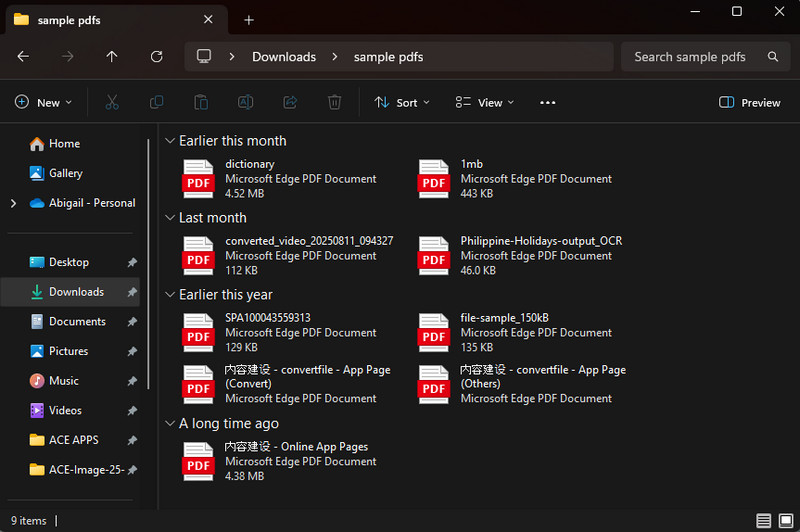
Step 2Go to Properties
After selecting the PDF file, right-click on it and select "Show More Options." Next, choose the "Properties" menu located at the bottom of the options. Then, a new window will appear showing details about the file.
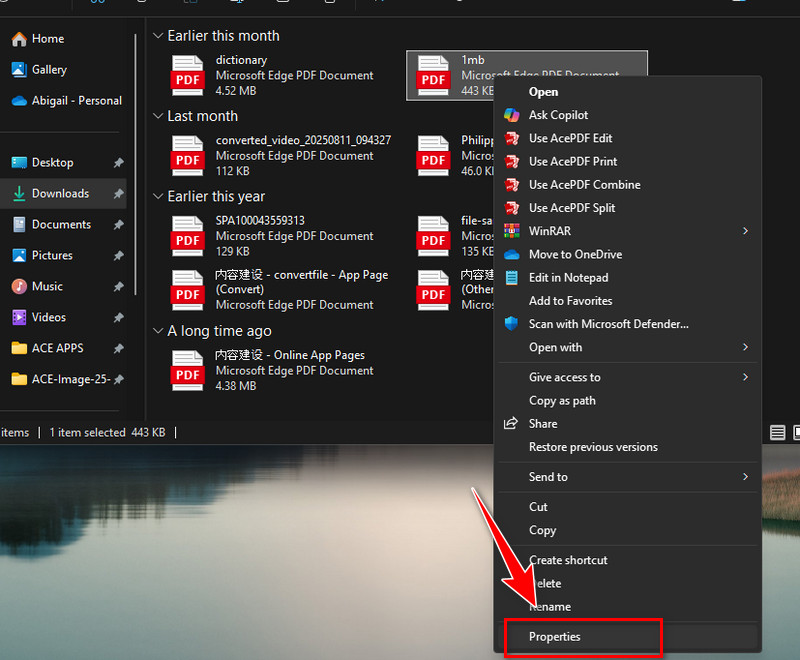
Step 3Set the File as Read-Only
In the Properties window, tick the box next to "Read-only" under the General tab. Next, click "Apply," then "OK" to save the changes. Now, the PDF can still be opened and viewed, but no one can edit or overwrite it directly.
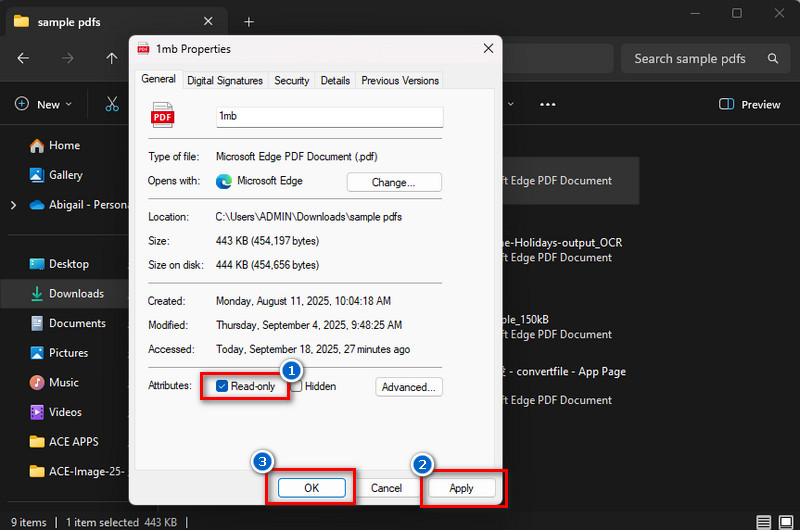
2.2 Make PDF Non Editable on Mac
Step 1Locate Your PDF File
First, find the PDF file you want to protect on your Mac. Make sure it is in an easy-to-access folder so you can quickly change the settings. Once you find it, select the PDF file.
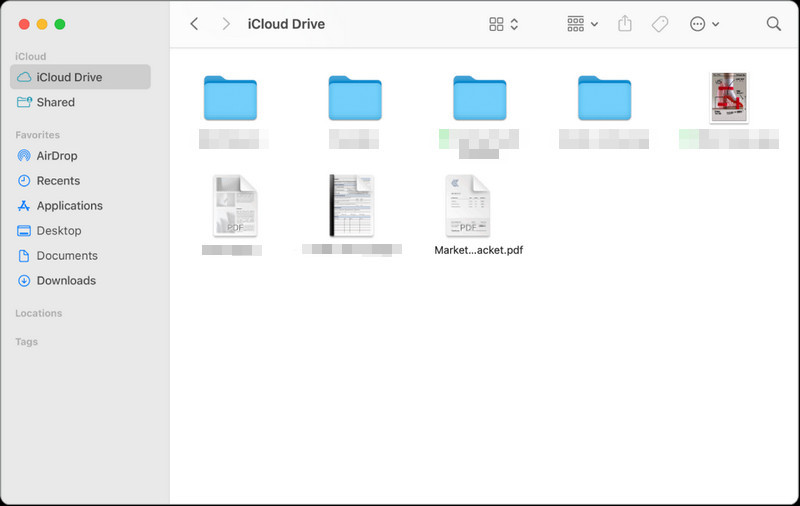
Step 2Open File Information
Next, right-click on the PDF doc and select "Get Info" from the menu. Then, a window will appear showing details about the file, including size, location, and permissions. This is where you can manage access to the file.
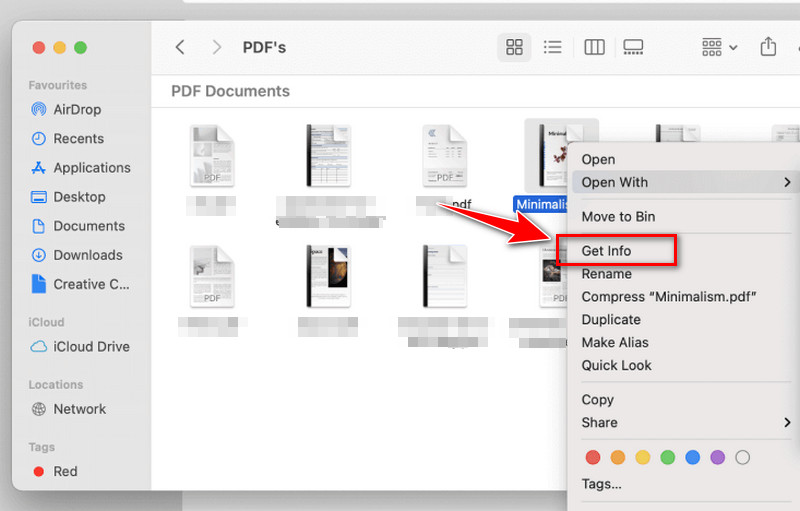
Step 3Change Permissions to Read-Only
Scroll down to the "Sharing & Permissions" section in the Info window. Then, set the privilege for other users to "Read only" instead of "Read & Write", and save the changes. After this, people can view the PDF but will not be able to edit or overwrite it.
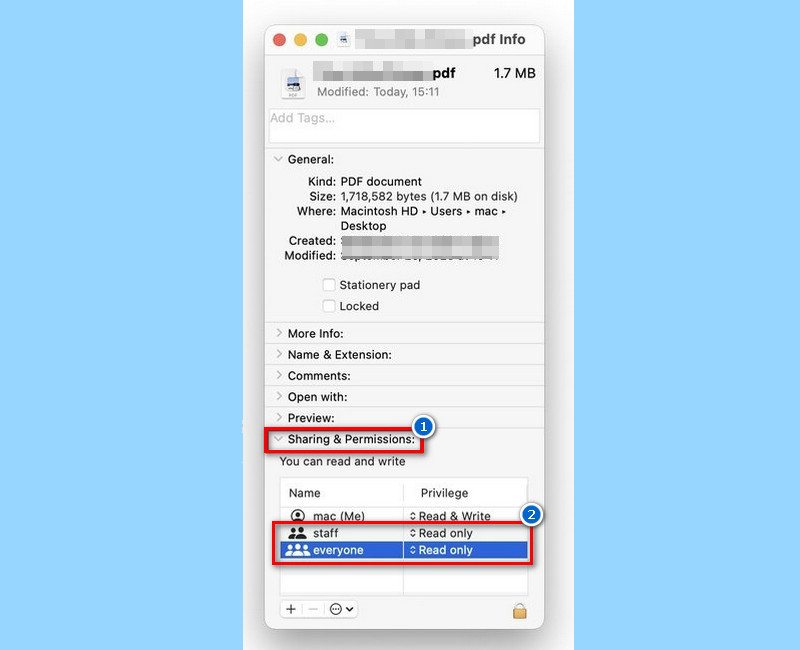
Encrypting PDFs with Advanced Security Options - AcePDF
Suppose you want more privacy for your PDF files, especially for files like contracts, financial documents, and legal papers. In that case, you need a third-party software that has advanced security options. One of the best PDF editors that offers this feature is AcePDF. It allows you to encrypt a PDF with two types of passwords: one required to open the PDF, and another that limits user access, such as making the PDF read-only, editable, printable, or copyable. This makes sure that only people who have the right password can even view the content, and others can be blocked from doing more. In addition, you can permanently hide or remove parts of a document that are sensitive, so they cannot be seen or recovered, which is useful for eliminating private info like names, addresses, or financial data.
More than that, AcePDF lets you add digital or handwritten signatures, and it can also validate them to confirm authenticity, which also makes the tool stand out. Another best thing about this PDF editor is that it supports encryption options such as RC4 (128-bit) and AES (128 and 256-bit). These encryption methods are widely used in the industry to secure sensitive files, making it very difficult for unauthorized users to break through. Furthermore, AcePDF allows you to insert visible or hidden watermarks to mark documents as confidential or branded, which adds another layer of security. You can also combine different protection methods, such as using both passwords and watermarks, to strengthen your privacy further.
See the guide below on how to change editable PDF to non editable with AcePDF.
Step 1Get the PDF Protector
Before protecting your PDF file, you need to install the
AcePDF first on your computer. To do that, you can download the installer package using the buttons below this step. Once you get it, open the downloaded file and follow the prompts for successful installation. The tool will open afterward once the installation is done.
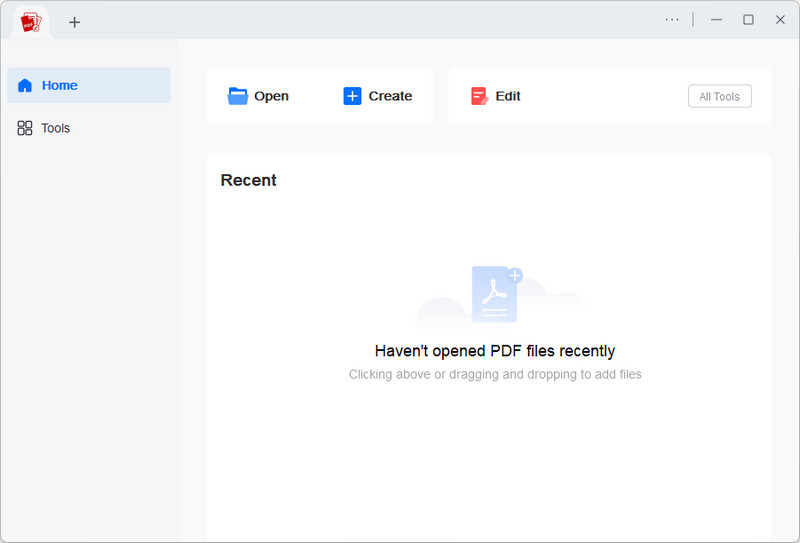
Step 2Upload the PDF File
Next, you need to upload the file that needs protection. Simply click the "Open" button from the tool's interface and select the file from the pop-up menu. Alternatively, locate the PDF file on your local storage and then drag and drop it into the PDF editor.
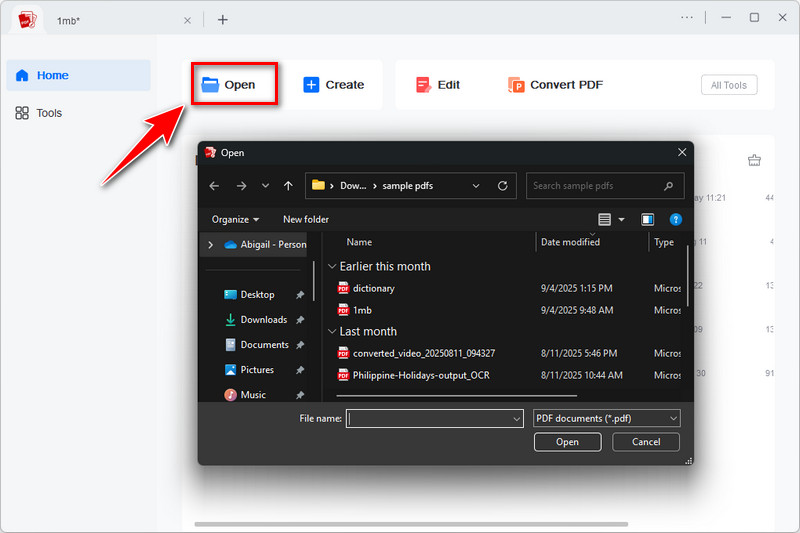
Step 3Start Adding Security to your File
Once uploaded, navigate to the "Protect" section to see all the security options you can apply. You can set Open and Permission passwords, add digital and handwritten signatures, redact information, and more. Also, you can use all the security methods for your PDF simultaneously; just remember the passwords you set.
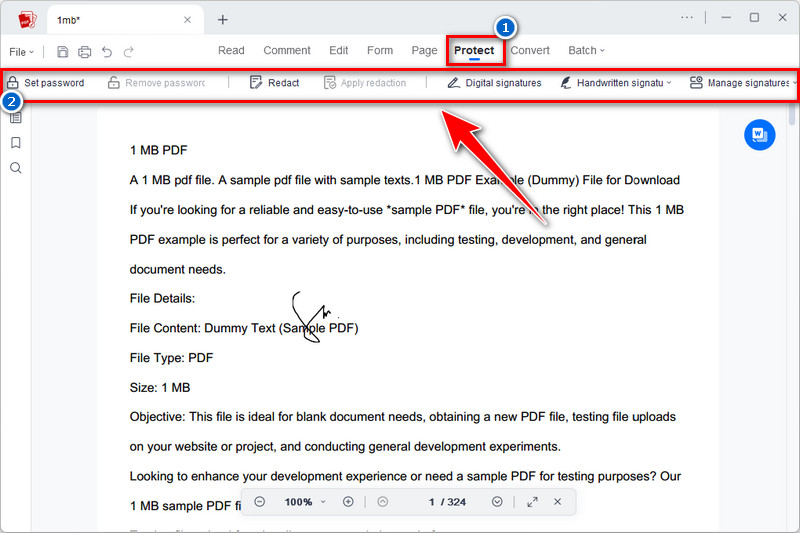
Step 4Save and Check the Protected PDF
After adding protection, it's time to save the file. Go to the "File" section and select the "Save" or "Save As" option. Alternatively, you can click the file icon next to the "File" menu to save the PDF file automatically, then exit the third-party tool. Finally, locate the protected file and open it to check if it is totally secured.
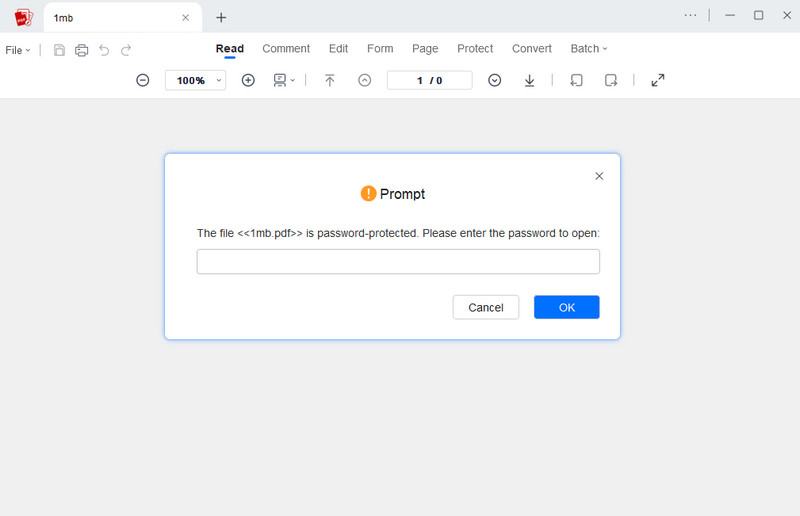
Convert Editable PDF to Non Editable PDF with AcePDF
There are two ways you can flatten your PDF files to protect them. One is to print the file, and the second is to convert it into images. Flattening a PDF means converting editable layers, such as text, forms, annotations, or comments, into static images. In other words, everything inside the file becomes part of a single, unchangeable layer. Therefore, no one can edit the text, move objects, or remove elements after flattening.
For this example, we also use AcePDF software. Yes, aside from its protective feature, you can also convert PDFs using AcePDF. It allows you to convert your PDFs into JPG or PNG to make your files non-editable. This means that once the document is saved, no one can alter the text or interactive elements. Aside from that, you can also perform batch conversion to save more time. Moreover, if you prefer to print the PDF document you have, AcePDF can also do that. In fact, you can choose how many copies, which pages, and what size the paper should be. Additionally, it allows you to include annotations, highlights, or comments when printing, so reviews or feedback appear on the paper copy.
Refer to the guide below for instructions on how to do it.
Step 1Locate PDF to Image Converter
Open AcePDF on your computer. Then, navigate to the "Tools" menu, where you can find other functions of AcePDF, like numerous converters. From there, locate and click the "PDF to Image" converter, and then start uploading your file.
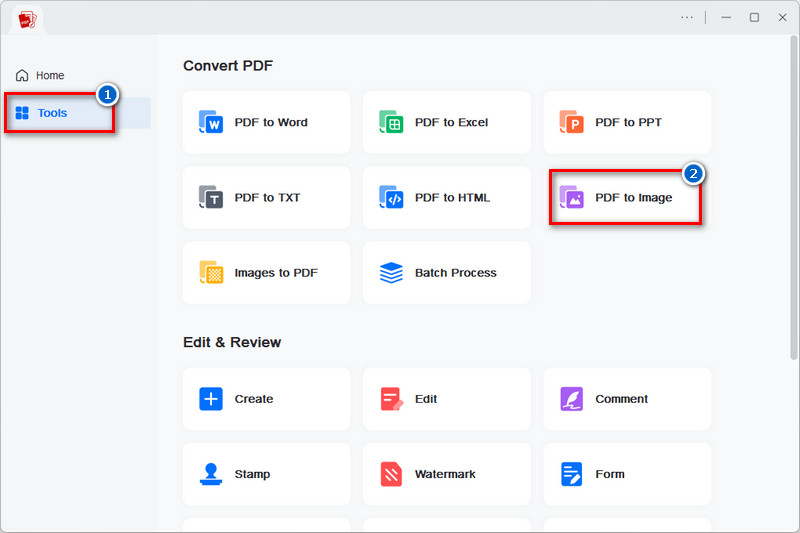
Step 2Upload PDF File
On the new pop-up window, find the PDF file you want to convert into images. Then, select it and click the "Open" button to upload it to the tool. Then, choose an output format and designation folder below before converting.
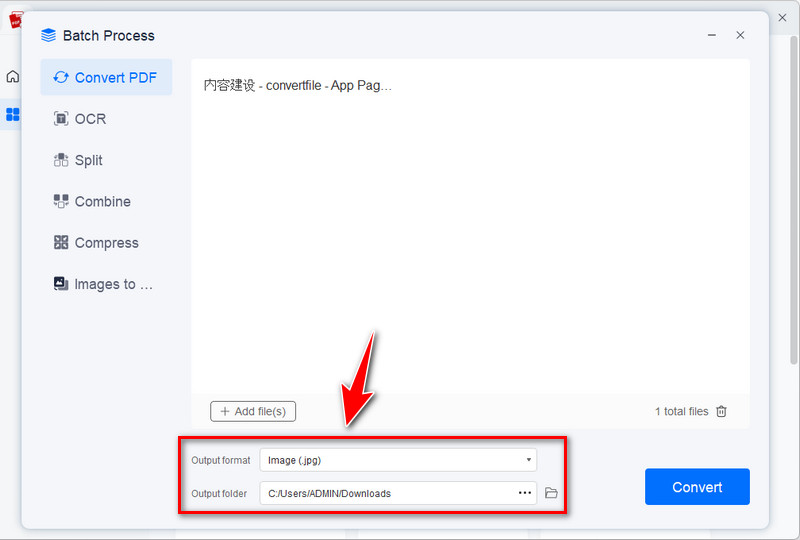
Step 3Start the Conversion Process
Once all is set, hit the "Convert" button to initiate the conversion process. It only takes 1-2 minutes, depending on the file size you uploaded. After conversion, the tool will direct you to where the converted file is. As you see, the converted images are in a ZIP file. Finally, extract the ZIP file to unpack the images and view them afterward.
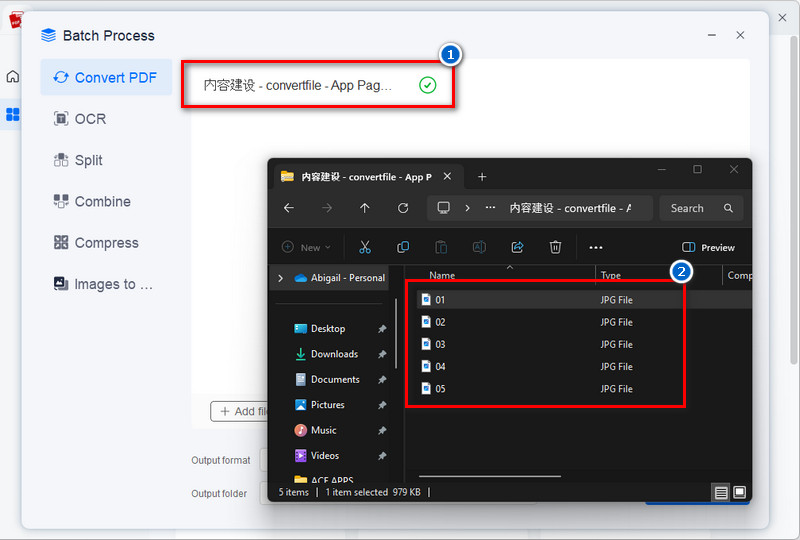
If you prefer to combine them again in a PDF file, you can use AcePDF's Combine feature.
Another Way to Convert Your PDF to Prevent Editing
For users who prefer to do PDF convert to non editable PDF but don’t want to install third-party software. In that case, we recommend using the AceThinker PDF to Word Online Converter. Though its name implies PDF to Word, it also supports converting PDF into images and other file formats, such as JPG, PNG, Excel, TXT, and more. Besides that, this free online file converter can preserve the formatting, fonts, and even images after conversion, which makes it stand out. Furthermore, you can access this tool on any browser you have, like Firefox, Edge, and Chrome. That also means that even if you are using a tablet, mobile phone, or computer, you can still easily convert your PDF to an image without any hassle.
Check out the steps we provide below on how to use this online converter.
Step 1Visit the Online File Converter
Open a browser on your computer or mobile phone, and search for
AceThinker PDF to Word Converter. Then, find the accurate website from the search results. Alternatively, you can click its name with a provided link to direct it to the tool.
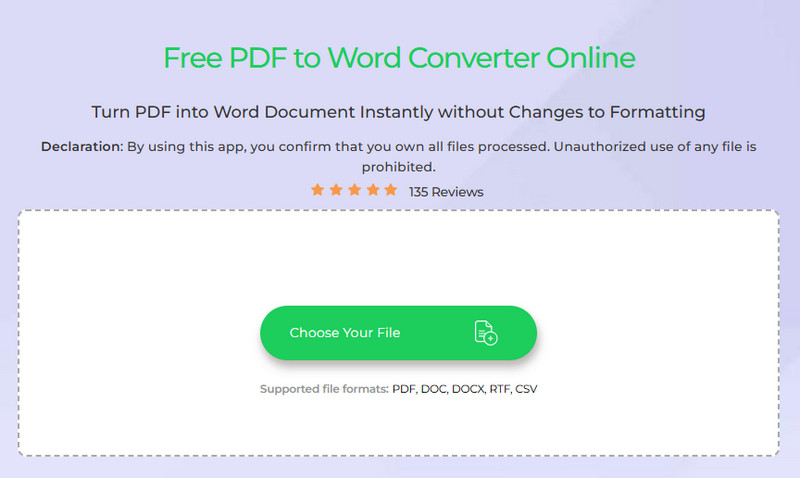
Step 2Select PDF to JPG/PNG Converter
From the main homepage, click the “Choose Your File” button. Then, locate the PDF file in the pop-up window, select it, and hit the “Open” button to upload the file. Once uploaded, choose “PDF to JPG” or “PDF to PNG”, depending on your preference.
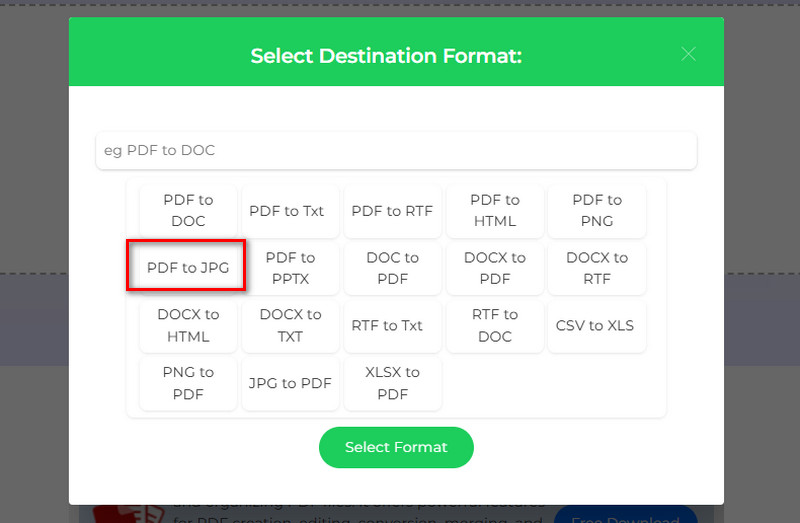
Step 3Download and Preview the Converted File
After that, hit the “Select Format” button to start converting the PDF file to an image. The process will take only a few minutes, and you will see the process on your screen. Once done, click the “Download’ button to get the ZIP file. Lastly, locate the converted file, extract it, and then view the images.
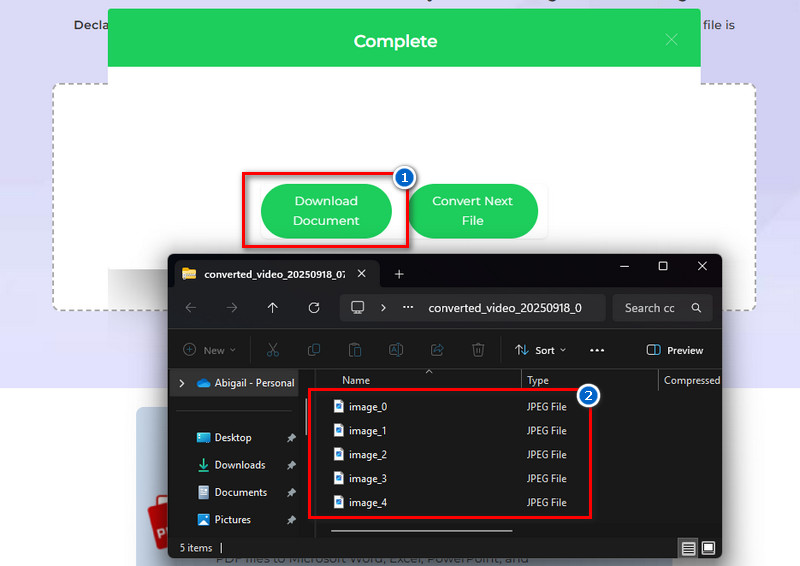
Troubleshooting Common PDF Protection Issues
Even when you make your PDF non-editable, you might still face a few problems along the way. These issues are common but can be fixed with the right methods. Below are some simple solutions to help you handle them.
Users Can Still Copy Text
Sometimes, even if editing is blocked, people can still copy text from the PDF. In this case, flattening the file is a good option since it turns text into images that cannot be copied. Alternatively, you can apply stronger permission settings with a PDF editor to prevent copying completely. This way, you ensure that your document’s content stays secure. Moreover, combining both methods can provide even better protection.
PDF Size Becomes Too Large
After flattening or applying extra security, PDF files can sometimes grow too large. This can make them harder to share or upload online. To solve this, you can compress the PDF to reduce its size without losing quality. Many PDF tools, including AcePDF, have built-in compression features. Additionally, online compressors can also help shrink the file quickly. As a result, you get a smaller, more manageable file while keeping it protected.
Lost Search Functionality
When you flatten a PDF, text becomes part of the image, which removes the ability to search or highlight words. If searchable text is important, you can use OCR (Optical Character Recognition) tools. OCR scans the images in your PDF and recreates the text so it can be searchable again. Furthermore, many PDF editors offer OCR as part of their features, making this process easier. In this way, you can keep the benefits of flattening while still being able to search through your content.
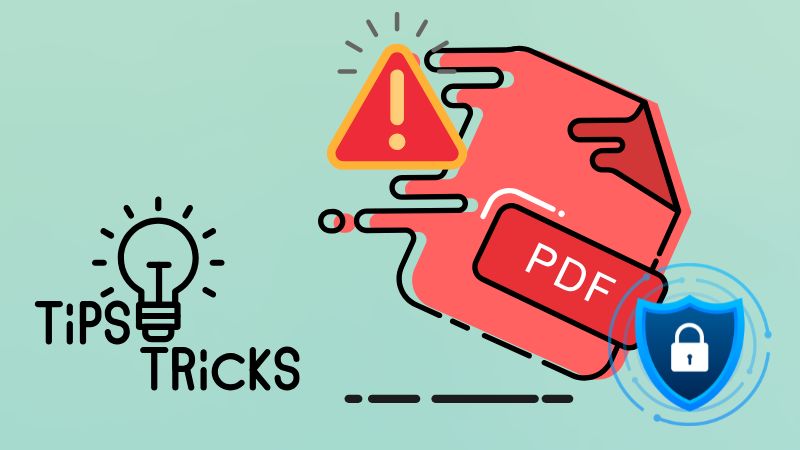
Frequently Asked Questions
Can I make a PDF completely uneditable?
You can make a PDF very hard to edit by adding passwords, restrictions, or flattening it. However, no method is 100% perfect because skilled users might still find ways to unlock or copy content. Still, using multiple protections together gives you strong security for your document.
Does flattening a PDF prevent editing?
Yes, flattening a PDF turns all the text, forms, and layers into static images. This makes it impossible to change the text or move elements around. However, the file may become larger, and the text will no longer be searchable.
How to make a document read-only?
One way is to add a password that restricts editing or copying in a PDF editor. Another solution is to convert the PDF into images so the content cannot be changed. You can also set the file to read-only through your computer’s file properties for basic protection.
Conclusion and Comparison Chart
In conclusion, there are many ways to protect your files and make them harder to change. Setting your PDF to read-only, adding passwords, applying restrictions, flattening, or converting to images are some of the best practices to make PDFs non-editable. For sensitive documents like contracts and legal papers, stronger methods such as password protection or flattening work best. Meanwhile, for everyday files, setting read-only or basic restrictions may be enough. So, it is essential to remember that no method is 100% foolproof. However, combining different protections significantly increases security. If you're wondering, "How do I make a PDF non editable?", the answer depends on your needs. Meaning, simple tools work for casual sharing. At the same time, advanced PDF editors are better for highly private files. Lastly, always balance security with usability so your readers can still access the content easily.
| Method |
Level of Security |
Best For |
Limitations |
| Read-Only Setting (Windows/Mac) |
Basic |
Everyday sharing or casual protection |
Users can still copy the file and edit a duplicate if they have the right tools. |
| Password Protection & Restrictions |
Medium to Strong |
Sensitive files like contracts, reports, or financial documents |
Passwords can be shared or cracked with advanced tools. |
| Flattening and Converting to Images |
Strong |
Legal papers, signed contracts, and official records |
File size may increase, and text becomes unsearchable without OCR. |
 Edit HOT
Edit HOT Convert HOT
Convert HOT Annotate
Annotate Organize
Organize Merge POPULAR
Merge POPULAR View
View Create
Create Compress
Compress Sign
Sign Protect
Protect OCR
OCR PDF Form
PDF Form