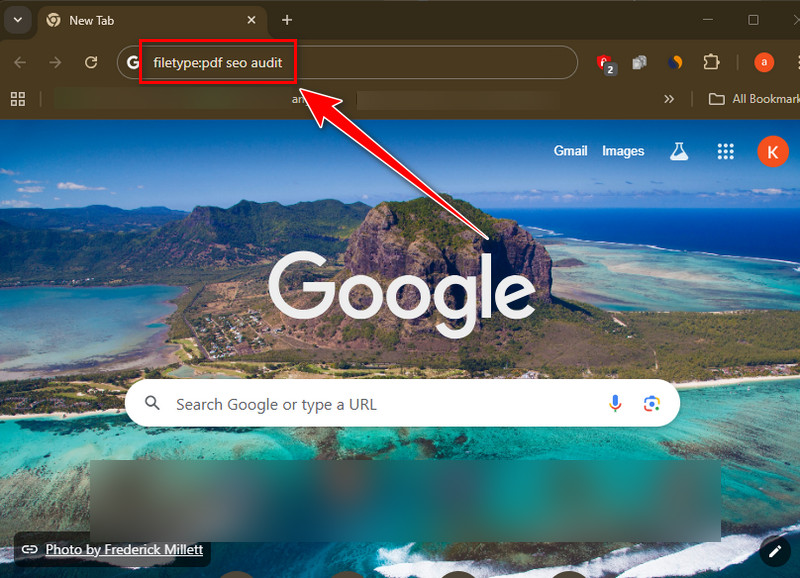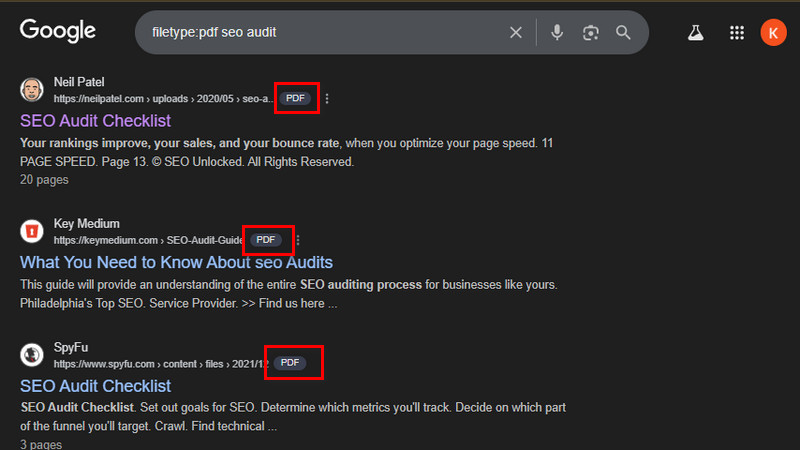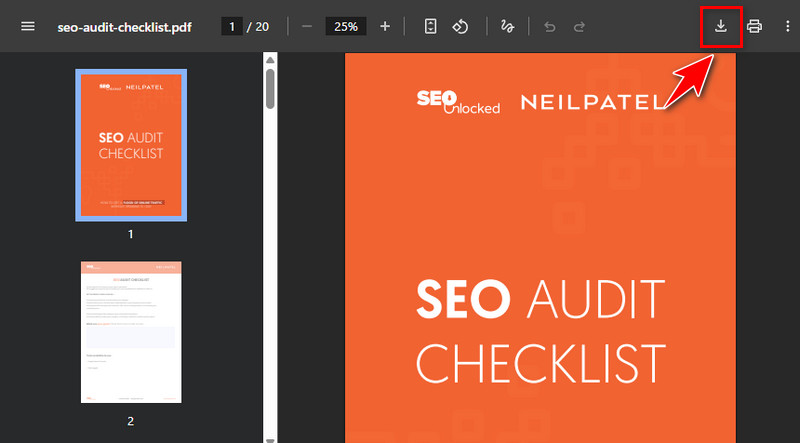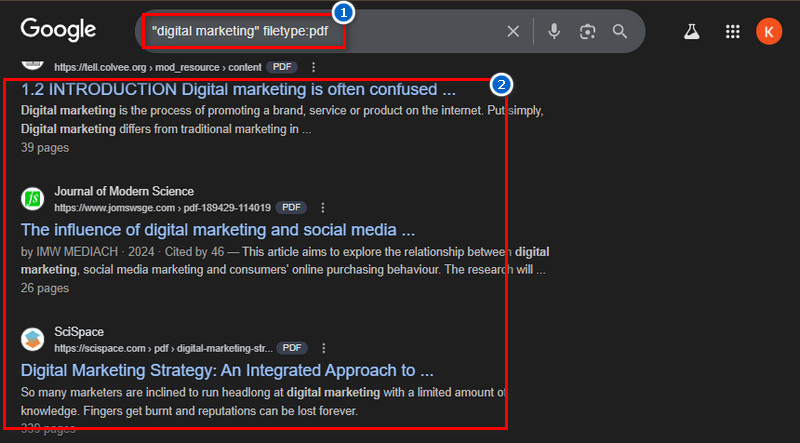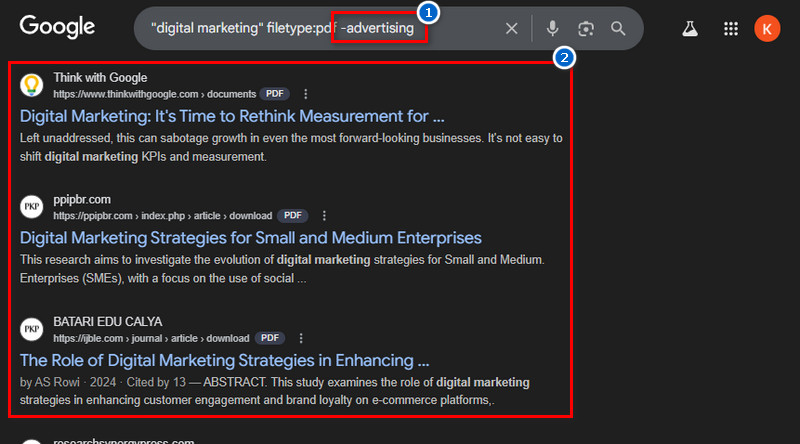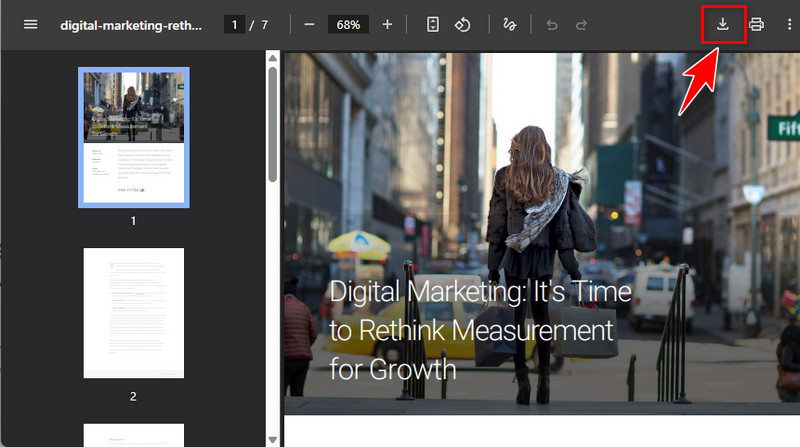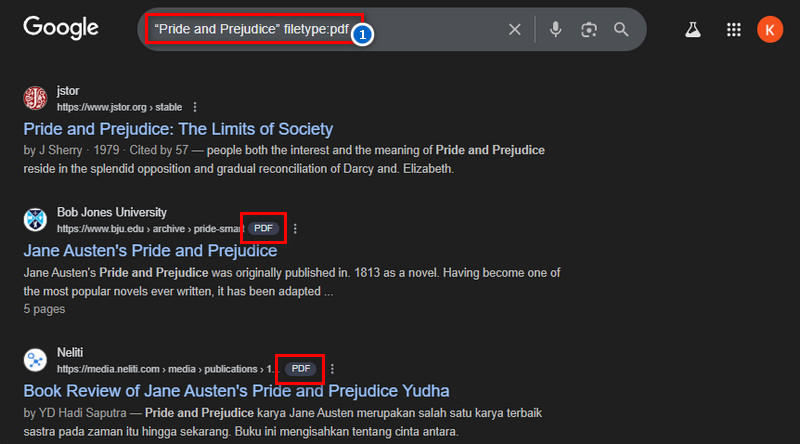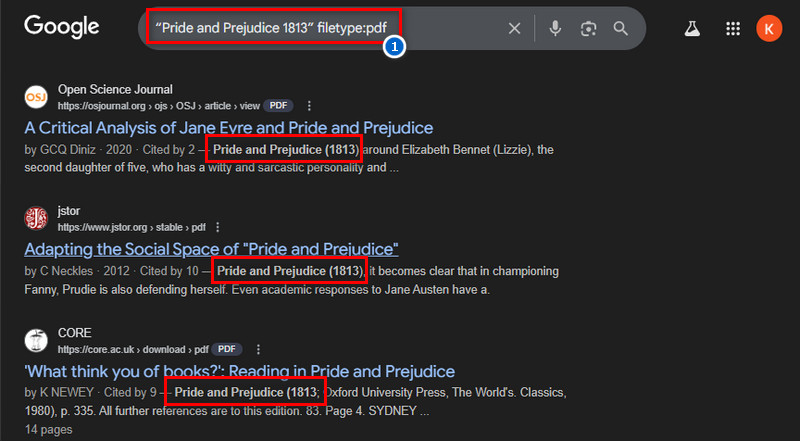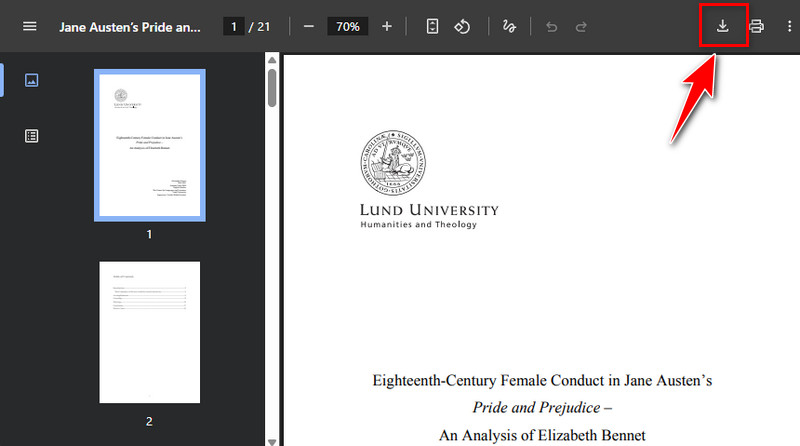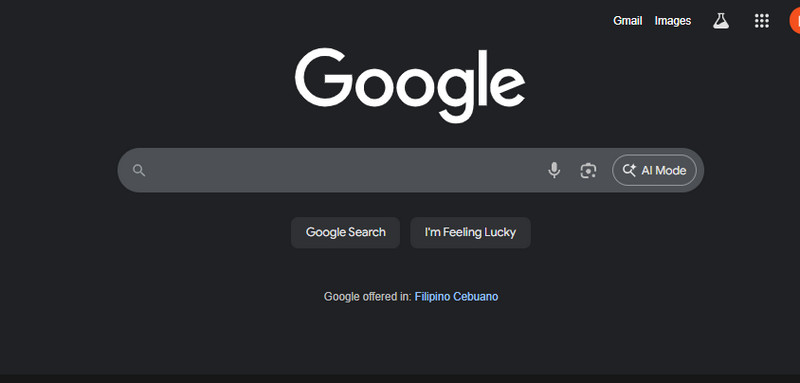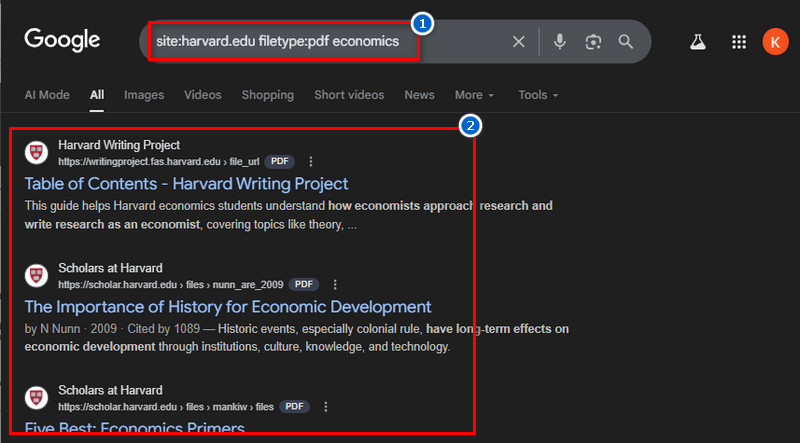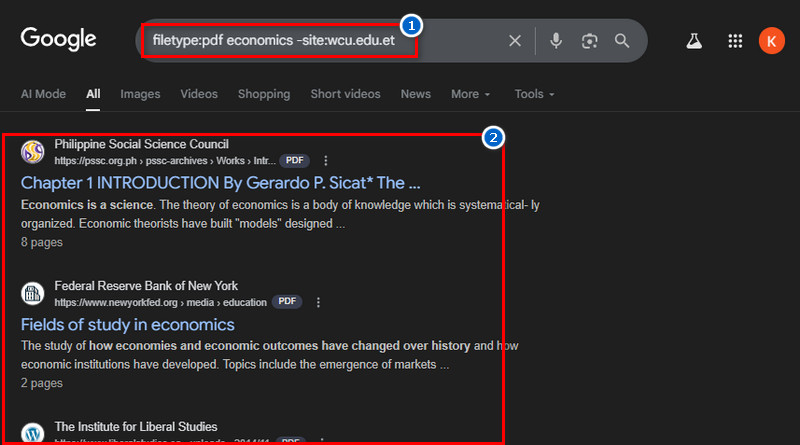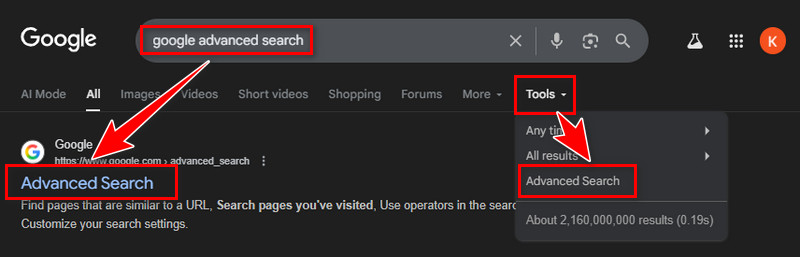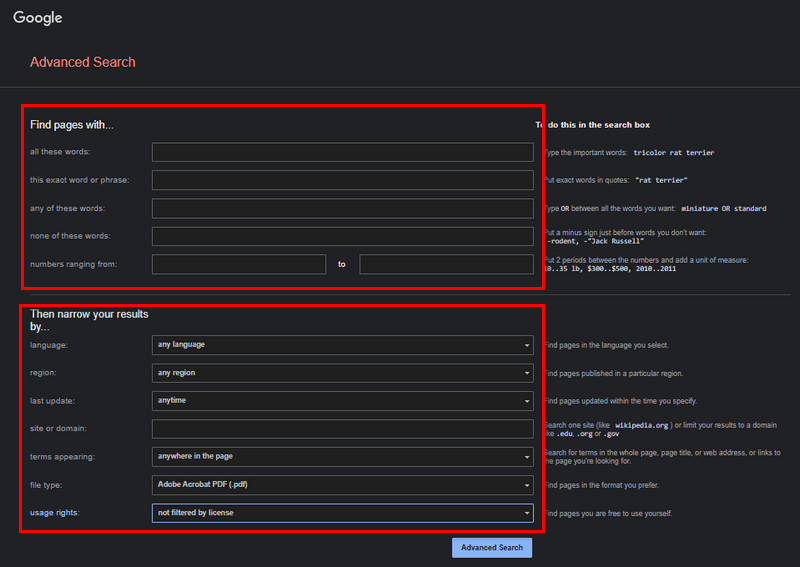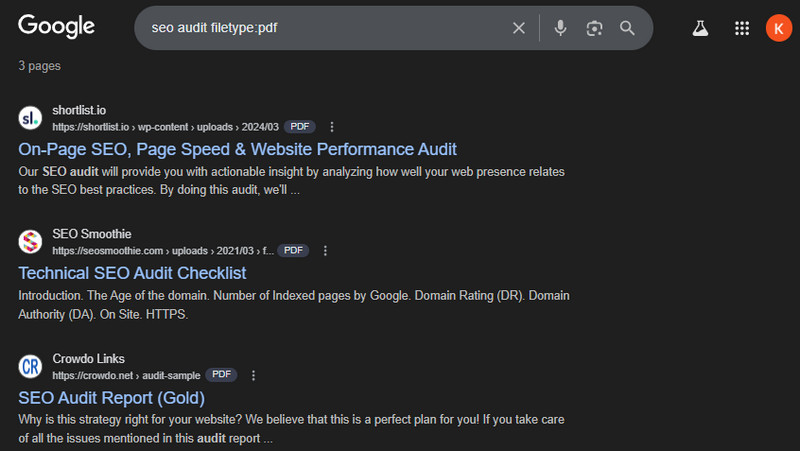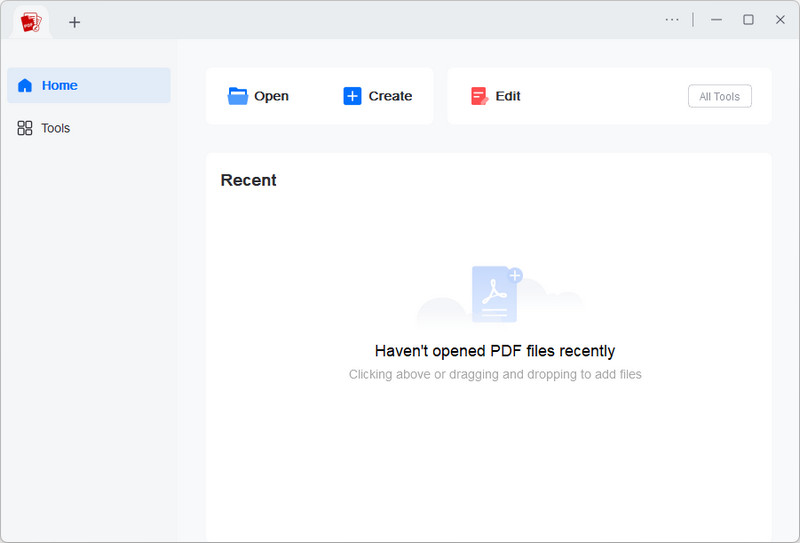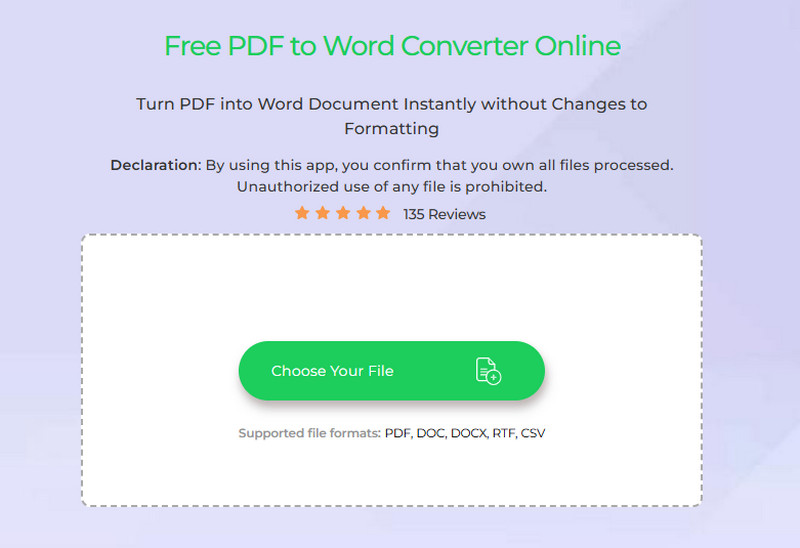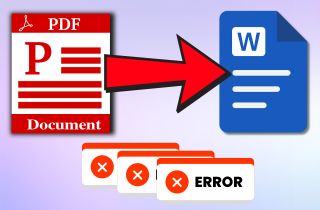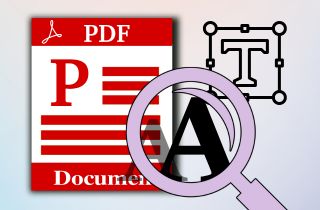Searching for PDFs on Google is helpful because they often come from trusted sources and contain complete, well-organized information that students, researchers, and professionals can rely on. PDFs are commonly used for reports, manuals, eBooks, and academic papers, making them a valuable source of information. In addition, Google allows users to search specifically for PDFs by using simple tricks and search operators. As a result, you can save time and quickly find the exact material you are looking for. In this article, the goal is to guide you on how to search for PDF on Google effectively. We will explain the various methods and techniques that can enhance the accuracy of your search. Therefore, by following these steps, you will learn how to locate the right documents without unnecessary effort.
-
Sections
Brief Info
Learn More
-
Learn step-by-step methods such as using operators, domains, and advanced search features to find PDFs easily.
-
Discover tools like AcePDF and an online converter that help you edit, annotate, or change file formats after downloading PDFs.
-
Get clear answers about searching PDFs on Google, including the benefits and limitations of PDF search engines.
-
Find a quick recap of all methods and get encouragement to try them when you need to search for PDF files online.
Different Methods to Find PDF Files on Google
| Methods |
Best For |
Advantage/s |
| Search by “filetype:” Operator |
Quick and general PDF searches |
Simple to use and fast |
| Combine Search Operators |
Narrowing searches by phrases or excluding terms |
More accurate results |
| Search PDF with Specific Titles or Author |
Finding exact books, articles, or author works |
Very precise searches |
| Domain-Based Google PDF File Search |
Academic, government, or trusted sources |
Focuses on reliable content |
| Using Advanced Google Search Features |
Complex searches needing multiple filters |
All filters in one place |
Method 1. Search by “filetype:” Operator
The "filetype:" operator is one of the easiest ways to search for PDFs on Google. With this method, you simply type your keyword followed by filetype:pdf. For example, you can search history notes filetype:pdf to find only PDF files about history notes. Moreover, this helps you avoid unrelated websites or formats, such as Word or PowerPoint. Additionally, it saves time because you can instantly access documents in PDF format. Unlike a regular search, this operator focuses on the file format you want. Therefore, using filetype:pdf is a smart way to narrow your search and find reliable resources quickly.
Below is a detailed guide to help you learn how to do it.
Step 1Go to Google and Start Searching
To begin, open Google on your browser. Then, on the search bar, type “filetype:pdf + the keyword,” for example, “filetype:pdf seo audit.” After that, hit the “Enter” on your keyboard and wait for the search results.
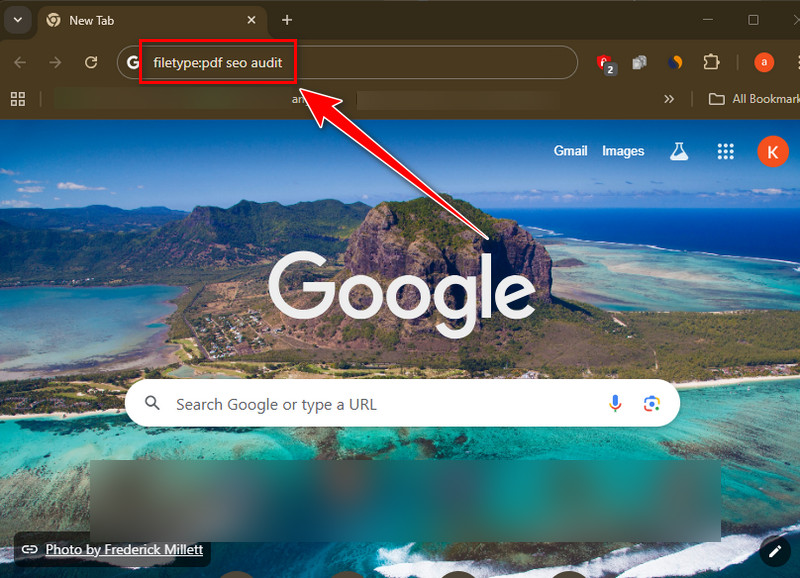
Step 2Check the Search Results
Next, look through the results that Google provides. You will notice that most of the links end with .pdf, indicating they are PDF documents. From there, read the titles and snippets to find the file that matches your needs.
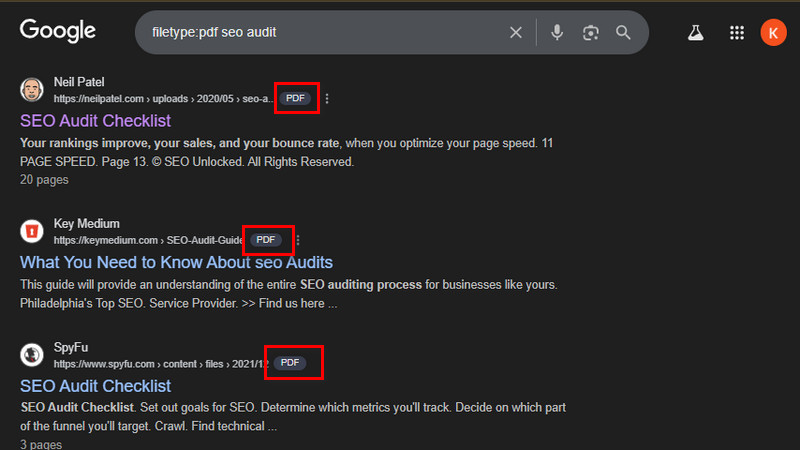
Step 3Open or Download the PDF
Finally, click on the link to the PDF you want to access. If your browser supports it, the PDF will open directly in a new tab for easy viewing. Otherwise, you can download and save it to your device for offline use.
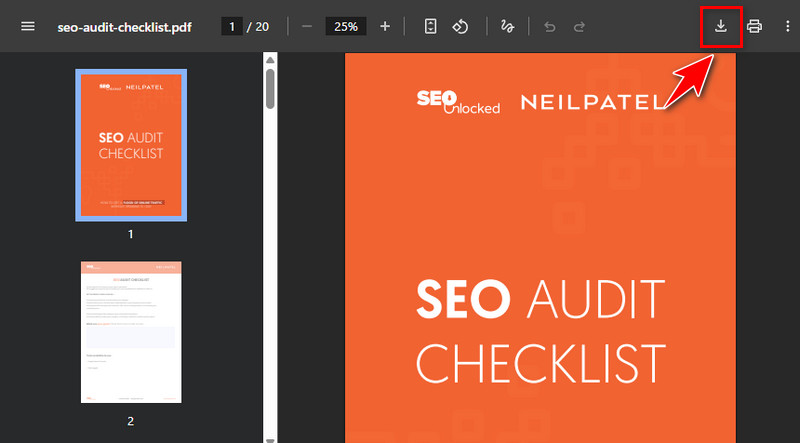
If the
PDF failed to load in Chrome, try refreshing the page or clearing your browser cache first. Alternatively, you can open the PDF using another browser or a dedicated PDF reader to avoid loading issues.
Method 2. Combine Search Operators
Another quick method to find PDF in Google is to combine search operators with filetype:pdf, along with - and " " symbols, to help you refine your Google searches and find more accurate documents. For example, you can use quotation marks ("") to find an exact phrase. If you type "digital marketing" filetype:pdf, Google will only show PDFs containing that exact phrase. On the other hand, you can use the minus sign (–) to exclude words you don't want. For example, if you type "marketing” filetype:pdf –advertising, Google will remove results related to advertising. Moreover, both symbols can be used when searching to get only relevant PDF documents and remove unwanted results.
See the quick guide we provide below.
Step 1Start Searching on Google
First, open Google and type the phrase you are looking for in quotation marks. For example, write
“digital marketing” and then enter
filetype:pdf to ensure the results only include PDFs with that exact phrase. Next, hit “Enter” to see the results.
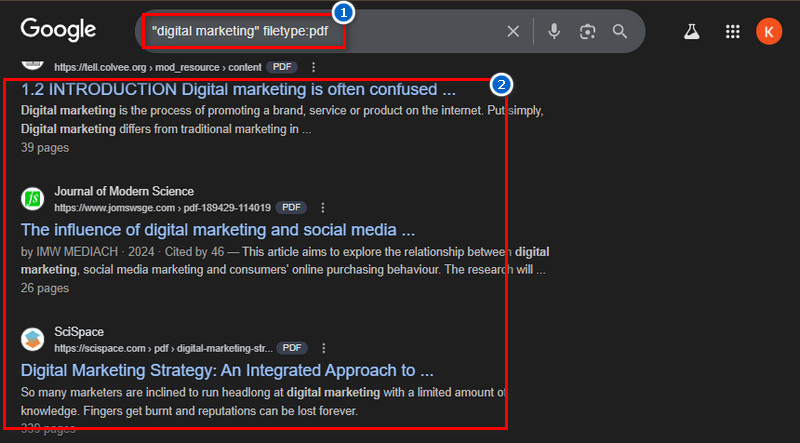
Step 2Add the Minus Sign to Exclude Words
If you think the results are too broad or include topics you don’t need, use the minus sign to remove them. For instance, type
“digital marketing” filetype:pdf –advertising to filter out PDFs related to advertising. This step will help you get more focused results.
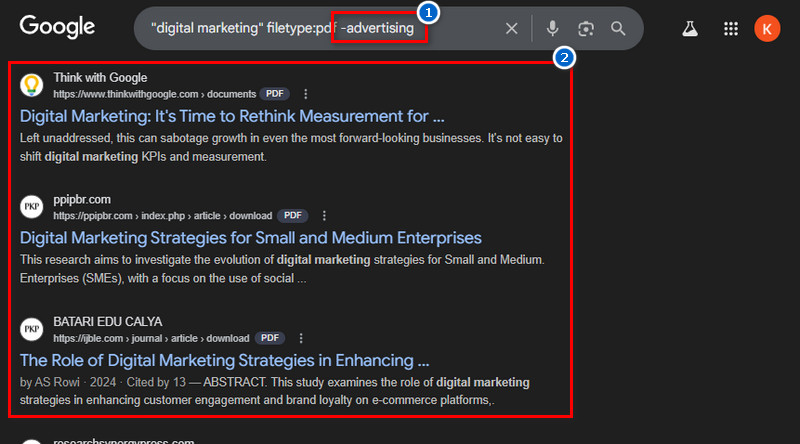
Step 3Choose and Access the Right PDF
Once the refined list appears, scan through the titles and short descriptions. Look for the document that best matches your needs, whether it’s a guide, research, or report. Finally, click to open or download the PDF directly from the search results.
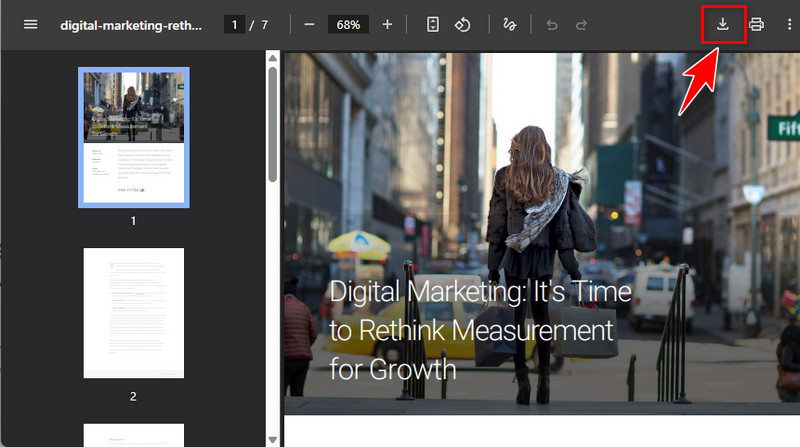
Try using the asterisk (*) wildcard with filetype:pdf to fill in unknown words and still get accurate results. For example, search *“history of ” filetype:pdf and it will show PDFs with phrases like history of art, history of science, etc.
Method 3. Search PDF with Specific Titles or Author
When you are looking for a specific title or books of an author, the best way is to search for PDF on Google using clear keywords. For instance, typing “Pride and Prejudice” filetype:pdf will show results for that exact book in PDF format. Similarly, suppose you are looking for the books of a specific author. In that case, you can search like “J.K. Rowling” filetype:pdf to see works related to that writer. Moreover, this method saves time because you won’t have to scroll through unrelated files, and searching by title or author makes it easier to find the exact document you need.
To understand more, refer to the guide provided below.
Step 1Search for Specific Title or Author
In the Google search bar, type the book title or author with quotation marks along with “filetype:pdf.” For instance, type
“Pride and Prejudice” filetype:pdf to find the exact book in PDF format. Then, see the results presented by Google afterward.
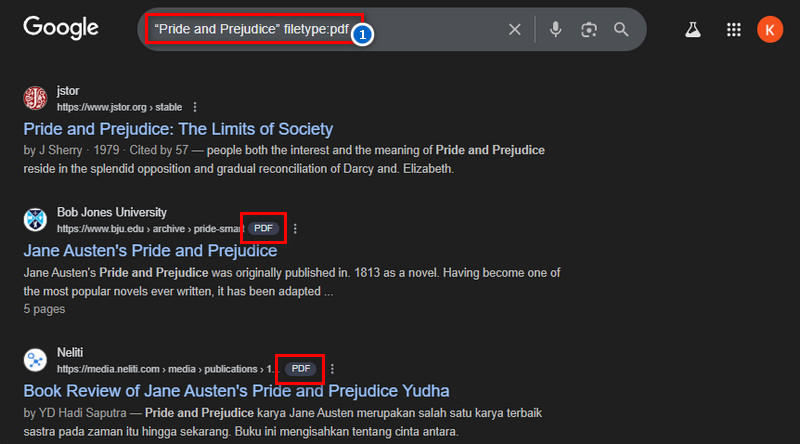
Step 2Refine the Results
If you see too many results, try adding more details such as the year or publisher. For example, edit your search by
“Pride and Prejudice 1813” filetype:pdf for more accurate matches. Alternatively, you can also include the publisher in the title with quotation marks, making it easier to find what you are looking for.
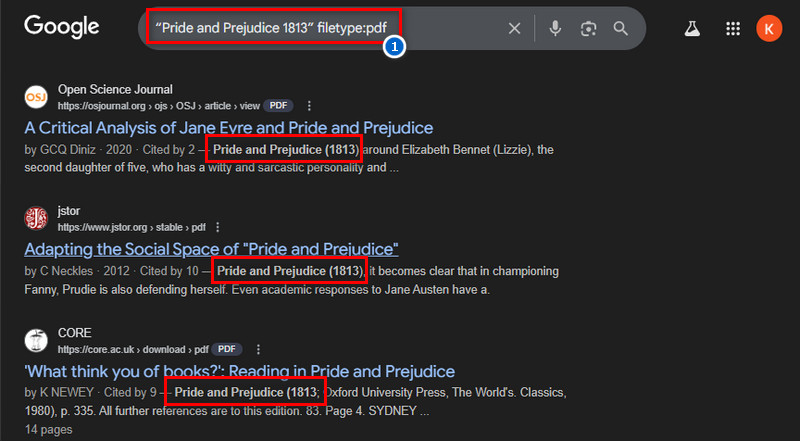
Step 3Open and Save the PDF Document
Once you find the document, click the link to open it directly in your browser. If you prefer offline access, click the download button in the upper-right corner to save the file to your device. That way, you can keep a copy and read it whenever you want.
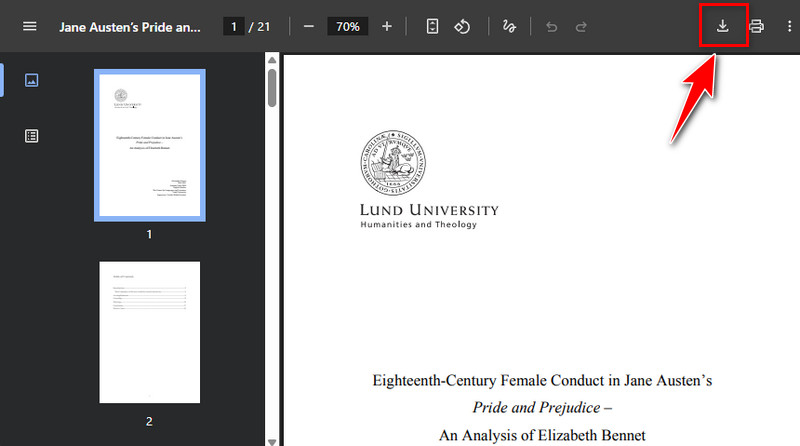
Include the publication year, along with the title or author, to locate the exact edition of a PDF you need.
Method 4. Domain-Based Google PDF File Search
The next method we provide for easily finding PDFs on Google is the domain-based PDF file search. With this method, you can either include or exclude results from a specific website. For example, typing site:harvard.edu filetype:pdf economics will only show PDF files from Harvard’s website. On the other hand, if you want to avoid results from a site, you can add a minus sign, like filetype:pdf economics -site:wcu.edu.et. Then Google will not provide results for this website. In fact, you can exclude more sites if you want to. Furthermore, this approach is useful when you trust certain sources or wish to skip irrelevant ones. Therefore, using domain-based search makes your PDF search more accurate and reliable.
Here's how to do it:
Step 1Choose the Domain You Want to Search
First, decide whether you want to include or exclude a specific website in your search. For example, if you wish to access reliable academic PDFs, you might choose harvard.edu. Additionally, knowing the domain will help you target the most relevant sources.
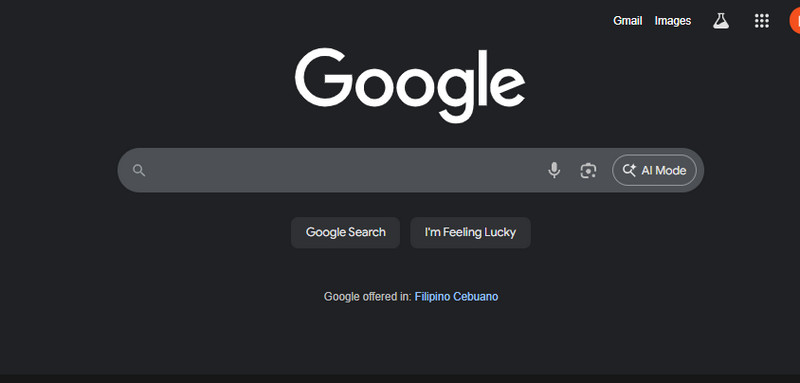
Step 2Use the Site Operator with Filetype
Next, type your keyword along with site:[domain] filetype:pdf. For instance, enter
site:harvard.edu filetype:pdf economics to display only Harvard-hosted PDFs related to economics. Then, you will see the results are only on the Harvard main site. Next, review the results and open the PDF once you locate it.
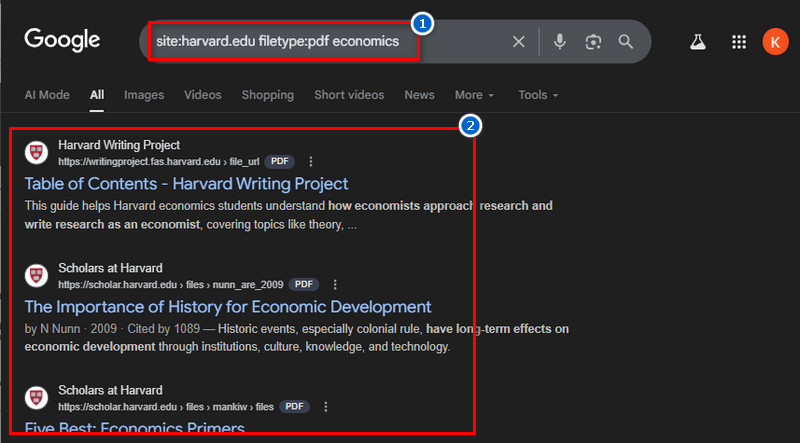
Step 3Exclude Unwanted Domains If Needed
If you prefer to remove results from a site, add a minus sign before the domain. For example,
filetype:pdf economics -site:wcu.edu.et will exclude PDFs from that website. This way, your results remain focused only on trustworthy or useful sources. Lastly, please find the most relevant PDF among the refined results, then click to view or download it for your use.
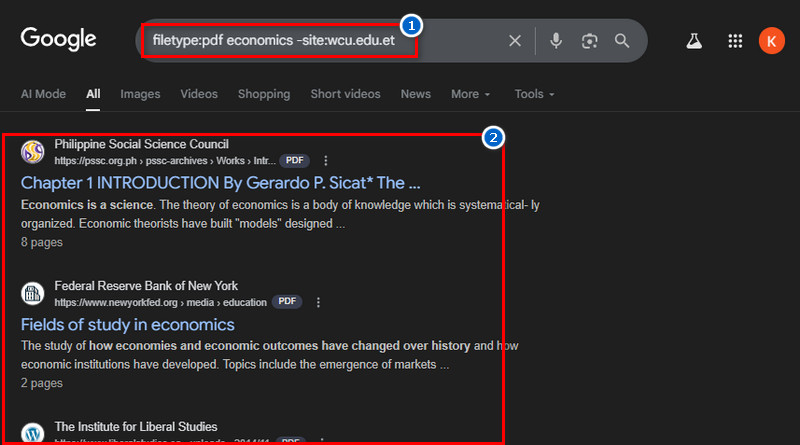
Use domain extensions like .edu, .gov, or .org to access more credible and trustworthy PDF sources instantly.
Method 5. Use the Advanced Search Feature of Google
The last method we provide to refine your results is by using Google’s advanced search features. With this feature, you can search for results in a specific format, such as PDF, DOC, PPT, or XLS. For example, selecting PDF helps you do a direct Google search by PDF instead of scrolling through web pages. Additionally, it allows you to search for results in specific languages or regions. This feature is useful if you prefer content in your native language, for studying foreign materials, region-specific data, or local documents. Not only that, but you can easily find the latest updated results with its Data filter. Moreover, this method stands out because you can include and exclude words or a specific site, and apply all the filters simultaneously. This becomes very helpful when you need updated reports, manuals, or eBooks. Ultimately, utilizing advanced features makes your Google search for PDFs or even a search of scanned PDFs more effective and precise.
See the steps below:
Step 1Access Advanced Search on Google
To access the advanced search on
Google, you can search for any word in the search bar and click Enter. Then, you can see numerous tabs below the search box where you can find the “Tools” menu. Next, click on the Tools dropdown to find the Advanced Search option. Alternatively, you can search for “Google advanced search,” and it will show up in the search results.
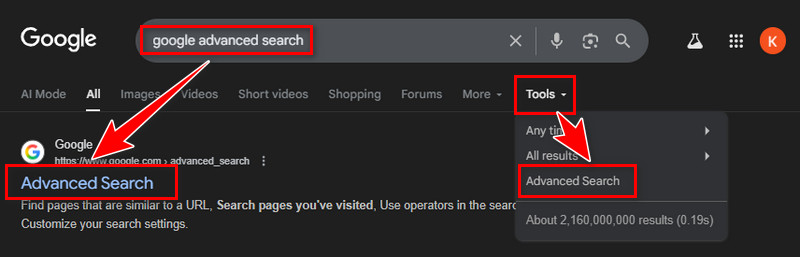
Step 2Apply Filters for File Type and Other Options
Once you are on the advanced search page, scroll down to the section where you can select the file type. Click the dropdown beside the File Type filter and select the “Adobe Acrobat PDF (.pdf)” option. You can also apply filters for language, region, or even the last updated date to narrow down your results.
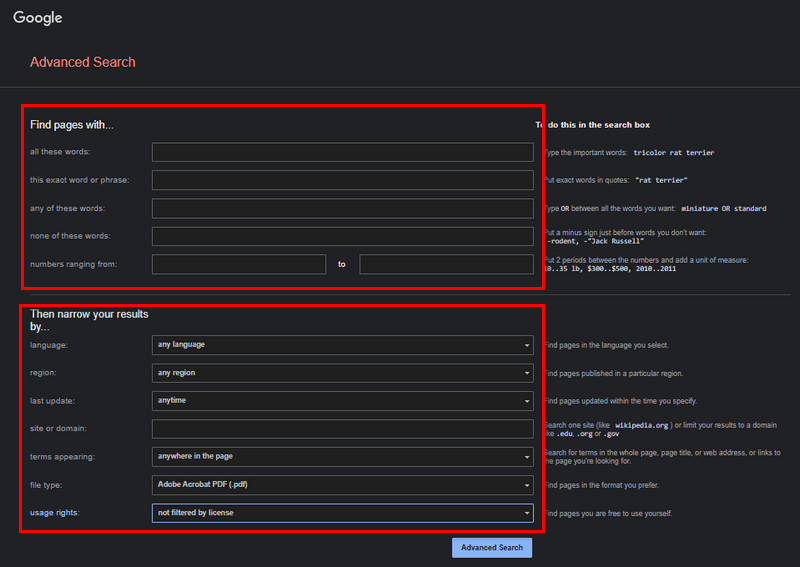
Step 3Refine Search by Keywords, Sites, or Exclusions
Next, under the “Find pages with” section, you can enter an exact word, phrase, or exclude certain terms you want. Once everything is set, click the “Advanced Search” button and wait for the results to show up. Finally, review the tailored results and open the most relevant PDF, or save it to your device for later use.
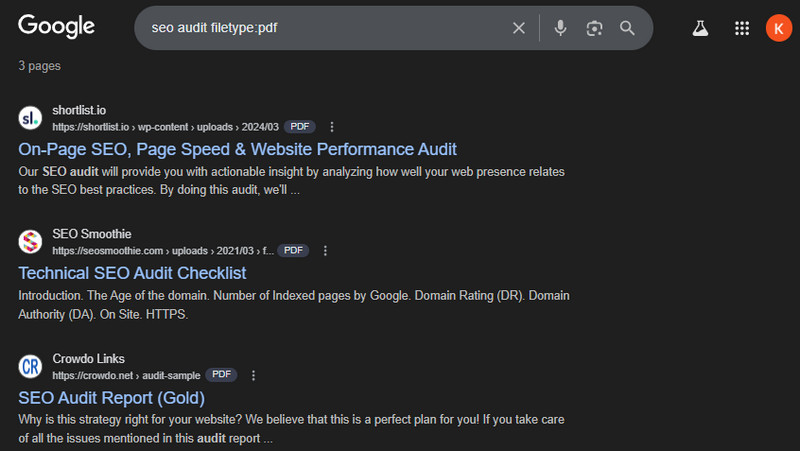
Save your advanced search settings as bookmarks so you can repeat the same filtered search quickly in the future.
Bonus Tips: Edit and Convert Your PDF Documents
After you find the PDF document you are looking for, you will need a PDF editor to view and edit it (if necessary). One of the tools we recommend is AcePDF, which offers a range of useful features to help you refine your PDF files. The tool features editing tools for highlights, underlines, strikethroughs, shapes, and more, which are useful for easily finding important information within the PDF. Aside from that, you can also add comments or notes to make your PDF more organized and easier to understand. Additionally, if the PDF file is too large, AcePDF can compress or split it into smaller parts for easy sharing, particularly for contracts, theses, e-books, and other documents. When you search scanned PDF files on Google, you may notice that some of them are not searchable or editable since they’re image-based. In this case, AcePDF’s OCR feature is especially useful, as it converts scanned PDFs into fully searchable and editable text. This way, you can highlight, copy, and refine the information more efficiently after downloading your PDF.
Additional Features:
- Aside from viewing and editing PDF files using AcePDF, you can also create your own PDF document using this tool.
- The PDF editor offers a range of protected features, including watermarks, digital signatures, passwords, and the ability to redact sensitive information.
- It also offers a batch process for all its functions, like converting, splitting, combining, OCR, and compressing, which is useful for users who have numerous files.
- AcePDF enables you to convert files to/from PDF formats, including Word, Excel, image files, PPT, HTML, TXT, and more.
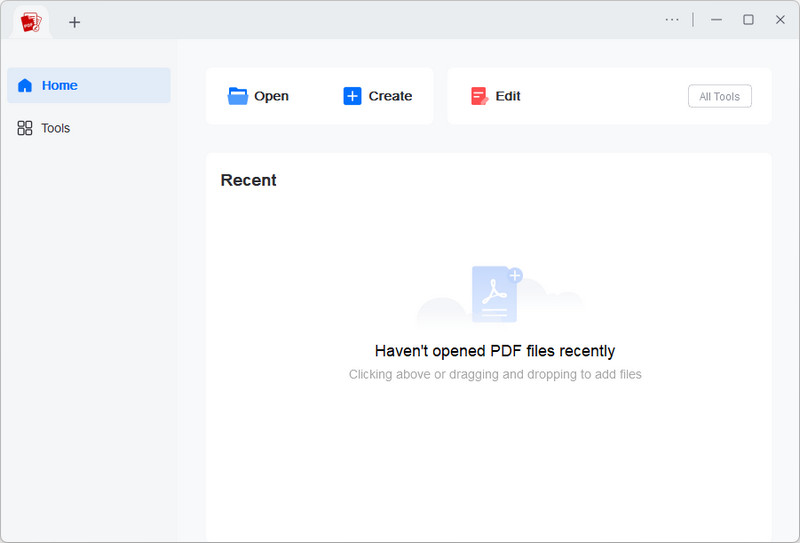
For some reason, the downloaded PDF files you get from Google need to be converted into a specific file type. In this case, you can utilize the online PDF to Word converter of AceThinker. This online converter tool is designed for users who choose not to install additional software on their computer, as well as for those who prefer online tools for easy access. Aside from PDF and Word formats, this converter also supports various file types, including TXT, image files, RTF, CSV, and more. Furthermore, the tool uses advanced technology for its conversion process. That means it will retain the original formatting, fonts, and images, so you will get the output the same as the original one. Moreover, your uploaded files are kept safe and deleted after the process to ensure the safety of your documents.
Additional Features:
- The tool is free and has a simple interface. Even beginners can convert PDFs without confusion.
- Since it’s an online converter tool, you can use it on Windows, Mac, or even mobile devices. All you need is a browser and an internet connection.
- The online converter features no display ads, pop-ups, or fake buttons, ensuring a safe and uninterrupted conversion process.
- The tool is maintained to improve speed and accuracy. This ensures better performance over time.
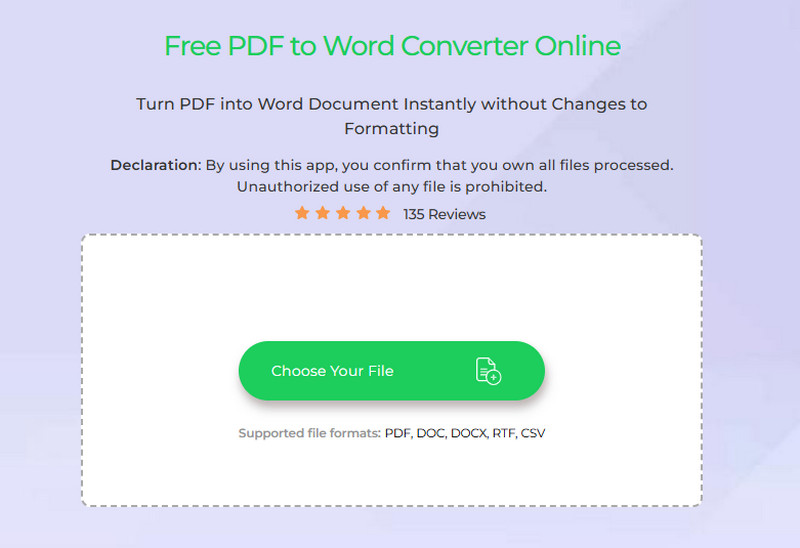
Frequently Asked Questions
How do I search for a PDF on Google?
You can use the filetype:pdf operator to limit search results to only PDF files. Another way is to combine operators, such as quotation marks or minus signs, to refine the results. You can also search by specific titles or authors, use domain-based searches, or apply Google’s advanced search filters for file type and other options.
What are the advantages of using a PDF search engine?
A PDF search engine saves time because it directly filters out non-PDF content. It also helps you find research papers, books, and guides in one format that’s easy to download or read. Moreover, it ensures you get more accurate and structured results.
What are the limitations of PDF search engines?
One limitation is that not all PDFs are indexed, so some useful files might not appear in the results. Another issue is that some PDFs are image-based, meaning the text is stored as pictures, making them harder to search or copy. Lastly, many PDFs may be outdated, restricted, or require a paid subscription to access them.
Conclusion
In conclusion, searching for PDFs on Google becomes much easier when you know the right methods. First, you can use the filetype:pdf operator to limit results, or combine it with other operators like quotation marks and minus signs to refine your search. Additionally, looking for specific authors or titles helps you quickly locate the exact documents you need. Furthermore, domain-based searches allow you to focus on trusted websites. In contrast, Google’s advanced search features give you extra filters for accuracy. With these techniques, you can confidently do a Google search PDF files only and save time. Therefore, exploring these methods helps students, researchers, and professionals locate reliable resources more efficiently. So, try practicing these tips in your next search to see just how effective they can be in discovering valuable PDF documents online.
 Edit HOT
Edit HOT Convert HOT
Convert HOT Annotate
Annotate Organize
Organize Merge POPULAR
Merge POPULAR View
View Create
Create Compress
Compress Sign
Sign Protect
Protect OCR
OCR PDF Form
PDF Form