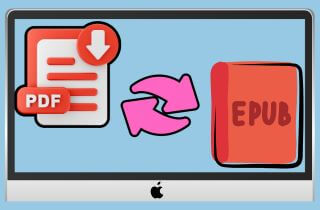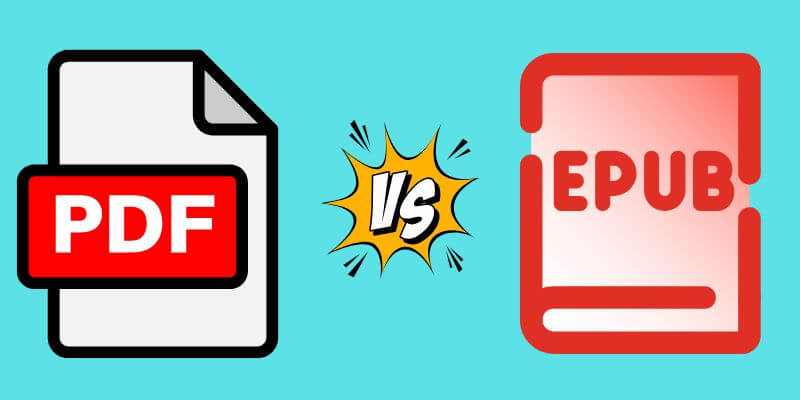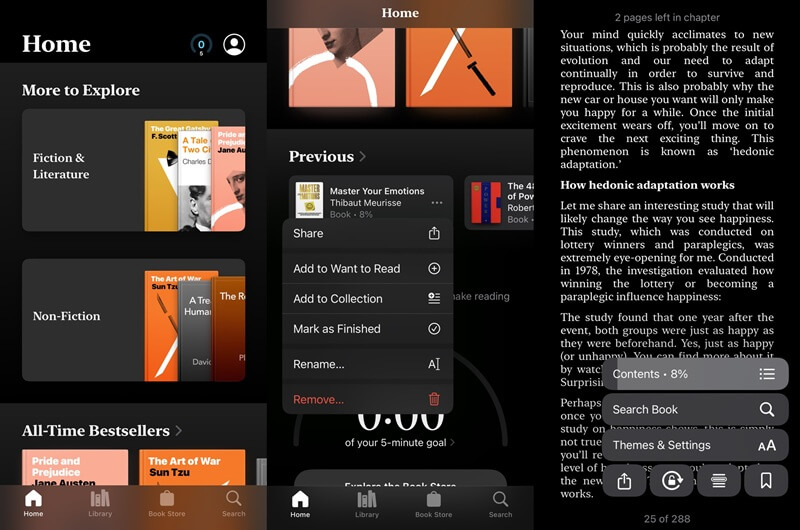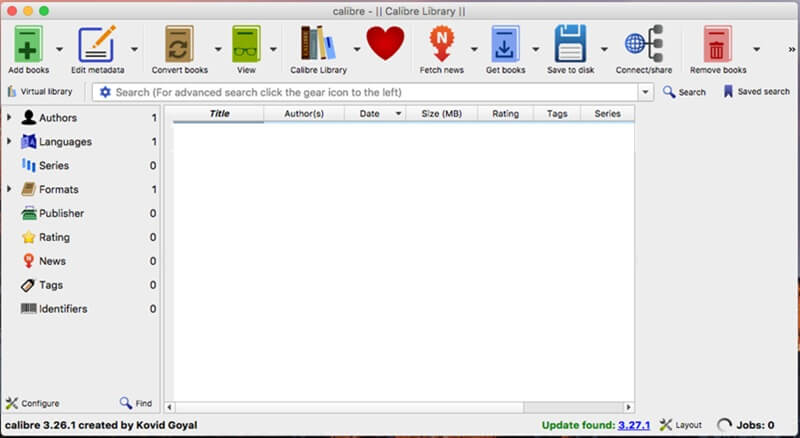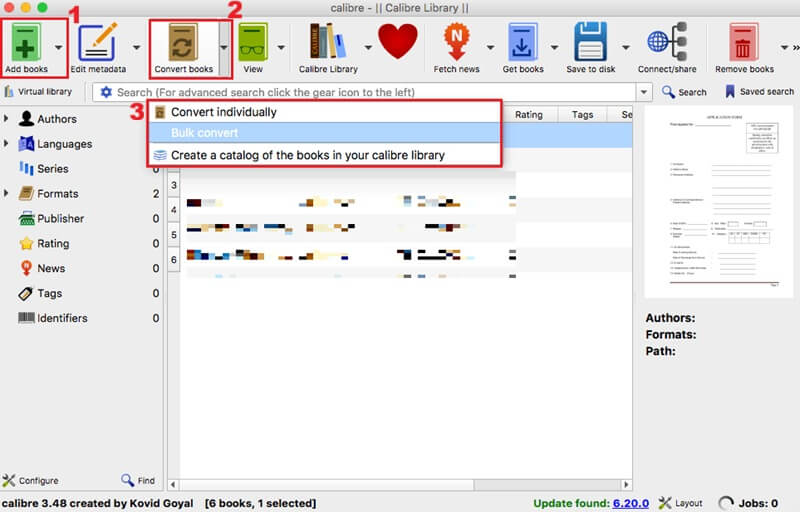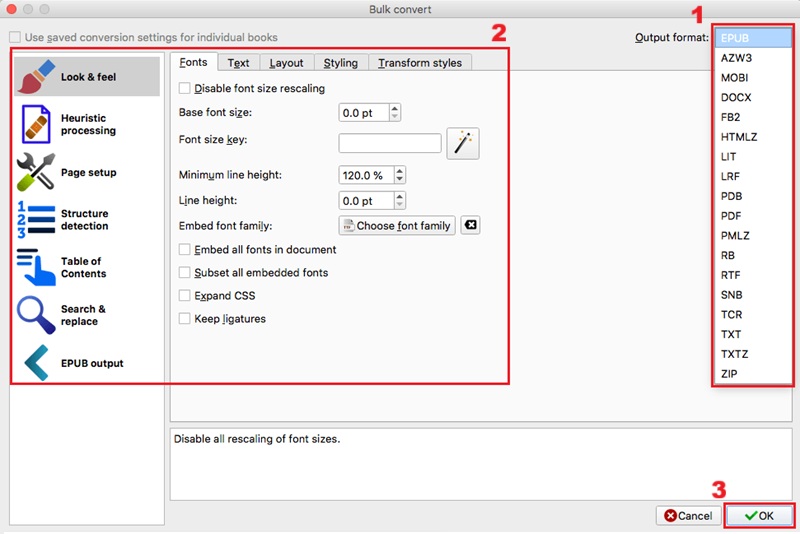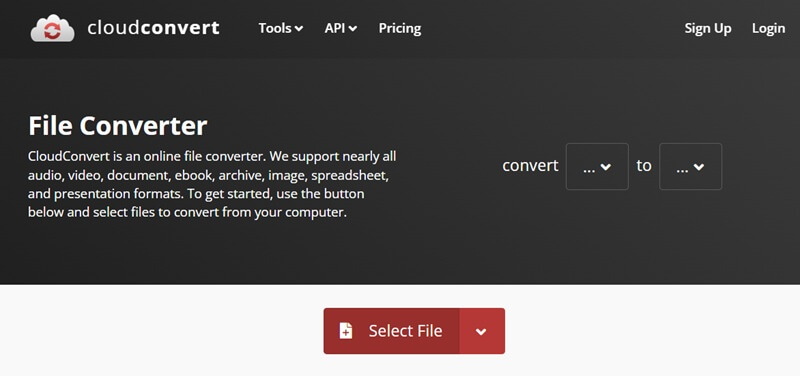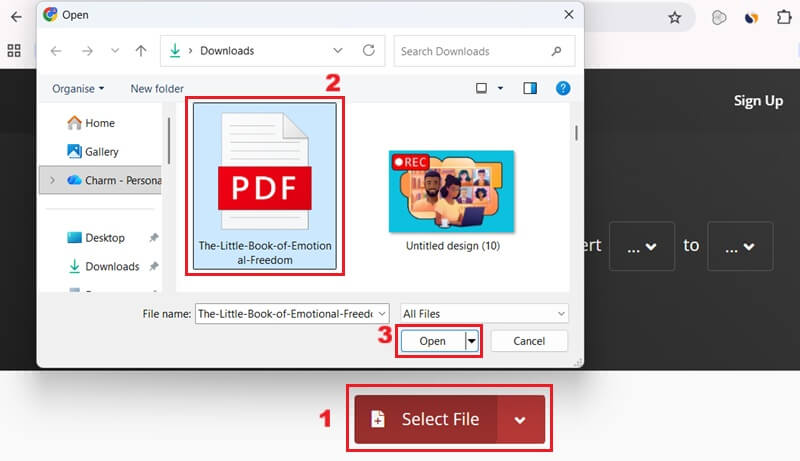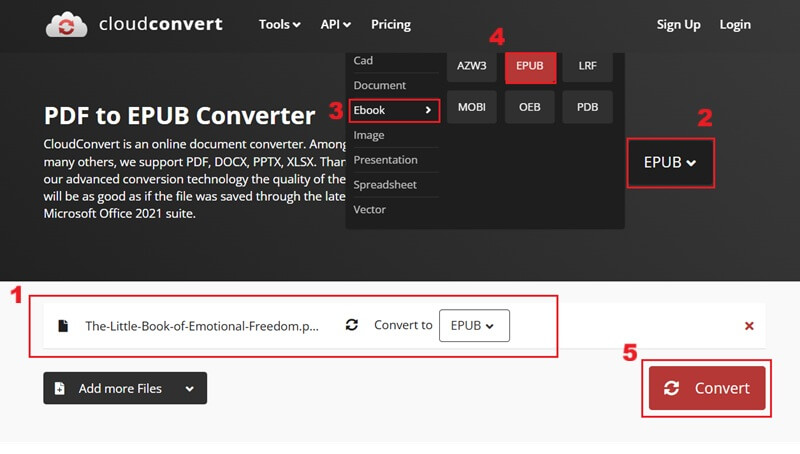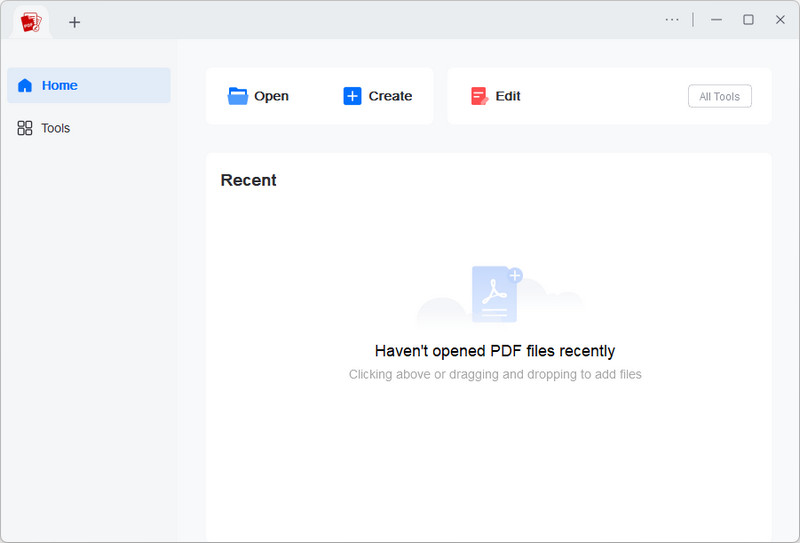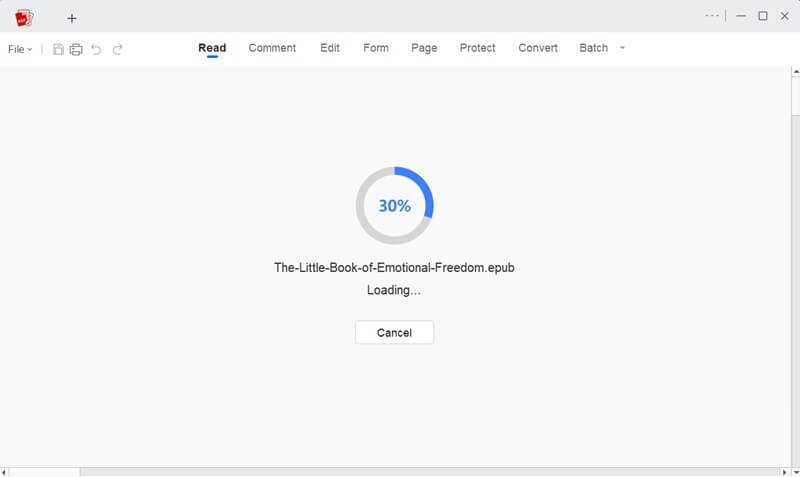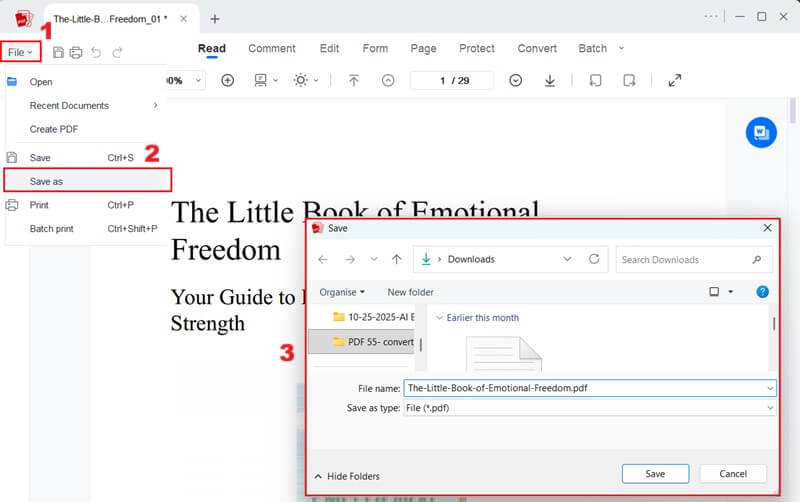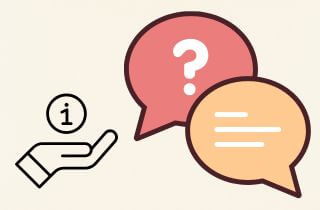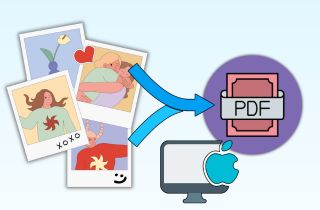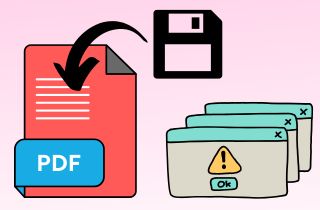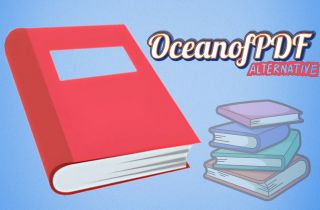PDF and EPUB are two of the most common formats for digital documents and eBooks. A PDF (Portable Document Format) keeps the original layout of a file, making it ideal for printing or sharing fixed designs. On the other hand, an EPUB (Electronic Publication) is a reflowable format that adjusts text and layout to fit any screen size, delivering a smoother reading experience. Because of this, many users prefer to convert PDF to EPUB Mac for easier reading on e-readers or tablets. With EPUB, you can change font size, style, and background color to suit your comfort. Moreover, macOS offers several convenient ways to make this conversion, enabling you to enjoy your digital books in a more flexible, enjoyable format.
-
Sections
Brief Info
Learn More
-
An overview about PDF and EPUB files
-
A simple explanation abput Apple Books in converting EPUB
-
A complete guide on transforming PDF to EPUB using a desktop software
-
A detailed process in turning a PDF to EPUB online
-
A step-by-step guide on how to convert EPUB to PDF with a professional editor
-
Some facts about the process of converting PDF to EPUB
-
A summary of the ways used and a final thought about the topic
Difference Between PDF and EPUB
PDF and EPUB are both popular file formats for digital reading, but they work in different ways. Before you convert PDF to an EPUB, it's better to understand the differences between the two file formats. Here's a simple explanation:
- PDF (Portable Document Format): This format was developed by Adobe and is widely recognized for preserving a document's original formatting. It also maintains the layout precisely on any device. Because of this, it is often preferred for documents that require a fixed design, such as academic papers or legal documents. However, it's not very flexible on small screens because the text doesn't resize, so you often need to zoom in or scroll left to right.
- EPUB (Electronic Publication): This open-standard format is designed for reflowable content, meaning the text and images adapt to fit the screen size of your reading device. EPUB lets you adjust the font size, line spacing, and margins to fit your reading style. This gives you a flexible, comfortable experience and enables you to open it in Apple Books, Kindle, Kobo, and more. This adaptability significantly enhances readability across devices, including desktops, mobile devices, and dedicated e-readers. In that line, it is better for iPads, iPhones, and other e-readers because it lets you adjust font size, change background colors, and read comfortably without constant zooming or scrolling.
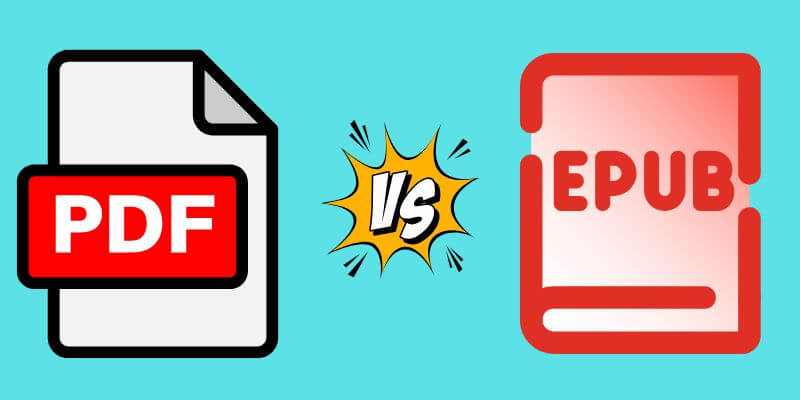
Can I Convert a PDF to EPUB Using Apple Books?
If you are wondering whether Apple Books can create EPUB from PDF Mac documents, the answer is no. Apple Books is primarily a reader and organizer for EPUB and PDF files, not a conversion tool; therefore, direct conversion within the application is not supported. You can read PDFs or EPUB files within the built-in app of macOS and iOS devices. Moreover, it allows you to bookmark pages, highlight text, and add notes, enhancing the reading experience. Besides, you can share your books with other Apple users via Family Sharing or send the files directly via AirDrop. Although Apple Books is not a converter, its robust annotation and sharing features still provide a comprehensive environment for engaging with digital content. Consequently, users who need to convert PDF documents to EPUB format will need to use dedicated third-party conversion software or online services.
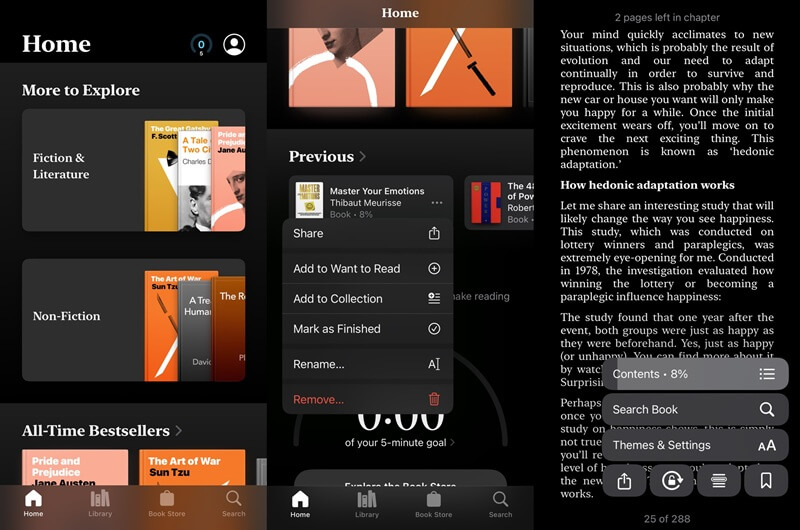
Make EPUB File From PDF using Calibre
If you're looking for a free and open-source tool to convert EPUB to PDF, Calibre is a great choice. We tested it and found that it works smoothly across diverse operating systems, including Windows and macOS. Although it was originally designed as an EPUB reader, Calibre also includes a built-in feature that lets you easily convert your eBooks to other formats, including PDF. The process is simple and doesn't require any technical skills, making it perfect for beginners.
In addition, Calibre is more than just a PDF to EPUB converter Mac, as it's a full eBook management tool. You can use it to organize your digital library. It enables you to view comments in PDF, edit book details (metadata) and convert files to various formats like MOBI, PDF, EPUB, RTF, and other file formats. On top of that, it lets you download books and fetch news from the web. Nonetheless, it is important to note that this conversion software can encounter issues such as broken tables, separated images and captions, and other formatting inconsistencies. Here is a complete guide on converting PDF files to EPUB format using Calibre.
Step 1: Install the Calibre App
Begin by downloading the Calibre application from its official website, picking the version compatible with your macOS. Then, go through the installation wizard. You have to accept the terms and conditions to complete the setup process. Once installed, launch the Calibre application on your macOS device.
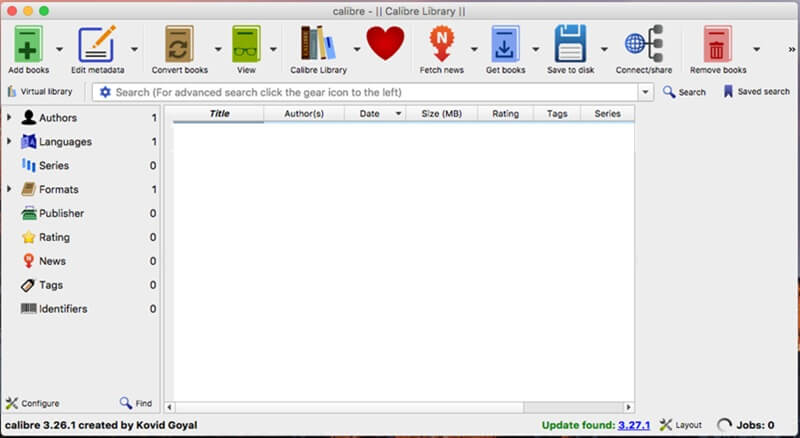
Step 2: Choose Conversion Process
Upon opening Calibre, locate and click the "Add books" button on the toolbar. This will allow you to import your PDF files into the Calibre library. After that, click the "Convert books" option and select the conversion option. If you need to convert a single PDF, choose "Convert individually," but for multiple files, select "Bulk convert."
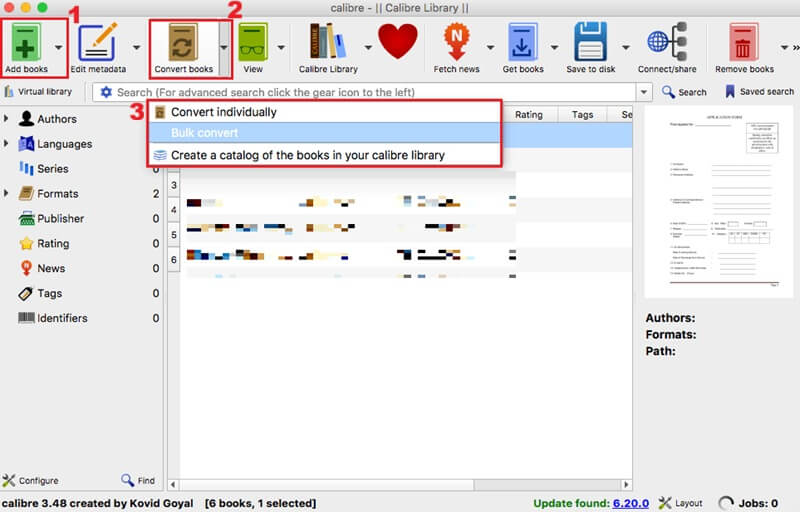
Step 3: Transform PDF to EPUB
Once you've selected your desired conversion method, a new window will emerge where you can specify the output format as EPUB. You can also adjust some conversion settings, such as metadata, table of contents, and more. After configuring these options, click the "OK" button to convert your PDF to EPUB.
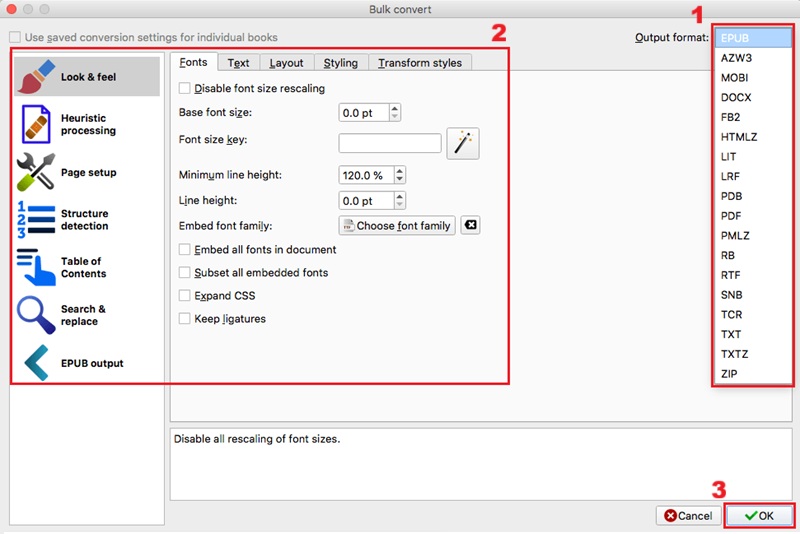
Make sure to proofread the converted EPUB file thoroughly, as Calibre can sometimes introduce formatting issues, such as broken tables, misplaced images, and more.
Convert PDF to EPUB with CloudConvert Online Tool
Suppose you prefer not to install desktop software or only need quick file conversions. In that case, CloudConvert is a great web-based solution. We tested it and found it simple, fast, and reliable for converting EPUB files to PDF. You can open and use it straight from your browser without downloading or installing anything. This makes it ideal for users who need to convert a few files quickly and don’t want to deal with complicated setup steps.
Beyond EPUB and PDF, CloudConvert supports a wide range of file formats. It can handle conversions for documents, eBooks, images, presentations, audio, video, and even CAD files. For eBook conversions, it supports formats like AZW3, EPUB, LRF, MOBI, OEB, and PDB, giving you plenty of flexibility. During our test, the output quality remained consistent, and the layout was well-preserved. Moreover, it permits you to convert multiple files at once, making it efficient for batch processing. Nevertheless, you cannot edit metadata or fine-tune conversion settings as comprehensively as with desktop applications like Calibre. Below are the simple measures you can follow to export PDF as EPUB Mac with CloudConvert.
Step 1: Access CloudConvert
Open your preferred browser and navigate to the CloudConvert website to begin the conversion process. You can use any modern browser, such as Safari, Chrome, or Firefox, as CloudConvert is platform-independent. Then, you will see the primary interface where you can specify your input and output file formats.
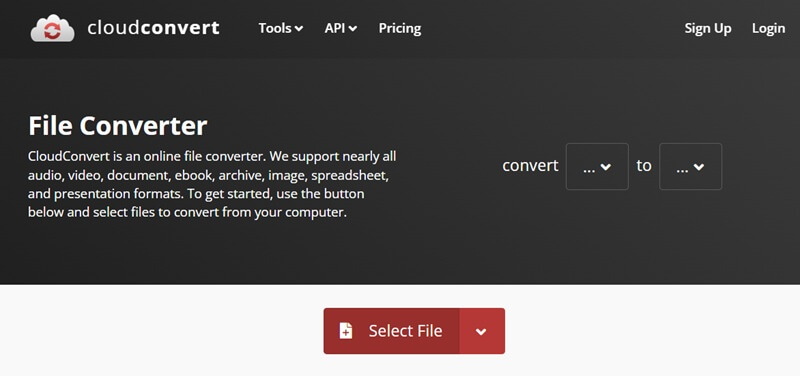
Step 2: Upload PDF File
On the CloudConvert homepage, locate the "Select File" button. Then your file explorer will appear, and you will select the PDF file you want to convert to EPUB. Once you have selected a PDF file, click the "Open" button to upload it to the platform.
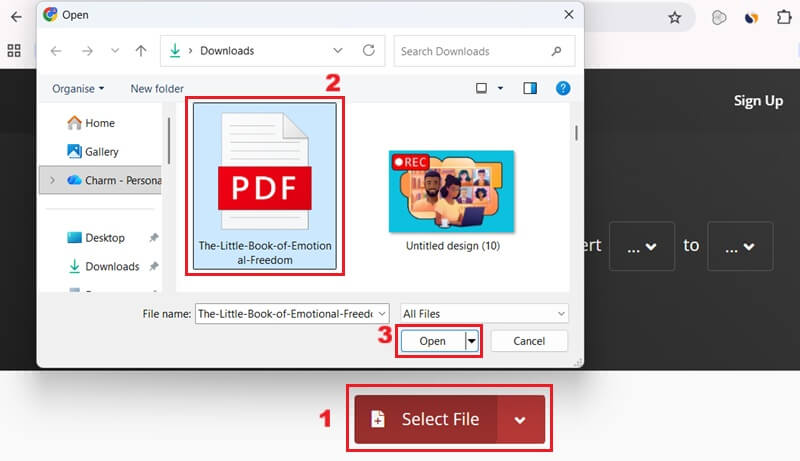
Step 3: Select EPUB and Convert
When your file is uploaded, you will see it listed with an option to select the output format. Click the "Convert to" option, then choose eBook from the drop-down menu. Here, you can pick the EPUB file format and smash the "Convert" option to initiate the conversion process. Once finished, you will be able to download your newly converted EPUB file directly from the website.
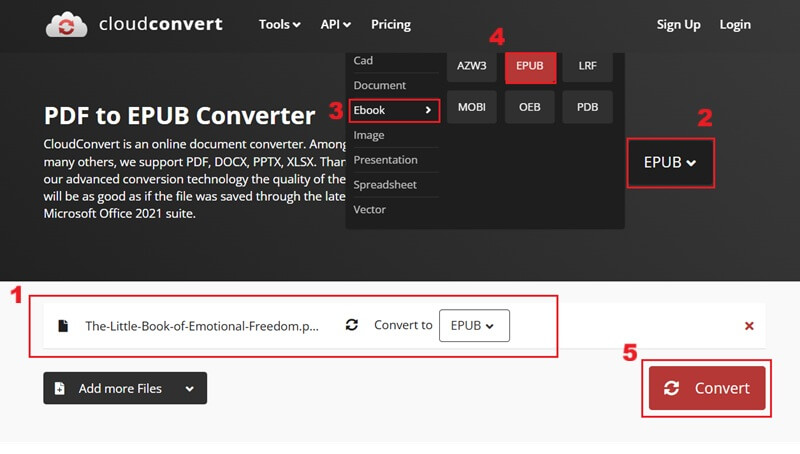
Ensure a stable internet connection, as CloudConvert is an online tool; an interrupted connection can lead to conversion failures or corrupted files.
Extra Tip: Convert EPUB to PDF on Mac with AcePDF
If you need to convert an EPUB file back to a PDF on your Mac, AcePDF offers a reliable solution. We tried it, and this desktop tool converted EPUB to PDF smoothly while preserving the original layout and structure. This means that titles, headings, and tables are preserved, along with images and their alternative text descriptions. It ensures that your converted file looks professional and maintains the same readability as the original EPUB file.
Moreover, this tool has a clean interface with all essential functions intuitively accessible, making the conversion process efficient. Aside from converting EPUB to PDF, AcePDF can also handle other file formats with ease. It even lets you convert protected PDFs to Word, Excel, PowerPoint, and other editable formats without losing formatting. On top of that, it offers batch processing, which significantly streamlines workflows when handling multiple documents. Here is a detailed guide to converting EPUB to PDF on Mac using AcePDF.
Step 1: Download the PDF Converter and Editor
To commence the process, download the AcePDF software by clicking the download button above. Once you have downloaded the installer, double-click it to initiate the installation, following the on-screen prompts. After installation is complete, launch AcePDF to begin the conversion.
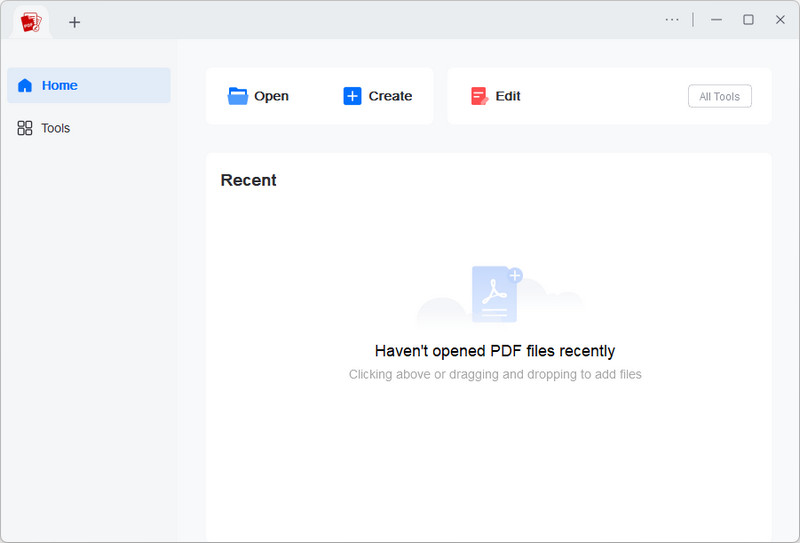
Step 2: Upload and Convert
Once AcePDF is open, locate the EPUB file you want to convert to a PDF file. Then, drag-and-drop the EPUB file on the PDF editor interface. After that, you will see the loading process where your EPUB file automatically begins conversion to PDF.
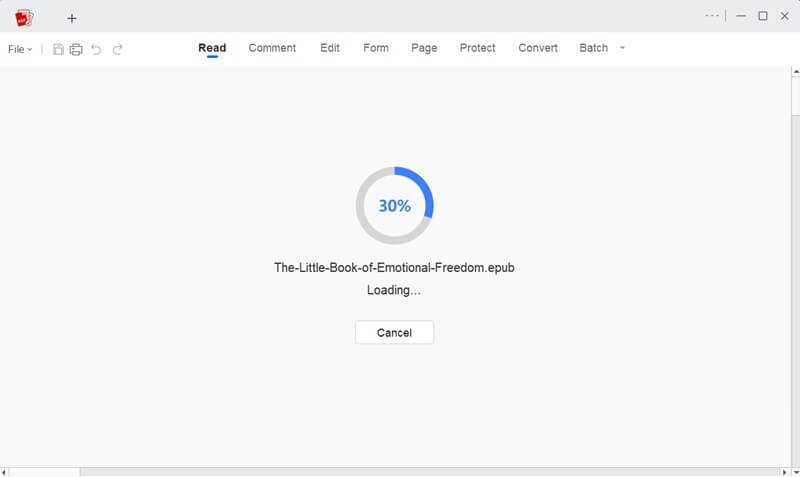
Step 3: Save File As PDF
Once the conversion is complete, you will be able to view the newly generated PDF document within the PDF editor. From here, you can review and make any necessary edits for your converted document. Finally, click "File," then choose "Save as," and select your desired name and location for your converted PDF file.
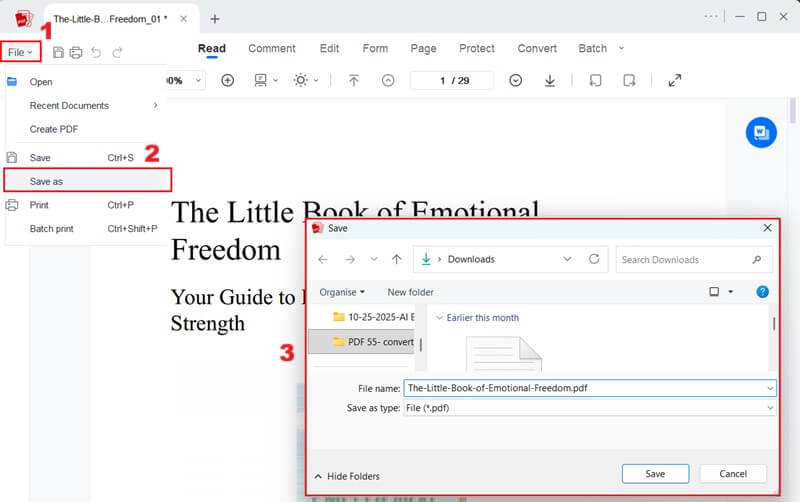
You can also use AcePDF's OCR feature to
convert scanned PDFs into editable, searchable text, further expanding its utility beyond simple format conversion.
Frequently Asked Questions
Can I convert a PDF document into an EPUB?
Yes, PDF files can be converted into EPUB format, which is often preferred for e-readers. This is because EPUB is an open, free format that supports reflowable text and dynamic content adjustments. If you need to convert a PDF to an EPUB, numerous tools and methods are available.
Is converting PDF to EPUB a good idea?
Yes, converting a PDF to EPUB is often a great choice, especially if you enjoy reading on mobile devices or e-readers. Unlike PDFs, which have a fixed layout, EPUB files are flexible and adjust to fit different screen sizes. This makes reading easier and more comfortable on smartphones, tablets, and eBook readers.
How can I make an EPUB on macOS?
To create an EPUB on your macOS device, you can use built-in apps or a third-party tool. One simple way is to use Pages, Apple's word processor. After writing or importing your document, go to the File option. Then click Export To and select EPUB. After that, you customize the title, author name, and cover image, then save.
Bottom Line
Converting PDF to EPUB on Mac makes reading more flexible and enjoyable, especially on smaller screens or e-readers. Tools like Calibre and CloudConvert offer simple and effective ways to perform the conversion based on your needs. Calibre is ideal for users who want full control over the process and library management. At the same time, CloudConvert is perfect for quick, online conversions without installation. On the other hand, if you need an advanced option for converting EPUB to PDF on your Mac, AcePDF provides professional features for converting and editing files smoothly. The bottom line is, you can choose a technique that best fits your workflow, file size, and privacy preferences to enjoy a better reading experience in EPUB format.
| Tool |
Best For |
Extra Features |
Platform Compatibility |
| Calibre |
Users who want full eBook control |
eBook management,converting, news fetching |
Linux, macOS, iOS |
| CloudConvert |
Quick online conversions |
Online multi-format converter |
Web-based (All platforms) |
 Edit HOT
Edit HOT Convert HOT
Convert HOT Annotate
Annotate Organize
Organize Merge POPULAR
Merge POPULAR View
View Create
Create Compress
Compress Sign
Sign Protect
Protect OCR
OCR PDF Form
PDF Form