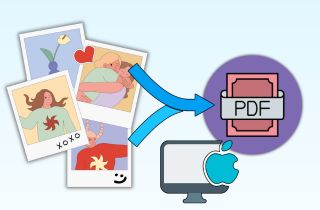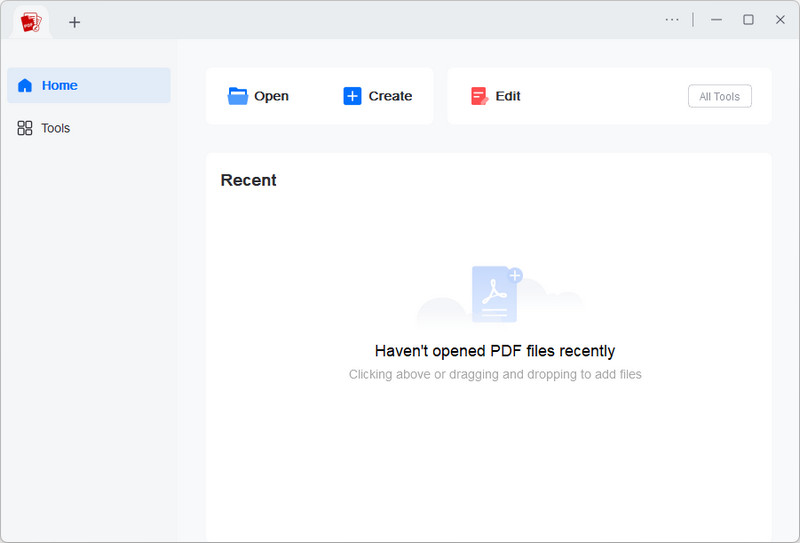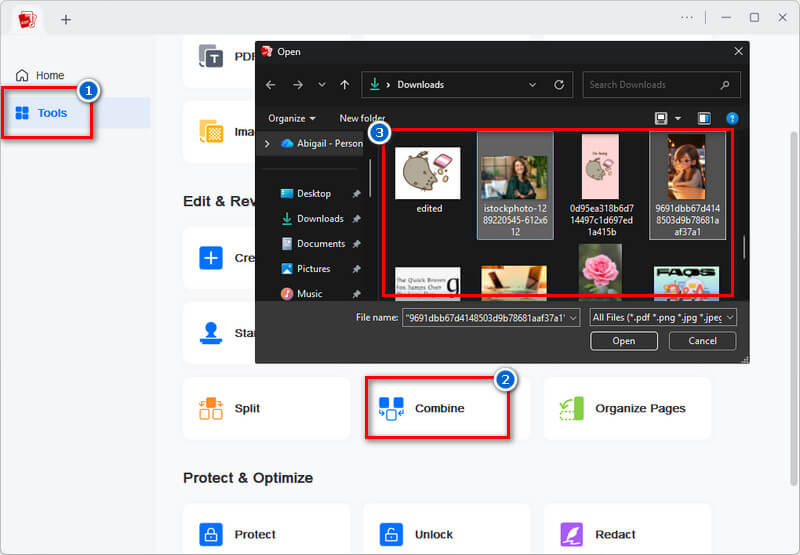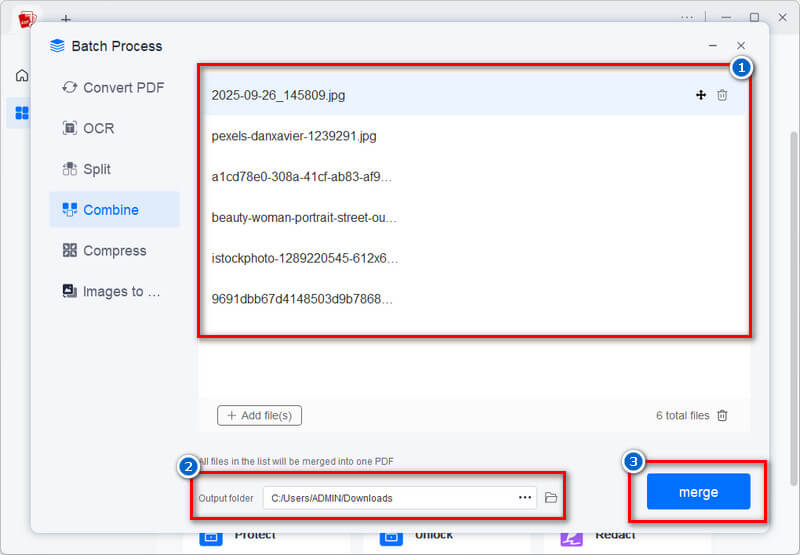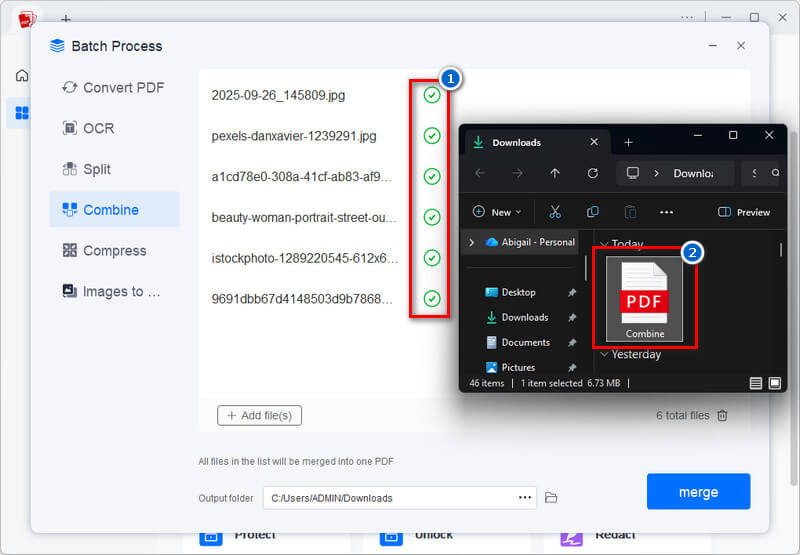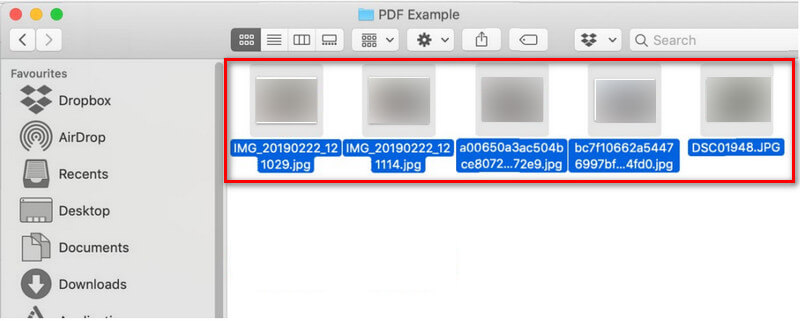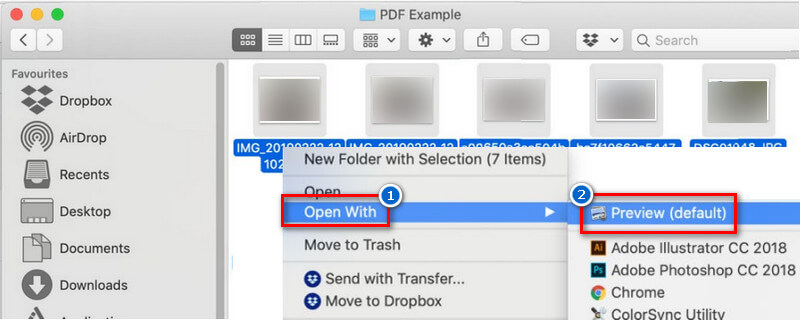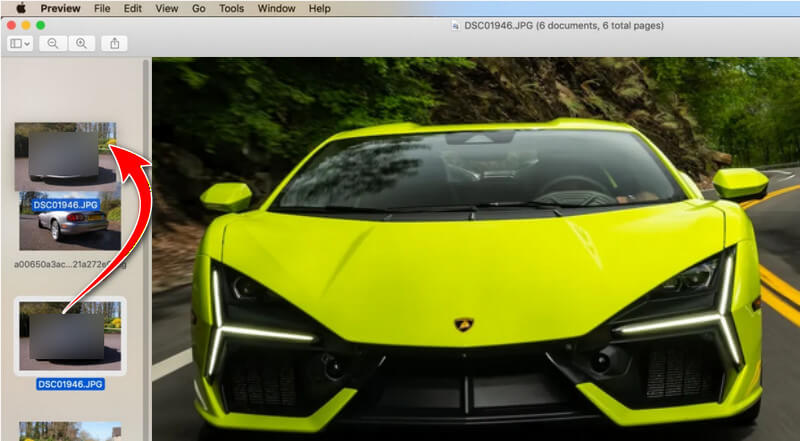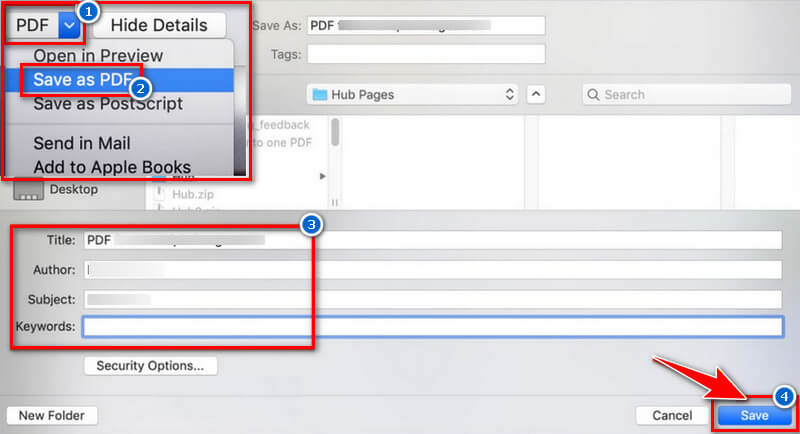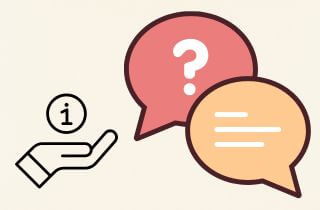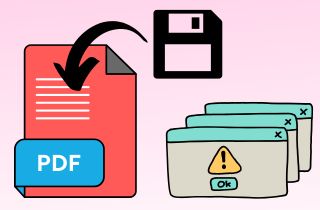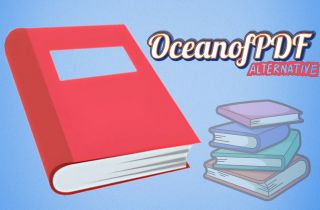Combining images into a PDF on a Mac is a practical way to organize your files efficiently. Doing so, you can easily share documents, archive important files, or print them without hassle. For example, creating a photo album as a PDF allows you to present memories neatly. At the same time, combining receipts into one PDF makes tracking expenses simpler. Additionally, professionals can merge images into a PDF to create polished presentations or reports, saving time and keeping materials organized. There are several ways to combine images into PDFs on a Mac. Moreover, Mac-native tools like Preview allow users to select multiple photos and create a PDF quickly, without needing extra software. On the other hand, third-party applications offer advanced features, such as batch processing, reordering pages, and customizing file quality. In this article, we provide a detailed guide on how to combine images into PDF Mac.
-
Sections
Brief Info
Learn More
-
Learn how to easily combine multiple images into one PDF using AcePDF
-
Discover how to use the built-in app on Mac to combine photos into a single PDF
-
Find quick answers about merging images to PDF
-
A summary of the methods used and a final thought about the topic
Best Way to Merge Multiple Images to Single PDF Mac
| Availability |
Available on both Windows and Mac |
| Best For |
Best for office, business, or creative projects. |
Merging photos is easier with the right tool. That said, we have recommended a tool to do this, AcePDF. AcePDF is a PDF editor that allows you to edit, combine, convert, protect, and optimize your documents. With its Combine feature, you can merge several PDF or image files into one document in just a few clicks. This helps you organize your photos more efficiently, saving time by not having to open them one by one. Besides, it allows you to create PDF from pictures Mac, not just in one image format, because you can combine photos in different formats such as JPG, PNG, BMP, and more. Moreover, the tool stands out by allowing you to rearrange the file order freely before combining them. You can easily reorder images by dragging and dropping them in your preferred order. Additionally, AcePDF keeps the original resolution and clarity of your pictures when merging.
Step 1. Get the AcePDF
Since you don’t have the AcePDF yet, you need to get its installer file first. To get it, you can click the download button for Mac above. Then, start the installation process after downloading and follow the on-screen wizard prompts. Once installation is done, the tool will launch on your screen automatically.
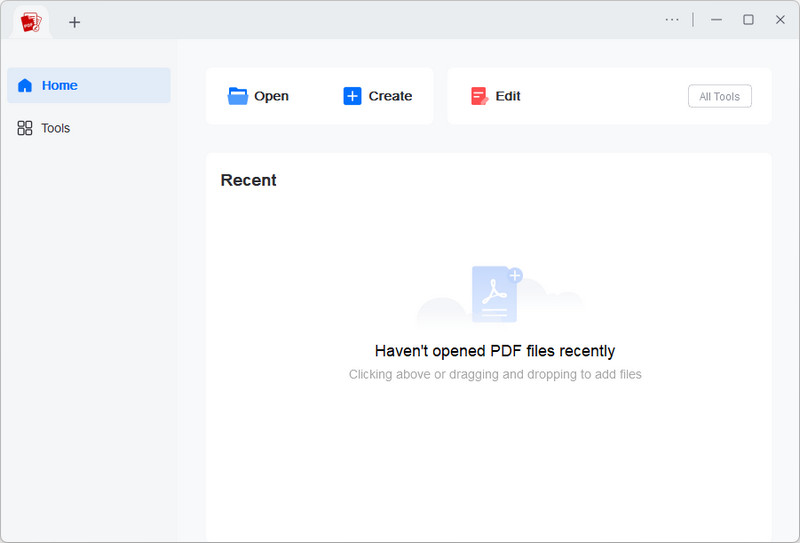
Step 2. Navigate to the Combine Function
To find the Combine function, go to the Tools tab to see all AcePDF functions. In the Edit & Review section, look for the Combine function and click on it. Next, select all the images you want to combine from the pop-up menu.
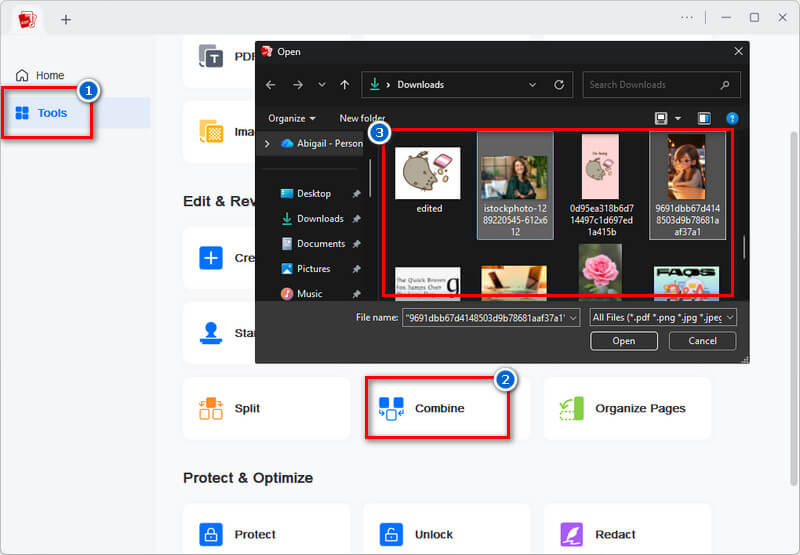
Step 3. Start Merging Photos
Once the pictures are uploaded, you can rearrange the images to your desired position before merging them. Also, choose an output folder below so you know where you can access the output file. When ready, hit the Merge button to start the combining process.
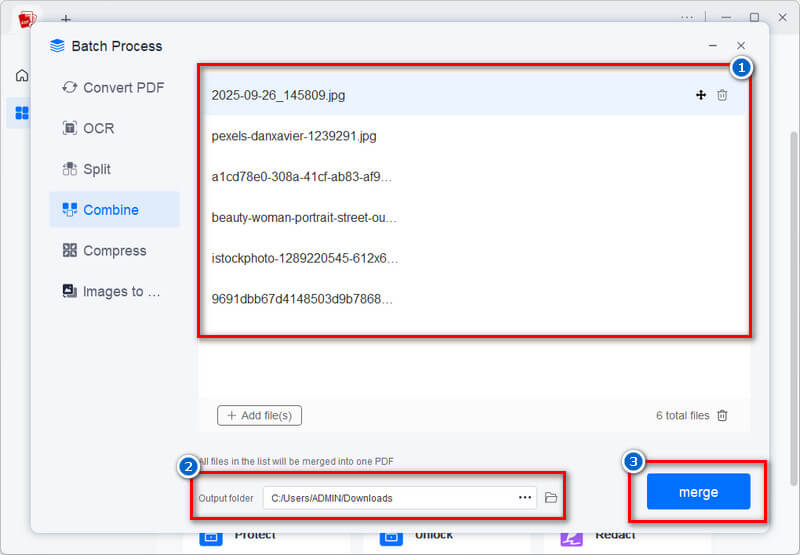
Step 4. View the Output File
The merging process will take only a few minutes, but it still depends on the number of images you want to combine. When you see a check icon beside the pictures, this means that the process is finished. The tool will then pop up the output folder you selected earlier, where you can see the PDF file. Finally, open the file and check the combined pictures.
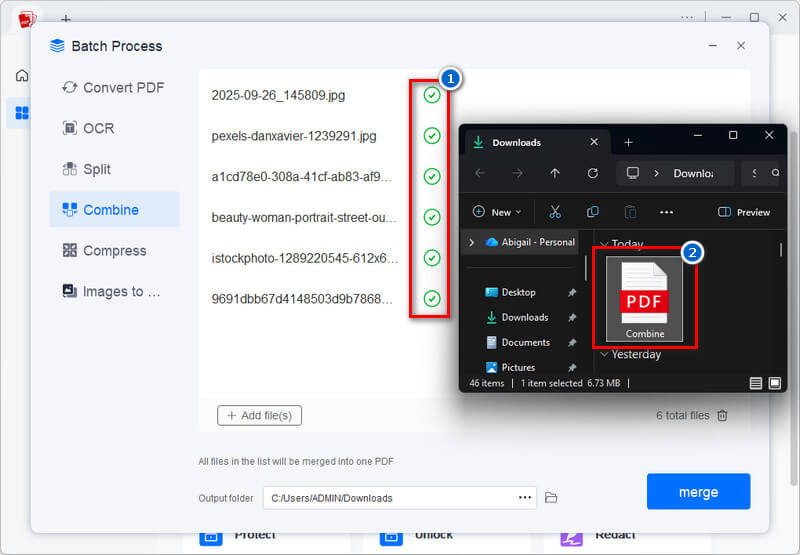
You can batch convert images to PDF Mac using the batch feature of AcePDF. It’s perfect for users who need to merge many photos into PDFs quickly.
Merge Photos into PDF Mac Using Preview
| Availability |
Pre-installed on all Mac devices. |
| Best For |
Perfect for students or casual users. |
For those users who don’t want to install additional software on their Mac, you can use the Preview App. The app is known for viewing and opening PDFs, photos, and even certain document files directly. However, you can still use this built-in app to combine images into PDF Mac, which is great for creating photo albums, receipt collections, or project files. It also supports popular formats like PDF, JPG, PNG, and TIFF, making it a versatile viewer for everyday use. Like AcePDF, Preview allows you to rearrange pages, insert new ones, or remove unnecessary ones to customize your PDF. However, compared to AcePDF, which combines images straightforwardly, Preview requires more manual steps. Additionally, Preview may not work on Mac due to issues such as system bugs, outdated macOS versions, or corrupted files sometimes.
Step 1. Select All the Images
First, select the images you want to combine in the Finder app. To select multiple image files, click and drag your mouse to highlight them all at once. Alternatively, press the “Command” key and click each image one by one to choose them individually.
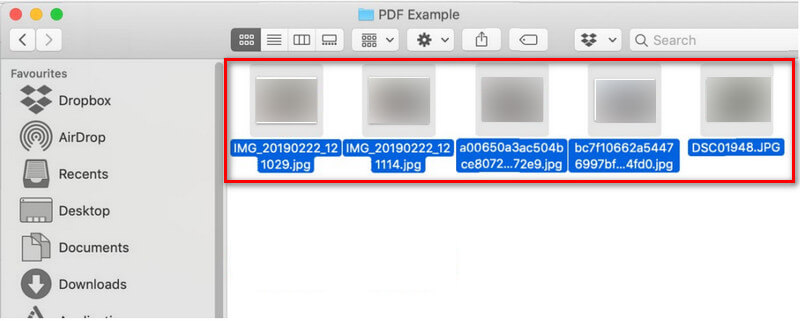
Step 2. Open the Images in Preview
After you select all the images, right-click one of the highlighted pictures and select the “Open With” option. Then, select the Preview option from the pop-up menu to open the images. Next, show the thumbnail sidebar by choosing the “View” option and selecting “Thumbnails” so you can see every image at a glance.
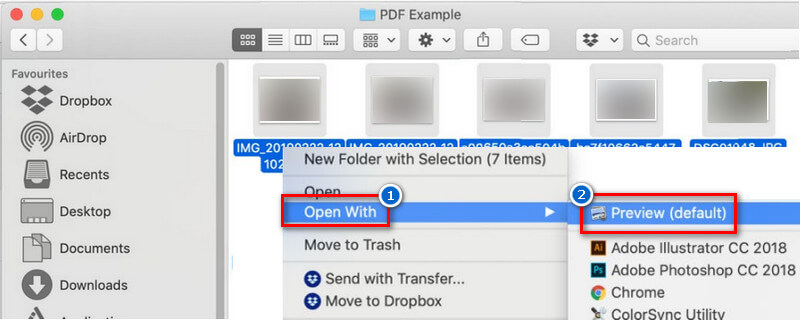
Step 3. Reorder Your Images
Afterward, if you want to rearrange the images, you can click and drag the image thumbnail in the sidebar. Then, place the photos in the order you want them to appear. You can also use the Rotate option to modify the orientation of each image.
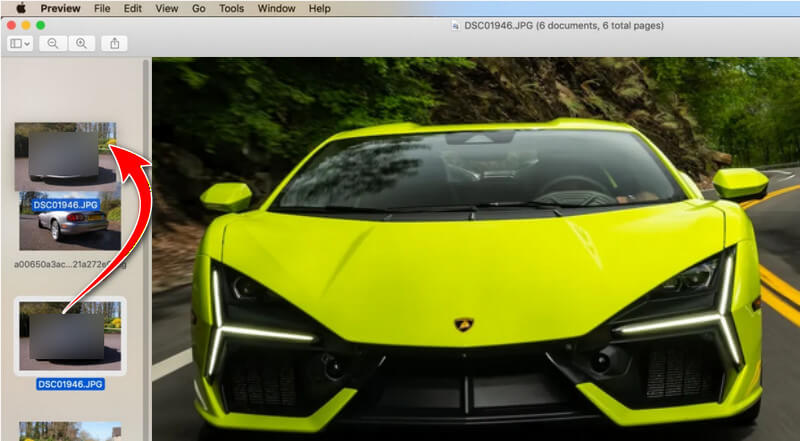
Step 4. Export the Combined Images as a PDF
Once done, go to the Preview menu bar and select the “File” menu. Next, choose the “Print” option to open the print dialog box or press “Command+P”. Afterward, click the “PDF” dropdown button at the bottom-left of the dialog and select “Save as PDF” to create a single PDF file. Then, enter a file name, choose where to save it, and click “Save” to finish. Finally, locate the PDF file and check if the images are well-combined.
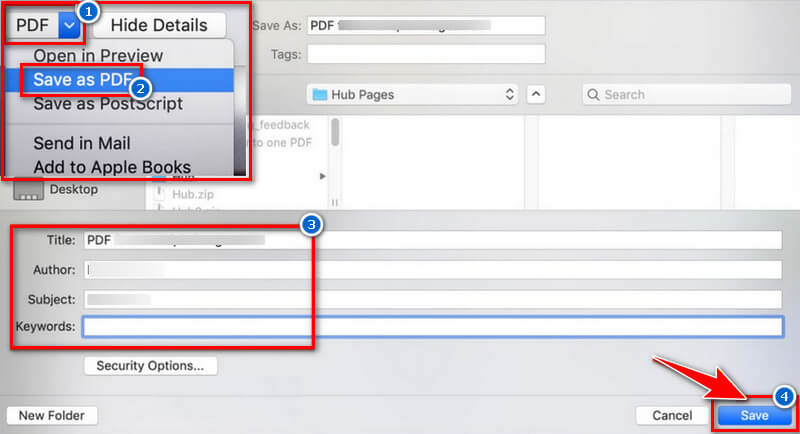
If images open in separate windows, use Window > Merge All Windows to combine them into a single Preview window.
Frequently Asked Questions
Can I combine multiple image formats into a single PDF?
Yes, both AcePDF and Preview allow you to combine different image formats like JPG, PNG, and BMP into one PDF. You can add your images, arrange them in order, and export them as a single file. With that, you can easily organize photos or documents without needing to convert each image first.
Will combining images into a PDF reduce image quality?
AcePDF preserves your images' original quality even after merging. However, in Preview, you might notice a slight reduction in clarity or resolution due to its basic export settings. So if you want to keep high-quality results, AcePDF is the better option.
Can I password-protect the PDF after combining images?
Yes, both AcePDF and Preview allow you to add password protection to your merged PDF files. This helps keep your photos and documents secure from unauthorized access. Whether you make PDF from images Mac using Preview or AcePDF, you can easily protect your files.
Conclusion
Combining images into a PDF on a Mac is simple and convenient if you have the right tools. With Preview, you can easily merge and rearrange photos without installing extra software, perfect for quick or light tasks. Meanwhile, AcePDF offers advanced features such as batch merging and editing tools for users who need more flexibility. Moreover, both methods help you organize photos, receipts, and documents neatly into a single, shareable file. Besides, PDFs are highly versatile and easy to store, print, and send, making them ideal for both everyday and work-related purposes. Finally, suppose you’re also interested in managing or merging PDF documents online. In that case, you can check out our article about how to combine PDF files in Google Drive for another simple and effective method.
 Edit HOT
Edit HOT Convert HOT
Convert HOT Annotate
Annotate Organize
Organize Merge POPULAR
Merge POPULAR View
View Create
Create Compress
Compress Sign
Sign Protect
Protect OCR
OCR PDF Form
PDF Form