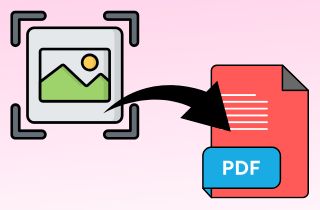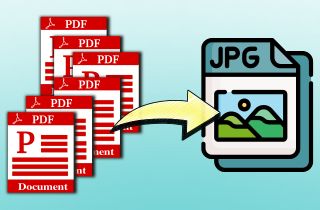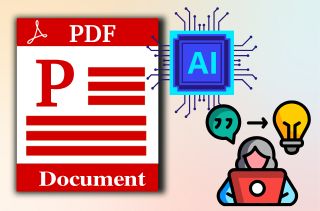Google created the cloud storage platform known as Google Drive. It is a handy tool for storing, sharing, and organizing your documents in one place. One underrated trick of Google Drive is its ability to combine several PDF files into a single document. This helps you keep related files together, maintain clear records, and make sharing easier. Whether you're assembling reports, merging forms, or bringing together documents from different sources, combining PDFs can save you time and reduce clutter. In this article, we'll walk you through diverse ways to combine PDF in Google Drive. We'll cover both online and offline options, including browser extensions, Google Apps Script, and specialized PDF software. You'll also find practical tips for avoiding common problems and making sure your final file turns out just right. By the end, you'll be able to choose the method that works best for you.
-
Sections
Brief Info
Learn More
-
Two methods to combine PDF documents in Google Drive
-
Detailed steps in merging PDF documents using a dedicated PDF editor
-
List of the issues about combining PDFs
-
Some queries and answers about combining PDFs
-
Final thoughts about merging PDF files in Google Drive
Ways to Combine PDF Files in Google Drive
| Method |
Time Duration |
Effectiveness |
Best For |
| PDF Merge and Split Extension |
Fast – 1–3 minutes |
High – Can merge, split, rotate, and reorder pages |
Quick merges directly in Google Drive |
| Google Apps Script + PDF.co |
Medium – 4-7 minutes setup, instant merges after |
Very High – Automates merging and works with many PDFs |
Automated merging for repeated tasks |
| AcePDF Editor |
Fast – 2–4 minutes |
Very High – Maintains formatting, handles large files |
Offline merging with full editing control |
Method 1. Employing PDF Merge and Split Extension
Google Drive presents a scope of third-party applications and extensions that you can integrate to enhance its functionality. One of those apps is the PDF Merge and Split extension. With this extension, you can effectively combine PDFs in Google Drive. It allows you to merge more than two files into one PDF document. This tool also enables you to name the combined PDF files. Aside from combining PDF files, it also permits you to split or extract specific pages from your PDFs. Moreover, you can also delete, rotate, and reorder pages within your documents. This gives you greater control over your document organization so you can maintain a streamlined workflow. To merge PDF on Google Drive with this extension, see the detailed instructions outlined below:
Step 1: Access Connect More Apps on Google Drive
Begin by navigating to your Google Drive interface. After that, select the "New" button, typically located on the left-hand side of the screen. Then, from the dropdown menu, choose "More" and subsequently "Connect more apps" to access the Google Workspace Marketplace.
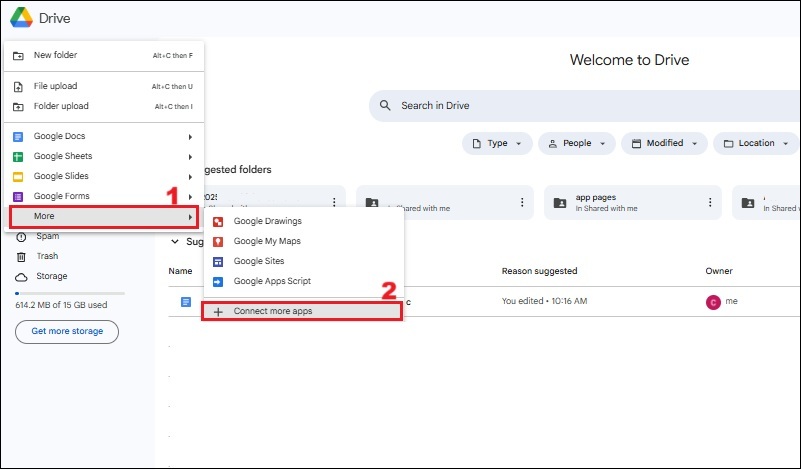
Step 2: Install the PDF and Split
In the search box of the Google Workspace Marketplace, type "PDF Merge and Split" and then hit on the "Install" button to add the extension to your Google Drive environment. After clicking "Install," you will be encouraged to grant the required permissions for the extension to access your Google Drive files.
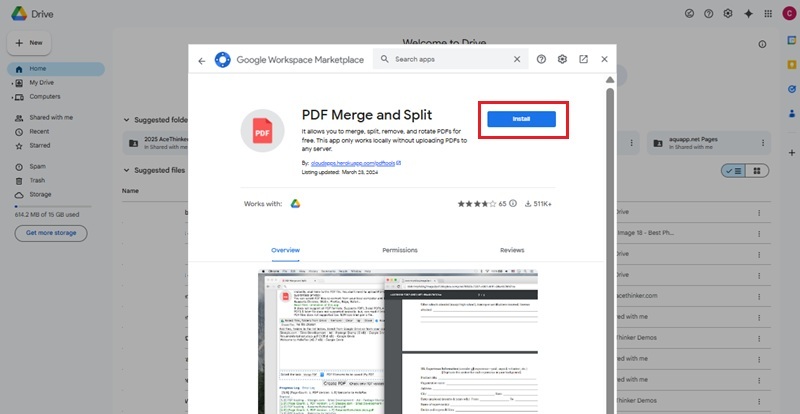
Step 3: Open PDFs on the Extension
After successful installation and permission granting, locate the PDF files you intend to merge within your Google Drive. Hold your "Ctrl" key and click on each of the PDF files to select multiple documents simultaneously. Then, click the three dots (more actions) icon and hover over "Open with" to reveal a list of connected applications, from which you should select "PDF Merge and Split."
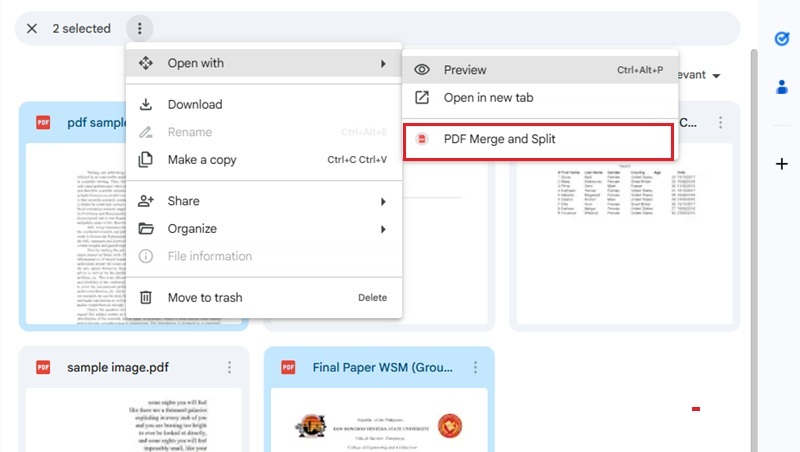
Step 4: Merge and Create PDF
The interface of the PDF Merge and Split extension will then display the selected PDF files you want to merge. On the "Select the task" menu, ensure it is set to "Merge PDF." From here, click the "Create PDF" button to initiate the merging process. Then, the process log will show some details, such as the merging status and any potential errors encountered during the operation.
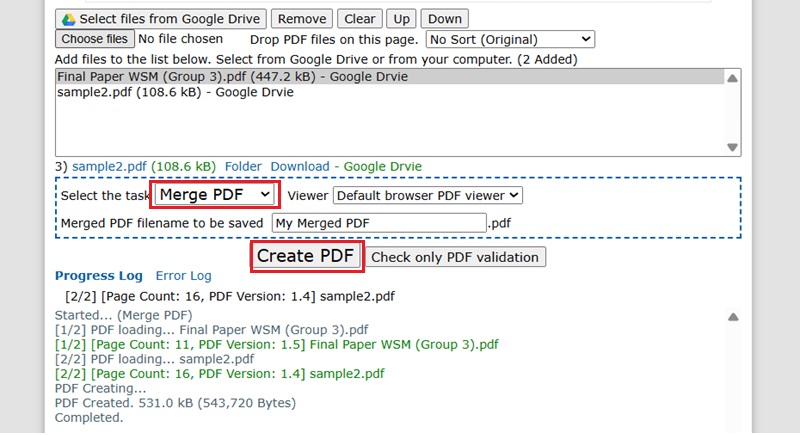
Step 5: Review and Save the Merged Document
After completing the merging process, scroll down to find the newly combined PDF document available for download. You can decide to save it directly to your Google Drive or download it to your local device for offline access and further use. This is how you can effectively merge PDF using Google Drive extensions.
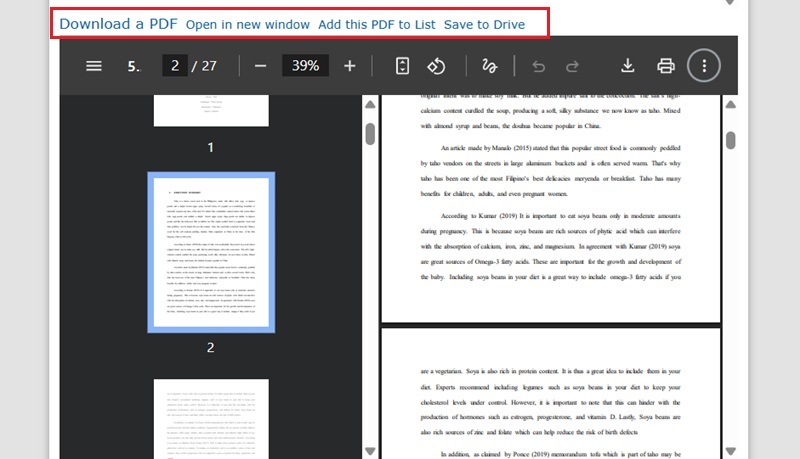
Carefully review the permissions to ensure they align with your data privacy preferences before proceeding with the installation. Additionally, regularly check the reviews and ratings of third-party applications to gauge their reliability.
Method 2. Utilizing the Google Apps Script and PDF.co
If you are seeking a more automated and customizable solution on how to combine PDF with Google Docs or Drive, Google Apps Script, and PDF.co offers a powerful combination. This approach allows users to programmatically merge PDF files directly within the Google ecosystem. You will have to leverage Google Apps Script's capabilities to interact with Google Drive files. Then, the PDF.co API will handle the actual PDF merging tasks, offering you advanced processing of PDF files. The merge function in PDF.co lets you combine multiple PDFs into a single file while preserving the original layout, fonts, and images. However, since this uses scripts and PDF.co, you need to set up the API key, write the proper Google Apps Script code, and authorize permissions before you can run the merge process smoothly. Here is a simple guide on how to merge your PDF documents using this robust method.
User Guide:
- The initial guide is to open your Google Sheets and create a new sheet to serve as your control panel for your merge operations. This sheet will contain the URLs of the PDF files you wish to merge. Next, get your PDF.co API key to integrate its functionalities. This key is essential for authenticating your requests to the PDF.co service.
- After obtaining the key, you will proceed to open the Script editor within Google Sheets by navigating to "Tools" and then "Script editor." This action will open a new Google Apps Script project where you can write the code to automate the PDF merging process. Within this script editor, you will paste the provided code to combine your specified PDF files and click the "Run" option.
- Then, go back to the Google sheet, and click the PDF.co on the toolbar and hit the "Get All PDF From Current Folder", then make sure to separate them using a comma. Then, click the PDF.co again and "Merge PDF URLs Listed in Cell". This action will trigger the script, initiating the merge operation for the PDFs listed in your sheet. Once the script completes, a new merged PDF file will be generated and saved directly into your Google Drive.
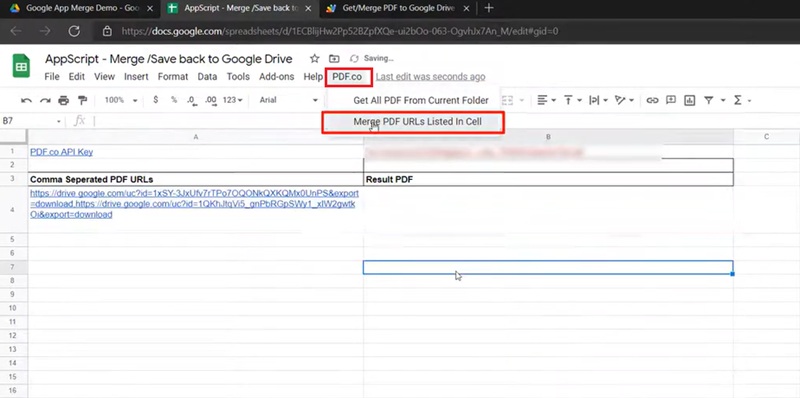
To obtain a PDF.co API key you must sign up an account. This key is crucial for authenticating requests to the PDF.co service and is typically found in your account dashboard after registration.
Alternative Method - Combining PDFs Offline
Suppose you prefer to combine PDF documents offline before uploading them to Google Drive. In that case, you can employ a dedicated PDF editor such as AcePDF Editor. This PDF editor tool helps you to merge numerous PDF documents into a single file efficiently. You can control the order of the files before merging, making it easy to arrange chapters, reports, or scanned pages in the right sequence. Besides, it preserves the original layout of your PDF even after the merging process. It also supports splitting PDFs if you need to extract specific pages from your document. With these features of the AcePDF editor, you can manage your PDFs with greater flexibility before storing them in cloud-based platforms like Google Drive. Moreover, AcePDF Editor offers additional functionalities such as editing text, searching for words in PDFs, and converting PDFs to other formats. Here's a detailed guide on how you can combine PDF files into a single document utilizing AcePDF:
Step 1: Acquire the AcePDF
First, install the AcePDF tool. You can get the installer file by clicking one of the download buttons above this step. Make sure to pick the button that matches your operating system and start downloading. After that, follow the steps in the installation wizard shown on your screen. Once the installation is finished, the tool will open automatically.

Step 2: Access the Combine Option
Upon launching AcePDF, navigate to the "Tools" panel. Scroll down to find the "Combine" option and click it. Afterward, the file explorer will open, prompting you to decide the PDF files you wish to merge. When you select the PDF documents, click the "Open" option to upload them to the tool.
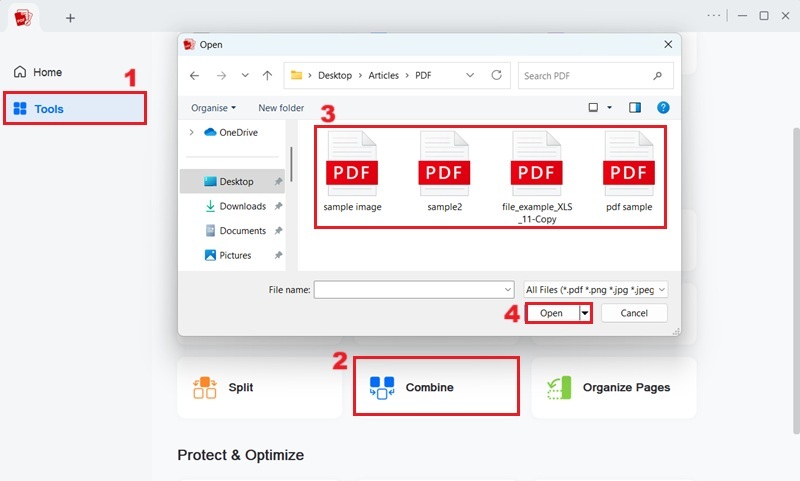
Step 3: Merge the PDF Files
Once all your PDF files are uploaded, you can arrange them in your desired order by dragging and dropping them within the PDF editor's interface. Then, you can choose your output folder to save the merged PDF document. After confirming the arrangement and choosing the output folder, click the "Merge" option to consolidate them into a single document.
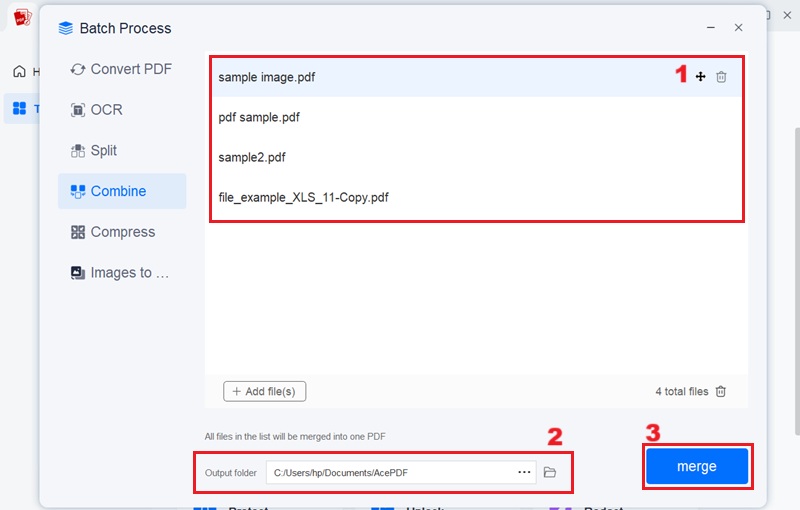
Step 4: Check the Merged PDF Document
After the merging process is complete, the output folder will automatically open, displaying your newly combined PDF document. Double-clicking it will open it for review, allowing you to verify that all pages are combined correctly. Then, you can now upload the newly merged PDF to your Google Drive.
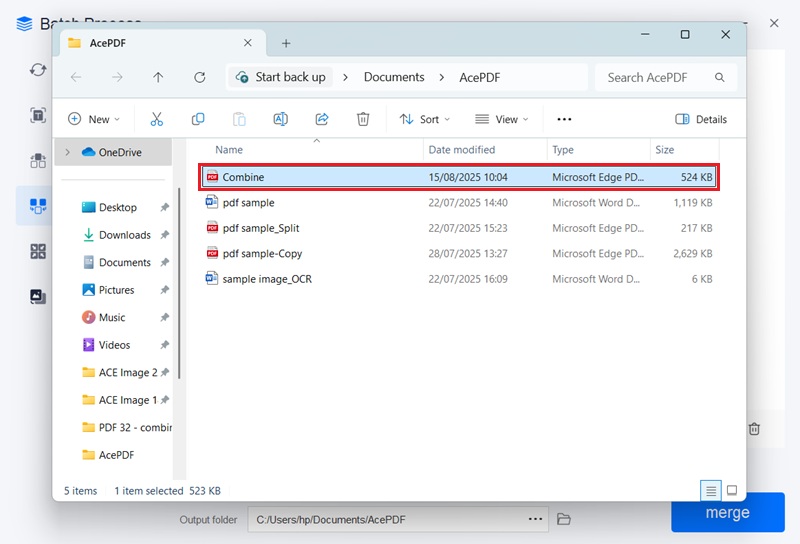
With this PDF Editor, you can also
batch convert PDF to JPG. This feature streamlines the process of converting multiple PDF files into image formats, which can be useful for web publishing or image-based presentations.
Common Problem of Merging PDF Files
- File Size Limits: Many free PDF editor tools have constraints on the file size you can import or combine. If your PDF documents are too extensive, you cannot merge them in one go. To fix this issue, you can compress your PDFs before uploading them. Compression reduces the file size while maintaining a quality that is good enough for most uses.
- Slow Upload or Download Speeds: Large PDF files or a slow internet connection can also make the merging process take longer. One way to speed things up is to reduce the file size before uploading. Another option is to combine your PDFs in smaller groups and then merge those combined files into one final document.
- Formatting Issues: Sometimes, merged PDFs can lose their original layout, fonts, or spacing. This especially happens when you PDF merge from Google Drive or certain online tools. To avoid this, always review the final file before sharing it. If you notice errors, try a different merging method or use a tool that preserves the original formatting.

Frequently Asked Questions
How do I merge password-protected PDF files?
You must first unlock password-protected PDF files with the right password before you can merge them. Password security can be removed or bypassed using features included in many PDF editing programs, such as AcePDF Editor. Once the protection is removed, you can merge these files using the same tool or the PDF Merge and Split extension.
Does Google Drive have a PDF editor tool?
Google Drive does not yet have an integrated PDF editor, while offering basic reading and annotating features for PDFs. However, users can integrate third-party applications and extensions, such as those available in the Google Workspace Marketplace, to unlock advanced PDF editing functionalities.
Can I merge PDF with Google Docs?
No, Google Docs does not natively support merging PDF files directly within its interface. The easiest approach is to upload the PDF to Google Drive, then insert the PDF's link into the Google Doc. Or you can convert the PDF to a Google Docs editable format, combine the content, and then re-export it as a PDF if necessary.
Conclusion
In conclusion, there are many ways to combine PDF with Google Drive, whether you use extensions like PDF Merge and Split, scripts with PDF.co, or offline tools such as AcePDF Editor. Each method has its own benefits, from quick online merging to more advanced customization or offline control. You can try different options to see which one fits your workflow best. By selecting the right method, you can save time, keep your files organized, and make sharing documents easier and more efficient.
 Edit HOT
Edit HOT Convert HOT
Convert HOT Annotate
Annotate Organize
Organize Merge POPULAR
Merge POPULAR View
View Create
Create Compress
Compress Sign
Sign Protect
Protect OCR
OCR PDF Form
PDF Form









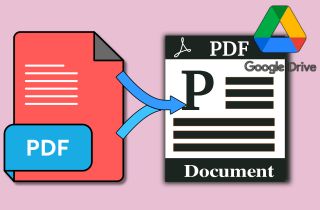

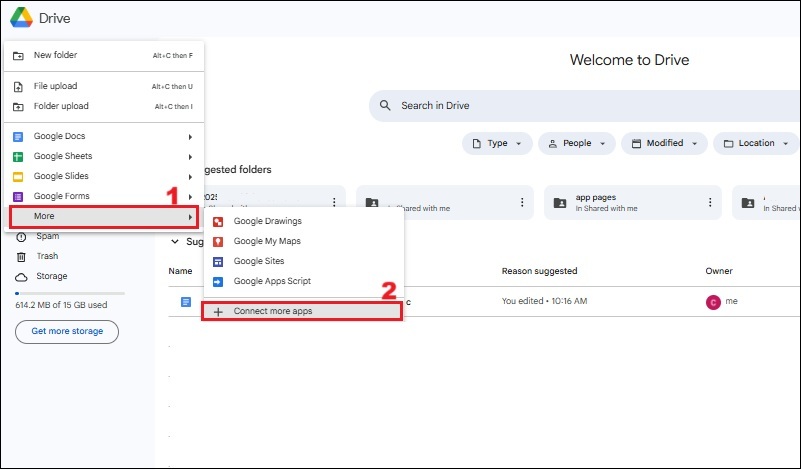
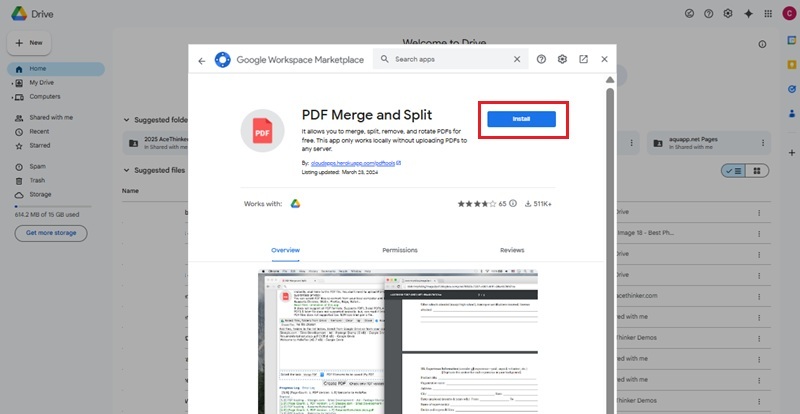
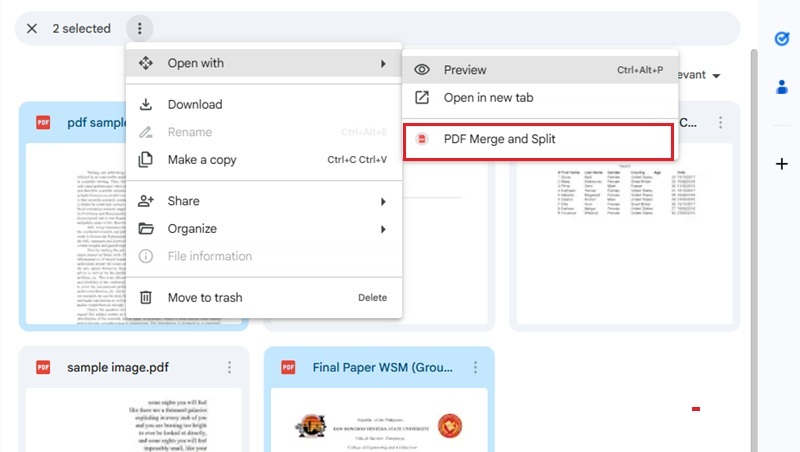
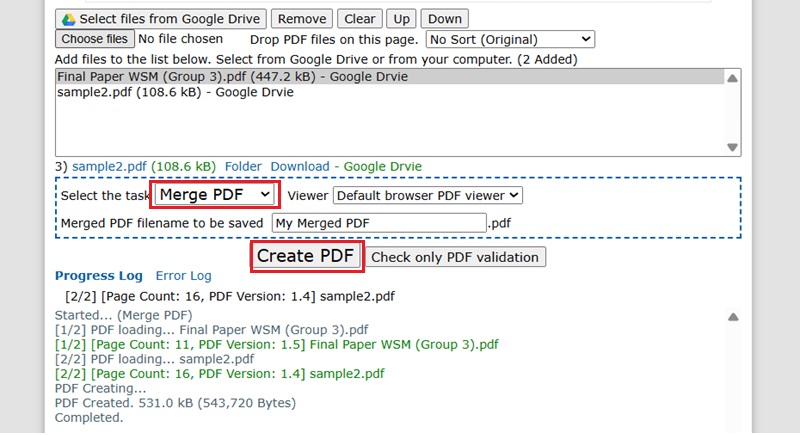
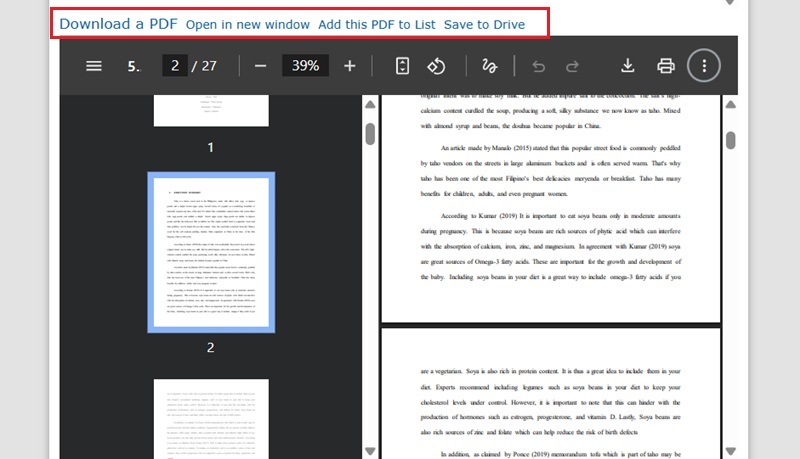
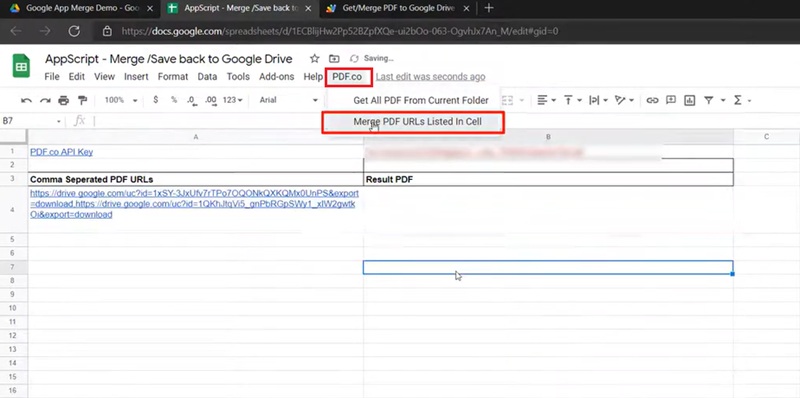

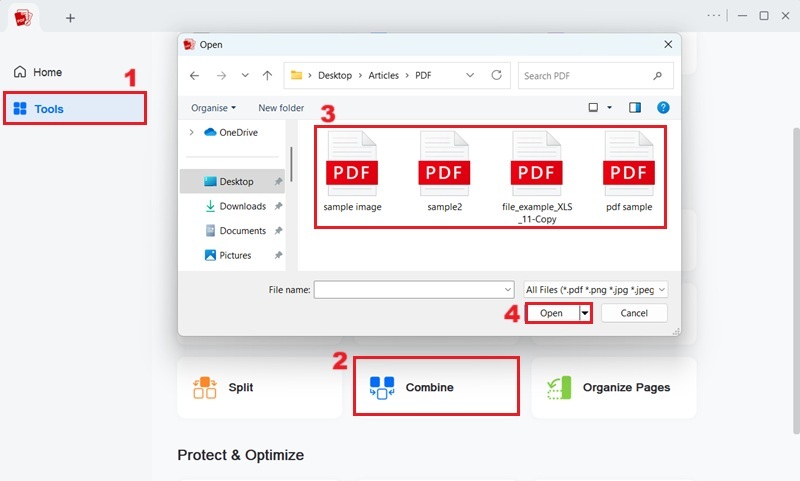
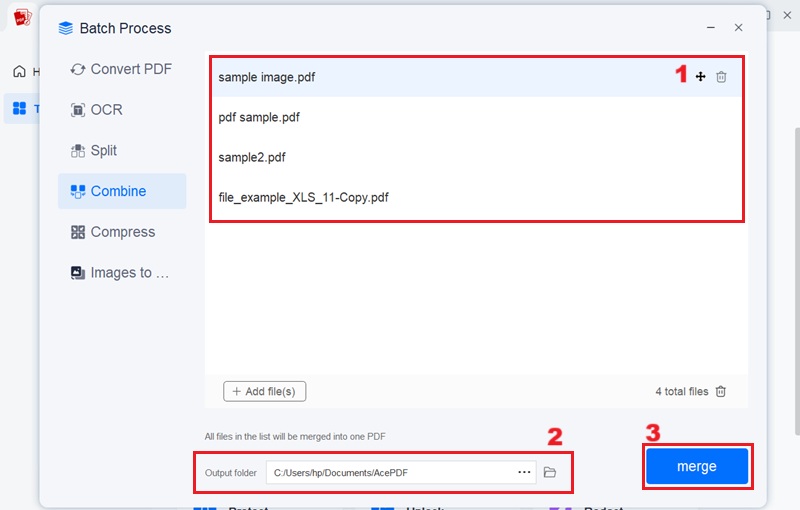
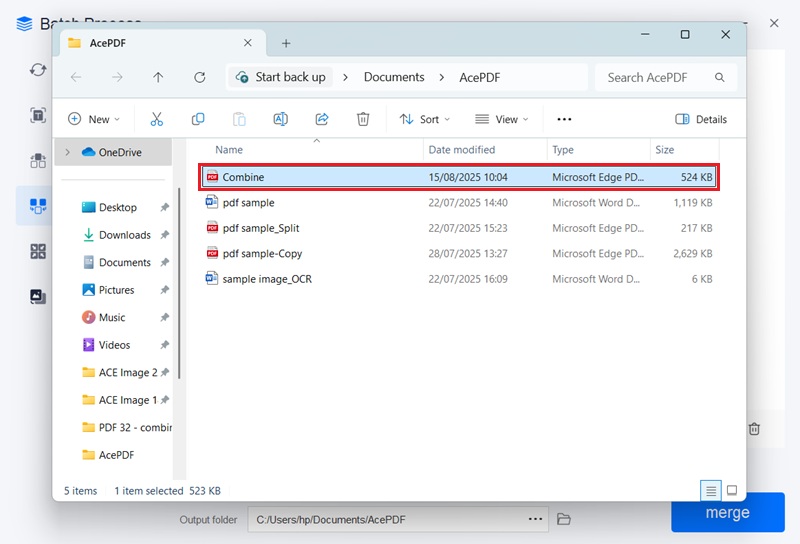


![How to Edit Read Only PDF Documents Quickly [5 Methods]](https://pdf.acethinker.com/wp-content/uploads/2025/08/feature-image-edit-read-only-pdf.jpg)