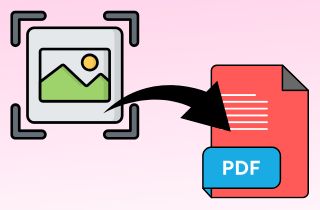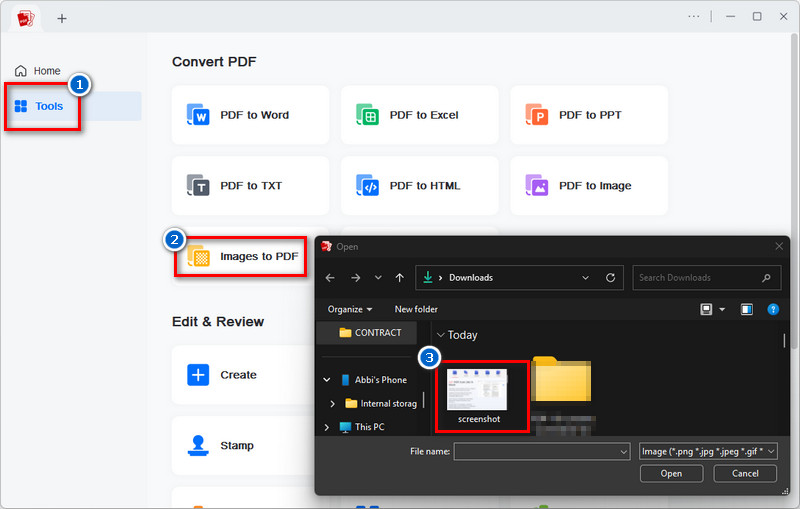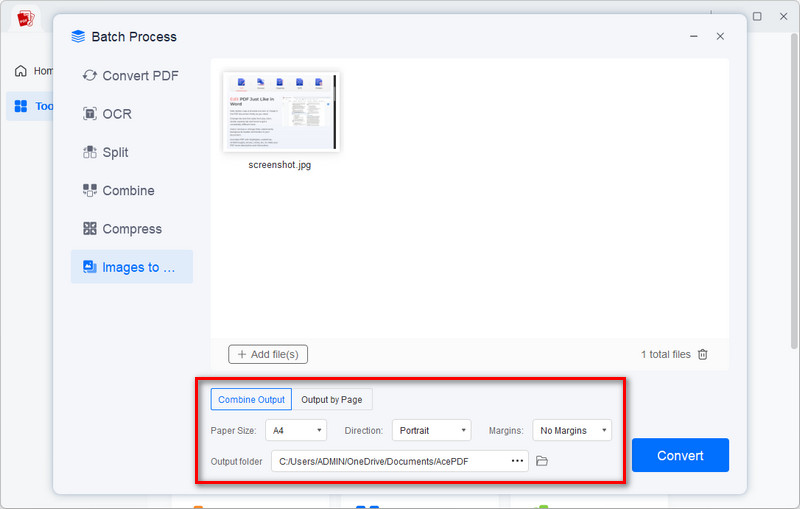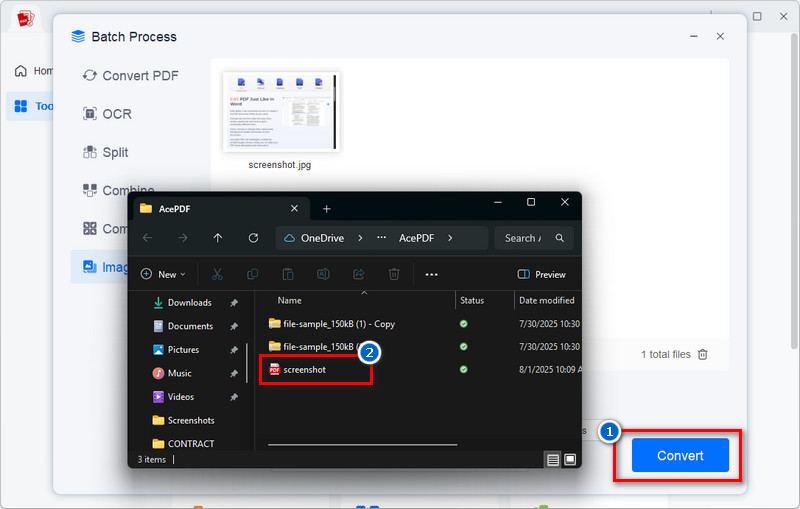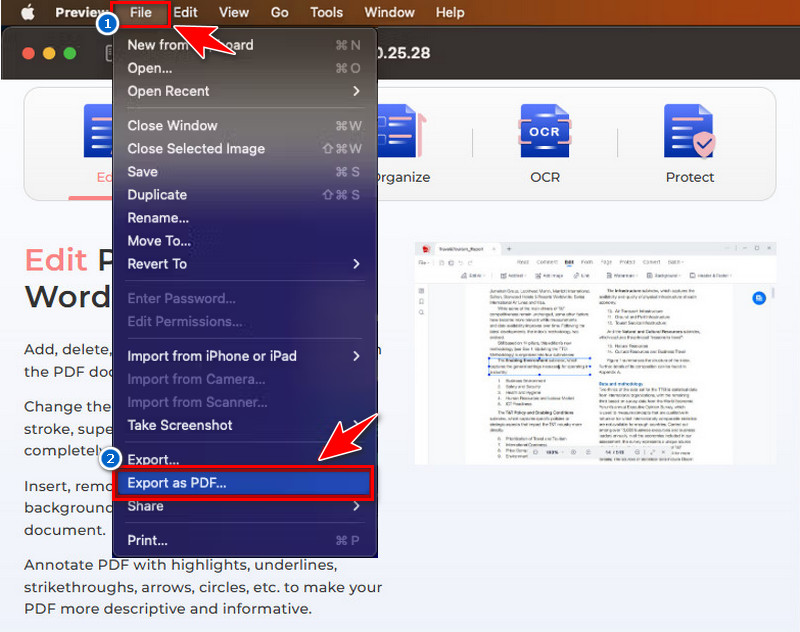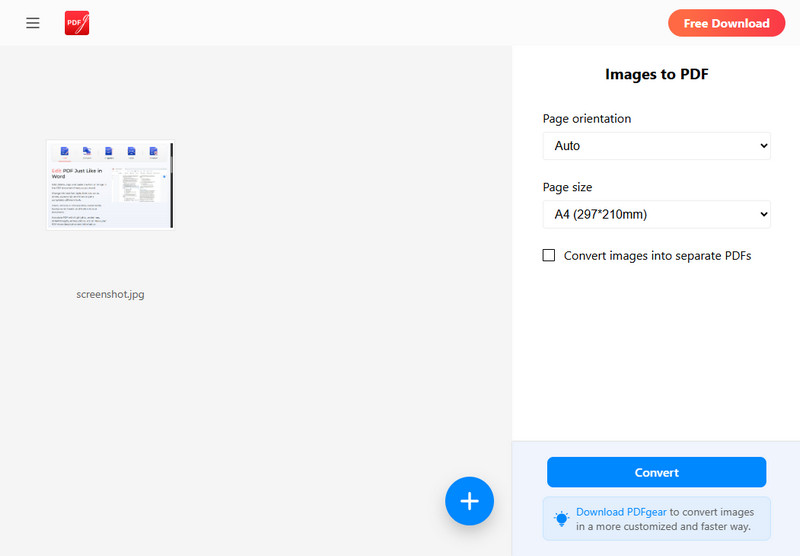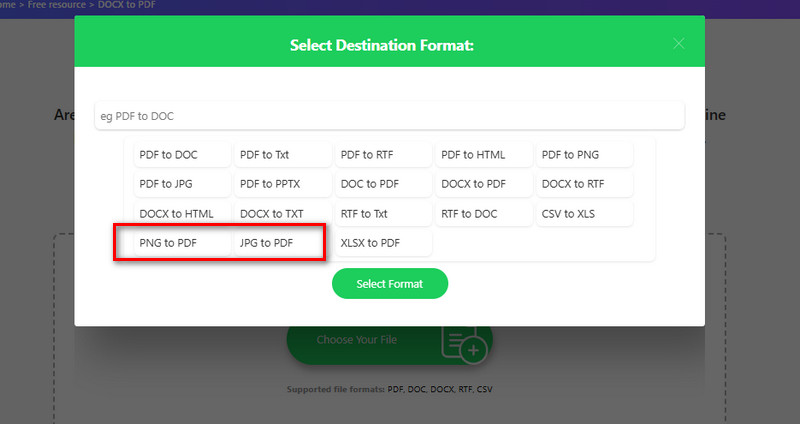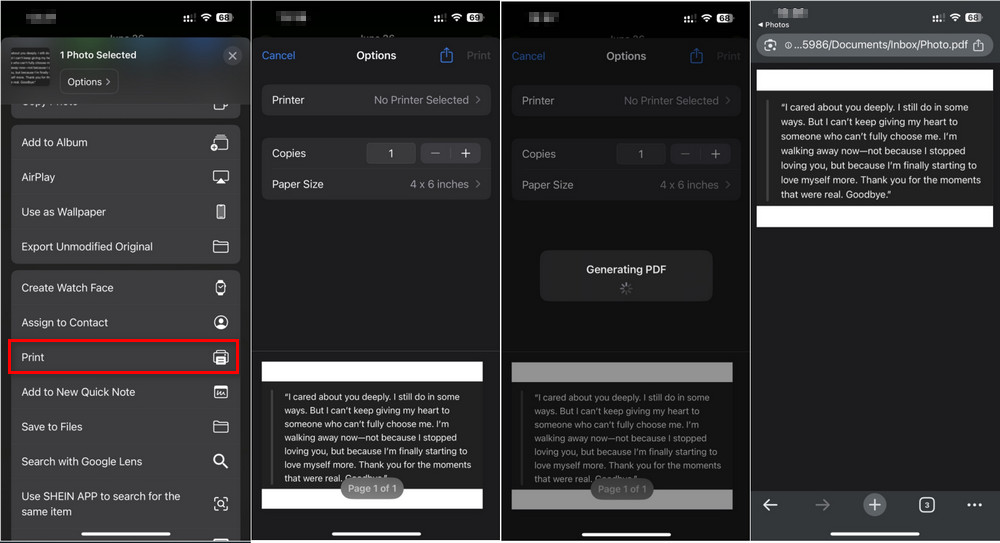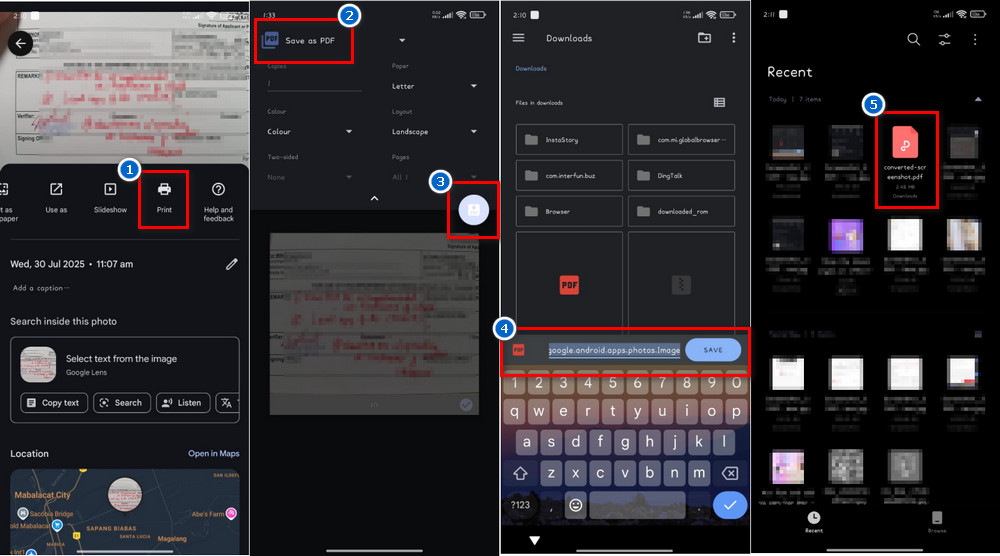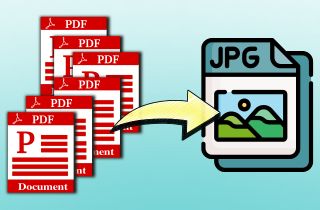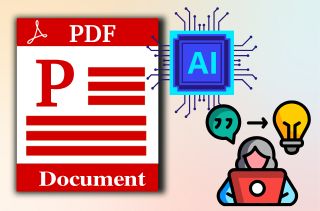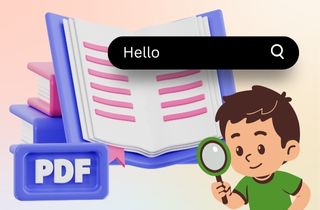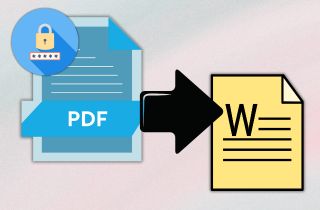Screenshots have become part of our everyday digital life. It helps you hold on to what's on your screen, such as saving a chat, capturing an error message, or keeping a receipt from a website. They're also quick to take and even quicker to share. But when you have several screenshots or need to organize them neatly, turning them into a PDF makes things a whole lot easier. PDFs are easy to store, send, and even print, making them perfect for reports, documents, or simple record-keeping. Besides, converting screenshots to PDF lets you group images into one file, keep things tidy, and ensure your content looks the same on any device. In this guide, we'll walk you through how to convert screenshot to PDF using different tools and methods on a phone, tablet, or computer. Let's get started.
-
Sections
Brief Info
Learn More
-
A dedicated PDF editor that can convert screenshots to PDF on any Windows device easily
-
Use the Preview app on your Mac to turn images or screenshots into a high-quality PDF without needing extra software
-
Discover quick and free online tools that let you upload and convert screenshots to PDF format in just a few clicks
-
Follow simple steps to turn screenshots into PDF files using the built-in print option on your mobile devices
-
Get quick answers to common questions about converting screenshots to PDF
-
A quick summary of the benefits of converting screenshots to PDF and why it matters in today’s digital world
How to Turn a Screenshot into a PDF on Windows
One of the affordable PDF editors that you can use to convert your screenshot into a PDF file is AcePDF. This tool offers various features, including viewing, editing, converting, and protecting your files. AcePDF helps you manage your documents efficiently. One of its key features is the ability to convert various files, including screenshots, into PDFs or convert PDFs to multiple file formats, such as DOCX, Excel, TXT, PPT, HTML, and more. In addition to that, this PDF editor can make PDFs searchable using its OCR function, perfect for extracting text from your converted screenshot to PDF. Furthermore, this tool supports conversion, allowing you to transform multiple screenshots into a single PDF. Not only that, but you can also combine various screenshots in a single PDF if you prefer one file for all your images. See how it works below.
Step 1. Launch AcePDF on your Windows Computer
Download the AcePDF installer file from its official website or click the download button above for Windows computers. Once downloaded, run the installer and follow the wizard prompts to complete the installation process. Once done, AcePDF will launch on your screen automatically.

Step 2. Upload the Screenshot
From the main interface, look for the Tools tab in the left corner and click on it. Here, you can see various conversion tools available. Choose the “Image to PDF” option and then select the screenshot file/s you want to convert into PDF and upload them to the tool.
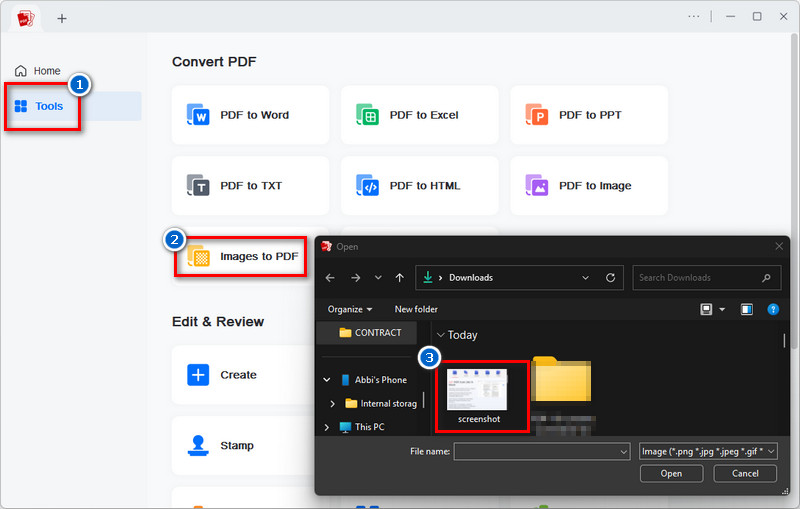
Step 3. Customize PDF Settings
On the next pop-up window, you will find options to adjust various parameters for your PDF. You can choose the paper size, orientation/direction, and margins. Also, you can select your preferred destination folder for saving the converted file.
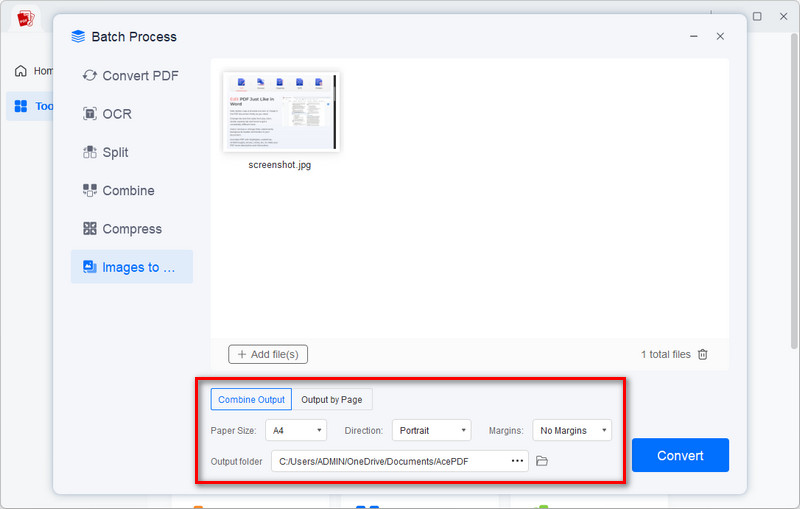
Step 4. Convert the Screenshot to PDF
After customizing the settings, you can now click the Convert button to initiate the conversion. Once the conversion is complete, your chosen output folder will appear on your screen, containing the newly converted PDF file. Here, you can now view and share your PDF.
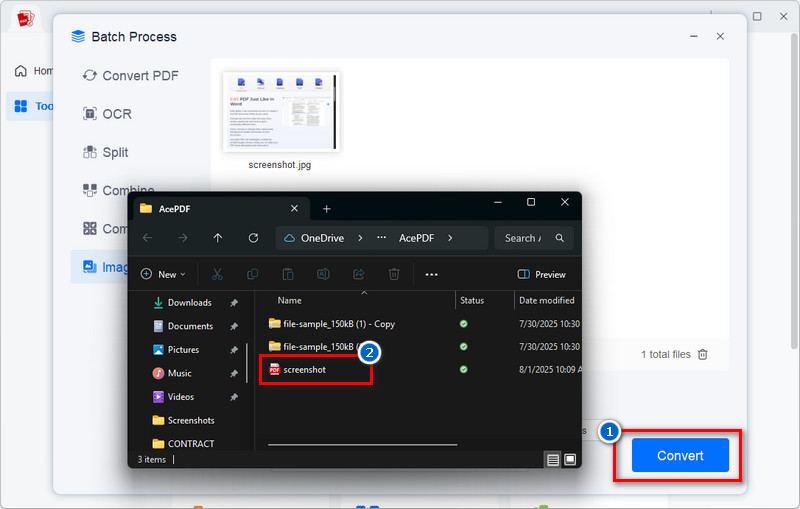
Convert Screen Shot to PDF on Preview (Mac)
For macOS users, Preview offers a built-in feature that can open and read PDF files, JPGs, PNGs, and more without the need for third-party software. Aside from that, you can also merge numerous PDF files into one or extract individual pages to create a new file using this tool. Furthermore, you can save a PDF as an image file, such as JPEG or PNG. This is useful if you need just a snapshot of a page instead of the whole PDF. Aside from PDF and image files, Preview also allows you to convert numerous file types, including DOCX, Excel, TIFF, and PPT, into PDF. Moreover, the tool will enable you to adjust image resolution and quality while converting to achieve the desired file size. One more thing that makes it stand out is that Preview helps you also to draw, sketch, or add arrows and comments, and sign secured PDFs using your trackpad, camera, or iPhone.
User Guide:
- First, locate the screenshot file on your Mac; you can usually see it on your desktop. Next, double-click on the image, and it will open automatically in Preview. If not, right-click on the screenshot image and choose Open With, then select Preview from the list of applications.
- Once the screenshot is open on the Preview, go to the File tab in the top menu bar. From there, select “Export as PDF,” and it will save the image as a PDF directly.
- Finally, name your PDF file and choose the desired location where you want to save it. After that, click Save to complete the conversion. Your screenshot is then converted into a PDF file, ready to share, print, or combine with others.
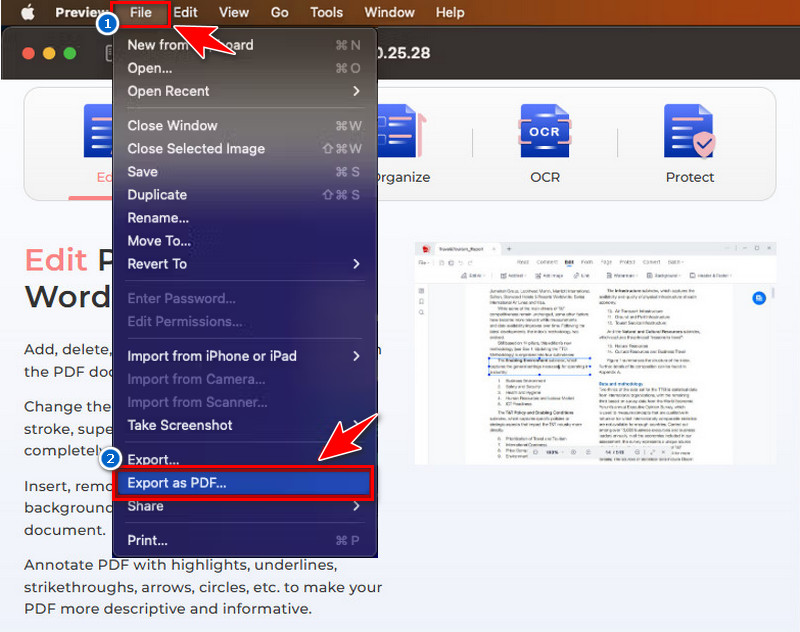
You can also use the Print option. Simply, click the PDF button in the bottom-left corner of the Print window and choose Save as PDF.
How to Convert a Screenshot To a PDF Using Online Tool
For users who prefer an online tool to convert screenshots to PDF, here are some tools you can use.
PDFgear Image to PDF converter is an online tool that converts various image files into PDF documents. Aside from well-known image formats such as JPG and PNG, this tool also supports HEIC, GIF, BMP, WebP, TIFF, and more. What makes this tool stand out is that you can convert with no limitation, meaning there are no limits on file size and the number of conversions you can do. Likewise, this online converter guarantees your privacy and the security of your files by encrypting all uploaded data and deleting it permanently after processing. Plus, the tool is 100% free, and it doesn’t require you to create an account or register on its platform before conversion.
User Guide:
- First, navigate to the PDFgear Image to PDF converter website using your web browser. On its homepage, click the Select Image Files button to upload the screenshot you wish to convert to a PDF file. Alternatively, you can drag the image file and drop it into the online converter.
- Next, choose the page orientation and paper size you prefer before starting to convert. Also, suppose you have multiple images to convert and want to separate them into individual PDFs. In that case, you can simply tick the “Convert images to separate PDFs” option below.
- Next, click the Convert button to begin conversion. The process will only take 2 seconds, but it also depends on how many images you have uploaded. Lastly, click the Download File button to get the converted file and access it locally on your device.
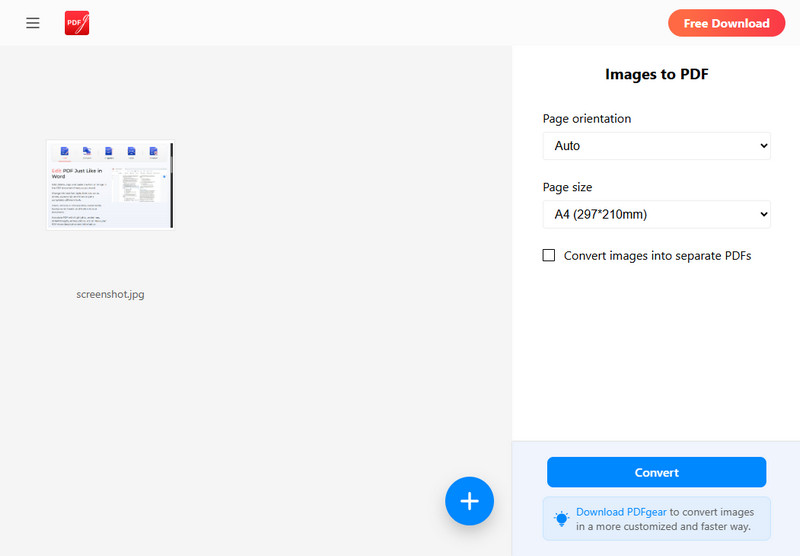
In addition to its online tool, PDFgear offers software and apps for Windows and Mac computers, as well as mobile phones.
Another web-based converter tool that you can opt for to convert a screenshot to PDF is AceThinker Online PDF Converter. This tool is ad-free and 100% free to use like PDFgear online. Besides, this tool is not for PDF conversion only, but also supports various file types such as images, Word, Excel, PowerPoint, and more. It can also support converting scanned PDFs to text or other editable formats with no hassle. Likewise, this online converter supports various image formats to convert to PDF, such as JPG, PNG, TIFF, HEIC, BMP, and many more. Plus, it stands out with its accuracy and reliability in preserving original formatting during conversion. On top of that, AceThinker Online PDF Converter is also safe to use because it uses SSL encryption to protect your uploaded files and data privacy, meaning your files are automatically deleted from their servers after a short period.
User Guide:
- To convert your screenshot, begin by accessing the AceThinker Online PDF Converter website through your preferred browser. Once on the homepage, click the Choose Your File button and select the screenshot you want to convert. Or, you can drag and drop the screenshot onto the designated area of the converter tool.
- Once uploaded, a new window will appear on your screen. Here, choose JPG to PDF or PNG to PDF, depending on the format of your screenshot. Then, hit the Select Format to begin the conversion process.
- The conversion process will initiate automatically, and you can see the process on your screen. Once completed, a download button will appear that allows you to save the converted file. Lastly, locate the file and open it with your preferred PDF viewer.
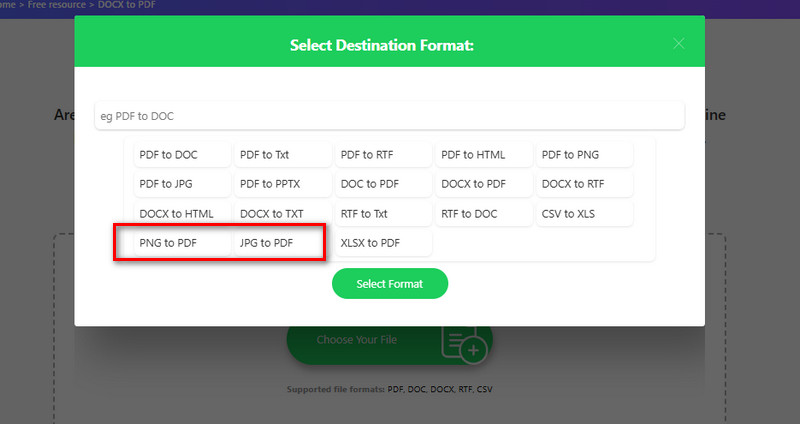
How to Change Screenshot to PDF on iOS and Android Devices
Did you know that iOS and Android devices can convert screenshots to PDF without installing anything? Yes, with the help of Google Photos (Android) and iPhone Photos, you can easily turn screenshot into PDF. It also allows you to customize the settings before saving the PDF, such as paper size, paper layout, number of copies, and more. Moreover, you can make sure that your converted file is safe since the conversion process is handled locally on your device. Here’s how to do it.
How to Turn a Screenshot into a PDF on iOS Devices
- On your Photos app on your iPhone or iPad, find the screenshot you want to convert into PDF. Next, tap on it to open. Then, press the Share icon (a square with an upward arrow) in the bottom left corner. From the sharing options, scroll down and select "Print" to access the printing interface.
- Alternatively, you can press and hold the image and select the Print option from the Quick Actions menu. In the Print options screen, pinch out on the thumbnail image of your screenshot to expand it into a full-screen PDF preview. After that, press and hold the image and tap the pop-up image. Then, the app will start generating a PDF document automatically.
- Once done, the converted file will automatically open in a new window. From there, tap the Share icon to save the PDF to your Files app. On the other hand, you can send it via email or other messaging applications.
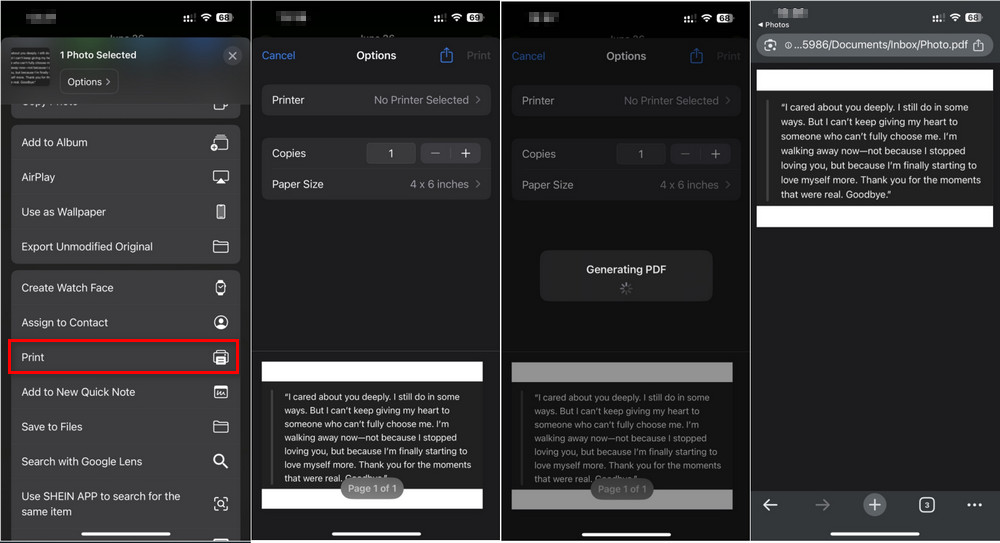
How to Convert a Screenshot to a PDF on Android Devices
- First, locate the Google Photos app on your Android device. Once opened, find the desired screenshot you want to convert and tap on it. Next, press the three-dot menu in the upper right corner, search for the Print option, and open it.
- From the print preview screen, select the “Save as PDF” option from the printer drop-down menu. You can also choose the paper orientation and size of your document. After that, click the PDF icon to save the file on your device.
- Then, choose the destination folder on your Android device and rename the file. Next, click the “Save” button, and your screenshot will be converted into a PDF document. Lastly, locate the file on your File Manager app and open it in your desired PDF viewer.
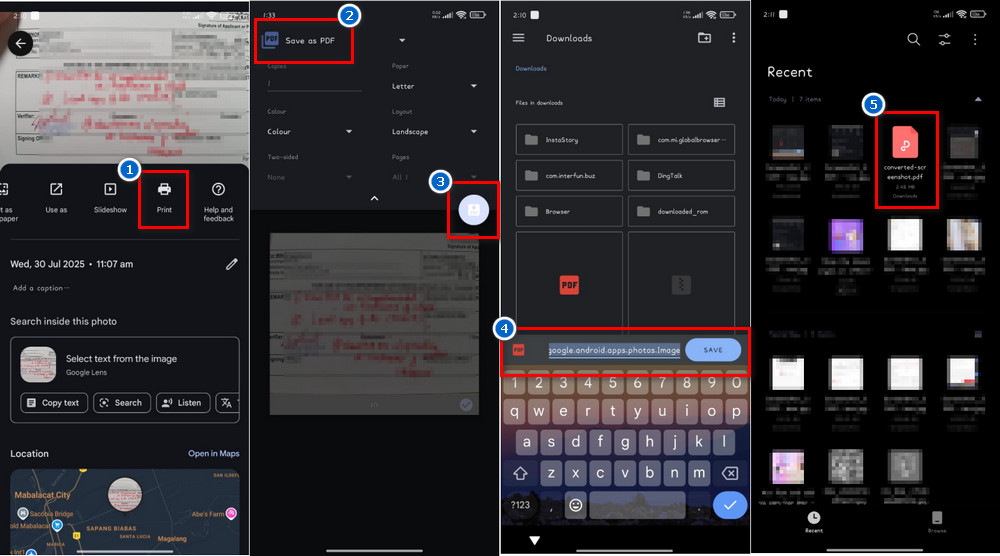
Frequently Asked Questions
Will converting a screenshot to PDF reduce its image quality?
Not really, most tools keep the image quality almost the same when turning a screenshot into a PDF. However, some apps or online converters might slightly compress the image to reduce file size. If you need top-quality results, choose a tool that preserves high resolution during conversion.
Can I password-protect the PDF made from screenshots?
Yes, you can! If you're using AcePDF, you can easily add a password to your converted PDF for extra protection. It also lets you set permissions, like blocking people from printing or copying the file, so your content stays secure.
What file formats can I convert into PDF besides screenshots?
You can convert various files into PDFs, including Word documents, Excel spreadsheets, PowerPoint presentations, TXT, and images such as JPG or PNG. Many PDF tools, including AcePDF, support a wide range of formats. This makes it super easy to keep all your important files in one clean, shareable format.
Conclusion
Converting screenshots to PDF has several benefits. It keeps your images organized, makes sharing easier, and lets you combine multiple photos into one neat file. You can do this using built-in tools, an app like AcePDF, or online converters easily. We also recommend trying different methods using your phone, computer, or even a web browser to find what works best for you. Moreover, in today's digital world, visuals are a powerful way to share ideas, information, and even memories. So, turning screenshots into PDFs not only makes your files look cleaner but also adds a layer of professionalism and convenience. Whether you're saving important conversations, collecting references, or preparing reports, this simple process helps you communicate more clearly and effectively.
| Tool |
Image Quality Retention |
Extra PDF Features |
| AcePDF |
High |
View, edit, merge, compress, sign |
| Preview |
High |
View, annotate, sign |
| PDFgear Online Converter |
Good |
Convert only |
| AceThinker Online PDF Converter |
Good |
Convert only |
| Print option on iOS and Android devices |
Good |
Convert only |
 Edit HOT
Edit HOT Convert HOT
Convert HOT Annotate
Annotate Organize
Organize Merge POPULAR
Merge POPULAR View
View Create
Create Compress
Compress Sign
Sign Protect
Protect OCR
OCR PDF Form
PDF Form