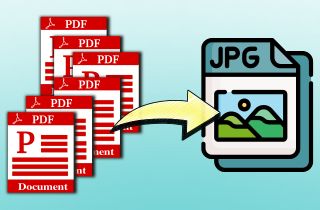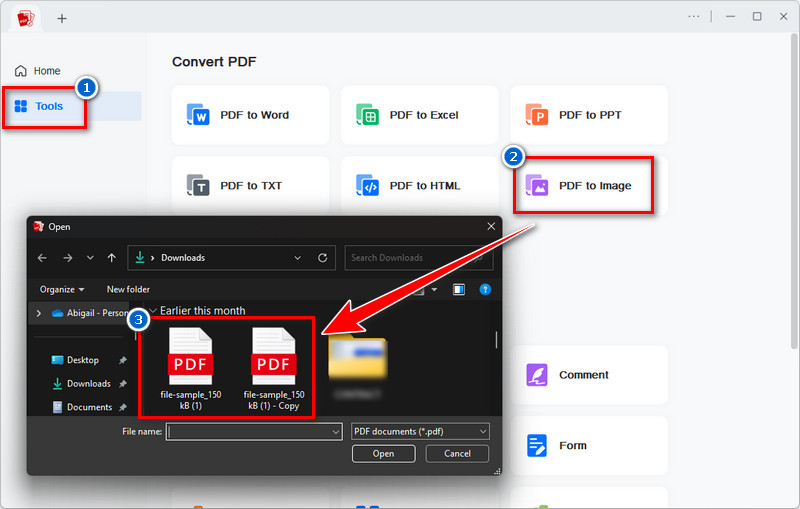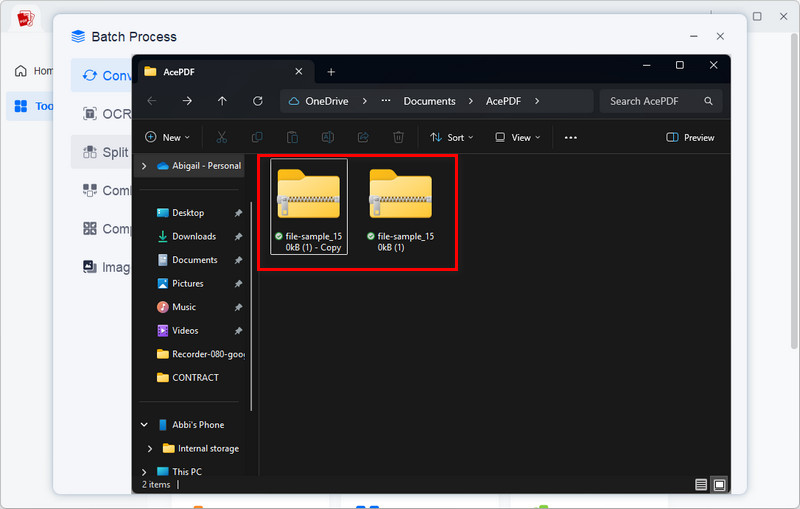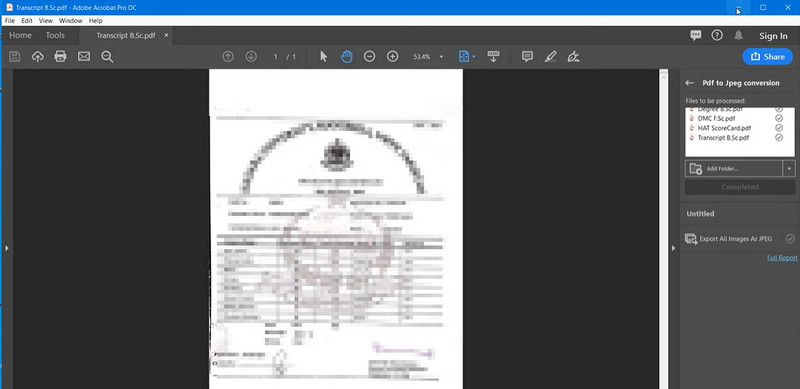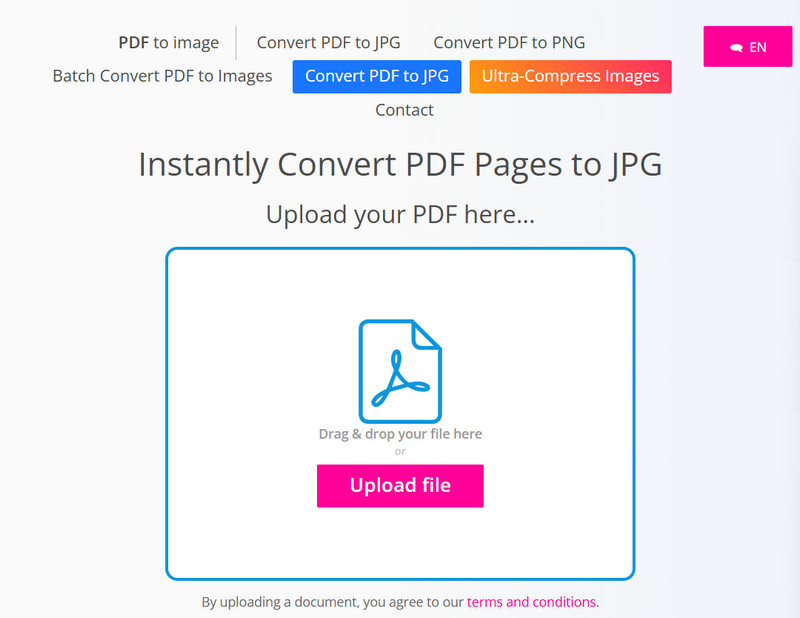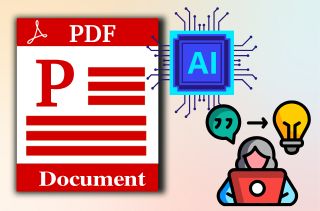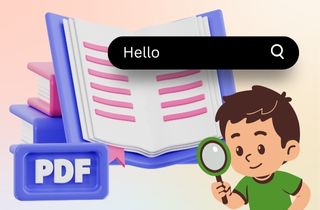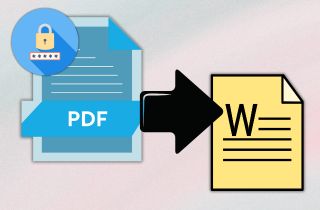Batch PDF to JPG conversion is a process that lets you convert multiple PDF files into JPG images simultaneously, rather than doing them one by one. Let’s say you have 50 PDF documents that need to be saved as images. Instead of opening and converting each PDF individually (which would take forever), batch conversion lets you select all the files at once and convert them in just a few clicks. No need to repeat the same steps over and over. It also saves you time, reduces manual work, and helps you stay more productive. In this guide, we’ll walk you through how to batch convert PDF to JPG format using both online tools and downloadable apps, so you can get the job done fast and hassle-free.
-
Sections
Brief Info
Learn More
-
Learn how to batch convert PDF to JPG in just a few clicks using AcePDF, a fast, easy, and perfect for beginners
-
See how Adobe Acrobat Pro lets you turn multiple PDFs into JPGs at once with its Action Wizard feature
-
Explore easy-to-use online tools that let you batch convert PDF files to JPG with no software needed
-
Get answers to common questions about converting PDFs to JPGs
Easiest Way to Convert Multiple PDF to JPG
Converting multiple PDFs to JPG is simple with the right tool. After testing various converters, we found AcePDF to be one of the best options. AcePDF is a PDF editor that offers helpful features for creating, editing, converting, and protecting your PDF files. One of its key features is its conversion capabilities. It allows you to convert PDF documents from various formats, such as Excel, JPG, Word, HTML, TXT, and more, or vice versa. Besides that, this PDF editor allows you to convert PDF to JPG in bulk, which is perfect if you have numerous files to process. Not only that, but this tool stands out with its high-quality OCR technology, which allows you to turn scanned or image-based PDF files into editable and searchable files. This is perfect for editing image templates for birthday wishes for your son and more. More than that, AcePDF can also keep the original layout, images, and text sharp, even after conversion. In the next section, we will guide you on how to batch convert PDF files to JPG format using AcePDF.
Step 1. Get AcePDF Tool
To begin, install the AcePDF tool on your computer. You can do that by choosing and clicking any download button above this step, depending on your computer OS. Once downloaded, start the installation process and ensure you accept all the prompts on your screen. After installation, the tool will then launch automatically on your screen.

Step 2. Navigate to the PDF to Image Tool
From the main interface, go to the Tools tab and click the PDF to Image Converter tool. After that, your files will appear on your screen in a new window. From there, select all the PDF files you need to convert to the JPG format and upload them to the tool.
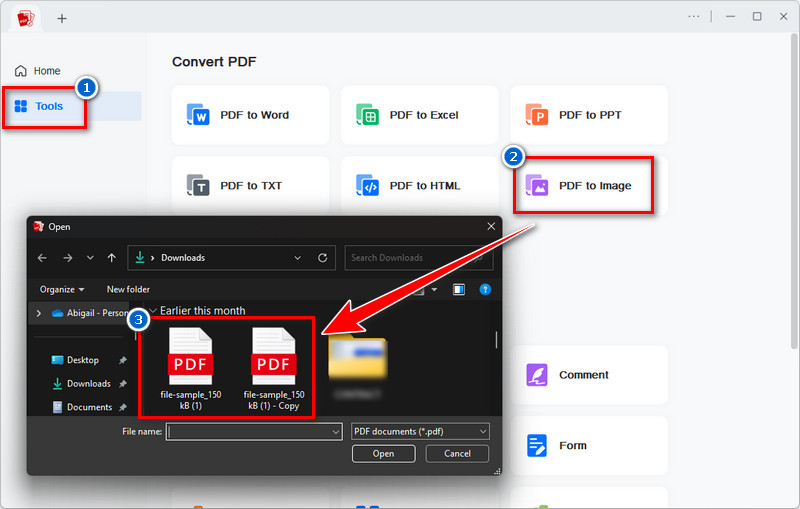
Step 3. Start Conversion Process
Next, select JPG from the Output Format dropdown menu. You can also choose your desired output folder, where you want to save the converted images. Next, click the Convert button to start the batch conversion for your PDF files.

Step 4. Locate and Preview the Converted Files
Since AcePDF conversion is fast, you can get the converted images in just a few seconds. Once the conversion is complete, the file folder will automatically open, displaying all the newly converted JPG images. The files are in a zip file, so you need to extract them to preview your new JPG files.
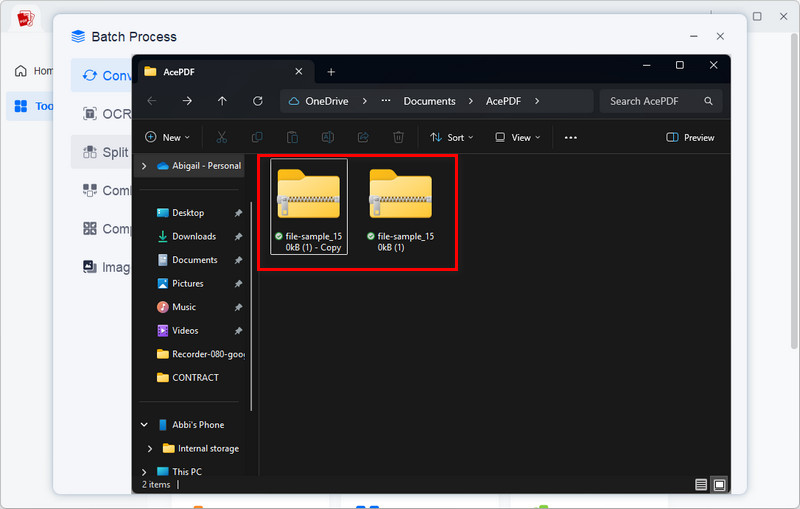
With AcePDF, you can also split your PDF documents first to get the important pages that you want to convert to JPG format. Furthermore, AcePDF also has an
online PDF to JPG converter tool that you can access on any browser.
Convert PDF to JPG Bulk With Adobe Acrobat
Another tool that supports batch conversion and is one of the popular PDF tools is Adobe Acrobat Pro. It supports batch conversion of various file types, including PDF, Word, TXT, Excel, PPT, and image files. In addition, Adobe keeps fonts, layout, and styles close to the original PDF when converting. That means you don’t have to fix formatting issues after export. Besides, this PDF to JPG batch converter tool stands out with its custom conversion settings. This means you can adjust settings like image resolution or text layout before converting. On top of that, if you need to convert a protected PDF to Word or another format, Adobe can handle it, as long as you know the password of the PDF file. Moreover, you can convert files on your phone or from your cloud storage, like Google Drive or Dropbox.
User Guide:
- First, launch Adobe Acrobat Pro on your computer if you have already installed it. If not, get the installer file on their main page and install it on your computer. Next, navigate to the Tools tab at the top. Next, scroll through the options or search for Action Wizard and click on it.
- In the Action Wizard, click the New Action option to create a new action for batch conversion. Then, under the Choose Tools to Add section, select Save & Export and choose Save. Next, on the right side, click the gear icon next to the Save option and choose JPG as the output format. You can also select where the converted images will be saved.
- After customizing the conversion settings, click the Add Files button and select all the PDF documents you want to convert. Once all files are added, click the Start or Save & Run button. The tool will then automatically convert your PDF files into JPG. Once done, locate the designated folder and check all the converted images.
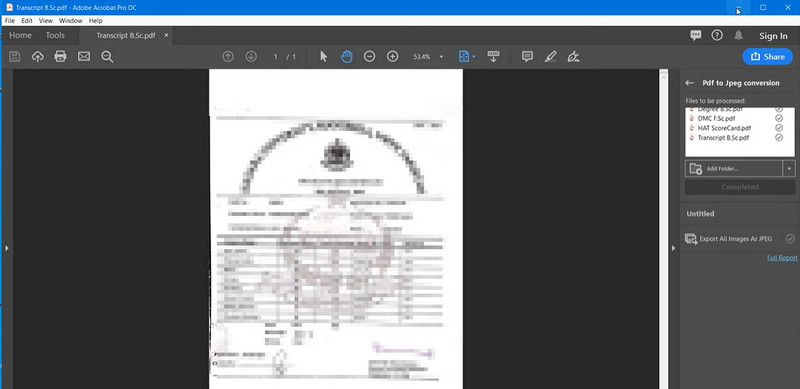
If you have many documents, consider combining them into a single PDF, which is especially useful when you want to
convert images like screenshots to PDF, such as receipts, reports, or slides. Combining them into a single PDF makes it easier to share, store, and review all the files without opening each image individually.
Bulk Convert PDF to JPG Online
Suppose you are looking for an online converter tool that supports batch conversion. In that case, you can try the OnlinePDFtoImage converter tool. It is a PDF to JPG bulk converter tool that works online and is accessible on any browser, like Mozilla Firefox, Microsoft Edge, Google Chrome, and Opera. Additionally, the tool allows you to convert multiple PDFs to JPG and also convert PDF to transparent PNG. One thing that sets this tool apart is that, despite working online, it allows you to convert specific pages only. This means you can focus on important pages without converting unnecessary ones. Likewise, all pages are converted instantly in high resolution and without compression, so your resulting images look crisp and clear. See the guide below on how to use it.
User Guide:
- First, open a browser and search for the OnlinePDFtoImage converter. Next, click the Batch Convert PDF to Images, and you will go to the new page. Here, choose JPG from the options as the output format.
- Next, upload the PDF files you wish to convert to JPG format by clicking the Upload Files button. Alternatively, you can drag the PDF files directly to the online tool homepage and drop them there to upload.
- Once uploaded, the tool will start converting your PDF documents into images in just a few minutes. After the process, you can now download the JPG images. Simply click the Download All Images button below, and your files will be saved in a zip file. Lastly, extract all images from the file to preview them.
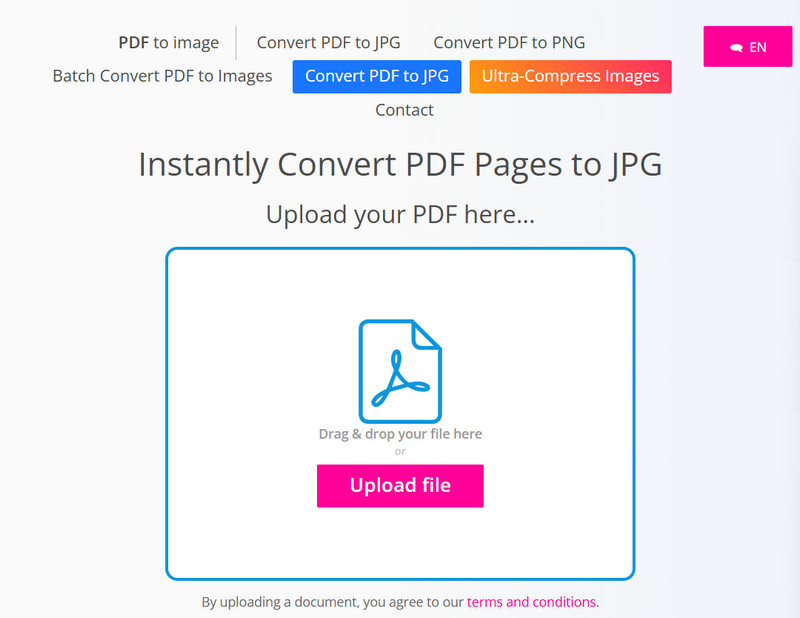
This tool lets you download individual pages or full ZIP archives of images.
Frequently Asked Questions
Can I convert PDF files to JPG without losing quality?
Yes, you can! As long as you use a good converter like AcePDF, Adobe Acrobat, or trusted online tools, your images will stay sharp and clear. These tools can retain the original quality of the original file, so you don’t need to worry about blurred output images.
Can I convert scanned documents to JPG in bulk?
Absolutely! Many multiple PDF to JPG converter tools support converting scanned PDFs. Just upload all your files at once, and the tool will turn each scanned page into a JPG image.
How to convert PDF files to other image formats in bulk?
There are various tools that support multiple output formats like PNG, TIFF, or BMP. Most batch converters let you choose your preferred format before starting. Simply upload your PDFs, pick the image type you want, and hit convert. Then, the converted file will be ready in a few seconds.
 Edit HOT
Edit HOT Convert HOT
Convert HOT Annotate
Annotate Organize
Organize Merge POPULAR
Merge POPULAR View
View Create
Create Compress
Compress Sign
Sign Protect
Protect OCR
OCR PDF Form
PDF Form